English Ελληνικά Deutsch V 2.31
|
|
|
- Βαριησού Νικολάκος
- 8 χρόνια πριν
- Προβολές:
Transcript
1
2
3 English... 2 Ελληνικά Deutsch V 2.31
4 Content Introduction... 5 Intended use... 6 Supplied items... 7 Overview... 8 LED indicators... 9 Technical data Safety instructions Storage when not in use Copyright Prior to use First use English
5 Setting mode Repeater Mode WPS - The easiest type of configuration Manual configuration Client Mode WPS - The easiest type of configuration Manual configuration Access Point (AP) Mode (Router Mode) WPS - Connect to the AP (Router Mode) Manual connection to the AP Configuration menu of the wifi range extender Wizard Wireless status WiFi (Wireless) English - 3
6 Network Management Status Environmental and disposal information Conformity information Troubleshooting Warranty and servicing advice English
7 Introduction SilverCrest SWV 300 C1 Thank you for purchasing a SilverCrest product. The SilverCrest Wifi Range Extender SWV 300 C1, hereinafter referred to as wifi range extender, increases the range of an existing wireless network The built-in WPS function enables it to be easily connected to a secure wireless network. Read these operating instructions carefully before first using the device as they contain important information on installation, usage, storage and disposal of the wifi range extender. English - 5
8 Intended use This wifi range extender is an information technology device. It increases the range of an existing wireless network. The wifi range extender can also be used as an access point (AP), for example, to use a router without its own wireless network as a "wireless router". In addition, the wifi range extender can be connected as a client to end devices with a LAN interface (for example, computer, notebook or TV set), which do not have their own wireless network. It is only designed for private use and not for industrial or commercial purposes. Furthermore, the wifi range extender may not be used outdoors or in tropical climates. This device complies with all standards and directives specified in the Declaration of Conformity. In the event of any modification to the wifi range extender that was not approved by the manufacturer, compliance with these standards is no longer guaranteed. The manufacturer does not accept any liability for any resulting damage or faults in such cases. Please observe the regulations and laws in the country of use. 6 - English
9 Supplied items SilverCrest SWV 300 C1 Check the contents to ensure they are complete. You must notify our Customer Service immediately if parts are missing. A B C SilverCrest Wifi Range Extender SWV 300 C1 2 network cables These operating instructions (symbolic representation) A separate flyer relating to the "GNU General Public License" is enclosed with this wifi range extender. This flyer can also be downloaded at English - 7
10 Overview These operating instructions have a fold-out cover. The wifi range extender is illustrated with numbers on the inside cover. The numbers indicate the following: 1 Field strength indicator 2 Power/WPS LED 3 WAN/LAN LED 4 LAN LED 5 Reset 6 WAN/LAN socket (network socket, RJ-45) 7 LAN socket (network socket, RJ-45) 8 Mode selector 9 WPS button 10 Main switch 8 - English
11 LED indicators SilverCrest SWV 300 C1 LED Status Meaning Field strength indicator (1) lights up The more bars that light up, the better the reception (all bars light up in AP mode) flashes No reception Power/WPS (2) flashes WPS connection is being established or WPS signal of another device is expected lights up The wifi range extender is switched on off The wifi range extender is switched off WAN/LAN (3) lights up Connection is established off Connection is not established flashes Data is being transferred LAN (4) lights up Connection is established off Connection is not established flashes Data is being transferred English - 9
12 Technical data Input voltage V~, 50/60 Hz Power consumption max. 6 W WLAN standards b, g, n Frequency band 2.4GHz Data transfer rate up to 300Mbit/s Encryption WPA, WPA2, WEP (128/64) * Dimensions (W x H x D) approx. 54 x 76 x 71mm Weight approx. 88g Operating temperature, air humidity 5 to 35 C; max. 85% rel. humidity Storage temperature, air humidity -20 to 60 C; max. 90% rel. humidity * WEP (128/64) encryption only with b/g. The technical data and design may be changed without notification English
13 Safety instructions SilverCrest SWV 300 C1 Before using the device for the first time, please read the following instructions carefully even if you are familiar with using electronic devices. Store these operating instructions in a safe place for future reference. If you pass on the wifi range extender to someone else, be sure to always include these instructions as they are an integral part of the device. DANGER! This symbol in conjunction with the "danger" note indicates an imminent dangerous situation which, if not prevented, could result in serious injury or even death. WARNING! This symbol in conjunction with the "warning" note indicates important information for safe operation of the device and the safety of the user. This symbol indicates other important information on the topic. English - 11
14 Operating environment The wifi range extender is not designed for use in environments with a high temperature or humidity (e.g. bathrooms), and must be kept free from dust. Operating temperatures and operating air humidity: 5 C to 35 C, max. 85% rel. humidity. Please always maintain the wifi range extender at a minimum distance of 20 cm from the body to avoid exposure to radio radiation English DANGER! Ensure that no direct heat sources (e.g. heating) can affect the device no direct sunlight or bright artificial light reaches the device the device is not in the immediate vicinity of magnetic fields (e.g. speakers) no fire sources (e.g. burning candles) are placed on or near the device no foreign objects penetrate the device contact with sprayed and dripping water and corrosive liquids is avoided and the device is never operated near water; in particular it should never be immersed (do not place any objects filled with liquids, for example, vases or drinks, on or near the device)
15 the device is not subjected to any extreme temperature fluctuations as this could result in condensation and electrical short circuits. If the device was subjected to extreme temperature fluctuations, however, wait (approx. 2 hours) until the device has reached ambient temperature before use the device is never subjected to excessive shocks and vibrations the device is never touched with wet hands as there is a risk of an electric shock the housing openings, which ventilate the wifi range extender, are never covered or enclosed as there is a risk of fire If the aforementioned instructions are not adhered to, it poses a risk to your health or the device could be damaged. DANGER! Operational safety Only connect the wifi range extender to a freely accessible socket so that it can be quickly disconnected from the mains in the event of danger (smoke, fumes or smell of burning). The socket must always be easily accessible during operation also. The main switch (10) of this device does not fully disconnect the device from the mains. Even if the device is not being used, it consumes minimal power. Disconnect the wifi range extender from the mains if the device will not be used for a prolonged period (e.g. during holidays). This minimises the English - 13
16 risk of fire or smouldering, which always exists when an electrical device is connected to the mains power supply. To disconnect the wifi range extender completely from the power supply, you must remove its mains plug from the socket. Always disconnect the wifi range extender from the mains power supply before a storm or thunderstorm if there is the risk of lightning as the wifi range extender can be irreparably damaged by high voltage surges if lightning strikes. Never use any adapter plugs or extension cables which are damaged or which do not comply with valid safety standards. DANGER! Children and persons with disabilities Electrical devices do not belong in the hands of children. Persons with physical, mental or sensory disabilities should also only use electrical devices within the scope of their abilities. Never allow children or persons with disabilities to use electrical devices unsupervised, unless they have been instructed accordingly or are supervised by a person responsible for their safety. Children should always be 14 - English
17 supervised to ensure that they do not play with this device. Small parts can be fatal if swallowed. Always keep plastic packaging out of reach. DANGER! It poses a suffocation risk. DANGER! Radio interface Do not use the device on aircraft, in hospitals, operating rooms or in the vicinity of medical electronic systems. The transmitted radio waves can impair the functionality of sensitive devices. Keep the device at least 20 cm away from any pacemakers or implantable cardioverter defibrillators because the proper functioning of the pacemaker or implantable cardioverter defibrillator can be impaired by radio waves. The transmitted radio waves can cause interference in hearing aids. Do not place the device in the vicinity of flammable gases or in a potentially explosive environment (e.g. paint shop) when the radio components are switched on because the transmitted radio waves can cause an explosion or a fire. The range of the radio waves is dependent on conditions in the surrounding environment. In the event of data traffic via a wireless connection, it is also possible for unauthorised third parties to receive data. Targa GmbH is not responsible for radio or television interference caused by unauthorised changes to English - 15
18 this device. In addition, Targa assumes no responsibility for the replacement or exchange of connecting lines and devices not indicated by Targa GmbH. The user is solely responsible for the elimination of interference caused by such unauthorised changes and for the replacement or exchange of the devices. WARNING! Cables Always handle the cables by the plug and do not pull on the cables themselves. Never place furniture or other heavy objects on the cable and take care that the cable is not kinked, especially near the plug and connection sockets. Never make knots in any of the cables or tie them together with other cables. Ensure that all cables are placed so that no one can trip over them and they do not cause an obstruction English
19 WARNING! Maintenance / cleaning It is necessary to repair the device if it has been damaged in any way, for example, if the housing is damaged, if liquid or objects have penetrated the device or if the product has been exposed to rain or moisture. Repair work is also required if the device is not working properly or has been dropped. If smoke is produced, or there are any unusual sounds or smells, the device must be switched off immediately and its mains plug must be removed from the socket. In such cases, the device should not be used until it has been inspected by authorised service personnel. Only have the device repaired by qualified personnel. Never open the housing of the device. Only use a clean, dry cloth for cleaning and never use any corrosive liquids. Never try to open the housing of the device This would void your warranty. English - 17
20 Storage when not in use If the device will not be used for a long period of time, disconnect the wifi range extender from the mains power supply. Ensure that the storage temperature remains between -20 C and 60 C. The air humidity should not exceed 90% rel. humidity. Note: the temperature range and relative air humidity for storage and use are quite different; please see the information in the "Operating environment" section. Copyright All information contained in these instructions is subject to copyright and is provided for information purposes only. It is only permitted to copy or duplicate data and information with the express and written consent of the author. This also includes commercial use of the content and data. The text and illustrations are based on the state of the art at the time of printing English
21 Prior to use SilverCrest SWV 300 C1 Take the wifi range extender and the accessories out of the packaging and remove all packaging material completely. Check the wifi range extender for signs of damage. If it is damaged, the wifi range extender must not be used. The wifi range extender increases the range of your wireless network. The wifi range extender supports the following three modes: Repeater The range of your wireless network (WLAN) is extended. Thus wireless devices, which are outside the range of your wireless network, can be connected to the network via the wifi range extender. Client You can connect an end device with a LAN interface (for example, computer, notebook or TV set), which has no own wireless network, to the wifi range extender via the LAN cable (network cable). The wifi range extender can now connect your end device wirelessly to an existing wireless router. As we cannot guarantee compatibility with all devices, please read the operating instructions for your device. English - 19
22 Access Point (AP) This mode can be used, for example, to provide a router without its own wireless network as a "wireless router". The router must be connected to the wifi range extender via the LAN cable (network cable, see "Supplied items"). WARNING! Only use the network cable supplied with the device. First use Setting mode Select the desired mode using the mode selector (8). To do so, move the mode selector (8) to the desired position (Access Point, Repeater or Client) English
23 Repeater Mode SilverCrest SWV 300 C1 Repeater Mode is used to extend the range of your wireless network. Wireless devices which are outside the range of your wireless network can be connected to the network via the wifi range extender. Range without wifi range extender Range with wifi range extender The mode selector (8) must be set to the "Repeater" position for Repeater Mode. The wifi range extender should be placed near (approx. 2-3 metres) the wireless router the first time it is used. English - 21
24 Insert the wifi range extender into a socket that is always easily accessible. Then switch on the wifi range extender by turning the main switch (10) to the "ON" position. The wifi range extender requires a certain amount of time (boot time) after it is switched on before it is ready to use. After switching the device on, wait for approximately 30 seconds before using the wifi range extender. There are two different ways to configure the wifi range extender. If your wireless router supports WPS, you can use this simple function to easily set up the wifi range extender. If you would like to use a wireless router without WPS, you must connect the wifi range extender via a network cable or wireless network to your computer and configure it English
25 WPS - The easiest type of configuration SilverCrest SWV 300 C1 This is the easiest way to configure the wifi range extender. First, check whether your wireless router supports WPS. For further details, please read the operating instructions for your wireless router. 1. Press the WPS button (9) on the wifi range extender for at least 6 seconds. The Power/WPS LED (2) now flashes for approx. 2 minutes. 2. Within these 2 minutes, please press the connection button (WPS) on your wireless router. For further details, please read the operating instructions for your wireless router. English - 23
26 (Symbolic representation, connection button (WPS) can be differently arranged and referred to depending on the router model.) The wifi range extender then automatically connects to your wireless router and applies all of the settings. Once the connection has been successfully established, the field strength indicator (1) displays the signal strength. The wifi range extender can then be used. The wifi range extender can be accessed via the SSID (wireless name) and the network key of your wireless router. You can then use the wifi range extender where the wireless signal is to be extended. The optimal location for the wifi range extender is exactly in the middle between your wireless router and the wireless devices which are to be connected to the network using the wifi range extender. Test other locations if the wifi range extender does not work there. Insert the wifi range extender only into a socket that is easily accessible English
27 It is possible to configure multiple wifi range extenders. These should be configured one after the other. If your wireless router does not support WPS or the connection fails for some other reason, you must manually configure the wifi range extender. Manual configuration There are two different ways to configure the wifi range extender. If you are not using the network default settings on your computer and have manually set an IP address, you must restore the network settings to Automatically obtain an IP address. For further details, please read the operating instructions for your computer. 1. You can then configure the wifi range extender via the network cable. If you want to configure the wifi range extender via the network cable, you must connect the wifi range extender to your computer. Use the network cable included with the device for this purpose. Insert one end of the network cable into the WAN/LAN socket (6) or the LAN socket (7) of the wifi range extender and the other end into the LAN socket of your computer. English - 25
28 2. Alternatively, you can perform the configuration via a wireless network. To do so, start the search for available wireless networks on your computer. The network SWV 300 C1 is displayed in the list of available wireless networks. Select the network SWV 300 C1 and click on the Connect button to connect wirelessly to the wifi range extender. After having pressed the Connect button, you may have to click the option Connect without configuring the network. Open the Internet browser on your computer. Enter in the address line of the Internet browser and confirm the entry with the Enter button. The login window of the wifi range extender opens. Select the desired language and enter admin as the user name and password. Then click on the Submit button. The configuration menu of the wifi range extender will then open. Perform the configuration using the wizard. To do so, click on the Repeater button in the Wizard field English
29 From the list, select a wireless network whose range you want to extend by choosing the corresponding network in the "Select" field. English - 27
30 After having selected a wireless network, you can then specify any SSID for the wifi range extender for Wireless SSID. Enter the network key of your wireless router for Security key. Set the check mark for Unmask to display the registered security key. After completing the entry, click on the Apply button English
31 This will reboot the wifi range extender. Wait approximately 30 seconds before making any further entries. After the reboot has been completed, the wifi range extender is accessible under the specified SSID and the network key of your wireless router. If you would like to return to the configuration menu, you can click on WIFI Repeater in the title bar or enter repeater.setup in the address line of the Internet browser. Note that a connection must be English - 29
32 established with the wifi range extender for this purpose. To do so, connect the wifi range extender if necessary to your computer via a network cable. Once the connection has been successfully established, the field strength indicator (1) displays the signal strength. The wifi range extender can then be used. The wifi range extender can now be accessed via the previously specified SSID (wireless name) and the network key of your wireless router. You can then use the wifi range extender where the wireless signal is to be extended. The optimal location for the wifi range extender is exactly in the middle between your wireless router and the wireless devices which are to be connected to the network using the wifi range extender. Test other locations if the wifi range extender does not work there. Insert the wifi range extender only into a socket that is easily accessible. If you would like to open the configuration menu, you must ensure that there is a valid connection to the wifi range extender. To do so, connect the wifi range extender if necessary to your computer via a network cable English
33 Client Mode SilverCrest SWV 300 C1 Client Mode enables end devices with a LAN interface (for example, computer, notebook or TV set), which have no own wireless network, to connect wirelessly to an existing wireless router. Example of use: The mode selector (8) must be set to the "Client" position for Client Mode. The wifi range extender should be placed near (approx. 2-3 metres) the wireless router the first time it is used. English - 31
34 Insert the wifi range extender into a socket that is always easily accessible. Then switch on the wifi range extender by turning the main switch (10) to the "ON" position. The wifi range extender requires a certain amount of time (boot time) after it is switched on before it is ready to use. After switching the device on, wait for approximately 30 seconds before using the wifi range extender. There are two different ways to configure the wifi range extender. If your wireless router supports WPS, you can use this simple function to easily set up the wifi range extender. If you would like to use a wireless router without WPS, you must connect the wifi range extender to your computer via a network cable and configure it English
35 WPS - The easiest type of configuration SilverCrest SWV 300 C1 This is the easiest way to configure the wifi range extender. First, check whether your wireless router supports WPS. For further details, please read the operating instructions for your wireless router. 1. Press the WPS button (9) on the wifi range extender for at least 6 seconds. The Power/WPS LED (2) now flashes for approx. 2 minutes. 2. Within these 2 minutes, please press the connection button (WPS) on your wireless router. For further details, please read the operating instructions for your wireless router. English - 33
36 (Symbolic representation, connection button (WPS) can be differently arranged and referred to depending on the router model.) The wifi range extender then automatically connects to your wireless router and applies all of the settings. Once the connection has been successfully established, the field strength indicator (1) displays the signal strength. You can then use the wifi range extender where your end device is to be connected wirelessly with your router. Connect the wifi range extender to your end device. Use the network cable included with the device for this purpose. Insert one end of the network cable into the WAN/LAN socket (6) or the LAN socket (7) of the wifi range extender and the other end into the LAN socket of your end device. Insert the wifi range extender only into a socket that is easily accessible. If your wireless router does not support WPS or the connection fails for some other reason, you must manually configure the wifi range extender English
37 Manual configuration SilverCrest SWV 300 C1 If you are not using the network default settings on your computer and have manually set an IP address, you must restore the network settings to Automatically obtain an IP address. For further details, please read the operating instructions for your computer. You then have to configure the wifi range extender via the network cable. To do so, you have to connect the wifi range extender to your computer. Use the network cable included with the device. Insert one end of the network cable into the WAN/LAN socket (6) or the LAN socket (7) of the wifi range extender and the other end into the LAN socket of your computer. Open the Internet browser on your computer. Enter in the address line of the Internet browser and confirm the entry with the Enter button. The login window of the wifi range extender opens. Select the desired language and enter admin as the user name and password. Then click on the Submit button. The configuration menu of the wifi range extender will then open. English - 35
38 Perform the configuration using the wizard. To do so, click on the Client button in the Wizard field English
39 From the list, select a wireless network with which you want to connect the wifi range extender by choosing the corresponding network in the "Select" field. English - 37
40 After having selected a wireless network, you must then specify the network key of your wireless router for Security key. Set the check mark for Unmask to display the registered security key. After completing the entry, click on the Apply button English
41 This will reboot the wifi range extender. Wait approximately 30 seconds before making any further entries. After the reboot has been completed, you can connect the wifi range extender to your end device (for example, computer, notebook or TV set) via the network cable. Use the network cable included with the device for this purpose. Insert one end of the network cable into the WAN/LAN socket (6) or the LAN socket (7) of the wifi range extender and the other end into the LAN socket of your end device. Insert the wifi range extender only into a socket that is easily accessible. English - 39
42 Access Point (AP) Mode (Router Mode) Use the AP Mode to obtain a "wireless access point". The wireless end devices will connect to the wifi range extender in this mode. You can also use this mode, for example, to make a formerly non-wirelessenabled router wireless-enabled. Example of use: The mode selector (8) must be set to the "Access Point" position for AP Mode English
43 Insert the wifi range extender into a socket that is always easily accessible. SilverCrest SWV 300 C1 Then switch on the wifi range extender by turning the main switch (10) to the "ON" position. The wifi range extender requires a certain amount of time (boot time) after it is switched on before it is ready to use. After switching the device on, wait for approximately 30 seconds before using the wifi range extender. English - 41
44 There are two different ways to configure the wifi range extender. If you are not using the network default settings on your computer and have manually set an IP address, you must restore the network settings to Automatically obtain an IP address. For further details, please read the operating instructions for your computer. 1. You can then configure the wifi range extender via the network cable. If you want to configure the wifi range extender via the network cable, you must connect the wifi range extender to your computer. Use the network cable included with the device for this purpose. Insert one end of the network cable into the WAN/LAN socket (6) or the LAN socket (7) of the wifi range extender and the other end into the LAN socket of your computer. 2. Alternatively, you can perform the configuration via a wireless network. To do so, start the search for available wireless networks on your computer. The network SWV 300 C1 is displayed in the list of available wireless networks. Select the network SWV 300 C1 and click on the Connect button to connect wirelessly to the wifi range extender. After having pressed the Connect button, you may have to click the option Connect without configuring the network. Open the Internet browser on your computer. Enter in the address line of the Internet browser and confirm the entry with the Enter button English
45 The login window of the wifi range extender opens. Select the desired language and enter admin as the user name and password. Then click on the Submit button. The configuration menu of the wifi range extender will then open. Perform the configuration using the wizard. To do so, click on the AP button in the Wizard field to configure the wifi range extender as an access point. To configure the wifi range extender as a router, click on the Router button. In this mode, for example, you can use a DSL modem as a wireless router if it is connected to the wifi range extender. As a result, your end devices can connect wirelessly to the wifi range extender and use the Internet connection via your DSL modem and Internet service provider. English - 43
46 If you have selected Router Mode, you then have to select the type of Internet access. The following options can be selected: Internet service providers offer a fixed IP address the IP address must be fixed with this option. Contact your Internet service provider for the IP address. Automatically obtain an IP address the IP address is assigned automatically by the Internet service provider with this option. No further entries are required here. ADSL dial-up you must specify the user name and password for your Internet service provider with this option. Contact your Internet service provider for the user name and password English
47 Enter any SSID for the wifi range extender for SSID. With Channel, you can set a channel number or use the Auto option to enable the automatic assignment of a channel number. Select an encryption for Security type to protect your network against unauthorised access. You can also set up the network as unsecured by selecting the Disable option. However, we would recommend that you set up an encryption. English - 45
48 After having selected an encryption, you must then specify a network key for Security key. Set the check mark for Unmask to display the registered security key. Take particular note of the network key or keep it in a safe place. After completing the entry, click on the Apply button English
49 This will reboot the wifi range extender. Wait approximately 30 seconds before making any further entries. After the reboot has been completed, the wifi range extender is accessible under the specified SSID and the network key. English - 47
50 WPS - Connect to the AP (Router Mode) This is the easiest way to establish a connection to the AP. First, check whether your end device supports WPS. For further details, please read the operating instructions for your end device. 1. Press the WPS button (9) on the wifi range extender for at least 3 seconds. The Power/WPS LED (2) now flashes for approx. 2 minutes. 2. Within these 2 minutes, please press the connection button (WPS) on your end device. For further details, please read the operating instructions for your end device English
51 Your end device then automatically connects to your wifi range extender (AP) and applies all of the settings. You can then access the wifi range extender (AP) wirelessly. If your end device does not support WPS, you can also manually establish the connection to the wifi range extender (AP). Manual connection to the AP For a manual connection to the wifi range extender (AP), you must find available wireless networks on your end device. The wifi range extender (AP) is displayed under the specified SSID (wireless name) in the list of available wireless networks. Then select the corresponding SSID (wireless name) to connect your end device wirelessly with the wifi range extender (AP). Then enter the network key you assigned. For further details, please read the operating instructions for your end device. English - 49
52 Configuration menu of the wifi range extender You can open the configuration menu of the wifi range extender on your computer with an Internet browser. In this configuration menu, you can make advanced settings of the wifi range extender, display information or install a new firmware version. There are two different ways to configure the wifi range extender. If you are not using the network default settings on your computer and have manually set an IP address, you must restore the network settings to Automatically obtain an IP address. For further details, please read the operating instructions for your computer. 1. You can then configure the wifi range extender via the network cable. If you want to configure the wifi range extender via the network cable, you must connect the wifi range extender to your computer. Use the network cable included with the device for this purpose. Insert one end of the network cable into the WAN/LAN socket (6) or the LAN socket (7) of the wifi range extender and the other end into the LAN socket of your computer. 2. Alternatively, you can perform the configuration via a wireless network. To do so, start the search for available wireless networks on your computer. The network SWV 300 C1 is displayed in the list of available wireless networks. Select the network SWV 300 C1 and click on the Connect 50 - English
53 button to connect wirelessly to the wifi range extender. After having pressed the Connect button, you may have to click the option Connect without configuring the network. If you use the wifi range extender in Client Mode (mode selector is at "Client"), the configuration is possible only via the network cable. After you have established the connection as previously described, open the Internet browser on your computer. Enter in the address line of the Internet browser and confirm the entry with the Enter button. The login window of the wifi range extender opens. Select the desired language and enter admin as the user name and password. Then click on the Submit button. English - 51
54 The configuration menu of the wifi range extender will then open. You can close the configuration menu by clicking on the Log off button on the top right of the display. The configuration menu is divided into the following headings: 52 - English
55 Wizard SilverCrest SWV 300 C1 This Wizard enables the easy configuration of your wifi range extender. The currently set mode (Repeater, Client or AP) is displayed here. To start the Wizard, click on the Repeater, Client, AP or Router button. Follow the on-screen instructions of the Wizard. Wireless status Information about the wireless network of the wifi range extender is displayed here. Note that, depending on the selected mode (Repeater, Client or AP) of the wifi range extender, it is possible that not all options are displayed. Mode The operating mode that is currently set for the wifi range extender is displayed here. Status The current status of the wifi range extender is displayed here. SSID The SSID of the wifi range extender is displayed here. English - 53
56 Connected to This displays the wireless device which is connected to the wifi range extender. Channel The channel which is used by the wifi range extender is displayed here. Security This displays the encryption which is used by the wifi range extender. Clients This displays the number of clients (end devices) with which the wifi range extender is connected English
57 WiFi (Wireless) SilverCrest SWV 300 C1 You can make additional settings for the wireless network here. To do so, click on the icon or directly on the desired option. Basic Settings Wireless Enable You can enable or disable the wireless network here. To do so, click on the Enabled/Disable button. The wireless network is enabled if the Enabled/Disable button is green. The wireless network is disabled if the Disabled/Enable button is grey. Please note that wireless access to the wifi range English - 55
58 extender is no longer possible if it is disabled. Connect the wifi range extender via a network cable to your computer in order to regain access to the wifi range extender. SSID You can adjust the SSID (wireless name) of the wifi range extender here. The SSID of the router is specified here in Repeater Mode. Channel Set a channel number or choose the Auto option to enable the automatic assignment of a channel number. Security type Set an encryption for the network here. Click on the Apply button to confirm changed settings. This will reboot the wifi range extender. Wait approximately 30 seconds before making any further entries. We recommend that you use WPA/WPA2 PSK encryption because it provides maximum security. If your wireless devices do not support WPA/WPA2 PSK encryption, you have to use other encryption English
59 Advanced Settings SilverCrest SWV 300 C1 English - 57
60 This option should only be used by experienced users. Network settings can be made here. As the settings have to be customised to your network, they will not be discussed further here. You can obtain more information via our service hotline (see page 78). Click on the Apply button to confirm changed settings. WPS WPS Enable WPS is enabled in the original condition of the device. You can enable or disable WPS here. Click on the Enabled/Disable button to disable WPS. WPS is enabled if the Enabled/Disable button is green. WPS is disabled if the Disabled/Enable button is grey. Click on the Disabled/Enable button to enable WPS. Please note that when WPS is disabled, there can be no connection to the wireless device via WPS. The WPS button (9) on the wifi range extender does not work also English
61 PIN SilverCrest SWV 300 C1 The WPS PIN of the wifi range extender is displayed here. You can use this WPS PIN to connect the wifi range extender to your wireless router. To do so, your wireless router must support the WPS PIN method. Enter the WPS PIN on your wireless router. For further details, please read the operating instructions for your wireless router. The wifi range extender then automatically connects to your wireless router and applies all of the settings. Once the connection has been successfully established, the field strength indicator (1) lights up. The wifi range extender can then be used. Start PBC / Stop PBC Here, you can connect the wifi range extender to a WPS-enabled end device. Click on the Start PBC button to start WPS. The Power/WPS LED (2) of the wifi range extender now flashes for approximately 2 minutes. Within these 2 minutes, please press the connection button (WPS) on your end device. For further details, please read the operating instructions for your end device. The wifi range extender then automatically connects to your end device. Once the connection has been successfully established, the field strength indicator (1) lights up. The wifi range extender can then be used. You can stop WPS by clicking on the Stop PBC button. Status The current WPS status of the wifi range extender is displayed here. The following indicators are possible: Idle The WPS scan was not started yet, Started The WPS scan was started, Connecting The WPS connection is established, Successfully The WPS connection has been English - 59
62 successfully established, Failed The WPS connection failed, Overlap Several devices try to establish a WPS connection at the same time and Timeout! The WPS connection could not be established due to the timeout English
63 Schedule SilverCrest SWV 300 C1 The Schedule option is available only in AP and Repeater Mode. English - 61
64 Here, you can set a timer for the wireless network to switch it on and off automatically. To do so, click on the Disabled/Enable button. If the Enabled/Disable button is green, the timer for the wireless network is enabled. If the Disabled/Enable button is grey, the timer for the wireless network is disabled. Once the timer for the wireless network is enabled, you can set up to 10 rules. To enable a rule, click on the relevant box in the Enable column. In the relevant row, select the desired day or Everyday for every day. Then specify the period of time when the wireless network is to be switched on. Click on the Apply button to confirm changed settings. The wifi range extender requires an Internet connection for the Schedule option. Also note a possible overlap with a timer on your router, that is, that this can only switch off the wireless network after the repeater. In the "Time zone settings" menu of the wifi range extender, check whether the time and date are set correctly English
65 Network SilverCrest SWV 300 C1 The IP address used, the set DHCP Mode and the MAC address of the wifi range extender are displayed directly here. Click on the "Network" icon to adjust the network settings. IP address You can change the IP address of the wifi range extender here. DHCP You can set the DHCP Mode here. The following options can be selected: Disable, Server and Auto. The Auto option is enabled in the original condition of the device. With the Auto option, IP addresses are assigned automatically. The assignments are permanent here and are not removed. The English - 63
66 advantage here is that an end device always has the same IP address. The disadvantage is that new end devices do not receive an IP address if the address range is completely assigned, even if IP addresses are no longer actively used. This is in contrast to the Server option where IP addresses are assigned automatically and recorded in a table. The assignment is not permanent here, however, and end devices may be assigned another IP address. Click on the Apply button to confirm changed settings or on Cancel to discard the changed settings English
67 Management SilverCrest SWV 300 C1 Here, you can make additional settings or install a new firmware version. Click on the "Management" icon or directly on the desired option: English - 65
68 Password Here, you can change the preset password (admin) for the login to the wifi range extender. To do so, enter a user name and then enter the new password twice. To confirm the changed password, click on the Apply button or on Cancel to cancel it. Take particular note of the user name and password or keep it in a safe place! 66 - English
69 Time zone settings You can set the date and time here. To do so, enter the date and time in the relevant fields. SilverCrest SWV 300 C1 English - 67
70 For Time zone, enter the relevant time zone in which you are located. A check mark is set for Enable NTP client update to synchronize the time via an NTP server (Network Time Protocol). The time and date are synchronized here with a server via the Internet. Enable the automatic conversion of summer/winter time by setting a check mark for Automatically adjust daylight saving. Now select a specified NTP server in the NTP server field or specify the address of an NTP server in the Manual NTP setting field. To confirm the changed settings, click on the Apply button. You can refresh the view by clicking on the Refresh button English
71 LED control SilverCrest SWV 300 C1 The LEDs of the wifi range extender can be switched on or off here. However, this has no effect on the Power/WPS LED (2) as it cannot be switched off. Click on the OFF button to switch off the LEDs. To switch on the LEDs again, you must click on the ON button. Please note that the wifi range extender reboots after switching the LEDS on or off. English - 69
72 Save/Reload settings You can save, load and reset the configuration of the wifi range extender here. Click on the Save... button to save the configuration of the wifi range extender to a file on your computer. To select a backed-up configuration, click on the Browse... button and then select the desired configuration file on your computer. Now click on the Upload button to load the previously selected configuration file English
73 Click on the Load default button to reset the wifi range extender to the factory default settings. Confirm the following confirmation prompt with OK to finally load the factory default settings or click Cancel to cancel the process. Note that all previously changed settings are lost when resetting to the factory default settings. English - 71
74 Upgrading firmware If you have received a new firmware version, you can install it. To do so, click on the Browse... button and then select the new firmware version on your computer. Then follow the on-screen instructions to install the firmware version. Note that when upgrading the firmware, the wifi range extender is reset to factory default settings and all previously changed settings are lost English
75 Reboot Device The wifi range extender can be rebooted here. SilverCrest SWV 300 C1 To do so, click on the Reboot button. Confirm the following confirmation prompt with OK to finally reboot the wifi range extender or click Cancel to cancel the process. Status The firmware version used, the operating time since it was last switched on, and the creation date (build time) of the installed firmware version of the wifi range extender are displayed here. Click on the "Status" icon to display additional information. Detailed information on the system, WLAN and LAN is then displayed. English - 73
76 Environmental and disposal information When this symbol appears on a product, this indicates that the product is subject to the European Directive 2012/19/EU. All electrical and electronic devices must be disposed of separately from household waste at designated disposal points. Disposal of old devices in this manner will prevent harm to the environment and human health hazards. For further information regarding disposal of old devices in accordance with the directive, contact your local authorities, waste disposal office or the shop where you bought the device. Dispose of the packaging in an environmentally compatible manner. Cardboard can be put out for municipal paper collections or brought to public collection points for recycling. Films and plastic used for packaging the device are collected by your local disposal services and disposed of in an environmentally compatible manner English
77 Conformity information SilverCrest SWV 300 C1 This device meets the basic requirements and other relevant regulations of the Low Voltage Directive 2006/95/EC, the R&TTE Directive 1999/5/EC, the ErP Directive 2009/125/EC and the RoHS Directive 2011/65/EU. The Declaration of Conformity can be found at the end of this manual. Troubleshooting You can solve most problems yourself using the following table. If the problem still persists after you have worked through these approaches, contact our service hotline (see page 78). Do not perform any repairs personally! The Power/WPS LED (2) does not light up. Check whether the main switch (10) is in the "ON" position. Socket defective or fuse tripped; use another device to check the socket. No wireless connection to the wireless router The distance to the wireless router is too great, thus reduce it. The router's wireless function is disabled; enable the wireless function. English - 75
78 No LAN connection Check whether the network cable is inserted correctly into the WAN/LAN socket (6) or LAN socket (7) of the wifi range extender and into the LAN socket of your end device. Connection with the WPS button fails Establish the connection with the WPS button again. Reset the wifi range extender to the factory default settings. Press the Reset button (5) for approximately 10 seconds with a sharp object until the Power/WPS LED (2) goes out. This will reboot the wifi range extender. The wifi range extender requires a certain amount of time (boot time) before it is ready to use. Wait for approximately 30 seconds before using the wifi range extender. Then establish the connection with the WPS button again. Eliminate sources of interference between the wifi range extender and the wireless router. The distance between the wifi range extender and the wireless router is too great, thus reduce it. The configuration menu of the wifi range extender is not shown. The address was entered into the address line of the Internet browser incorrectly; check and correct the entry. The configuration of the wifi range extender is incorrect. Reset the wifi range extender to the factory default settings. To do so, press the Reset button (5) for approximately 10 seconds with a sharp object until the Power/WPS LED (2) goes out. This will reboot the wifi range extender. The wifi range 76 - English
79 extender requires a certain amount of time (boot time) before it is ready to use. Wait for approximately 30 seconds before using the wifi range extender. Warranty and servicing advice Warranty of TARGA GmbH This device is sold with three years warranty from the date of purchase. Please keep the original receipt in a safe place as proof of purchase. Before using your product for the first time, please read the enclosed documentation. Should any problems arise which cannot be solved in this way, please call our hotline. Please have the article number and, if available, the serial number to hand for all enquiries. If it is not possible to solve the problem on the phone, our hotline support staff will initiate further servicing procedures depending on the fault. Within the warranty period the product will be repaired or replaced free of charge as we deem appropriate. No new warranty period commences if the product is repaired or replaced. Consumables such as batteries, rechargeable batteries and lamps are not covered by the warranty. Your statutory rights towards the seller are not affected or restricted by this warranty. English - 77
80 Service Phone: Phone: Phone: Phone: IAN: Manufacturer TARGA GmbH Coesterweg SOEST GERMANY 78 - English
81 Περιεχόμενα Εισαγωγή Ενδεδειγμένη χρήση Περιεχόμενα συσκευασίας Επισκόπηση Λυχνίες LED Τεχνικά στοιχεία Υποδείξεις ασφαλείας Αποθήκευση σε περίπτωση μη χρήσης Πνευματικά δικαιώματα Πριν από την έναρξη λειτουργίας Έναρξη λειτουργίας Ελληνικά - 79
82 Ρύθμιση λειτουργίας Λειτουργία Αναμεταδότης WPS - Ο απλούστερος τρόπος ρύθμισης παραμέτρων Χειροκίνητη ρύθμιση παραμέτρων Λειτουργία Πελάτης WPS - Ο απλούστερος τρόπος ρύθμισης παραμέτρων Χειροκίνητη ρύθμιση παραμέτρων Λειτουργία Σημείο πρόσβασης (λειτουργία Δρομολογητής) Πραγματοποίηση σύνδεσης WPS με Σημείο πρόσβασης (λειτουργία Δρομολογητής) Χειροκίνητη πραγματοποίηση σύνδεσης με Σημείο πρόσβασης Μενού ρύθμισης παραμέτρων του ενισχυτή WLAN Οδηγός Κατάσταση ασύρματης σύνδεσης WiFi Ελληνικά
English Ελληνικά Deutsch V 3.42
 English... 2 Ελληνικά... 83 Deutsch... 164 V 3.42 Content Introduction... 5 Intended use... 6 Supplied items... 7 Overview... 8 LED indicators... 9 Technical data... 10 Safety instructions... 11 Storage
English... 2 Ελληνικά... 83 Deutsch... 164 V 3.42 Content Introduction... 5 Intended use... 6 Supplied items... 7 Overview... 8 LED indicators... 9 Technical data... 10 Safety instructions... 11 Storage
SPEEDO AQUABEAT. Specially Designed for Aquatic Athletes and Active People
 SPEEDO AQUABEAT TM Specially Designed for Aquatic Athletes and Active People 1 2 Decrease Volume Increase Volume Reset EarphonesUSBJack Power Off / Rewind Power On / Fast Forward Goggle clip LED Status
SPEEDO AQUABEAT TM Specially Designed for Aquatic Athletes and Active People 1 2 Decrease Volume Increase Volume Reset EarphonesUSBJack Power Off / Rewind Power On / Fast Forward Goggle clip LED Status
Εγκατάσταση λογισμικού και αναβάθμιση συσκευής Device software installation and software upgrade
 Για να ελέγξετε το λογισμικό που έχει τώρα η συσκευή κάντε κλικ Menu > Options > Device > About Device Versions. Στο πιο κάτω παράδειγμα η συσκευή έχει έκδοση λογισμικού 6.0.0.546 με πλατφόρμα 6.6.0.207.
Για να ελέγξετε το λογισμικό που έχει τώρα η συσκευή κάντε κλικ Menu > Options > Device > About Device Versions. Στο πιο κάτω παράδειγμα η συσκευή έχει έκδοση λογισμικού 6.0.0.546 με πλατφόρμα 6.6.0.207.
PortSip Softphone. Ελληνικά Ι English 1/20
 PortSip Softphone Ελληνικά Ι English 1/20 1. Περιεχόμενα 2. Εγκατάσταση σε Smartphone & Tablet (Android ή ios)... 1 3. Εγκατάσταση σε ηλεκτρονικό υπολογιστή (Windows ή Mac).... 5 4. Installation in Smartphone
PortSip Softphone Ελληνικά Ι English 1/20 1. Περιεχόμενα 2. Εγκατάσταση σε Smartphone & Tablet (Android ή ios)... 1 3. Εγκατάσταση σε ηλεκτρονικό υπολογιστή (Windows ή Mac).... 5 4. Installation in Smartphone
ΟΔΗΓΙΕΣ ΧΡΗΣΗΣ USE INSTRUCTIONS
 ΟΔΗΓΙΕΣ ΧΡΗΣΗΣ USE INSTRUCTIONS ΤΗΛΕΦΩΝΟ ΜΕ ΑΝΑΓΝΩΡΙΣΗ ΚΛΗΣΗΣ /CORDED PHONE WITH CALLER ID ΜΟΝΤΕΛΟ/MODEL: TM09-448 DC48V Παρακαλούμε διαβάστε προσεκτικά όλες τις οδηγίες χρήσης πριν την χρήση της συσκευής
ΟΔΗΓΙΕΣ ΧΡΗΣΗΣ USE INSTRUCTIONS ΤΗΛΕΦΩΝΟ ΜΕ ΑΝΑΓΝΩΡΙΣΗ ΚΛΗΣΗΣ /CORDED PHONE WITH CALLER ID ΜΟΝΤΕΛΟ/MODEL: TM09-448 DC48V Παρακαλούμε διαβάστε προσεκτικά όλες τις οδηγίες χρήσης πριν την χρήση της συσκευής
Περιεχόμενα / Contents
 Aερόθερμo / Fan Heater PTC-906 Περιεχόμενα / Contents GR... Σελίδες 3-8 EN... Pages 9-11 2 GR Ευχαριστούμε που επιλέξατε μια συσκευή της γκάμας θερμαντικών IZZY. Σημαντικές Οδηγίες Ασφαλείας Τα Μέρη της
Aερόθερμo / Fan Heater PTC-906 Περιεχόμενα / Contents GR... Σελίδες 3-8 EN... Pages 9-11 2 GR Ευχαριστούμε που επιλέξατε μια συσκευή της γκάμας θερμαντικών IZZY. Σημαντικές Οδηγίες Ασφαλείας Τα Μέρη της
Κωδικός QR ενεργοποίησης
 Εγχειρίδιο χρήσης Το εγχειρίδιο αυτό ισχύει για τα κλιματιστικά MORRIS με λειτουργία WiFi. Παρακαλούμε να διαβάσετε το εγχειρίδιο προσεκτικά πριν την χρήση του κλιματιστικού και να το κρατήσετε για μελλοντική
Εγχειρίδιο χρήσης Το εγχειρίδιο αυτό ισχύει για τα κλιματιστικά MORRIS με λειτουργία WiFi. Παρακαλούμε να διαβάσετε το εγχειρίδιο προσεκτικά πριν την χρήση του κλιματιστικού και να το κρατήσετε για μελλοντική
Instruction Execution Times
 1 C Execution Times InThisAppendix... Introduction DL330 Execution Times DL330P Execution Times DL340 Execution Times C-2 Execution Times Introduction Data Registers This appendix contains several tables
1 C Execution Times InThisAppendix... Introduction DL330 Execution Times DL330P Execution Times DL340 Execution Times C-2 Execution Times Introduction Data Registers This appendix contains several tables
Quick Installation Guide
 A Installation 1 F H B E C D G 2 www.trust.com/17528/faq Quick Installation Guide C C D Freewave Wireless Audio Set 17528/ 17529 D Installation Configuration Windows XP 4 5 8 Windows 7/ Vista 6 7 9 10
A Installation 1 F H B E C D G 2 www.trust.com/17528/faq Quick Installation Guide C C D Freewave Wireless Audio Set 17528/ 17529 D Installation Configuration Windows XP 4 5 8 Windows 7/ Vista 6 7 9 10
CYTA Cloud Server Set Up Instructions
 CYTA Cloud Server Set Up Instructions ΕΛΛΗΝΙΚΑ ENGLISH Initial Set-up Cloud Server To proceed with the initial setup of your Cloud Server first login to the Cyta CloudMarketPlace on https://cloudmarketplace.cyta.com.cy
CYTA Cloud Server Set Up Instructions ΕΛΛΗΝΙΚΑ ENGLISH Initial Set-up Cloud Server To proceed with the initial setup of your Cloud Server first login to the Cyta CloudMarketPlace on https://cloudmarketplace.cyta.com.cy
Οδηγίες Αγοράς Ηλεκτρονικού Βιβλίου Instructions for Buying an ebook
 Οδηγίες Αγοράς Ηλεκτρονικού Βιβλίου Instructions for Buying an ebook Βήμα 1: Step 1: Βρείτε το βιβλίο που θα θέλατε να αγοράσετε και πατήστε Add to Cart, για να το προσθέσετε στο καλάθι σας. Αυτόματα θα
Οδηγίες Αγοράς Ηλεκτρονικού Βιβλίου Instructions for Buying an ebook Βήμα 1: Step 1: Βρείτε το βιβλίο που θα θέλατε να αγοράσετε και πατήστε Add to Cart, για να το προσθέσετε στο καλάθι σας. Αυτόματα θα
How to register an account with the Hellenic Community of Sheffield.
 How to register an account with the Hellenic Community of Sheffield. (1) EN: Go to address GR: Πηγαίνετε στη διεύθυνση: http://www.helleniccommunityofsheffield.com (2) EN: At the bottom of the page, click
How to register an account with the Hellenic Community of Sheffield. (1) EN: Go to address GR: Πηγαίνετε στη διεύθυνση: http://www.helleniccommunityofsheffield.com (2) EN: At the bottom of the page, click
Δημιουργία Λογαριασμού Διαχείρισης Business Telephony Create a Management Account for Business Telephony
 Δημιουργία Λογαριασμού Διαχείρισης Business Telephony Create a Management Account for Business Telephony Ελληνικά Ι English 1/7 Δημιουργία Λογαριασμού Διαχείρισης Επιχειρηματικής Τηλεφωνίας μέσω της ιστοσελίδας
Δημιουργία Λογαριασμού Διαχείρισης Business Telephony Create a Management Account for Business Telephony Ελληνικά Ι English 1/7 Δημιουργία Λογαριασμού Διαχείρισης Επιχειρηματικής Τηλεφωνίας μέσω της ιστοσελίδας
the total number of electrons passing through the lamp.
 1. A 12 V 36 W lamp is lit to normal brightness using a 12 V car battery of negligible internal resistance. The lamp is switched on for one hour (3600 s). For the time of 1 hour, calculate (i) the energy
1. A 12 V 36 W lamp is lit to normal brightness using a 12 V car battery of negligible internal resistance. The lamp is switched on for one hour (3600 s). For the time of 1 hour, calculate (i) the energy
Modbus basic setup notes for IO-Link AL1xxx Master Block
 n Modbus has four tables/registers where data is stored along with their associated addresses. We will be using the holding registers from address 40001 to 49999 that are R/W 16 bit/word. Two tables that
n Modbus has four tables/registers where data is stored along with their associated addresses. We will be using the holding registers from address 40001 to 49999 that are R/W 16 bit/word. Two tables that
BFN3000 ΕΠΙΤΡΑΠΕΖΙΟΣ ΑΝΕΜΙΣΤΗΡΑΣ. Owner s manual. Μετάφραση του πρωτοτύπου των οδηγιών χρήσης
 BFN3000 ΕΠΙΤΡΑΠΕΖΙΟΣ ΑΝΕΜΙΣΤΗΡΑΣ Μετάφραση του πρωτοτύπου των οδηγιών χρήσης Owner s manual www.bormanntools.com GR Οδηγίες ασφαλούς λειτουργίας 1. Τα χαρακτηριστικά της παροχής ηλεκτρικού ρεύματος θα
BFN3000 ΕΠΙΤΡΑΠΕΖΙΟΣ ΑΝΕΜΙΣΤΗΡΑΣ Μετάφραση του πρωτοτύπου των οδηγιών χρήσης Owner s manual www.bormanntools.com GR Οδηγίες ασφαλούς λειτουργίας 1. Τα χαρακτηριστικά της παροχής ηλεκτρικού ρεύματος θα
English...1 Ελληνικά...9. The manual is available in additional languages under www.silvercrest.cc. www.silvercrest.cc
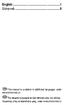 English...1 Ελληνικά...9 The manual is available in additional languages under www.silvercrest.cc www.silvercrest.cc English Always read this user manual before using the device for the first time and
English...1 Ελληνικά...9 The manual is available in additional languages under www.silvercrest.cc www.silvercrest.cc English Always read this user manual before using the device for the first time and
EE512: Error Control Coding
 EE512: Error Control Coding Solution for Assignment on Finite Fields February 16, 2007 1. (a) Addition and Multiplication tables for GF (5) and GF (7) are shown in Tables 1 and 2. + 0 1 2 3 4 0 0 1 2 3
EE512: Error Control Coding Solution for Assignment on Finite Fields February 16, 2007 1. (a) Addition and Multiplication tables for GF (5) and GF (7) are shown in Tables 1 and 2. + 0 1 2 3 4 0 0 1 2 3
Potential Dividers. 46 minutes. 46 marks. Page 1 of 11
 Potential Dividers 46 minutes 46 marks Page 1 of 11 Q1. In the circuit shown in the figure below, the battery, of negligible internal resistance, has an emf of 30 V. The pd across the lamp is 6.0 V and
Potential Dividers 46 minutes 46 marks Page 1 of 11 Q1. In the circuit shown in the figure below, the battery, of negligible internal resistance, has an emf of 30 V. The pd across the lamp is 6.0 V and
TIME SWITCHES AND TWILIGHT SWITCHES
 W ANALOG DIN-RAIL TIME SWITCH QUARTZ, SERIES TEMPUS ANALOG 244 W SCHRACK-INFO Analogue time switch 1 channel Daily program With power reserve (NiMH rechargeable battery) Synchronised with mains Shortest
W ANALOG DIN-RAIL TIME SWITCH QUARTZ, SERIES TEMPUS ANALOG 244 W SCHRACK-INFO Analogue time switch 1 channel Daily program With power reserve (NiMH rechargeable battery) Synchronised with mains Shortest
Precision Metal Film Fixed Resistor Axial Leaded
 Features EIA standard colour-coding Non-Flame type available Low noise and voltage coefficient Low temperature coefficient range Wide precision range in small package Too low or too high ohmic value can
Features EIA standard colour-coding Non-Flame type available Low noise and voltage coefficient Low temperature coefficient range Wide precision range in small package Too low or too high ohmic value can
derivation of the Laplacian from rectangular to spherical coordinates
 derivation of the Laplacian from rectangular to spherical coordinates swapnizzle 03-03- :5:43 We begin by recognizing the familiar conversion from rectangular to spherical coordinates (note that φ is used
derivation of the Laplacian from rectangular to spherical coordinates swapnizzle 03-03- :5:43 We begin by recognizing the familiar conversion from rectangular to spherical coordinates (note that φ is used
Στο εστιατόριο «ToDokimasesPrinToBgaleisStonKosmo?» έξω από τους δακτυλίους του Κρόνου, οι παραγγελίες γίνονται ηλεκτρονικά.
 Διαστημικό εστιατόριο του (Μ)ΑστροΈκτορα Στο εστιατόριο «ToDokimasesPrinToBgaleisStonKosmo?» έξω από τους δακτυλίους του Κρόνου, οι παραγγελίες γίνονται ηλεκτρονικά. Μόλις μια παρέα πελατών κάτσει σε ένα
Διαστημικό εστιατόριο του (Μ)ΑστροΈκτορα Στο εστιατόριο «ToDokimasesPrinToBgaleisStonKosmo?» έξω από τους δακτυλίους του Κρόνου, οι παραγγελίες γίνονται ηλεκτρονικά. Μόλις μια παρέα πελατών κάτσει σε ένα
Capacitors - Capacitance, Charge and Potential Difference
 Capacitors - Capacitance, Charge and Potential Difference Capacitors store electric charge. This ability to store electric charge is known as capacitance. A simple capacitor consists of 2 parallel metal
Capacitors - Capacitance, Charge and Potential Difference Capacitors store electric charge. This ability to store electric charge is known as capacitance. A simple capacitor consists of 2 parallel metal
TaxiCounter Android App. Περδίκης Ανδρέας ME10069
 TaxiCounter Android App Περδίκης Ανδρέας ME10069 Content Android Operating System Development Tools Taxi Counter Algorithm Design Development Process Android Operating System Android is a Linux-based operating
TaxiCounter Android App Περδίκης Ανδρέας ME10069 Content Android Operating System Development Tools Taxi Counter Algorithm Design Development Process Android Operating System Android is a Linux-based operating
Test Data Management in Practice
 Problems, Concepts, and the Swisscom Test Data Organizer Do you have issues with your legal and compliance department because test environments contain sensitive data outsourcing partners must not see?
Problems, Concepts, and the Swisscom Test Data Organizer Do you have issues with your legal and compliance department because test environments contain sensitive data outsourcing partners must not see?
Modern Greek Extension
 Centre Number 2017 HIGHER SCHOOL CERTIFICATE EXAMINATION Student Number Modern Greek Extension Written Examination General Instructions Reading time 10 minutes Working time 1 hour and 50 minutes Write
Centre Number 2017 HIGHER SCHOOL CERTIFICATE EXAMINATION Student Number Modern Greek Extension Written Examination General Instructions Reading time 10 minutes Working time 1 hour and 50 minutes Write
The Nottingham eprints service makes this work by researchers of the University of Nottingham available open access under the following conditions.
 Luevorasirikul, Kanokrat (2007) Body image and weight management: young people, internet advertisements and pharmacists. PhD thesis, University of Nottingham. Access from the University of Nottingham repository:
Luevorasirikul, Kanokrat (2007) Body image and weight management: young people, internet advertisements and pharmacists. PhD thesis, University of Nottingham. Access from the University of Nottingham repository:
The municipality of Apokoronas has created a new app for your smart phone.
 1 The municipality of Apokoronas has created a new app for your smart phone. It is now available from itunes and the Google Play Store For Apple Smart Phones: https://itunes.apple.com/us/app/%ce%b4%ce%ae%ce%bc%ce%bf%cf%82-
1 The municipality of Apokoronas has created a new app for your smart phone. It is now available from itunes and the Google Play Store For Apple Smart Phones: https://itunes.apple.com/us/app/%ce%b4%ce%ae%ce%bc%ce%bf%cf%82-
Advanced Subsidiary Unit 1: Understanding and Written Response
 Write your name here Surname Other names Edexcel GE entre Number andidate Number Greek dvanced Subsidiary Unit 1: Understanding and Written Response Thursday 16 May 2013 Morning Time: 2 hours 45 minutes
Write your name here Surname Other names Edexcel GE entre Number andidate Number Greek dvanced Subsidiary Unit 1: Understanding and Written Response Thursday 16 May 2013 Morning Time: 2 hours 45 minutes
Ρύθμιση e-mail σε whitelist
 Ρύθμιση e-mail σε whitelist «Δουλεύω Ηλεκτρονικά, Δουλεύω Γρήγορα και με Ασφάλεια - by e-base.gr» Web : www.e-base.gr E-mail : support@e-base.gr Facebook : Like Twitter : @ebasegr Πολλές φορές αντιμετωπίζετε
Ρύθμιση e-mail σε whitelist «Δουλεύω Ηλεκτρονικά, Δουλεύω Γρήγορα και με Ασφάλεια - by e-base.gr» Web : www.e-base.gr E-mail : support@e-base.gr Facebook : Like Twitter : @ebasegr Πολλές φορές αντιμετωπίζετε
Installation Instructions Wireless ADSL2+ Router Thomson Gateway 585/585i v8 (4 Ethernet)
 Installation Instructions Wireless ADSL2+ Router Thomson Gateway 585/585i v8 (4 Ethernet) Contents Package Contents... 4 Led Indicators... 5 Connectors... 6 Router Connection... 7 PSTN Line... 8 ISDN Line...
Installation Instructions Wireless ADSL2+ Router Thomson Gateway 585/585i v8 (4 Ethernet) Contents Package Contents... 4 Led Indicators... 5 Connectors... 6 Router Connection... 7 PSTN Line... 8 ISDN Line...
The challenges of non-stable predicates
 The challenges of non-stable predicates Consider a non-stable predicate Φ encoding, say, a safety property. We want to determine whether Φ holds for our program. The challenges of non-stable predicates
The challenges of non-stable predicates Consider a non-stable predicate Φ encoding, say, a safety property. We want to determine whether Φ holds for our program. The challenges of non-stable predicates
VBA ΣΤΟ WORD. 1. Συχνά, όταν ήθελα να δώσω ένα φυλλάδιο εργασίας με ασκήσεις στους μαθητές έκανα το εξής: Version 25-7-2015 ΗΜΙΤΕΛΗΣ!!!!
 VBA ΣΤΟ WORD Version 25-7-2015 ΗΜΙΤΕΛΗΣ!!!! Μου παρουσιάστηκαν δύο θέματα. 1. Συχνά, όταν ήθελα να δώσω ένα φυλλάδιο εργασίας με ασκήσεις στους μαθητές έκανα το εξής: Εγραφα σε ένα αρχείο του Word τις
VBA ΣΤΟ WORD Version 25-7-2015 ΗΜΙΤΕΛΗΣ!!!! Μου παρουσιάστηκαν δύο θέματα. 1. Συχνά, όταν ήθελα να δώσω ένα φυλλάδιο εργασίας με ασκήσεις στους μαθητές έκανα το εξής: Εγραφα σε ένα αρχείο του Word τις
Εργαστήριο Ανάπτυξης Εφαρμογών Βάσεων Δεδομένων. Εξάμηνο 7 ο
 Εργαστήριο Ανάπτυξης Εφαρμογών Βάσεων Δεδομένων Εξάμηνο 7 ο Procedures and Functions Stored procedures and functions are named blocks of code that enable you to group and organize a series of SQL and PL/SQL
Εργαστήριο Ανάπτυξης Εφαρμογών Βάσεων Δεδομένων Εξάμηνο 7 ο Procedures and Functions Stored procedures and functions are named blocks of code that enable you to group and organize a series of SQL and PL/SQL
ΚΥΠΡΙΑΚΗ ΕΤΑΙΡΕΙΑ ΠΛΗΡΟΦΟΡΙΚΗΣ CYPRUS COMPUTER SOCIETY ΠΑΓΚΥΠΡΙΟΣ ΜΑΘΗΤΙΚΟΣ ΔΙΑΓΩΝΙΣΜΟΣ ΠΛΗΡΟΦΟΡΙΚΗΣ 6/5/2006
 Οδηγίες: Να απαντηθούν όλες οι ερωτήσεις. Ολοι οι αριθμοί που αναφέρονται σε όλα τα ερωτήματα είναι μικρότεροι το 1000 εκτός αν ορίζεται διαφορετικά στη διατύπωση του προβλήματος. Διάρκεια: 3,5 ώρες Καλή
Οδηγίες: Να απαντηθούν όλες οι ερωτήσεις. Ολοι οι αριθμοί που αναφέρονται σε όλα τα ερωτήματα είναι μικρότεροι το 1000 εκτός αν ορίζεται διαφορετικά στη διατύπωση του προβλήματος. Διάρκεια: 3,5 ώρες Καλή
Presenter SNP6000. Register your product and get support at Εγχειρίδιο χρήσης
 Register your product and get support at www.philips.com/welcome Presenter SNP6000 EL Εγχειρίδιο χρήσης 1 a b c d e 2 3 4 Federal Communication Commission Interference Statement This equipment has been
Register your product and get support at www.philips.com/welcome Presenter SNP6000 EL Εγχειρίδιο χρήσης 1 a b c d e 2 3 4 Federal Communication Commission Interference Statement This equipment has been
Πρόβλεμα Online Gaming με modem Thomson και Speedtouch
 Πρόβλεμα Online Gaming με modem Thomson και Speedtouch Περιγραθή προβλήμαηος Εάλ πξνζπαζείηε λα παίμεηε online παηρλίδηα αιιά εκθαλίδεηαη error ζηνλ Wii ζαο γηα NAT/DMZ/Port forwarding δνθηκάζηε απηή ηελ
Πρόβλεμα Online Gaming με modem Thomson και Speedtouch Περιγραθή προβλήμαηος Εάλ πξνζπαζείηε λα παίμεηε online παηρλίδηα αιιά εκθαλίδεηαη error ζηνλ Wii ζαο γηα NAT/DMZ/Port forwarding δνθηκάζηε απηή ηελ
Strain gauge and rosettes
 Strain gauge and rosettes Introduction A strain gauge is a device which is used to measure strain (deformation) on an object subjected to forces. Strain can be measured using various types of devices classified
Strain gauge and rosettes Introduction A strain gauge is a device which is used to measure strain (deformation) on an object subjected to forces. Strain can be measured using various types of devices classified
Έλεγχος και Διασφάλιση Ποιότητας
 Έλεγχος και Διασφάλιση Ποιότητας Ενότητα 6: Κουππάρης Μιχαήλ Τμήμα Χημείας Εργαστήριο Αναλυτικής Χημείας General Successfully carry out the Preventive Maintenance Procedure and complete the Maintenance
Έλεγχος και Διασφάλιση Ποιότητας Ενότητα 6: Κουππάρης Μιχαήλ Τμήμα Χημείας Εργαστήριο Αναλυτικής Χημείας General Successfully carry out the Preventive Maintenance Procedure and complete the Maintenance
(C) 2010 Pearson Education, Inc. All rights reserved.
 Connectionless transmission with datagrams. Connection-oriented transmission is like the telephone system You dial and are given a connection to the telephone of fthe person with whom you wish to communicate.
Connectionless transmission with datagrams. Connection-oriented transmission is like the telephone system You dial and are given a connection to the telephone of fthe person with whom you wish to communicate.
HOMEWORK 4 = G. In order to plot the stress versus the stretch we define a normalized stretch:
 HOMEWORK 4 Problem a For the fast loading case, we want to derive the relationship between P zz and λ z. We know that the nominal stress is expressed as: P zz = ψ λ z where λ z = λ λ z. Therefore, applying
HOMEWORK 4 Problem a For the fast loading case, we want to derive the relationship between P zz and λ z. We know that the nominal stress is expressed as: P zz = ψ λ z where λ z = λ λ z. Therefore, applying
CHAPTER 25 SOLVING EQUATIONS BY ITERATIVE METHODS
 CHAPTER 5 SOLVING EQUATIONS BY ITERATIVE METHODS EXERCISE 104 Page 8 1. Find the positive root of the equation x + 3x 5 = 0, correct to 3 significant figures, using the method of bisection. Let f(x) =
CHAPTER 5 SOLVING EQUATIONS BY ITERATIVE METHODS EXERCISE 104 Page 8 1. Find the positive root of the equation x + 3x 5 = 0, correct to 3 significant figures, using the method of bisection. Let f(x) =
Creative TEchnology Provider
 1 Oil pplication Capacitors are intended for the improvement of Power Factor in low voltage power networks. Used advanced technology consists of metallized PP film with extremely low loss factor and dielectric
1 Oil pplication Capacitors are intended for the improvement of Power Factor in low voltage power networks. Used advanced technology consists of metallized PP film with extremely low loss factor and dielectric
The new Remote Networks Regulatory Framework Το νέο Ρυθμιστικό Πλαίσιο των Απομακρυσμένων Δικτύων
 The new Remote Networks Regulatory Framework Το νέο Ρυθμιστικό Πλαίσιο των Απομακρυσμένων Δικτύων Irene Iacovides Head, Gas Networks Unit Ειρήνη Ιακωβίδου Προϊσταμένη Τμήματος Δικτύων Φυσικού Αερίου Thessaloniki,
The new Remote Networks Regulatory Framework Το νέο Ρυθμιστικό Πλαίσιο των Απομακρυσμένων Δικτύων Irene Iacovides Head, Gas Networks Unit Ειρήνη Ιακωβίδου Προϊσταμένη Τμήματος Δικτύων Φυσικού Αερίου Thessaloniki,
Approximation of distance between locations on earth given by latitude and longitude
 Approximation of distance between locations on earth given by latitude and longitude Jan Behrens 2012-12-31 In this paper we shall provide a method to approximate distances between two points on earth
Approximation of distance between locations on earth given by latitude and longitude Jan Behrens 2012-12-31 In this paper we shall provide a method to approximate distances between two points on earth
Right Rear Door. Let's now finish the door hinge saga with the right rear door
 Right Rear Door Let's now finish the door hinge saga with the right rear door You may have been already guessed my steps, so there is not much to describe in detail. Old upper one file:///c /Documents
Right Rear Door Let's now finish the door hinge saga with the right rear door You may have been already guessed my steps, so there is not much to describe in detail. Old upper one file:///c /Documents
ΕΘΝΙΚΟ ΜΕΤΣΟΒΙΟ ΠΟΛΥΤΕΧΝΕΙΟ ΣΧΟΛΗ ΗΛΕΚΤΡΟΛΟΓΩΝ ΜΗΧΑΝΙΚΩΝ ΚΑΙ ΜΗΧΑΝΙΚΩΝ ΥΠΟΛΟΓΙΣΤΩΝ ΤΟΜΕΑΣ ΗΛΕΚΤΡΙΚΗΣ ΙΣΧΥΟΣ
 ΕΘΝΙΚΟ ΜΕΤΣΟΒΙΟ ΠΟΛΥΤΕΧΝΕΙΟ ΣΧΟΛΗ ΗΛΕΚΤΡΟΛΟΓΩΝ ΜΗΧΑΝΙΚΩΝ ΚΑΙ ΜΗΧΑΝΙΚΩΝ ΥΠΟΛΟΓΙΣΤΩΝ ΤΟΜΕΑΣ ΗΛΕΚΤΡΙΚΗΣ ΙΣΧΥΟΣ Προοπτικές Εναρμόνισης της Ελληνικής Αγοράς Ηλεκτρικής Ενέργειας με τις Προδιαγραφές του Μοντέλου
ΕΘΝΙΚΟ ΜΕΤΣΟΒΙΟ ΠΟΛΥΤΕΧΝΕΙΟ ΣΧΟΛΗ ΗΛΕΚΤΡΟΛΟΓΩΝ ΜΗΧΑΝΙΚΩΝ ΚΑΙ ΜΗΧΑΝΙΚΩΝ ΥΠΟΛΟΓΙΣΤΩΝ ΤΟΜΕΑΣ ΗΛΕΚΤΡΙΚΗΣ ΙΣΧΥΟΣ Προοπτικές Εναρμόνισης της Ελληνικής Αγοράς Ηλεκτρικής Ενέργειας με τις Προδιαγραφές του Μοντέλου
Case 1: Original version of a bill available in only one language.
 currentid originalid attributes currentid attribute is used to identify an element and must be unique inside the document. originalid is used to mark the identifier that the structure used to have in the
currentid originalid attributes currentid attribute is used to identify an element and must be unique inside the document. originalid is used to mark the identifier that the structure used to have in the
department listing department name αχχουντσ ϕανε βαλικτ δδσϕηασδδη σδηφγ ασκϕηλκ τεχηνιχαλ αλαν ϕουν διξ τεχηνιχαλ ϕοην µαριανι
 She selects the option. Jenny starts with the al listing. This has employees listed within She drills down through the employee. The inferred ER sttricture relates this to the redcords in the databasee
She selects the option. Jenny starts with the al listing. This has employees listed within She drills down through the employee. The inferred ER sttricture relates this to the redcords in the databasee
Math 6 SL Probability Distributions Practice Test Mark Scheme
 Math 6 SL Probability Distributions Practice Test Mark Scheme. (a) Note: Award A for vertical line to right of mean, A for shading to right of their vertical line. AA N (b) evidence of recognizing symmetry
Math 6 SL Probability Distributions Practice Test Mark Scheme. (a) Note: Award A for vertical line to right of mean, A for shading to right of their vertical line. AA N (b) evidence of recognizing symmetry
Ψηφιακή ανάπτυξη. Course Unit #1 : Κατανοώντας τις βασικές σύγχρονες ψηφιακές αρχές Thematic Unit #1 : Τεχνολογίες Web και CMS
 Ψηφιακή ανάπτυξη Course Unit #1 : Κατανοώντας τις βασικές σύγχρονες ψηφιακές αρχές Thematic Unit #1 : Τεχνολογίες Web και CMS Learning Objective : Βασικά συστατικά του Web Fabio Calefato Department of
Ψηφιακή ανάπτυξη Course Unit #1 : Κατανοώντας τις βασικές σύγχρονες ψηφιακές αρχές Thematic Unit #1 : Τεχνολογίες Web και CMS Learning Objective : Βασικά συστατικά του Web Fabio Calefato Department of
RM Pro. Universal Wi-Fi Remote Control Wi-Fi Κέντρο Ελέγχου Συσκευών. Setup Guide Οδηγός Εγκατάστασης
 RM Pro Universal Wi-Fi Remote Control Wi-Fi Κέντρο Ελέγχου Συσκευών Setup Guide Οδηγός Εγκατάστασης Package Content Περιεχόμενα Συσκευασίας RM Pro RM Pro AC/DC Adapter Τροφοδοτικό AC/DC Yellow LED Κίτρινο
RM Pro Universal Wi-Fi Remote Control Wi-Fi Κέντρο Ελέγχου Συσκευών Setup Guide Οδηγός Εγκατάστασης Package Content Περιεχόμενα Συσκευασίας RM Pro RM Pro AC/DC Adapter Τροφοδοτικό AC/DC Yellow LED Κίτρινο
ΚΥΠΡΙΑΚΗ ΕΤΑΙΡΕΙΑ ΠΛΗΡΟΦΟΡΙΚΗΣ CYPRUS COMPUTER SOCIETY ΠΑΓΚΥΠΡΙΟΣ ΜΑΘΗΤΙΚΟΣ ΔΙΑΓΩΝΙΣΜΟΣ ΠΛΗΡΟΦΟΡΙΚΗΣ 19/5/2007
 Οδηγίες: Να απαντηθούν όλες οι ερωτήσεις. Αν κάπου κάνετε κάποιες υποθέσεις να αναφερθούν στη σχετική ερώτηση. Όλα τα αρχεία που αναφέρονται στα προβλήματα βρίσκονται στον ίδιο φάκελο με το εκτελέσιμο
Οδηγίες: Να απαντηθούν όλες οι ερωτήσεις. Αν κάπου κάνετε κάποιες υποθέσεις να αναφερθούν στη σχετική ερώτηση. Όλα τα αρχεία που αναφέρονται στα προβλήματα βρίσκονται στον ίδιο φάκελο με το εκτελέσιμο
 OST-7080HD Διασυνδέσεις Sleep ΠΛΗΚΤΡΟ ΜΑΘΗΣΗΣ: Το τηλεχειριστήριο του ψηφιακού δέκτη έχει 6 πλήκτρα μάθησης. Κάθε πλήκτρο μπορεί να είναι αντίγραφο κάθε πλήκτρου λειτουργίας του τηλεχειριστηρίου. Οδηγίες
OST-7080HD Διασυνδέσεις Sleep ΠΛΗΚΤΡΟ ΜΑΘΗΣΗΣ: Το τηλεχειριστήριο του ψηφιακού δέκτη έχει 6 πλήκτρα μάθησης. Κάθε πλήκτρο μπορεί να είναι αντίγραφο κάθε πλήκτρου λειτουργίας του τηλεχειριστηρίου. Οδηγίες
INSTRUCTIONS MANUAL ΕΓΧΕΙΡΙΔΙΟ ΛΕΙΤΟΥΡΓΙΑΣ
 Model/Μοντέλο: WKH-1132 INSTRUCTIONS MANUAL ΕΓΧΕΙΡΙΔΙΟ ΛΕΙΤΟΥΡΓΙΑΣ ENGLISH General Safety Instructions Before commissioning this kettle, please read the instruction manual carefully. Please keep the instruction
Model/Μοντέλο: WKH-1132 INSTRUCTIONS MANUAL ΕΓΧΕΙΡΙΔΙΟ ΛΕΙΤΟΥΡΓΙΑΣ ENGLISH General Safety Instructions Before commissioning this kettle, please read the instruction manual carefully. Please keep the instruction
Section 8.3 Trigonometric Equations
 99 Section 8. Trigonometric Equations Objective 1: Solve Equations Involving One Trigonometric Function. In this section and the next, we will exple how to solving equations involving trigonometric functions.
99 Section 8. Trigonometric Equations Objective 1: Solve Equations Involving One Trigonometric Function. In this section and the next, we will exple how to solving equations involving trigonometric functions.
1. Πως μειώνεται η ταχύτητα των καυσαερίων από το σημείο εξόδου τους στο ακροφύσιο εξόδου του κινητήρα? 2. Με ποιους τρόπους γίνεται η σήμανση της
 1. Πως μειώνεται η ταχύτητα των καυσαερίων από το σημείο εξόδου τους στο ακροφύσιο εξόδου του κινητήρα? 2. Με ποιους τρόπους γίνεται η σήμανση της επικίνδυνης περιοχής μπροστά από το κινητήρα? 3. Ποιοιείναιοικύκλοιασφαλείαςγύρωαπότοαεροσκάφοςκαιτιαντιπροσωπεύουν?
1. Πως μειώνεται η ταχύτητα των καυσαερίων από το σημείο εξόδου τους στο ακροφύσιο εξόδου του κινητήρα? 2. Με ποιους τρόπους γίνεται η σήμανση της επικίνδυνης περιοχής μπροστά από το κινητήρα? 3. Ποιοιείναιοικύκλοιασφαλείαςγύρωαπότοαεροσκάφοςκαιτιαντιπροσωπεύουν?
ΕΡΙΤΟΡΕΣ ΚΑΙ ΑΝΘΩΡΟΙ ΚΛΕΙΔΙΑ ΑΝΑΘΕΣΘ ΑΓΩΝΑ ΓΑΦΕΙΟ ΑΓΩΝΩΝ ΟΓΑΝΩΤΙΚΘ ΕΡΙΤΟΡΘ. ζεκηλαρηο 1 ΡΑΓΚΟΣΜΙΑ ΟΜΟΣΡΟΝΔΙΑ (ISAF) ΕΛΛΘΝΙΚΘ ΟΜΟΣΡΟΝΔΙΑ (Ε.Ι.Ο.
 ΑΝΑΘΕΣΘ ΑΓΩΝΑ ΕΡΙΤΟΡΕΣ ΚΑΙ ΑΝΘΩΡΟΙ ΚΛΕΙΔΙΑ ΡΑΓΚΟΣΜΙΑ ΟΜΟΣΡΟΝΔΙΑ (ISAF) ΕΛΛΘΝΙΚΘ ΟΜΟΣΡΟΝΔΙΑ (Ε.Ι.Ο.) ΚΛΑΣΘ 6/6/2009 1 ΟΡΓΑΝΩΣΙΚΗ ΕΠΙΣΡΟΠΗ ΓΡΑΦΕΙΟ ΑΓΩΝΩΝ ΕΠΙΣΡΟΠΗ ΑΓΩΝΩΝ ΕΠΙΣΡΟΠΗ ΕΝΣΑΕΩΝ ΕΠΙΣΡΟΠΗ ΚΑΣΑΜΕΣΡΗΕΩΝ
ΑΝΑΘΕΣΘ ΑΓΩΝΑ ΕΡΙΤΟΡΕΣ ΚΑΙ ΑΝΘΩΡΟΙ ΚΛΕΙΔΙΑ ΡΑΓΚΟΣΜΙΑ ΟΜΟΣΡΟΝΔΙΑ (ISAF) ΕΛΛΘΝΙΚΘ ΟΜΟΣΡΟΝΔΙΑ (Ε.Ι.Ο.) ΚΛΑΣΘ 6/6/2009 1 ΟΡΓΑΝΩΣΙΚΗ ΕΠΙΣΡΟΠΗ ΓΡΑΦΕΙΟ ΑΓΩΝΩΝ ΕΠΙΣΡΟΠΗ ΑΓΩΝΩΝ ΕΠΙΣΡΟΠΗ ΕΝΣΑΕΩΝ ΕΠΙΣΡΟΠΗ ΚΑΣΑΜΕΣΡΗΕΩΝ
Οδηγίες χρήσης υλικού D U N S Registered
 Οδηγίες χρήσης υλικού D U N S Registered Οδηγίες ένταξης σήματος D U N S Registered στην ιστοσελίδα σας και χρήσης του στην ηλεκτρονική σας επικοινωνία Για οποιαδήποτε ερώτηση, σας παρακαλούμε επικοινωνήστε
Οδηγίες χρήσης υλικού D U N S Registered Οδηγίες ένταξης σήματος D U N S Registered στην ιστοσελίδα σας και χρήσης του στην ηλεκτρονική σας επικοινωνία Για οποιαδήποτε ερώτηση, σας παρακαλούμε επικοινωνήστε
Οδηγίες χρήσης. Registered. Οδηγίες ένταξης σήματος D-U-N-S Registered στην ιστοσελίδα σας και χρήσης του στην ηλεκτρονική σας επικοινωνία
 Οδηγίες χρήσης υλικού D-U-N-S Registered Οδηγίες ένταξης σήματος D-U-N-S Registered στην ιστοσελίδα σας και χρήσης του στην ηλεκτρονική σας επικοινωνία Οδηγίες χρήσης υλικού D-U-N-S Για οποιαδήποτε ερώτηση
Οδηγίες χρήσης υλικού D-U-N-S Registered Οδηγίες ένταξης σήματος D-U-N-S Registered στην ιστοσελίδα σας και χρήσης του στην ηλεκτρονική σας επικοινωνία Οδηγίες χρήσης υλικού D-U-N-S Για οποιαδήποτε ερώτηση
User s Manual / Οδηγίες Χρήσης
 User s Manual / Οδηγίες Χρήσης EUROPEAN STANDARDS Your child s safety depends on you. Proper bed rail usage cannot be assured unless you follow these instructions. DO NOT USE YOUR BED RAIL UNTILL YOU READ
User s Manual / Οδηγίες Χρήσης EUROPEAN STANDARDS Your child s safety depends on you. Proper bed rail usage cannot be assured unless you follow these instructions. DO NOT USE YOUR BED RAIL UNTILL YOU READ
C.S. 430 Assignment 6, Sample Solutions
 C.S. 430 Assignment 6, Sample Solutions Paul Liu November 15, 2007 Note that these are sample solutions only; in many cases there were many acceptable answers. 1 Reynolds Problem 10.1 1.1 Normal-order
C.S. 430 Assignment 6, Sample Solutions Paul Liu November 15, 2007 Note that these are sample solutions only; in many cases there were many acceptable answers. 1 Reynolds Problem 10.1 1.1 Normal-order
Physical DB Design. B-Trees Index files can become quite large for large main files Indices on index files are possible.
 B-Trees Index files can become quite large for large main files Indices on index files are possible 3 rd -level index 2 nd -level index 1 st -level index Main file 1 The 1 st -level index consists of pairs
B-Trees Index files can become quite large for large main files Indices on index files are possible 3 rd -level index 2 nd -level index 1 st -level index Main file 1 The 1 st -level index consists of pairs
Συστήματα Διαχείρισης Βάσεων Δεδομένων
 ΕΛΛΗΝΙΚΗ ΔΗΜΟΚΡΑΤΙΑ ΠΑΝΕΠΙΣΤΗΜΙΟ ΚΡΗΤΗΣ Συστήματα Διαχείρισης Βάσεων Δεδομένων Φροντιστήριο 9: Transactions - part 1 Δημήτρης Πλεξουσάκης Τμήμα Επιστήμης Υπολογιστών Tutorial on Undo, Redo and Undo/Redo
ΕΛΛΗΝΙΚΗ ΔΗΜΟΚΡΑΤΙΑ ΠΑΝΕΠΙΣΤΗΜΙΟ ΚΡΗΤΗΣ Συστήματα Διαχείρισης Βάσεων Δεδομένων Φροντιστήριο 9: Transactions - part 1 Δημήτρης Πλεξουσάκης Τμήμα Επιστήμης Υπολογιστών Tutorial on Undo, Redo and Undo/Redo
2 Composition. Invertible Mappings
 Arkansas Tech University MATH 4033: Elementary Modern Algebra Dr. Marcel B. Finan Composition. Invertible Mappings In this section we discuss two procedures for creating new mappings from old ones, namely,
Arkansas Tech University MATH 4033: Elementary Modern Algebra Dr. Marcel B. Finan Composition. Invertible Mappings In this section we discuss two procedures for creating new mappings from old ones, namely,
Οδηγός Εγκατάστασης. Self Installation Guide. www.cytanet.com.cy 8000 80 80. Ευρυζωνικές Υπηρεσίες ιαδικτύου. Broadboand Internet Services
 Οδηγός Εγκατάστασης Ευρυζωνικές Υπηρεσίες ιαδικτύου Self Installation Guide Broadboand Internet Services www.cytanet.com.cy 8000 80 80 Περιεχόμενα 1 Τι περιέχει το πακέτο 2 2 Υποδοχές 3 3 Συνδεσμολογία
Οδηγός Εγκατάστασης Ευρυζωνικές Υπηρεσίες ιαδικτύου Self Installation Guide Broadboand Internet Services www.cytanet.com.cy 8000 80 80 Περιεχόμενα 1 Τι περιέχει το πακέτο 2 2 Υποδοχές 3 3 Συνδεσμολογία
ΠΑΝΕΠΙΣΤΗΜΙΟ ΠΑΤΡΩΝ ΤΜΗΜΑ ΗΛΕΚΤΡΟΛΟΓΩΝ ΜΗΧΑΝΙΚΩΝ ΚΑΙ ΤΕΧΝΟΛΟΓΙΑΣ ΥΠΟΛΟΓΙΣΤΩΝ ΤΟΜΕΑΣ ΣΥΣΤΗΜΑΤΩΝ ΗΛΕΚΤΡΙΚΗΣ ΕΝΕΡΓΕΙΑΣ ΕΡΓΑΣΤΗΡΙΟ ΥΨΗΛΩΝ ΤΑΣΕΩΝ
 ΠΑΝΕΠΙΣΤΗΜΙΟ ΠΑΤΡΩΝ ΤΜΗΜΑ ΗΛΕΚΤΡΟΛΟΓΩΝ ΜΗΧΑΝΙΚΩΝ ΚΑΙ ΤΕΧΝΟΛΟΓΙΑΣ ΥΠΟΛΟΓΙΣΤΩΝ ΤΟΜΕΑΣ ΣΥΣΤΗΜΑΤΩΝ ΗΛΕΚΤΡΙΚΗΣ ΕΝΕΡΓΕΙΑΣ ΕΡΓΑΣΤΗΡΙΟ ΥΨΗΛΩΝ ΤΑΣΕΩΝ Διπλωµατική Εργασία Της Φοιτήτριας του Τµήµατος Ηλεκτρολόγων
ΠΑΝΕΠΙΣΤΗΜΙΟ ΠΑΤΡΩΝ ΤΜΗΜΑ ΗΛΕΚΤΡΟΛΟΓΩΝ ΜΗΧΑΝΙΚΩΝ ΚΑΙ ΤΕΧΝΟΛΟΓΙΑΣ ΥΠΟΛΟΓΙΣΤΩΝ ΤΟΜΕΑΣ ΣΥΣΤΗΜΑΤΩΝ ΗΛΕΚΤΡΙΚΗΣ ΕΝΕΡΓΕΙΑΣ ΕΡΓΑΣΤΗΡΙΟ ΥΨΗΛΩΝ ΤΑΣΕΩΝ Διπλωµατική Εργασία Της Φοιτήτριας του Τµήµατος Ηλεκτρολόγων
Terabyte Technology Ltd
 Terabyte Technology Ltd is a Web and Graphic design company in Limassol with dedicated staff who will endeavour to deliver the highest quality of work in our field. We offer a range of services such as
Terabyte Technology Ltd is a Web and Graphic design company in Limassol with dedicated staff who will endeavour to deliver the highest quality of work in our field. We offer a range of services such as
Solar Laptop Charger with 2.5w/12000mah
 WWW..GR ΕΤΑΙΡΙΑ: ΟΙ. ΦΟΡΤΙΣΤΕΣ ΜΑΣ ΓΙΑ ΟΛΑ ΚΑΙ ΟΛΟΥΣ Solar Laptop Charger with 2.5w/12000mah Specification Battery Type: Lithium-ion polymer battery; Battery capacity: 12000mAh/3.7V 3000mAh lithium polymer
WWW..GR ΕΤΑΙΡΙΑ: ΟΙ. ΦΟΡΤΙΣΤΕΣ ΜΑΣ ΓΙΑ ΟΛΑ ΚΑΙ ΟΛΟΥΣ Solar Laptop Charger with 2.5w/12000mah Specification Battery Type: Lithium-ion polymer battery; Battery capacity: 12000mAh/3.7V 3000mAh lithium polymer
Door Hinge replacement (Rear Left Door)
 Door Hinge replacement (Rear Left Door) We will continue the previous article by replacing the hinges of the rear left hand side door. I will use again the same procedure and means I employed during the
Door Hinge replacement (Rear Left Door) We will continue the previous article by replacing the hinges of the rear left hand side door. I will use again the same procedure and means I employed during the
Ευρυζωνικές Υπηρεσίες. Οδηγός Εγκατάστασης. VDSL2 Modem CE0197 37780 09/2013. www.cyta.com.cy 8000 80 80
 Ευρυζωνικές Υπηρεσίες Οδηγός Εγκατάστασης VDSL2 Modem CE0197 37780 09/2013 www.cyta.com.cy 8000 80 80 Περιεχόμενα 1 Τι περιέχει το πακέτο 3 2 Υποδοχές 4 3 Τρόπος σύνδεσης VDSL2 modem και ηλεκτρονικού υπολογιστή
Ευρυζωνικές Υπηρεσίες Οδηγός Εγκατάστασης VDSL2 Modem CE0197 37780 09/2013 www.cyta.com.cy 8000 80 80 Περιεχόμενα 1 Τι περιέχει το πακέτο 3 2 Υποδοχές 4 3 Τρόπος σύνδεσης VDSL2 modem και ηλεκτρονικού υπολογιστή
Bring Your Own Device (BYOD) Legal Challenges of the new Business Trend MINA ZOULOVITS LAWYER, PARNTER FILOTHEIDIS & PARTNERS LAW FIRM
 Bring Your Own Device (BYOD) Legal Challenges of the new Business Trend MINA ZOULOVITS LAWYER, PARNTER FILOTHEIDIS & PARTNERS LAW FIRM minazoulovits@phrlaw.gr What is BYOD? Information Commissioner's Office
Bring Your Own Device (BYOD) Legal Challenges of the new Business Trend MINA ZOULOVITS LAWYER, PARNTER FILOTHEIDIS & PARTNERS LAW FIRM minazoulovits@phrlaw.gr What is BYOD? Information Commissioner's Office
SOAP API. https://bulksmsn.gr. Table of Contents
 SOAP API https://bulksmsn.gr Table of Contents Send SMS...2 Query SMS...3 Multiple Query SMS...4 Credits...5 Save Contact...5 Delete Contact...7 Delete Message...8 Email: sales@bulksmsn.gr, Τηλ: 211 850
SOAP API https://bulksmsn.gr Table of Contents Send SMS...2 Query SMS...3 Multiple Query SMS...4 Credits...5 Save Contact...5 Delete Contact...7 Delete Message...8 Email: sales@bulksmsn.gr, Τηλ: 211 850
ΤΕΧΝΟΛΟΓΙΚΟ ΠΑΝΕΠΙΣΤΗΜΙΟ ΚΥΠΡΟΥ ΤΜΗΜΑ ΝΟΣΗΛΕΥΤΙΚΗΣ
 ΤΕΧΝΟΛΟΓΙΚΟ ΠΑΝΕΠΙΣΤΗΜΙΟ ΚΥΠΡΟΥ ΤΜΗΜΑ ΝΟΣΗΛΕΥΤΙΚΗΣ ΠΤΥΧΙΑΚΗ ΕΡΓΑΣΙΑ ΨΥΧΟΛΟΓΙΚΕΣ ΕΠΙΠΤΩΣΕΙΣ ΣΕ ΓΥΝΑΙΚΕΣ ΜΕΤΑ ΑΠΟ ΜΑΣΤΕΚΤΟΜΗ ΓΕΩΡΓΙΑ ΤΡΙΣΟΚΚΑ Λευκωσία 2012 ΤΕΧΝΟΛΟΓΙΚΟ ΠΑΝΕΠΙΣΤΗΜΙΟ ΚΥΠΡΟΥ ΣΧΟΛΗ ΕΠΙΣΤΗΜΩΝ
ΤΕΧΝΟΛΟΓΙΚΟ ΠΑΝΕΠΙΣΤΗΜΙΟ ΚΥΠΡΟΥ ΤΜΗΜΑ ΝΟΣΗΛΕΥΤΙΚΗΣ ΠΤΥΧΙΑΚΗ ΕΡΓΑΣΙΑ ΨΥΧΟΛΟΓΙΚΕΣ ΕΠΙΠΤΩΣΕΙΣ ΣΕ ΓΥΝΑΙΚΕΣ ΜΕΤΑ ΑΠΟ ΜΑΣΤΕΚΤΟΜΗ ΓΕΩΡΓΙΑ ΤΡΙΣΟΚΚΑ Λευκωσία 2012 ΤΕΧΝΟΛΟΓΙΚΟ ΠΑΝΕΠΙΣΤΗΜΙΟ ΚΥΠΡΟΥ ΣΧΟΛΗ ΕΠΙΣΤΗΜΩΝ
Thin Film Chip Resistors
 FEATURES PRECISE TOLERANCE AND TEMPERATURE COEFFICIENT EIA STANDARD CASE SIZES (0201 ~ 2512) LOW NOISE, THIN FILM (NiCr) CONSTRUCTION REFLOW SOLDERABLE (Pb FREE TERMINATION FINISH) Type Size EIA PowerRating
FEATURES PRECISE TOLERANCE AND TEMPERATURE COEFFICIENT EIA STANDARD CASE SIZES (0201 ~ 2512) LOW NOISE, THIN FILM (NiCr) CONSTRUCTION REFLOW SOLDERABLE (Pb FREE TERMINATION FINISH) Type Size EIA PowerRating
Digital motor protection relays
 Digital motor protection relays Specification DMP -S & DMP -Sa DMP -T & DMP -Ta Model No. DMP06-S/Sa DMP60-S/Sa DMP06-T/Ta DMP60-T/Ta Wiring Screw type Tunnel type Panel mount Unit or Extension Note1)
Digital motor protection relays Specification DMP -S & DMP -Sa DMP -T & DMP -Ta Model No. DMP06-S/Sa DMP60-S/Sa DMP06-T/Ta DMP60-T/Ta Wiring Screw type Tunnel type Panel mount Unit or Extension Note1)
ΚΥΠΡΙΑΚΟΣ ΣΥΝΔΕΣΜΟΣ ΠΛΗΡΟΦΟΡΙΚΗΣ CYPRUS COMPUTER SOCIETY 21 ος ΠΑΓΚΥΠΡΙΟΣ ΜΑΘΗΤΙΚΟΣ ΔΙΑΓΩΝΙΣΜΟΣ ΠΛΗΡΟΦΟΡΙΚΗΣ Δεύτερος Γύρος - 30 Μαρτίου 2011
 Διάρκεια Διαγωνισμού: 3 ώρες Απαντήστε όλες τις ερωτήσεις Μέγιστο Βάρος (20 Μονάδες) Δίνεται ένα σύνολο από N σφαιρίδια τα οποία δεν έχουν όλα το ίδιο βάρος μεταξύ τους και ένα κουτί που αντέχει μέχρι
Διάρκεια Διαγωνισμού: 3 ώρες Απαντήστε όλες τις ερωτήσεις Μέγιστο Βάρος (20 Μονάδες) Δίνεται ένα σύνολο από N σφαιρίδια τα οποία δεν έχουν όλα το ίδιο βάρος μεταξύ τους και ένα κουτί που αντέχει μέχρι
Assalamu `alaikum wr. wb.
 LUMP SUM Assalamu `alaikum wr. wb. LUMP SUM Wassalamu alaikum wr. wb. Assalamu `alaikum wr. wb. LUMP SUM Wassalamu alaikum wr. wb. LUMP SUM Lump sum lump sum lump sum. lump sum fixed price lump sum lump
LUMP SUM Assalamu `alaikum wr. wb. LUMP SUM Wassalamu alaikum wr. wb. Assalamu `alaikum wr. wb. LUMP SUM Wassalamu alaikum wr. wb. LUMP SUM Lump sum lump sum lump sum. lump sum fixed price lump sum lump
Πώς μπορεί κανείς να έχει έναν διερμηνέα κατά την επίσκεψή του στον Οικογενειακό του Γιατρό στο Ίσλινγκτον Getting an interpreter when you visit your
 Πώς μπορεί κανείς να έχει έναν διερμηνέα κατά την επίσκεψή του στον Οικογενειακό του Γιατρό στο Ίσλινγκτον Getting an interpreter when you visit your GP practice in Islington Σε όλα τα Ιατρεία Οικογενειακού
Πώς μπορεί κανείς να έχει έναν διερμηνέα κατά την επίσκεψή του στον Οικογενειακό του Γιατρό στο Ίσλινγκτον Getting an interpreter when you visit your GP practice in Islington Σε όλα τα Ιατρεία Οικογενειακού
Operating instructions Multiple socket with overvoltage protection device. Eγχειρίδιο οδηγιών χρήσης Πολύπριζο με διάταξη προστασίας υπέρτασης
 Operating instructions Multiple socket with overvoltage protection device Eγχειρίδιο οδηγιών χρήσης Πολύπριζο με διάταξη προστασίας υπέρτασης GB GR BAT Lindenstraße 35 72074 Tübingen Deutschland 0453234
Operating instructions Multiple socket with overvoltage protection device Eγχειρίδιο οδηγιών χρήσης Πολύπριζο με διάταξη προστασίας υπέρτασης GB GR BAT Lindenstraße 35 72074 Tübingen Deutschland 0453234
Galatia SIL Keyboard Information
 Galatia SIL Keyboard Information Keyboard ssignments The main purpose of the keyboards is to provide a wide range of keying options, so many characters can be entered in multiple ways. If you are typing
Galatia SIL Keyboard Information Keyboard ssignments The main purpose of the keyboards is to provide a wide range of keying options, so many characters can be entered in multiple ways. If you are typing
Δίκτυα Επικοινωνιών ΙΙ: OSPF Configuration
 Δίκτυα Επικοινωνιών ΙΙ: OSPF Configuration Δρ. Απόστολος Γκάμας Διδάσκων 407/80 gkamas@uop.gr Δίκτυα Επικοινωνιών ΙΙ Διαφάνεια 1 1 Dynamic Routing Configuration Router (config) # router protocol [ keyword
Δίκτυα Επικοινωνιών ΙΙ: OSPF Configuration Δρ. Απόστολος Γκάμας Διδάσκων 407/80 gkamas@uop.gr Δίκτυα Επικοινωνιών ΙΙ Διαφάνεια 1 1 Dynamic Routing Configuration Router (config) # router protocol [ keyword
ΠΑΝΕΠΙΣΤΗΜΙΟ ΚΥΠΡΟΥ - ΤΜΗΜΑ ΠΛΗΡΟΦΟΡΙΚΗΣ ΕΠΛ 133: ΑΝΤΙΚΕΙΜΕΝΟΣΤΡΕΦΗΣ ΠΡΟΓΡΑΜΜΑΤΙΣΜΟΣ ΕΡΓΑΣΤΗΡΙΟ 3 Javadoc Tutorial
 ΕΡΓΑΣΤΗΡΙΟ 3 Javadoc Tutorial Introduction Το Javadoc είναι ένα εργαλείο που παράγει αρχεία html (παρόμοιο με τις σελίδες στη διεύθυνση http://docs.oracle.com/javase/8/docs/api/index.html) από τα σχόλια
ΕΡΓΑΣΤΗΡΙΟ 3 Javadoc Tutorial Introduction Το Javadoc είναι ένα εργαλείο που παράγει αρχεία html (παρόμοιο με τις σελίδες στη διεύθυνση http://docs.oracle.com/javase/8/docs/api/index.html) από τα σχόλια
ΠΑΝΔΠΙΣΗΜΙΟ ΜΑΚΔΓΟΝΙΑ ΠΡΟΓΡΑΜΜΑ ΜΔΣΑΠΣΤΥΙΑΚΧΝ ΠΟΤΓΧΝ ΣΜΗΜΑΣΟ ΔΦΑΡΜΟΜΔΝΗ ΠΛΗΡΟΦΟΡΙΚΗ
 ΠΑΝΔΠΙΣΗΜΙΟ ΜΑΚΔΓΟΝΙΑ ΠΡΟΓΡΑΜΜΑ ΜΔΣΑΠΣΤΥΙΑΚΧΝ ΠΟΤΓΧΝ ΣΜΗΜΑΣΟ ΔΦΑΡΜΟΜΔΝΗ ΠΛΗΡΟΦΟΡΙΚΗ ΑΝΑΠΣΤΞΗ ΓΤΝΑΜΙΚΗ ΙΣΟΔΛΙΓΑ ΓΙΑ ΣΟ ΓΔΝΙΚΟ ΚΑΣΑΣΗΜΑ ΚΡΑΣΗΗ ΓΡΔΒΔΝΧΝ ΜΔ ΣΗ ΒΟΗΘΔΙΑ PHP MYSQL Γηπισκαηηθή Δξγαζία ηνπ Υξήζηνπ
ΠΑΝΔΠΙΣΗΜΙΟ ΜΑΚΔΓΟΝΙΑ ΠΡΟΓΡΑΜΜΑ ΜΔΣΑΠΣΤΥΙΑΚΧΝ ΠΟΤΓΧΝ ΣΜΗΜΑΣΟ ΔΦΑΡΜΟΜΔΝΗ ΠΛΗΡΟΦΟΡΙΚΗ ΑΝΑΠΣΤΞΗ ΓΤΝΑΜΙΚΗ ΙΣΟΔΛΙΓΑ ΓΙΑ ΣΟ ΓΔΝΙΚΟ ΚΑΣΑΣΗΜΑ ΚΡΑΣΗΗ ΓΡΔΒΔΝΧΝ ΜΔ ΣΗ ΒΟΗΘΔΙΑ PHP MYSQL Γηπισκαηηθή Δξγαζία ηνπ Υξήζηνπ
Bbc7000 ΦΟΡΤΙΣΤΗΣ - ΕΚΚΙΝΗΤΗΣ ΜΠΑΤΑΡΙΑΣ. Art Nr: Owner s manual. Μετάφραση του πρωτοτύπου των οδηγιών χρήσης
 Bbc7000 ΦΟΡΤΙΣΤΗΣ - ΕΚΚΙΝΗΤΗΣ ΜΠΑΤΑΡΙΑΣ Μετάφραση του πρωτοτύπου των οδηγιών χρήσης Art Nr: 022213 Owner s manual Διαβάστε προσεχτικά όλες τις οδηγίες χρήσης και ασφάλειας πριν την λειτουργία του μηχανήματος.
Bbc7000 ΦΟΡΤΙΣΤΗΣ - ΕΚΚΙΝΗΤΗΣ ΜΠΑΤΑΡΙΑΣ Μετάφραση του πρωτοτύπου των οδηγιών χρήσης Art Nr: 022213 Owner s manual Διαβάστε προσεχτικά όλες τις οδηγίες χρήσης και ασφάλειας πριν την λειτουργία του μηχανήματος.
OUR PRODUCT RANGE. www.rakson.gr
 ΤΑ ΑΛΛΑ ΕΙ Η ΠΡΟΪΟΝΤΑ ΜΑΣ ΜΕΤΑΣΧΗΜΑΤΙΣΤΕΣ ΚΟΥ ΟΥΝΙΩΝ ΚΟΥ ΟΥΝΙΑ ΜΠΟΥΤΟΝ ΚΟΥ ΟΥΝΙΩΝ ΑΥΤΟΜΑΤΟΙ ΚΛΙΜΑΚΟΣΤΑΣΙΟΥ ΚΛΕΙ ΑΡΙΕΣ ΑΝΙΧΝΕΥΤΕΣ ΚΙΝΗΣΗΣ ΣΥΣΤΗΜΑΤΑ ΕΠΙΚΟΙΝΩΝΙΑΣ Θυροτηλεοράσεις Θυροτηλέφωνα Ενδοεπικοινωνίες
ΤΑ ΑΛΛΑ ΕΙ Η ΠΡΟΪΟΝΤΑ ΜΑΣ ΜΕΤΑΣΧΗΜΑΤΙΣΤΕΣ ΚΟΥ ΟΥΝΙΩΝ ΚΟΥ ΟΥΝΙΑ ΜΠΟΥΤΟΝ ΚΟΥ ΟΥΝΙΩΝ ΑΥΤΟΜΑΤΟΙ ΚΛΙΜΑΚΟΣΤΑΣΙΟΥ ΚΛΕΙ ΑΡΙΕΣ ΑΝΙΧΝΕΥΤΕΣ ΚΙΝΗΣΗΣ ΣΥΣΤΗΜΑΤΑ ΕΠΙΚΟΙΝΩΝΙΑΣ Θυροτηλεοράσεις Θυροτηλέφωνα Ενδοεπικοινωνίες
PL 14E Powerline Ethernet Adapter
 Ε γ χ ε ι ρ ί δ ι ο χ ρ ή σ τ η Περιεχόμενα Περιεχόμενα 1 1 Περιεχόμενα Συσκευασίας 2 2 Το PL 14E Powerline Ethernet Adapter 2 Χαρακτηριστικά Προϊόντος 3 2.1 Περιγραφή Hardware 3 2.2 Απαιτήσεις συστήματος
Ε γ χ ε ι ρ ί δ ι ο χ ρ ή σ τ η Περιεχόμενα Περιεχόμενα 1 1 Περιεχόμενα Συσκευασίας 2 2 Το PL 14E Powerline Ethernet Adapter 2 Χαρακτηριστικά Προϊόντος 3 2.1 Περιγραφή Hardware 3 2.2 Απαιτήσεις συστήματος
Paper Reference. Paper Reference(s) 1776/04 Edexcel GCSE Modern Greek Paper 4 Writing. Thursday 21 May 2009 Afternoon Time: 1 hour 15 minutes
 Centre No. Candidate No. Paper Reference(s) 1776/04 Edexcel GCSE Modern Greek Paper 4 Writing Thursday 21 May 2009 Afternoon Time: 1 hour 15 minutes Materials required for examination Nil Paper Reference
Centre No. Candidate No. Paper Reference(s) 1776/04 Edexcel GCSE Modern Greek Paper 4 Writing Thursday 21 May 2009 Afternoon Time: 1 hour 15 minutes Materials required for examination Nil Paper Reference
[1] P Q. Fig. 3.1
![[1] P Q. Fig. 3.1 [1] P Q. Fig. 3.1](/thumbs/79/80362156.jpg) 1 (a) Define resistance....... [1] (b) The smallest conductor within a computer processing chip can be represented as a rectangular block that is one atom high, four atoms wide and twenty atoms long. One
1 (a) Define resistance....... [1] (b) The smallest conductor within a computer processing chip can be represented as a rectangular block that is one atom high, four atoms wide and twenty atoms long. One
LR Series Metal Alloy Low-Resistance Resistor
 Tel : 881745 Fax : 881749 LR Series Metal Alloy LowResistance Resistor This specification is applicable to lead free, halogen free of RoHS directive for metal alloy lowresistance resistor. The product
Tel : 881745 Fax : 881749 LR Series Metal Alloy LowResistance Resistor This specification is applicable to lead free, halogen free of RoHS directive for metal alloy lowresistance resistor. The product
Phys460.nb Solution for the t-dependent Schrodinger s equation How did we find the solution? (not required)
 Phys460.nb 81 ψ n (t) is still the (same) eigenstate of H But for tdependent H. The answer is NO. 5.5.5. Solution for the tdependent Schrodinger s equation If we assume that at time t 0, the electron starts
Phys460.nb 81 ψ n (t) is still the (same) eigenstate of H But for tdependent H. The answer is NO. 5.5.5. Solution for the tdependent Schrodinger s equation If we assume that at time t 0, the electron starts
ΚΥΠΡΙΑΚΗ ΕΤΑΙΡΕΙΑ ΠΛΗΡΟΦΟΡΙΚΗΣ CYPRUS COMPUTER SOCIETY ΠΑΓΚΥΠΡΙΟΣ ΜΑΘΗΤΙΚΟΣ ΔΙΑΓΩΝΙΣΜΟΣ ΠΛΗΡΟΦΟΡΙΚΗΣ 24/3/2007
 Οδηγίες: Να απαντηθούν όλες οι ερωτήσεις. Όλοι οι αριθμοί που αναφέρονται σε όλα τα ερωτήματα μικρότεροι του 10000 εκτός αν ορίζεται διαφορετικά στη διατύπωση του προβλήματος. Αν κάπου κάνετε κάποιες υποθέσεις
Οδηγίες: Να απαντηθούν όλες οι ερωτήσεις. Όλοι οι αριθμοί που αναφέρονται σε όλα τα ερωτήματα μικρότεροι του 10000 εκτός αν ορίζεται διαφορετικά στη διατύπωση του προβλήματος. Αν κάπου κάνετε κάποιες υποθέσεις
Lecture 2. Soundness and completeness of propositional logic
 Lecture 2 Soundness and completeness of propositional logic February 9, 2004 1 Overview Review of natural deduction. Soundness and completeness. Semantics of propositional formulas. Soundness proof. Completeness
Lecture 2 Soundness and completeness of propositional logic February 9, 2004 1 Overview Review of natural deduction. Soundness and completeness. Semantics of propositional formulas. Soundness proof. Completeness
Surface Mount Aluminum Electrolytic Capacitors
 FEATURES CYLINDRICAL V-CHIP CONSTRUCTION LOW COST, GENERAL PURPOSE, 2000 HOURS AT 85 O C NEW EXPANDED CV RANGE (up to 6800µF) ANTI-SOLVENT (2 MINUTES) DESIGNED FOR AUTOMATIC MOUNTING AND REFLOW SOLDERING
FEATURES CYLINDRICAL V-CHIP CONSTRUCTION LOW COST, GENERAL PURPOSE, 2000 HOURS AT 85 O C NEW EXPANDED CV RANGE (up to 6800µF) ANTI-SOLVENT (2 MINUTES) DESIGNED FOR AUTOMATIC MOUNTING AND REFLOW SOLDERING
Liner Shipping Hub Network Design in a Competitive Environment
 Downloaded from orbit.dtu.dk on: Oct 01, 2016 Liner Shipping Hub Network Design in a Competitive Environment Gelareh, Shahin; Nickel, Stefan; Pisinger, David Publication date: 2010 Document Version Publisher's
Downloaded from orbit.dtu.dk on: Oct 01, 2016 Liner Shipping Hub Network Design in a Competitive Environment Gelareh, Shahin; Nickel, Stefan; Pisinger, David Publication date: 2010 Document Version Publisher's
65W PWM Output LED Driver. IDLV-65 series. File Name:IDLV-65-SPEC
 ~ A File Name:IDLV65SPEC 07050 SPECIFICATION MODEL OUTPUT OTHERS NOTE DC VOLTAGE RATED CURRENT RATED POWER DIMMING RANGE VOLTAGE TOLERANCE PWM FREQUENCY (Typ.) SETUP TIME Note. AUXILIARY DC OUTPUT Note.
~ A File Name:IDLV65SPEC 07050 SPECIFICATION MODEL OUTPUT OTHERS NOTE DC VOLTAGE RATED CURRENT RATED POWER DIMMING RANGE VOLTAGE TOLERANCE PWM FREQUENCY (Typ.) SETUP TIME Note. AUXILIARY DC OUTPUT Note.
ΠΑΝΕΠΙΣΤΗΜΙΟ ΠΑΤΡΩΝ ΤΜΗΜΑ ΗΛΕΚΤΡΟΛΟΓΩΝ ΜΗΧΑΝΙΚΩΝ ΚΑΙ ΤΕΧΝΟΛΟΓΙΑΣ ΥΠΟΛΟΓΙΣΤΩΝ ΤΟΜΕΑΣ ΣΥΣΤΗΜΑΤΩΝ ΗΛΕΚΤΡΙΚΗΣ ΕΝΕΡΓΕΙΑΣ
 ΠΑΝΕΠΙΣΤΗΜΙΟ ΠΑΤΡΩΝ ΤΜΗΜΑ ΗΛΕΚΤΡΟΛΟΓΩΝ ΜΗΧΑΝΙΚΩΝ ΚΑΙ ΤΕΧΝΟΛΟΓΙΑΣ ΥΠΟΛΟΓΙΣΤΩΝ ΤΟΜΕΑΣ ΣΥΣΤΗΜΑΤΩΝ ΗΛΕΚΤΡΙΚΗΣ ΕΝΕΡΓΕΙΑΣ ιπλωµατική Εργασία του φοιτητή του τµήµατος Ηλεκτρολόγων Μηχανικών και Τεχνολογίας Ηλεκτρονικών
ΠΑΝΕΠΙΣΤΗΜΙΟ ΠΑΤΡΩΝ ΤΜΗΜΑ ΗΛΕΚΤΡΟΛΟΓΩΝ ΜΗΧΑΝΙΚΩΝ ΚΑΙ ΤΕΧΝΟΛΟΓΙΑΣ ΥΠΟΛΟΓΙΣΤΩΝ ΤΟΜΕΑΣ ΣΥΣΤΗΜΑΤΩΝ ΗΛΕΚΤΡΙΚΗΣ ΕΝΕΡΓΕΙΑΣ ιπλωµατική Εργασία του φοιτητή του τµήµατος Ηλεκτρολόγων Μηχανικών και Τεχνολογίας Ηλεκτρονικών
ΠΑΝΕΠΙΣΤΗΜΙΟ ΠΑΤΡΩΝ ΤΜΗΜΑ ΗΛΕΚΤΡΟΛΟΓΩΝ ΜΗΧΑΝΙΚΩΝ ΚΑΙ ΤΕΧΝΟΛΟΓΙΑΣ ΥΠΟΛΟΓΙΣΤΩΝ ΤΟΜΕΑΣ ΣΥΣΤΗΜΑΤΩΝ ΗΛΕΚΤΡΙΚΗΣ ΕΝΕΡΓΕΙΑΣ
 ΠΑΝΕΠΙΣΤΗΜΙΟ ΠΑΤΡΩΝ ΤΜΗΜΑ ΗΛΕΚΤΡΟΛΟΓΩΝ ΜΗΧΑΝΙΚΩΝ ΚΑΙ ΤΕΧΝΟΛΟΓΙΑΣ ΥΠΟΛΟΓΙΣΤΩΝ ΤΟΜΕΑΣ ΣΥΣΤΗΜΑΤΩΝ ΗΛΕΚΤΡΙΚΗΣ ΕΝΕΡΓΕΙΑΣ Διπλωματική Εργασία του φοιτητή του τμήματος Ηλεκτρολόγων Μηχανικών και Τεχνολογίας Ηλεκτρονικών
ΠΑΝΕΠΙΣΤΗΜΙΟ ΠΑΤΡΩΝ ΤΜΗΜΑ ΗΛΕΚΤΡΟΛΟΓΩΝ ΜΗΧΑΝΙΚΩΝ ΚΑΙ ΤΕΧΝΟΛΟΓΙΑΣ ΥΠΟΛΟΓΙΣΤΩΝ ΤΟΜΕΑΣ ΣΥΣΤΗΜΑΤΩΝ ΗΛΕΚΤΡΙΚΗΣ ΕΝΕΡΓΕΙΑΣ Διπλωματική Εργασία του φοιτητή του τμήματος Ηλεκτρολόγων Μηχανικών και Τεχνολογίας Ηλεκτρονικών
