novapad 70 S124 Tablet PC
|
|
|
- Τασούλα Βούλγαρης
- 10 χρόνια πριν
- Προβολές:
Transcript
1 Tablet PC User Manual V1.0
2 Contents 1. INTRODUCTION Package Contents Tablet Features Key Functions Charging the Tablet Inserting a Memory Card Reset GETTING STARTED Turning the tablet On & Off Turning the Screen On and Off (Standby) Unlocking the screen About the touch screen Orientation sensor Home screen Customise Home Screen About Applications How to access the device applications: Preinstalled Applications Installing Applications About Menus Status Bar/Notification Window Entering text (Greek & English) Greek Keyboard using (AnySoftKeybord) Input Method CONNECTING TO THE INTERNET Connect to a Wi-Fi Network Browsing the web MANAGING APPLICATIONS OPTIONAL CONNECTIONS Connecting to a Computer Connecting headphones SYSTEM SETTINGS Wi-Fi Data Usage More
3 6.4 Sound Display Storage Battery Apps Location services Security Language & Input Backup & Reset Date&time Acessbility About Device
4 1. INTRODUCTION 1.1 Package Contents Please make sure that the items shown below are included in the package. If an item is missing, please contact the local retailer from which you purchased this product. Crypto Tablet USB cable Power adapter Warranty Card User Manual 1.2 Tablet Features Feature Browse the Web. Check your Read your favourite books Discover thousands of apps for Android Connect to the Internet wirelessly Enjoy your media library anywhere MicroSD memory card reader Built-in camera Automatic orientation detection Description Visit your favourite websites Keep in touch with friends and family Download and read thousands of books with the included E-book reader Games, applications, and more with the installed marketplace GetJar High-speed Wi-Fi b/g/n networking Play popular music, video, and photos Increase your storage capacity (up to 32 GB supported) Convenient front facing camera Read any way you want. The display adjusts automatically! 3
5 1.3 Key Functions This section provides information about the key functions available on your device. Button Description 1. Camera Front-Facing Camera 2. Headphone jack Audio output connection for headphones. Note: Speaker output is automatically disabled when headphones are connected to the player 3. Volume key + Press + to increase volume 4. Volume key - Press to decrease volume 4
6 5.mSD Memory Card slot 6.Power key 7. Power jack (DC input) Load external microsd HC memory cards Press to turn the unit on, or to turn the screen on and off. Press and hold to access the Power off menu. Charge the tablet with the included power adapter. 8. Micro USB 2.0 Connect to a computer to transfer data (e.g., music, videos, photos, and files). 9. Mic Microphone for capturing sound 10 Speaker Speaker output 1.4 Charging the Tablet The tablet comes with a built-in rechargeable lithium-polymer battery. Before using the tablet, the battery should be charged fully. To charge the battery: 1. Plug one end of the included power adapter into an AC V outlet. 2. Plug the other end of the included power adapter into the Power jack on the tablet. 3. Disconnect the power adapter when the tablet is fully charged. Do not connect the device to a power source other than that, which is indicated here as this may result in the risk of fire or electric shock. Do not disassemble, incinerate, or heat the device. Do not leave the device in a place subject to direct sunlight or in a car with its windows closed. 5
7 1.5 Inserting a Memory Card The tablet accepts microsd memory cards. Insert a memory card into the microsd card slot to: Increase the memory capacity of your tablet Play media files stored on the memory card (e.g., music, video, or photo files). To insert a memory card: 1. Align the memory card with the card slot. The metal contacts of the memory card should face up towards the LCD screen. 2. Slide the card into the spring-loaded slot. Push the card in until its clicked into place. Do not attempt to insert objects other than a microsd memory card into the card slot. A compatible memory card should fit easily into the card slot. If you encounter resistance, check the alignment of the card. Do not attempt to force the card in. To release and remove a memory card: 1. UNMOUNT the memory card. a. From the home screen, tap the Menu key, and then touch Settings/Storage to show the storage menu. b. Touch Unmount SD card to prepare the memory card for safe removal. 2. Push the card further into the slot until you hear a click. The card will spring out of the slot. 3. Grasp the card by its edge to remove it. To avoid damage and data corruption, do not remove a memory card while data is being written to or read from the card. For example, do not remove a card while playing music fie stored on the card. 1.6 Reset Reset the tablet if it should freeze and not respond 1. Disconnect your tablet if it is connected to a computer. 6
8 2. Press and hold the POWER key for about 10 seconds to turn off the tablet, and then press and hold the POWER key to turn on the tablet. 2. GETTING STARTED 2.1 Turning the tablet On & Off To turn the tablet on: Press and hold the Power key until the LCD screen turns on. Wait until the Home screen appears. The tablet is now ready for use. To turn the tablet off: Press and hold the Power key until the Device power off Options menu appears. Touch OK to turn off the tablet Turning the Screen On and Off (Standby) When the tablet is on, you can turn off the screen to save battery power: Simply press the Power key once to turn the screen off. Press the Power key again to turn the screen back on. Note: To save battery power, the screen can be set to turn off automatically when the tablet is not in use (between 15 seconds 7
9 and 30 minutes). This Screen timeout option can be found in the Display settings menu. 2.2 Unlocking the screen When the screen turns off, you will have to unlock the screen when you turn it back on. To unlock the screen, drag the lock circle icon across the screen towards the unlock icon. If a password has been set, enter the password to finish unlocking the screen. The Screen Unlock password can be set in the security settings menu. 8
10 2.3 About the touch screen The tablet comes equipped with an easy-to-use touch screen. The capacitive multi-touch screen requires gentle fingertip touch on the glass screen to activate tablet s functions. Multiple fingers may be used to perform gestures (e.g. 2-finger picture zoom). Note: Your finger tips must not be covered. To avoid damaging the screen, do not touch it with excessive force or with any object other than your finger. For best response, make sure your hands are clean before using the touch screen controls. Protective Film A thin film has been applied to the touch screen to protect it during shipping. The protective film should be removed before use. To remove it, simply take a corner of the film and peel it away from the screen. Touch screen Actions You can control all the functions of the tablet by using the touch screen in combination with the three touch keys located on the bottom part of the screen. To control the tablet touch screen, use your finger to manipulate icons, buttons, menu items, on-screen keyboard, and other items displayed on the screen. You can perform the following actions by using your finger. Touch: To activate an on-screen item (e.g., application icons, buttons, menu items, letter/symbols of the on-screen keyboard), simply touch them with your fingertip. Touch & Hold: Drag: Some on-screen items have an alternate action if you touch and hold (e.g., opening an alternate menu, or to activate the drag function). To touch and hold an item, touch the item and do not lift your finger until the action occurs. Drag an on-screen item to change its position 9
11 (e.g. an application icon on the home screen). To drag an item, touch and hold it for a moment, then without lifting your finger, move your finger on the screen until the item reaches its target destination. Swipe: Swipe up/down on the screen to scroll through a list. On some screens, you may be able to swipe left/right to change the view. To swipe, touch the screen and then quickly move your finger across the screen without lifting your finger. Do not pause on the screen with your finger at the initial point of contact or you may accidentally drag an item instead. Double -tap: Quickly tap the screen twice on a webpage or other application screen to zoom in (the application must support the double-tap/zoom function). Within the browser, double-tapping a web-page section will cause the browser to zoom and fit that section to the width of the screen. Pinch In some applications (such as Maps, Browser, and Gallery), you can zoom in and out by placing two fingers on the screen at once and pinching them together (to zoom out) or spreading them apart (to zoom in). Rotate the screen The orientation of the screen rotates with the tablet as you turn it from upright to its side and back again. You can turn this feature on and off, in Display settings 2.4 Orientation sensor The tablet contains a sensor that will automatically change the orientation of most screens as you rotate the tablet. The sensor works best when the tablet is rotated perpendicular to the ground (i.e., when the tablet is held upright and not fat on its back). 10
12 The orientation sensor can be turned on and off in the Display settings menu. 2.5 Home screen Feature Description 1. Google Search Touch to search with Google browser. 2. Home icon Touch to back to the central Home Screen.. 3. Back icon Touch to back to the previous screen. 4. Recent Apps Touch to display the list of thumbnail images of apps you have worked recently. Touch an App to open it or slide to the left to take it away. 5. Launcher Tab Open the Launcher to view the list of all Applications and Widgets installed on the tablet. Touch the Launcher tab to open the Launcher. 6. Widgets Widgets are small applications that you can 11
13 use directly from the home screen. 7. Icons Touch an icon to open an application or folder. 8. Notification bar Shows notification icons such as time, battery level, and the network signal strength; touch the bar to open the full Notifications panel. Touch a Notification icon to display more detail. The home screen is the starting point for all of the features of your tablet Customise Home Screen To add an application to home screen, touch the launcher tab and go to the apps menu and long press the apps icon and then drop it into the home screen. Removing Icons from Home Screen Tap and hold the icon on the screen until it is selected. Hold continuously and drag the icon into the x remove icon on te top of the screen and then release it. Change the desktop wallpaper In the home interface, press the 3 dots button or press and hold the home screen in a blank spot for the pop-up menu to appear. Then tap the wallpaper. Tap to select wallpaper from gallery pictures or from the preinstall android wallpapers. 2.6 About Applications To open an application, touch the application icon on the home screen or in the apps menu. 12
14 2.6.1 How to access the device applications: Press lancher tab from the home screen to enter the Applications list window. Choose the application you want to access. To exit, press the back key or press the home key to go directly back to the home page screen Note: The screen shown above is for illustrative purposes only. Crypto reserves the right to modify and improve the final list of applications available on the tablet Preinstalled Applications Some applications have been installed on your tablet for your convenience. These applications include: View the current time, or set an alarm. Display the calendar or record events and appointments to manage your schedule. 13
15 Access to thousands of apps with 1Mobile Marketplace. Browse the web. Perform simple mathematical operations. Take pictures or videos with the front-facing camera. Check your . View and manage files stored on the tablet. View photos and play videos. Play music. Access the Settings menu to adjust the tablet s options Installing Applications You can also download an install additional application from the device s applications marketplace, the web browser, or other sources. The tablet must be set to allow installation of applications from non-market sources. The Unknown sources option can be set in 14
16 the Security settings menu / if you check the Unknown sources. Note: Your Tablet may include access to, or information on, content, products, applications and services from third parties. Your use of such third party content, products, applications and services is at the discretion of such third party and expressly governed by such third party s terms of use, including any such third party s privacy policies, for such content, products, applications and services. Crypto S.A is not responsible for and expressly disclaims all warranties of any kind with respect to all such third party content, products, applications and services. Crypto S.A will not be responsible for any loss, costs, or damages incurred due to your access to or use of third party content, products, applications or services. 2.7 About Menus There are two types of menus used by the tablet. Option menus. Option menus contain items related to the current screen or application. To view an option menu, press the 3 dots icon on the top of the screen when you are in an application. Note: Not all screens or applications have an option menu; if a menu does not exist, nothing will happen if you press the Menu key. Context menus. Context menus contain items related to a specific item on the screen. To view a context menu, touch and hold an item on the screen 15
17 Touch & hold a Photo album. A context menu will appear on the top of the screen will selections eg delete share etc.. Note: Not all items have a context menu; if a menu does not exist, nothing will happen if you touch and hold the item. 2.8 Status Bar/Notification Window 1. Notification area The icons that appear in the Notification area of the screen alerts you when new messages arrive or alarms or other application events occur. 16
18 View and respond to the notifications by opening the full Notifications panel. Touch the notification area of the screen to open the Notifications panel. Then touch the notification to open it. If you touch the little settings icons under the clock setting area some basic setting menu will pop up. To respond to a notification: Touch a notification in the list; the Notifcations panel will close and the application associated with the notification will launch. To clear all notifications: Drag the notification to the right and the notification will be cleared. To close the Notifications panel: Touch in an clear area on the panel or press the Back/home key Status area/ Time area Displays status icons to show the current state of your device, such as battery power, charging progress, alarms set, network connections, and so on. 17
19 2.9 Entering text (Greek & English) You can type text using the Android on-screen keyboard or the AnySoftKeybord that is preinstalled. The keyboards automatically rotate to either the portrait or landscape mode based on the device orientation Greek Keyboard using (AnySoftKeybord) Enabling AnysoftKeybord Go to your device settings, and select "Language & keyboard". In the new screen, enable "Any Soft Keyboard". A dialog box will may open and warn you about possible keylogging attacks which can be done by this keyboard application. Note: This is a generic message, and will be shown when you enable any keyboard application. You should not worry about approving this keyboard since this application does not have permissions for network access. Press OK to approve the keyboard. Settings Here are two ways to access AnySoftKeyboard's settings: 18
20 Under Android Settings, select "Language & keyboard", and then "Any Soft Keyboard setting" Long-press the on-screen ENTER key. This will bring up the actions menu: AnySoftKeyboard's Setting page Fonts Small - two half height sized keys, one for switching language layouts, the other for symbols. Big - Regular sized keys. Effects Vibrate on key-press: a short vibration on each key you press. Sound on key-press: a type-writer sound effects will be played when you press on a key. Grammar Auto-capitalization: will set the first letter in a sentence to capital. Show suggestions: using the keyboard's dictionary AnySoftKeyboard will suggest words similar to the currently 19
21 typed word. (This will work only for typing words in English language) Keyboards AnySoftKeyboard supports external packages for adding languages keyboards and dictionaries. In this sub-menu you'll be able to select the desired layouts you want to use. The Greek keyboard is already installed. Tweaks This sub menu is for power users. You'll be able to set various settings there, like click volume, key height override, and many more Input Method Change the input method by pressing to a text edit box area, and then pressing the keyboard icon on the notification panel Select the input required. You may select to use the Android Keybord or the AnysoftKeybord etc which supports Greek fonts 3. CONNECTING TO THE INTERNET This tablet can utilize Wi-Fi data networks to connect to the Internet. Wireless Wi-Fi technology can provide Internet access at distances of over 100 meters; however, this distance can be affected by your surrounding environment and Wi-Fi router. Requirements In order to connect to the Internet, you will need the following: A wireless router or access point with a broadband Internet connection The wireless router must support Wi-Fi b/g/n connections. The wireless router network settings You will need to know the name of your network (SSID), as well as the password or other credentials if your network is secured. These settings can usually be found on the administration 20
22 webpage of your wireless router. Please refer to your wireless router s documentation for help, or ask your network administrator for details. Note: You may encounter open Wi-Fi networks, or hot spots. These networks are usually configured so that you can simply connect to them without needing to know its settings; the tablet will obtain all the information it needs from the router automatically. 3.1 Connect to a Wi-Fi Network The Notification bar displays icons that indicate your tablet s Wi- Fi status. [no icon] Connected to a Wi-Fi network (waves indicate connection strength). There are no Wi-Fi networks in range, or the Wi-Fi radio is off. Turn on the Wi-Fi radio if it is not already on. To turn on Wi-Fi: Open the Settings menu Drag the the Wi-Fi icon to on possition. 21
23 When Wi-Fi is on, the tablet will look for and display a list of available Wi-Fi networks. Note: If a network that you have connected to previously is found, the tablet will connect to it. If you don t see your network in the list, you can force the tablet to re-scan. To scan for networks, tap the scan key. Select an available Wi-Fi network to connect to: In the same Wi-Fi settings menu above, touch a network in the list. If the network is open, the tablet will prompt you to confirm connection to the network. Touch Connect to confirm. If the network is secured (as indicated by a Lock icon), the tablet will prompt you to enter a password or other credentials. Touch the Wireless password box to show the on-screen keyboard and then use it to enter the password. Touch Connect to confirm. When you have successfully connected to a Wi-Fi network, the Notifications bar at the top of the screen will show a Wi-Fi signal indicator. 22
24 3.2 Browsing the web The Browser application lets you visit webpages and find information on the web. Keep up with the news, your friends, or enjoy video from YouTube. To use Browser, the tablet must be connected to the Internet. Read the section Connecting to the Internet to learn how to connect to the Internet. To open Browser, touch the Browser icon on the Home screen or in the Launcher. Some common Browser actions are described below. To go to a webpage. Touch the Address bar at the top of the Browser screen. The keyboard will open automatically. (If the Address bar is not visible, drag the page down to return to the top of the Browser screen.) Use the keyboard to enter the address (URL) of the webpage (e.g. 3.Touch enter to open the webpage. 23
25 To bookmark a webpage. Bookmark your favourite WebPages in order to visit them quickly without entering a URL. Go to the web-page that you want to bookmark Touch the 3 dots icon and select Save to Bookmarks Touch the Add tile. If desired, you can modify the name of the bookmark or its location (URL address). Otherwise, touch OK to finish adding the bookmark. To go to a bookmarked webpage. 1.Touch the 3 dots icon and select Bookmark from the drop down menu 2.Touch a bookmark tile to open it. To delete a bookmarked webpage. 1.Touch the Bookmark icon. 24
26 2.Touch and hold a bookmark tile to open the option menu. 3.Touch delete bookmark 4.Touch ok to confirm Browser menu. While viewing a webpage, touch the icon show as right to open the Browser Menu, the icon is locate on the top right corner of the screen, the options are: Refresh: Refresh the current webpage. Forward: Go to the next webpage. Bookmarks: List of your saved webpages Save to Bookmarks: Save a webpage Share page: Use to send the webpage URL. Find on page: Search for content on the current page. Save for offline reading: Save this page onto the internal memory, then you can read it when the internet connection is disable. Settings: Customize the Browser. 25
27 4. MANAGING APPLICATIONS Downloading and installing new applications to your tablet can extend its functionality in many ways. You can download and install applications from the included Applications store. To open the Applications store: 1. Touch the main menu icon. 2. Touch the Apps Marketplace icon. When installing an application, it will tell you what functions of the tablet it needs to control and if it needs access to your data. Make sure you review these access requirements carefully before completing the installation. Note: Be especially cautious with applications that request access to many functions or to a significant amount of your data. You are responsible for the results of applications installed on your tablet. Some developers allow you to download and install applications directly from their website. 26
28 Note: Your Tablet may include access to, or information on, content, products, applications and services from third parties. Your use of such third party content, products, applications and services is at the discretion of such third party and expressly governed by such third party s terms of use, including any such third party s privacy policies, for such content, products, applications and services. Crypto S.A is not responsible for and expressly disclaims all warranties of any kind with respect to all such third party content, products, applications and services. Crypto S.A will not be responsible for any loss, costs, or damages incurred due to your access to or use of third party content, products, applications or services. To uninstall an application: 1.From the Home screen, tap the Menu key. 2.Touch Settings to open the Settings menu. 3.Touch Applications, and then touch All applications to show a list of all applications installed on the tablet. 4. Touch the name of the application you want to uninstall; the Application Info screen will open. 5. Touch Uninstall. The tablet will prompt you to confirm. 6. Touch OK to uninstall the application. 5. OPTIONAL CONNECTIONS 5.1 Connecting to a Computer Connect the tablet to a computer to transfer files. Connect your tablet to the computer. With the included USB cable: Plug the small end of the cable into the USB 2.0 Hispeed connector of the tablet. Plug the large end of the cable into an available USB 2.0 Hi-speed port on the computer. 27
29 When your tablet is connected, a USB icon will appear in the Notification bar. Touch the Notification bar to open the notifications panel. Your tablet will be recognized by the computer as a Removable Storage drive. Drag and drop files between your tablet and the computer. 5.2 Connecting headphones Connect a pair of headphones (or earphones) to the tablet to enjoy media in private. Lower the volume level of the tablet before connecting headphones, and then slowly raise the volume to a comfortable listening level. The headphones must have a 3.5 mm (1/8 in) plug. When headphones are connected, speaker output will be disabled automatically. 28
30 6. SYSTEM SETTINGS The settings are grouped by category. Touch a category to open and adjust its settings. Many applications will have their own settings; refer to the documentation provided by the application developer to learn more. To open the Settings menu: 1. From the Home screen, Touch Settings to open the Settings menu. 29
31 Wireless & Networks 6.1 Wi-Fi Set up a wireless connection (refer to section 3 Connecting to the internet of this manual for further instructions) 6.2 Data Usage Shows information about the data in use from your mobile carrier. 6.3 More Enable the Airplane mode and VPN settings and mobile networks 30
32 Device 6.4 Sound Adjust the sound options of the tablet. Setup Silent Mode, Volume, Notification ringtone etc 6.5 Display Adjust the display options of the tablet. 31
33 Setup Output settings, Brightness, Rotation of the screen, Screen time out. 6.6 Storage Set up the Nand, SD Card memory and view the internal available space of the tablet 6.7 Battery Information about the battery capacity 32
34 6.8 Apps Manage and remove installed applications, View and control all running services, View storage usage. Personal 6.9 Location services Enable apps to use data from sources such as wi-fi and mobile networks to determine your location Security Allow installations of non-market applications, set up screen password etc 33
35 6.11 Language & Input Change system language and choose keyboards. Set language Click Settings. Click on the language & input Select the language you require. Scroll down the list to see more languages. Set Keyboard Click Settings. Click on the language & input Click on the desired keyboard to enable it. 34
36 6.12 Backup & Reset Restore factory settings If your device encounters a serious error or you forget your unlock password, reset your device back to the original factory settings. Restore factory settings means the deletion of downloaded applications and other user settings, so all data will be lost. Remember to back up all your data System 6.13 Date&time Set the date and time Acessbility Change system parameters like auto rotation of the screen, touch and hold delay etc 6.15 About Device View information about device model number, android version, battery usage etc. 35
37 7.GENERAL INFORMATION S Safety Instruction Cleaning: Unplug this product from the wall outlet before cleaning. Do not use liquid cleaners or aerosol cleaners. Use a cloth for cleaning. Water and Moisture: Do not use this product near water (e.g., near a bath tub, washbowl, kitchen sink, laundry tub, in wet basements, or near a swimming pool ). Ventilation: Slots and openings on the tablet are provided for ventilation to ensure reliable operation of the product and to protect it from overheating. These openings should never be blocked by placing the product on a bed, sofa, rug, or other similar surface. This product should not be placed in a built-in installation such as a bookcase or rack unless proper ventilation is provided or the manufacturer instructions have been adhered to. Do not put the player in high temperature enviroments, especially not in a car with the windows closed in summer or in dirt, humid or wet places. DO not leave the device on your lap or any part of the body for long periods of time as the unit may become warm during use Power Sources: This product should be operated only from the type of power source indicated on the rating label. If you are not sure of the type of power supply to your home, consult your product dealer or local power company. For products intended to operate from battery power or other sources, refer to the operating instructions. ONLY USE the power supply provided with this device Touchscreen: DO not use excessive force on the touch screen and do not use any tools that may cause damage to the screen Servicing: Do not attempt to service this product yourself as opening or removing covers may expose you to dangerous voltage or other hazards. Refer all servicing to qualified service personnel. Damage Requiring Service: Unplug this product from the wall outlet and refer servicing to qualified service personnel under the following conditions: a) when the power-supply or plug is damaged; b) if liquid has been spilled or if objects have fallen into the product; c) if the product has been 36
38 exposed to rain or water; d) if the product does not operate normally by following the operating instructions. e) if the product has been dropped or damaged in any way. Heat: The product should be situated away from heat sources such as radiators, heat registers, stoves, or other products (including amplifiers) that produce heat. Legal and Trademark notices: Android is a trademark of Google Inc. Use of this trademark is subject to Google Permissions. Portions of the artwork used for this package are modifications based on work created and shared by Google and used according to terms described in the Creative Commons 3.0 Attribution License. microsd is a registered trademark of the SD Card Association. USB is a registered trademark of USB Implementers Forum, Inc. All other trademarks and logos are property of their respective owners unless indicated otherwise. Specification LCD Display Size 7 Capacitive multitouch panel 16:9 Resolution 800x480 CPU processor A13 Cortex A8@ 1.2 GHz RAM 512MB DDR3 Built-in Flash 4GB Camera 0.3MP (front) Wi-Fi b/g/n USB port micro USB 2.0 High Speed OTG Memory Support microsdhc Card, max 32GB Expansion Slot Support 3G WCDMA dongles 3G Dongles Huawei:E230,E176G,E160E,E182G,E1782,E1750,E1 756,E220,230,E261,E1756,UMG1961, SRT-H800 ZTE:MF637U,MF633BP-1,MF633 A/V Connections 3.5mm headphone out Battery/ Power Supply Built-in rechargeable Li-Poly 2000mAh,3.7V DC 5V Adapter 37
Εγκατάσταση λογισμικού και αναβάθμιση συσκευής Device software installation and software upgrade
 Για να ελέγξετε το λογισμικό που έχει τώρα η συσκευή κάντε κλικ Menu > Options > Device > About Device Versions. Στο πιο κάτω παράδειγμα η συσκευή έχει έκδοση λογισμικού 6.0.0.546 με πλατφόρμα 6.6.0.207.
Για να ελέγξετε το λογισμικό που έχει τώρα η συσκευή κάντε κλικ Menu > Options > Device > About Device Versions. Στο πιο κάτω παράδειγμα η συσκευή έχει έκδοση λογισμικού 6.0.0.546 με πλατφόρμα 6.6.0.207.
MASTER-MID GPS. Εγχειρίδιο. Mobility, Versatility, Flexibility MT7000
 MASTER-MID GPS Mobility, Versatility, Flexibility MT7000 Εγχειρίδιο GR Εισαγωγή...2 Περιεχόμενα συσκευασίας...2 Επισκόπηση...2 Κουμπιά...3 Ενεργοποίηση συσκευής...3 Απενεργοποίηση συσκευής...3 Κατάσταση
MASTER-MID GPS Mobility, Versatility, Flexibility MT7000 Εγχειρίδιο GR Εισαγωγή...2 Περιεχόμενα συσκευασίας...2 Επισκόπηση...2 Κουμπιά...3 Ενεργοποίηση συσκευής...3 Απενεργοποίηση συσκευής...3 Κατάσταση
SPEEDO AQUABEAT. Specially Designed for Aquatic Athletes and Active People
 SPEEDO AQUABEAT TM Specially Designed for Aquatic Athletes and Active People 1 2 Decrease Volume Increase Volume Reset EarphonesUSBJack Power Off / Rewind Power On / Fast Forward Goggle clip LED Status
SPEEDO AQUABEAT TM Specially Designed for Aquatic Athletes and Active People 1 2 Decrease Volume Increase Volume Reset EarphonesUSBJack Power Off / Rewind Power On / Fast Forward Goggle clip LED Status
PortSip Softphone. Ελληνικά Ι English 1/20
 PortSip Softphone Ελληνικά Ι English 1/20 1. Περιεχόμενα 2. Εγκατάσταση σε Smartphone & Tablet (Android ή ios)... 1 3. Εγκατάσταση σε ηλεκτρονικό υπολογιστή (Windows ή Mac).... 5 4. Installation in Smartphone
PortSip Softphone Ελληνικά Ι English 1/20 1. Περιεχόμενα 2. Εγκατάσταση σε Smartphone & Tablet (Android ή ios)... 1 3. Εγκατάσταση σε ηλεκτρονικό υπολογιστή (Windows ή Mac).... 5 4. Installation in Smartphone
Εγχειρίδιο Χρήσης Ενημέρωσης Λογισμικού Bluetooth Windows 7
 Εγχειρίδιο Χρήσης Ενημέρωσης Λογισμικού Bluetooth Windows 7 Ισχύει για προϊόντα από το 2012 και μετά CDE-13xBT & CDE-W235BT & CDA-137BTi Αυτό το εγχειρίδιο περιγράφει τα βήματα που απαιτούνται για την
Εγχειρίδιο Χρήσης Ενημέρωσης Λογισμικού Bluetooth Windows 7 Ισχύει για προϊόντα από το 2012 και μετά CDE-13xBT & CDE-W235BT & CDA-137BTi Αυτό το εγχειρίδιο περιγράφει τα βήματα που απαιτούνται για την
Οδηγίες Αγοράς Ηλεκτρονικού Βιβλίου Instructions for Buying an ebook
 Οδηγίες Αγοράς Ηλεκτρονικού Βιβλίου Instructions for Buying an ebook Βήμα 1: Step 1: Βρείτε το βιβλίο που θα θέλατε να αγοράσετε και πατήστε Add to Cart, για να το προσθέσετε στο καλάθι σας. Αυτόματα θα
Οδηγίες Αγοράς Ηλεκτρονικού Βιβλίου Instructions for Buying an ebook Βήμα 1: Step 1: Βρείτε το βιβλίο που θα θέλατε να αγοράσετε και πατήστε Add to Cart, για να το προσθέσετε στο καλάθι σας. Αυτόματα θα
GK7211 FAQ (Συχνές ερωτήσεις) για το Transformer TF201
 GK7211 FAQ (Συχνές ερωτήσεις) για το Transformer TF201 Διαχείριση αρχείων... 2 Πώς να μπω στα δεδομένα μου που είναι αποθηκευμένα στο microsd, στην κάρτα SD και τη συσκευή USB;... 2 Πώς να μετακινήσω το
GK7211 FAQ (Συχνές ερωτήσεις) για το Transformer TF201 Διαχείριση αρχείων... 2 Πώς να μπω στα δεδομένα μου που είναι αποθηκευμένα στο microsd, στην κάρτα SD και τη συσκευή USB;... 2 Πώς να μετακινήσω το
NovaPad Q7000 Tablet PC
 NovaPad Q7000 Tablet PC V1.0 Περιεχόμενα: 1. ΕΙΣΑΓΩΓΗ... 3 1.1 Περιεχόμενα Συσκευασίας... 3 1.2 Βασικές Λειτουργίες... 3 1.3 Λειτουργίες Πλήκτρων... 4 1.4 Φόρτιση Συσκευής... 5 1.5 Επέκταση μνήμης με κάρτα
NovaPad Q7000 Tablet PC V1.0 Περιεχόμενα: 1. ΕΙΣΑΓΩΓΗ... 3 1.1 Περιεχόμενα Συσκευασίας... 3 1.2 Βασικές Λειτουργίες... 3 1.3 Λειτουργίες Πλήκτρων... 4 1.4 Φόρτιση Συσκευής... 5 1.5 Επέκταση μνήμης με κάρτα
MΠΑΤΑΡΙΑ ΚΑΛΩΔΙΟ USB
 ΠΙΝΑΚΑΣ ΠΕΡΙΕΧΟΜΕΝΩΝ Περιεχόμενα πακέτου Ξεκινώντας Περιγραφή συσκευής Εισαγωγή κάρτας SIM & MicroSD Συνδέσεις 3G και Wi-Fi Το περιβάλλον Android Εργασία με το Android Επίλυση προβλημάτων για περισσότερες
ΠΙΝΑΚΑΣ ΠΕΡΙΕΧΟΜΕΝΩΝ Περιεχόμενα πακέτου Ξεκινώντας Περιγραφή συσκευής Εισαγωγή κάρτας SIM & MicroSD Συνδέσεις 3G και Wi-Fi Το περιβάλλον Android Εργασία με το Android Επίλυση προβλημάτων για περισσότερες
novapad 70 S104 FC Tablet PC
 Tablet PC User Manual V1.0 Contents 1. INTRODUCTION... 3 1.1 Package Contents... 3 1.2 Tablet Features... 3 1.3 Key Functions... 4 1.4 Charging the Tablet... 4 1.5 Inserting a Memory Card... 5 2. GETTING
Tablet PC User Manual V1.0 Contents 1. INTRODUCTION... 3 1.1 Package Contents... 3 1.2 Tablet Features... 3 1.3 Key Functions... 4 1.4 Charging the Tablet... 4 1.5 Inserting a Memory Card... 5 2. GETTING
Δημιουργία Λογαριασμού Διαχείρισης Business Telephony Create a Management Account for Business Telephony
 Δημιουργία Λογαριασμού Διαχείρισης Business Telephony Create a Management Account for Business Telephony Ελληνικά Ι English 1/7 Δημιουργία Λογαριασμού Διαχείρισης Επιχειρηματικής Τηλεφωνίας μέσω της ιστοσελίδας
Δημιουργία Λογαριασμού Διαχείρισης Business Telephony Create a Management Account for Business Telephony Ελληνικά Ι English 1/7 Δημιουργία Λογαριασμού Διαχείρισης Επιχειρηματικής Τηλεφωνίας μέσω της ιστοσελίδας
novapad 70 C124 FC Tablet PC
 novapad 70 C124 FC Tablet PC User Manual V1.0 Contents 1. INTRODUCTION...3 1.1 Package Contents...3 1.2 Tablet Features...3 1.3 Key Functions...3 1.4 Charging the Tablet...5 1.5 Inserting a Memory Card...5
novapad 70 C124 FC Tablet PC User Manual V1.0 Contents 1. INTRODUCTION...3 1.1 Package Contents...3 1.2 Tablet Features...3 1.3 Key Functions...3 1.4 Charging the Tablet...5 1.5 Inserting a Memory Card...5
Υποστήριξη. Σας ευχαριστούμε που επιλέξατε τα προϊόντα NETGEAR.
 Έναρξη χρήσης Υποστήριξη Σας ευχαριστούμε που επιλέξατε τα προϊόντα NETGEAR. Αφού εγκαταστήσετε τη συσκευή σας, εντοπίστε τον σειριακό αριθμό στην ετικέτα του προϊόντος και χρησιμοποιήστε τον για να δηλώσετε
Έναρξη χρήσης Υποστήριξη Σας ευχαριστούμε που επιλέξατε τα προϊόντα NETGEAR. Αφού εγκαταστήσετε τη συσκευή σας, εντοπίστε τον σειριακό αριθμό στην ετικέτα του προϊόντος και χρησιμοποιήστε τον για να δηλώσετε
novapad 80 C164 Tablet PC
 novapad 80 C164 Tablet PC User Manual V1.0 Contents 1. INTRODUCTION...3 1.1 Package Contents...3 1.2 Tablet Features...3 1.3 Key Functions...4 1.4 Charging the Tablet...5 1.5 Inserting a Memory Card...6
novapad 80 C164 Tablet PC User Manual V1.0 Contents 1. INTRODUCTION...3 1.1 Package Contents...3 1.2 Tablet Features...3 1.3 Key Functions...4 1.4 Charging the Tablet...5 1.5 Inserting a Memory Card...6
novapad 70 S124 FC Tablet PC
 Tablet PC User Manual V1.0 Contents 1. INTRODUCTION...3 1.1 Package Contents...3 1.2 Tablet Features...3 1.3 Key Functions...4 1.4 Charging the Tablet...5 1.5 Inserting a Memory Card...5 2. GETTING STARTED...6
Tablet PC User Manual V1.0 Contents 1. INTRODUCTION...3 1.1 Package Contents...3 1.2 Tablet Features...3 1.3 Key Functions...4 1.4 Charging the Tablet...5 1.5 Inserting a Memory Card...5 2. GETTING STARTED...6
starcam.com Εγχειρίδιο Χρήσης
 www.v starcam.com Εγχειρίδιο Χρήσης 1. Software download 1 Κατεβάστε την εφαρμογή στο www.eye4.so, ή 2 Αναζητήστε Eye4 στο APP Store ή Android market, ή 3 Σκανάρετε το παρακάτω QR code για να την κατεβάσετε
www.v starcam.com Εγχειρίδιο Χρήσης 1. Software download 1 Κατεβάστε την εφαρμογή στο www.eye4.so, ή 2 Αναζητήστε Eye4 στο APP Store ή Android market, ή 3 Σκανάρετε το παρακάτω QR code για να την κατεβάσετε
Λογισμικό Διαχείρισης Περιεχομένου
 Εάν χρησιμοποιείτε έναν υπολογιστή για να εισάγετε, οργανώσετε και να δείτε βίντεο, κατεβάστε το λογισμικό διαχείρισης περιεχομένου (συμβατό μόνο με PC). Επισκεφθείτε τη διεύθυνση www.fisher-price.com/kidtough
Εάν χρησιμοποιείτε έναν υπολογιστή για να εισάγετε, οργανώσετε και να δείτε βίντεο, κατεβάστε το λογισμικό διαχείρισης περιεχομένου (συμβατό μόνο με PC). Επισκεφθείτε τη διεύθυνση www.fisher-price.com/kidtough
Picture 1 4/5. Picture 2. Picture 3
 SMARTPAD Picture 1 11 9 1 2 v v 7 10 6 4/5 3 8 Picture 2 Picture 3 9 1 2 10 11 8 3 7 6 5 4 SMARTPAD Quick Start Guide Safety precautions For safe following rules: Keep the Tablet away from extreme heat,
SMARTPAD Picture 1 11 9 1 2 v v 7 10 6 4/5 3 8 Picture 2 Picture 3 9 1 2 10 11 8 3 7 6 5 4 SMARTPAD Quick Start Guide Safety precautions For safe following rules: Keep the Tablet away from extreme heat,
Κωδικός QR ενεργοποίησης
 Εγχειρίδιο χρήσης Το εγχειρίδιο αυτό ισχύει για τα κλιματιστικά MORRIS με λειτουργία WiFi. Παρακαλούμε να διαβάσετε το εγχειρίδιο προσεκτικά πριν την χρήση του κλιματιστικού και να το κρατήσετε για μελλοντική
Εγχειρίδιο χρήσης Το εγχειρίδιο αυτό ισχύει για τα κλιματιστικά MORRIS με λειτουργία WiFi. Παρακαλούμε να διαβάσετε το εγχειρίδιο προσεκτικά πριν την χρήση του κλιματιστικού και να το κρατήσετε για μελλοντική
Keys-To-Go. Ultra-portable keyboard for Android and Windows. Setup Guide
 Keys-To-Go Ultra-portable keyboard for Android and Windows Setup Guide Contents Keys-To-Go - Ultra-portable keyboard Ελληνικά..................104 2 OFF PDF ON www.logitech.com/support/keys-to-go-tablet
Keys-To-Go Ultra-portable keyboard for Android and Windows Setup Guide Contents Keys-To-Go - Ultra-portable keyboard Ελληνικά..................104 2 OFF PDF ON www.logitech.com/support/keys-to-go-tablet
GK6915 FAQ (Συχνές ερωτήσεις) για το Eee Pad TF201
 GK6915 FAQ (Συχνές ερωτήσεις) για το Eee Pad TF201 Διαχείριση αρχείων... 2 Πώς να μπω στα δεδομένα μου που είναι αποθηκευμένα στο microsd, στην κάρτα SD και τη συσκευή USB;... 2 Πώς να μετακινήσω το επιλεγμένο
GK6915 FAQ (Συχνές ερωτήσεις) για το Eee Pad TF201 Διαχείριση αρχείων... 2 Πώς να μπω στα δεδομένα μου που είναι αποθηκευμένα στο microsd, στην κάρτα SD και τη συσκευή USB;... 2 Πώς να μετακινήσω το επιλεγμένο
novapad 80 C104 Tablet PC
 novapad 80 C104 Tablet PC User Manual V1.0 Contents 1. INTRODUCTION...3 1.1 Package Contents...3 1.2 Tablet Features...3 1.3 Key Functions...4 1.4 Charging the Tablet...6 1.5 Inserting a Memory Card...6
novapad 80 C104 Tablet PC User Manual V1.0 Contents 1. INTRODUCTION...3 1.1 Package Contents...3 1.2 Tablet Features...3 1.3 Key Functions...4 1.4 Charging the Tablet...6 1.5 Inserting a Memory Card...6
How to register an account with the Hellenic Community of Sheffield.
 How to register an account with the Hellenic Community of Sheffield. (1) EN: Go to address GR: Πηγαίνετε στη διεύθυνση: http://www.helleniccommunityofsheffield.com (2) EN: At the bottom of the page, click
How to register an account with the Hellenic Community of Sheffield. (1) EN: Go to address GR: Πηγαίνετε στη διεύθυνση: http://www.helleniccommunityofsheffield.com (2) EN: At the bottom of the page, click
Οδηγός Χρήσης για Windows
 Οδηγός Χρήσης για Windows Περιεχόμενα Γρήγορο ξεκίνημα... 1 Εγκατάσταση του λογισμικού... 1 Χρήση του Εικονιδίου στην Περιοχή Ειδοποιήσεων... 6 Επαναφορά του εικονιδίου στην Περιοχή ειδοποιήσεων... 8 Διαχείριση
Οδηγός Χρήσης για Windows Περιεχόμενα Γρήγορο ξεκίνημα... 1 Εγκατάσταση του λογισμικού... 1 Χρήση του Εικονιδίου στην Περιοχή Ειδοποιήσεων... 6 Επαναφορά του εικονιδίου στην Περιοχή ειδοποιήσεων... 8 Διαχείριση
Δομή. 1 Πλήκτρα αυξομείωσης έντασης ήχου 7 Ηχεία 2 Θύρα Φόρτιση. 8 Πλήκτρο Home 3 Θύρα MicroUSB. 9 Είσοδος Κάρτας SD. 6 Μπροστινή κάμερα
 Γρήγορος Οδηγός, Δομή 1 2 3 4 5 6 7 7 8 6 10 11 1 Πλήκτρα αυξομείωσης έντασης ήχου 7 Ηχεία 2 Θύρα Φόρτιση 8 Πλήκτρο Home 3 Θύρα MicroUSB 9 Είσοδος Κάρτας SD 4 Υποδοχή ακουστικών 3.5mm 10 Πίσω κάμερα 5
Γρήγορος Οδηγός, Δομή 1 2 3 4 5 6 7 7 8 6 10 11 1 Πλήκτρα αυξομείωσης έντασης ήχου 7 Ηχεία 2 Θύρα Φόρτιση 8 Πλήκτρο Home 3 Θύρα MicroUSB 9 Είσοδος Κάρτας SD 4 Υποδοχή ακουστικών 3.5mm 10 Πίσω κάμερα 5
Οδηγός γρήγορης εγκατάστασης. (Για Windows και MAC) Ασύρματη κάμερα IP HD περιστροφής / κλισης για εσωτερικούς χώρους v3.14
 Οδηγός γρήγορης εγκατάστασης (Για Windows και MAC) Ασύρματη κάμερα IP HD περιστροφής / κλισης για εσωτερικούς χώρους v3.14 Περιεχόμενα συσκευασίας 1 Εισαγωγή στο υλικό Εξωτερική περιγραφή ΔΙΑΦΟΡΕΣ Μοντέλο
Οδηγός γρήγορης εγκατάστασης (Για Windows και MAC) Ασύρματη κάμερα IP HD περιστροφής / κλισης για εσωτερικούς χώρους v3.14 Περιεχόμενα συσκευασίας 1 Εισαγωγή στο υλικό Εξωτερική περιγραφή ΔΙΑΦΟΡΕΣ Μοντέλο
TYPE-S. Thin and light protective keyboard case For Samsung GALAXY Tab S 10.5. Setup Guide
 TYPE-S Thin and light protective keyboard case For Samsung GALAXY Tab S 10.5 Setup Guide TYPE-S Thin and light protective keyboard case For Samsung GALAXY Tab S 10.5 Contents Ελληνικά 125 www.logitech.com/support/type-s
TYPE-S Thin and light protective keyboard case For Samsung GALAXY Tab S 10.5 Setup Guide TYPE-S Thin and light protective keyboard case For Samsung GALAXY Tab S 10.5 Contents Ελληνικά 125 www.logitech.com/support/type-s
Οδηγός χρήστη. Owner s Guide. December 6, 2010 NSOG-1.0-100
 Οδηγός χρήστη Owner s Guide December 6, 2010 NSOG-1.0-100 2 2 Νομικές πληροφορίες Legal Πνευματικά δικαιώματα 2011 Google Inc. Με επιφύλαξη παντός δικαιώματος. Copyright 2010 Google Inc. All rights reserved.
Οδηγός χρήστη Owner s Guide December 6, 2010 NSOG-1.0-100 2 2 Νομικές πληροφορίες Legal Πνευματικά δικαιώματα 2011 Google Inc. Με επιφύλαξη παντός δικαιώματος. Copyright 2010 Google Inc. All rights reserved.
ΣΥΣΤΑΣΕΙΣ ΣΕ ΠΕΡΙΠΤΩΣΗ ΠΡΟΒΛΗΜΑΤΩΝ
 ΣΥΣΤΑΣΕΙΣ ΣΕ ΠΕΡΙΠΤΩΣΗ ΠΡΟΒΛΗΜΑΤΩΝ Για τη συμμετοχή σας στην εξ αποστάσεως συνεδρία θα χρειαστείτε: έναν προσωπικό υπολογιστή με λειτουργικό σύστημα Windows, [βέλτιστη επιλογή: σύγχρονος Η/Υ με Windows
ΣΥΣΤΑΣΕΙΣ ΣΕ ΠΕΡΙΠΤΩΣΗ ΠΡΟΒΛΗΜΑΤΩΝ Για τη συμμετοχή σας στην εξ αποστάσεως συνεδρία θα χρειαστείτε: έναν προσωπικό υπολογιστή με λειτουργικό σύστημα Windows, [βέλτιστη επιλογή: σύγχρονος Η/Υ με Windows
Instruction Execution Times
 1 C Execution Times InThisAppendix... Introduction DL330 Execution Times DL330P Execution Times DL340 Execution Times C-2 Execution Times Introduction Data Registers This appendix contains several tables
1 C Execution Times InThisAppendix... Introduction DL330 Execution Times DL330P Execution Times DL340 Execution Times C-2 Execution Times Introduction Data Registers This appendix contains several tables
GK6915 FAQ (Συχνές ερωτήσεις) για το Eee Pad TF201
 GK6915 FAQ (Συχνές ερωτήσεις) για το Eee Pad TF201 Διαχείριση αρχείων... 2 Πώς να μπω στα δεδομένα μου που είναι αποθηκευμένα στο microsd, στην κάρτα SD και τη συσκευή USB;... 2 Πώς να μετακινήσω το επιλεγμένο
GK6915 FAQ (Συχνές ερωτήσεις) για το Eee Pad TF201 Διαχείριση αρχείων... 2 Πώς να μπω στα δεδομένα μου που είναι αποθηκευμένα στο microsd, στην κάρτα SD και τη συσκευή USB;... 2 Πώς να μετακινήσω το επιλεγμένο
Watch YouTube videos Browse the world s most popular video-sharing community
 Table of Contents Table of Contents...P1 Features...P2 Unit at a Glance...P3 Getting Started...P4-P5 About Applications...P5-P6 Preinstalled Applications...P6 Connect to a Wi-Fi network...p7-p8 Optional
Table of Contents Table of Contents...P1 Features...P2 Unit at a Glance...P3 Getting Started...P4-P5 About Applications...P5-P6 Preinstalled Applications...P6 Connect to a Wi-Fi network...p7-p8 Optional
Ανακαλύψτε έναν ασφαλή και διασκεδαστικό τρόπο για να μάθει το παιδί σας να γράφει, να ζωγραφίζει και να περιηγείται στο internet με το APPTBKID7!
 ΕΓΧΕΙΡΙΔΙΟ ΧΡΗΣΗΣ ΕΙΣΑΓΩΓΗ ΚΑΙ ΠΕΡΙΓΡΑΦΗ ΠΡΟΪΟΝΤΟΣ Ευχαριστούμε που επιλέξατε το APPTBKID7. Το παιδικό tablet Cheesecake APPTBKID7 διαθέτει οθόνη αφής 7, σύστημα Android 4.2 Jelly Bean, επεξεργαστή dual
ΕΓΧΕΙΡΙΔΙΟ ΧΡΗΣΗΣ ΕΙΣΑΓΩΓΗ ΚΑΙ ΠΕΡΙΓΡΑΦΗ ΠΡΟΪΟΝΤΟΣ Ευχαριστούμε που επιλέξατε το APPTBKID7. Το παιδικό tablet Cheesecake APPTBKID7 διαθέτει οθόνη αφής 7, σύστημα Android 4.2 Jelly Bean, επεξεργαστή dual
Ξεκινώντας NSZ-GS7. Network Media Player. Οι εικόνες επί της οθόνης, οι λειτουργίες και οι προδιαγραφές μπορεί να αλλάξουν χωρίς προειδοποίηση.
 Ξεκινώντας EL Network Media Player NSZ-GS7 Οι εικόνες επί της οθόνης, οι λειτουργίες και οι προδιαγραφές μπορεί να αλλάξουν χωρίς προειδοποίηση. Ξεκινώντας: ON/STANDBY Ενεργοποιεί ή απενεργοποιεί τη συσκευή
Ξεκινώντας EL Network Media Player NSZ-GS7 Οι εικόνες επί της οθόνης, οι λειτουργίες και οι προδιαγραφές μπορεί να αλλάξουν χωρίς προειδοποίηση. Ξεκινώντας: ON/STANDBY Ενεργοποιεί ή απενεργοποιεί τη συσκευή
Android TV BOX Εγχειρίδιο χρήστη
 Android TV BOX Εγχειρίδιο χρήστη 1.1 Σύνδεση Βήμα 1. Συνδέστε το φορτισή στην πρίζα και το καλώδιο στο tvbox Βήμα 2. Συνδέστε το καλώδιο HDMI στην τηλεόραση Βήμα 3. Συνδέστε το δικτύου στο Ethernet 01
Android TV BOX Εγχειρίδιο χρήστη 1.1 Σύνδεση Βήμα 1. Συνδέστε το φορτισή στην πρίζα και το καλώδιο στο tvbox Βήμα 2. Συνδέστε το καλώδιο HDMI στην τηλεόραση Βήμα 3. Συνδέστε το δικτύου στο Ethernet 01
QW8000 Windows Tablet PC
 QW8000 Windows Tablet PC Γρήγορος V1.0 1. ΕΙΣΑΓΩΓΗ 1.1 Περιεχόμενα Συσκευασίας Παρακαλούμε βεβαιωθείτε ότι τα παρακάτω περιλαμβάνονται στη συσκευασία της συσκευής. Σε περίπτωση που κάποιο από τα παρακάτω
QW8000 Windows Tablet PC Γρήγορος V1.0 1. ΕΙΣΑΓΩΓΗ 1.1 Περιεχόμενα Συσκευασίας Παρακαλούμε βεβαιωθείτε ότι τα παρακάτω περιλαμβάνονται στη συσκευασία της συσκευής. Σε περίπτωση που κάποιο από τα παρακάτω
ΟΔΗΓΙΕΣ ΧΡΗΣΗΣ USE INSTRUCTIONS
 ΟΔΗΓΙΕΣ ΧΡΗΣΗΣ USE INSTRUCTIONS ΤΗΛΕΦΩΝΟ ΜΕ ΑΝΑΓΝΩΡΙΣΗ ΚΛΗΣΗΣ /CORDED PHONE WITH CALLER ID ΜΟΝΤΕΛΟ/MODEL: TM09-448 DC48V Παρακαλούμε διαβάστε προσεκτικά όλες τις οδηγίες χρήσης πριν την χρήση της συσκευής
ΟΔΗΓΙΕΣ ΧΡΗΣΗΣ USE INSTRUCTIONS ΤΗΛΕΦΩΝΟ ΜΕ ΑΝΑΓΝΩΡΙΣΗ ΚΛΗΣΗΣ /CORDED PHONE WITH CALLER ID ΜΟΝΤΕΛΟ/MODEL: TM09-448 DC48V Παρακαλούμε διαβάστε προσεκτικά όλες τις οδηγίες χρήσης πριν την χρήση της συσκευής
Passepartout 70 R8. Tablet PC ANDROID 2.3. Tablet PC. User Manual V1.0
 Tablet PC ANDROID 2.3 Tablet PC User Manual V1.0 Contents 1. INTRODUCTION... 2 1.1 KEY FUNCTIONS... 2 1.2 SETTING UP YOUR PASSEPARTOUT 70 R8 TABLET PC... 3 1.2.1 Charging your device... 3 1.2.2 Turning
Tablet PC ANDROID 2.3 Tablet PC User Manual V1.0 Contents 1. INTRODUCTION... 2 1.1 KEY FUNCTIONS... 2 1.2 SETTING UP YOUR PASSEPARTOUT 70 R8 TABLET PC... 3 1.2.1 Charging your device... 3 1.2.2 Turning
Εγχειρίδιο Χρήσης V1.0. Q8000 Tablet PC
 V1.0 Q8000 Tablet PC Περιεχόµενα: 1.1 Περιεχόµενα Συσκευασίας... 2 1.2 Βασικές Λειτουργίες... 2 1.3 Λειτουργίες Πλήκτρων... 3 1.4 Φόρτιση Συσκευής... 5 1.5 Επέκταση µνήµης µε κάρτα Micro SDHC... 5 2. ΛΕΙΤΟΥΡΓΙΕΣ
V1.0 Q8000 Tablet PC Περιεχόµενα: 1.1 Περιεχόµενα Συσκευασίας... 2 1.2 Βασικές Λειτουργίες... 2 1.3 Λειτουργίες Πλήκτρων... 3 1.4 Φόρτιση Συσκευής... 5 1.5 Επέκταση µνήµης µε κάρτα Micro SDHC... 5 2. ΛΕΙΤΟΥΡΓΙΕΣ
ΟΔΗΓΌΣ ΓΡΉΓΟΡΗΣ ΕΚΚΊΝΗΣΗΣ
 ΟΔΗΓΌΣ ΓΡΉΓΟΡΗΣ ΕΚΚΊΝΗΣΗΣ KA-PT04 ΟΔΗΓΌΣ ΓΡΉΓΟΡΗΣ ΕΚΚΊΝΗΣΗΣ ΣΑΣ ΕΥΧΑΡΙΣΤΟΎΜΕ ΠΟΥ ΕΠΙΛΈΞΑΤΕ ΑΥΤΌ ΤΟ ΠΡΟΪΌΝ, ΔΙΑΒΆΣΤΕ ΜΕ ΠΡΟΣΟΧΉ ΤΟ ΠΑΡΌΝ ΕΓΧΕΙΡΊΔΙΟ ΠΡΟΤΟΎ ΧΡΗΣΙΜΟΠΟΙΉΣΕΤΕ ΤΟ ΠΡΟΪΌΝ ΚΑΙ ΦΥΛΆΞΤΕ ΤΟ ΓΙΑ ΜΕΛΛΟΝΤΙΚΉ
ΟΔΗΓΌΣ ΓΡΉΓΟΡΗΣ ΕΚΚΊΝΗΣΗΣ KA-PT04 ΟΔΗΓΌΣ ΓΡΉΓΟΡΗΣ ΕΚΚΊΝΗΣΗΣ ΣΑΣ ΕΥΧΑΡΙΣΤΟΎΜΕ ΠΟΥ ΕΠΙΛΈΞΑΤΕ ΑΥΤΌ ΤΟ ΠΡΟΪΌΝ, ΔΙΑΒΆΣΤΕ ΜΕ ΠΡΟΣΟΧΉ ΤΟ ΠΑΡΌΝ ΕΓΧΕΙΡΊΔΙΟ ΠΡΟΤΟΎ ΧΡΗΣΙΜΟΠΟΙΉΣΕΤΕ ΤΟ ΠΡΟΪΌΝ ΚΑΙ ΦΥΛΆΞΤΕ ΤΟ ΓΙΑ ΜΕΛΛΟΝΤΙΚΉ
TPC-703 3G. AL Udhëzime për shfrytëzim User manual / Service points. HR Upute za uporabu Jamstveni list / Servisna mjesta. EN User manual BIH
 TPC-703 3G HR Upute za uporabu Jamstveni list / Servisna mjesta BIH Garantni list / Servisna mjesta AL Udhëzime për shfrytëzim User manual / Service points EN User manual SR Garantni list / Servisna mesta
TPC-703 3G HR Upute za uporabu Jamstveni list / Servisna mjesta BIH Garantni list / Servisna mjesta AL Udhëzime për shfrytëzim User manual / Service points EN User manual SR Garantni list / Servisna mesta
ΟΔΗΓΌΣ ΓΡΉΓΟΡΗΣ ΕΚΚΊΝΗΣΗΣ
 ΟΔΗΓΌΣ ΓΡΉΓΟΡΗΣ ΕΚΚΊΝΗΣΗΣ KA-DM0 ΟΔΗΓΌΣ ΓΡΉΓΟΡΗΣ ΕΚΚΊΝΗΣΗΣ ΣΑΣ ΕΥΧΑΡΙΣΤΟΎΜΕ ΠΟΥ ΕΠΙΛΈΞΑΤΕ ΑΥΤΌ ΤΟ ΠΡΟΪΌΝ, ΔΙΑΒΆΣΤΕ ΜΕ ΠΡΟΣΟΧΉ ΤΟ ΠΑΡΌΝ ΕΓΧΕΙΡΊΔΙΟ ΠΡΟΤΟΎ ΧΡΗΣΙΜΟΠΟΙΉΣΕΤΕ ΤΟ ΠΡΟΪΌΝ ΚΑΙ ΦΥΛΆΞΤΕ ΤΟ ΓΙΑ ΜΕΛΛΟΝΤΙΚΉ
ΟΔΗΓΌΣ ΓΡΉΓΟΡΗΣ ΕΚΚΊΝΗΣΗΣ KA-DM0 ΟΔΗΓΌΣ ΓΡΉΓΟΡΗΣ ΕΚΚΊΝΗΣΗΣ ΣΑΣ ΕΥΧΑΡΙΣΤΟΎΜΕ ΠΟΥ ΕΠΙΛΈΞΑΤΕ ΑΥΤΌ ΤΟ ΠΡΟΪΌΝ, ΔΙΑΒΆΣΤΕ ΜΕ ΠΡΟΣΟΧΉ ΤΟ ΠΑΡΌΝ ΕΓΧΕΙΡΊΔΙΟ ΠΡΟΤΟΎ ΧΡΗΣΙΜΟΠΟΙΉΣΕΤΕ ΤΟ ΠΡΟΪΌΝ ΚΑΙ ΦΥΛΆΞΤΕ ΤΟ ΓΙΑ ΜΕΛΛΟΝΤΙΚΉ
Εγχειρίδιο Χρήσης V3.0
 ΕΦΑΡΜΟΓΗ ΔΙΑΧΕΙΡΙΣΗΣ ΠΕΡΙΕΧΟΜΕΝΟΥ Εγχειρίδιο Χρήσης V3.0 Πίνακας Περιεχομένων: 1. Σύνδεση με την συσκευή 3 1.1 Σύνδεση μέσω Wi-Fi Direct.... 3 1.2 Ενσύρματη σύνδεση (LAN) 3 1.3 Ασύρματη σύνδεση (WiFi).
ΕΦΑΡΜΟΓΗ ΔΙΑΧΕΙΡΙΣΗΣ ΠΕΡΙΕΧΟΜΕΝΟΥ Εγχειρίδιο Χρήσης V3.0 Πίνακας Περιεχομένων: 1. Σύνδεση με την συσκευή 3 1.1 Σύνδεση μέσω Wi-Fi Direct.... 3 1.2 Ενσύρματη σύνδεση (LAN) 3 1.3 Ασύρματη σύνδεση (WiFi).
Οδηγίες Χρήσης Ασύρματης Φορητής WiFi Κάμερας
 Οδηγίες Χρήσης Ασύρματης Φορητής WiFi Κάμερας Κομβίο Επαναφοράς RESET Θύρα κάρτας SD Πίσω κάλυμμα Διακόπτης λειτουργίας Θυρα Φόρτισης Οπή Βάσης στήριξης Ένδειξη λειτουργίας Μικρόφωνο Αισθητήρας στάθμης
Οδηγίες Χρήσης Ασύρματης Φορητής WiFi Κάμερας Κομβίο Επαναφοράς RESET Θύρα κάρτας SD Πίσω κάλυμμα Διακόπτης λειτουργίας Θυρα Φόρτισης Οπή Βάσης στήριξης Ένδειξη λειτουργίας Μικρόφωνο Αισθητήρας στάθμης
Οδηγό γρήγορης έναρξης Vodafone 858 Smart
 Οδηγό γρήγορης έναρξης Vodafone 858 Smart Προφυλάξεις ασφαλείας Πριν ξεκινήσετε να χρησιμοποιείτε το τηλέφωνό σας, διαβάστε προσεκτικά αυτές τις προφυλάξεις ασφαλείας. Διαβάστε τον οδηγό "Πληροφορίες ασφαλείας"
Οδηγό γρήγορης έναρξης Vodafone 858 Smart Προφυλάξεις ασφαλείας Πριν ξεκινήσετε να χρησιμοποιείτε το τηλέφωνό σας, διαβάστε προσεκτικά αυτές τις προφυλάξεις ασφαλείας. Διαβάστε τον οδηγό "Πληροφορίες ασφαλείας"
Interfox.gr. Κωδικοποίηση Κάμερας
 Κωδικοποίηση Κάμερας 1. Κατεβάζουμε την εφαρμογή yoosee από το App store (IOS) ή από την σελίδα www.yoosee.co (Android) 2. Κάνουμε register με χρήση του e-mail μας και με εναν κωδικό. Θα εμφανιστεί μήνυμα
Κωδικοποίηση Κάμερας 1. Κατεβάζουμε την εφαρμογή yoosee από το App store (IOS) ή από την σελίδα www.yoosee.co (Android) 2. Κάνουμε register με χρήση του e-mail μας και με εναν κωδικό. Θα εμφανιστεί μήνυμα
Εισαγωγή & Αφαίρεση κάρτας microsιμ
 Γρήγορος Οδηγός ομή 1 2 3 4 5 6 7 8 9 10 11 12 1 Reset 2 Θήρα Micro USB 3 Προστατευτιό κάλυμμα καρτών 4 Υποδοχή ακουστικών 3.5mm 5 Ακουστικό 6 Μπροστινή κάμερα 7 Πίσω Κάμερα 8 Φλας 13 14 9 Πλήκτρα αυξομείωσης
Γρήγορος Οδηγός ομή 1 2 3 4 5 6 7 8 9 10 11 12 1 Reset 2 Θήρα Micro USB 3 Προστατευτιό κάλυμμα καρτών 4 Υποδοχή ακουστικών 3.5mm 5 Ακουστικό 6 Μπροστινή κάμερα 7 Πίσω Κάμερα 8 Φλας 13 14 9 Πλήκτρα αυξομείωσης
CYTA Cloud Server Set Up Instructions
 CYTA Cloud Server Set Up Instructions ΕΛΛΗΝΙΚΑ ENGLISH Initial Set-up Cloud Server To proceed with the initial setup of your Cloud Server first login to the Cyta CloudMarketPlace on https://cloudmarketplace.cyta.com.cy
CYTA Cloud Server Set Up Instructions ΕΛΛΗΝΙΚΑ ENGLISH Initial Set-up Cloud Server To proceed with the initial setup of your Cloud Server first login to the Cyta CloudMarketPlace on https://cloudmarketplace.cyta.com.cy
Συγχαρητήρια για την αγορά του νέου MusicBox της Crypto!
 ΕΓΧΕΙΡΙΔΙΟ ΧΡΗΣΤΗ Περιεχόμενα Περιεχόμενα 1 1. Εισαγωγή 2 2. Περιεχόμενα Συσκευασίας 2 3. Βασικά Χαρακτηριστικά 2 4. Περιγραφή Πλήκτρων 3 5. Ενεργοποίηση / Απενεργοποίηση της Συσκευής 3 6. Φόρτιση Μπαταρίας
ΕΓΧΕΙΡΙΔΙΟ ΧΡΗΣΤΗ Περιεχόμενα Περιεχόμενα 1 1. Εισαγωγή 2 2. Περιεχόμενα Συσκευασίας 2 3. Βασικά Χαρακτηριστικά 2 4. Περιγραφή Πλήκτρων 3 5. Ενεργοποίηση / Απενεργοποίηση της Συσκευής 3 6. Φόρτιση Μπαταρίας
Προδιαγραφές χρήσης για την πλατφόρμα τηλεδιάσκεψης BigBlueButton
 Προδιαγραφές χρήσης για την πλατφόρμα τηλεδιάσκεψης BigBlueButton Για τη συμμετοχή σας στις εξ αποστάσεως συνεδρίες που θα πραγματοποιηθούν στο πλαίσιο της επιμόρφωσης και θα διεξαχθούν μέσω του λογισμικού
Προδιαγραφές χρήσης για την πλατφόρμα τηλεδιάσκεψης BigBlueButton Για τη συμμετοχή σας στις εξ αποστάσεως συνεδρίες που θα πραγματοποιηθούν στο πλαίσιο της επιμόρφωσης και θα διεξαχθούν μέσω του λογισμικού
Smart TV stick D2. GR Εγχειρίδιο χρήστη. Android HDMI SmartTV dongle
 Smart TV stick D2 Android HDMI SmartTV dongle Διπύρηνο έως 1.6 GHz - RAM: 1 GB, ROM: 4 GB - Android JellyBean 4.2 - WiFi 802.11 b/g/n - Υποστήριξη για κάρτα microsdhc - Google Play - Υποστήριξη ασύρματου
Smart TV stick D2 Android HDMI SmartTV dongle Διπύρηνο έως 1.6 GHz - RAM: 1 GB, ROM: 4 GB - Android JellyBean 4.2 - WiFi 802.11 b/g/n - Υποστήριξη για κάρτα microsdhc - Google Play - Υποστήριξη ασύρματου
Οδηγίες για το BBB. Βήμα 1ο: Να εξασφαλίσετε ότι έχετε τον απαραίτητο εξοπλισμό
 Οδηγίες για το BBB Για τη συμμετοχή σας στις τηλεδιασκέψεις της υπηρεσίας meeting.sch.gr που θα διεξαγονται μέσω του λογισμικού τηλεδιασκέψεων BigBlueButton, θα χρειαστεί να γίνουν κάποιες απαραίτητες
Οδηγίες για το BBB Για τη συμμετοχή σας στις τηλεδιασκέψεις της υπηρεσίας meeting.sch.gr που θα διεξαγονται μέσω του λογισμικού τηλεδιασκέψεων BigBlueButton, θα χρειαστεί να γίνουν κάποιες απαραίτητες
PRESTIGIO GEOVISION 150/450
 ΕΛΛΗΝΙΚΑ PRESTIGIO GEOVISION 150/450 ΕΓΧΕΙΡΙΔΙΟ ΧΡΗΣΤΗ Prestigio GeoVision 150 - Θέση των στοιχείων χειρισμού 1. Κουμπί ενεργοποίησης/απενεργοποίησης 2. Υποδοχή κάρτας SD 3. Οθόνη αφής 4. Κουμπί Menu (Μενού)
ΕΛΛΗΝΙΚΑ PRESTIGIO GEOVISION 150/450 ΕΓΧΕΙΡΙΔΙΟ ΧΡΗΣΤΗ Prestigio GeoVision 150 - Θέση των στοιχείων χειρισμού 1. Κουμπί ενεργοποίησης/απενεργοποίησης 2. Υποδοχή κάρτας SD 3. Οθόνη αφής 4. Κουμπί Menu (Μενού)
Εγχειρίδιο Χρήσης. Χαρακτηριστικά προϊόντος. Φόρτιση: Οδηγίες Λειτουργίας. Εναλλαγή λειτουργιών. Κουμπιά Λειτουργιών
 Εγχειρίδιο Χρήσης Χαρακτηριστικά προϊόντος Με / Χωρίς έξοδο βίντεο HDMI 2,4 ίντσες LTPS TFT LCD οθόνη 4 μέρη του κυρίως φακού. Το εύρος εστίασης είναι 12 εκ. εώς άπειρο Φακοί HD ευρείας γωνίας 4x ψηφιακό
Εγχειρίδιο Χρήσης Χαρακτηριστικά προϊόντος Με / Χωρίς έξοδο βίντεο HDMI 2,4 ίντσες LTPS TFT LCD οθόνη 4 μέρη του κυρίως φακού. Το εύρος εστίασης είναι 12 εκ. εώς άπειρο Φακοί HD ευρείας γωνίας 4x ψηφιακό
Ελληνική έκδoση. Περιεχόμενα της συσκευασίας. Κατάλογος ορολογίας. Εγκατάσταση Windows XP, Vista και 7. LW313 Sweex Wireless 300N Adapter USB
 LW313 Sweex Wireless 300N Adapter USB Παρακαλούμε σημειώστε! Μην εκθέτετε τον Sweex Wireless 300N Adapter USB σε ακραίες θερμοκρασίες. Μην τοποθετείτε τη συσκευή σε άμεση επαφή με το φως του ηλίου ή σε
LW313 Sweex Wireless 300N Adapter USB Παρακαλούμε σημειώστε! Μην εκθέτετε τον Sweex Wireless 300N Adapter USB σε ακραίες θερμοκρασίες. Μην τοποθετείτε τη συσκευή σε άμεση επαφή με το φως του ηλίου ή σε
Οδηγός Σύνδεσης στο Ασύρματο Δίκτυο cs-wifi του Τμήματος Πληροφορικής του Πανεπιστημίου Κύπρου για Windows 7, CentOS 6, Mac OS, IOS, και Android
 4 Δεκεμβρίου 2012 Οδηγός Σύνδεσης στο Ασύρματο Δίκτυο cs-wifi του Τμήματος Πληροφορικής του Πανεπιστημίου Κύπρου για Windows 7, CentOS Πανεπιστήμιο Κύπρου, Τμήμα Πληροφορικής Σάββας Νικηφόρου Version 0.1
4 Δεκεμβρίου 2012 Οδηγός Σύνδεσης στο Ασύρματο Δίκτυο cs-wifi του Τμήματος Πληροφορικής του Πανεπιστημίου Κύπρου για Windows 7, CentOS Πανεπιστήμιο Κύπρου, Τμήμα Πληροφορικής Σάββας Νικηφόρου Version 0.1
Οδηγός γρήγορης εγκατάστασης. (Για Windows και MAC) Ασύρματη κάμερα IP HD για εξωτερικούς χώρους v3.14
 Οδηγός γρήγορης εγκατάστασης (Για Windows και MAC) Ασύρματη κάμερα IP HD για εξωτερικούς χώρους v3.14 Περιεχόμενα συσκευασίας 1 Εισαγωγή στο υλικό Εξωτερική περιγραφή ΔΙΑΦΟΡΕΣ Μοντέλο Κεραία PoE Alarm
Οδηγός γρήγορης εγκατάστασης (Για Windows και MAC) Ασύρματη κάμερα IP HD για εξωτερικούς χώρους v3.14 Περιεχόμενα συσκευασίας 1 Εισαγωγή στο υλικό Εξωτερική περιγραφή ΔΙΑΦΟΡΕΣ Μοντέλο Κεραία PoE Alarm
ENERGY MUSIC BOX Z1 ΕΓΧΕΙΡΙΔΙΟ ΧΡΗΣΗΣ
 ENERGY MUSIC BOX Z1 ΕΓΧΕΙΡΙΔΙΟ ΧΡΗΣΗΣ ΕΙΣΑΓΩΓΗ Η Energy Sistem σας ευχαριστεί που αγοράσατε το Energy Music Box Z1. Ελπίζουμε να το απολαύσετε. Φορητό ηχείο με λειτουργία line-in και θύρα micro SD/SDHC
ENERGY MUSIC BOX Z1 ΕΓΧΕΙΡΙΔΙΟ ΧΡΗΣΗΣ ΕΙΣΑΓΩΓΗ Η Energy Sistem σας ευχαριστεί που αγοράσατε το Energy Music Box Z1. Ελπίζουμε να το απολαύσετε. Φορητό ηχείο με λειτουργία line-in και θύρα micro SD/SDHC
Γρήγορη έναρξη. Model: 5800d-1. Nokia 5800 XpressMusic 9211300, Τεύχος 1 EL
 Γρήγορη έναρξη Model: 5800d-1 Nokia 5800 XpressMusic 9211300, Τεύχος 1 EL Πλήκτρα και µέρη 9 ευτερεύουσα κάµερα 10 Πλήκτρο Έντασης/Ζουµ 11 Πλήκτρο πολυµέσων 12 ιακόπτης κλειδώµατος οθόνης και πλήκτρων
Γρήγορη έναρξη Model: 5800d-1 Nokia 5800 XpressMusic 9211300, Τεύχος 1 EL Πλήκτρα και µέρη 9 ευτερεύουσα κάµερα 10 Πλήκτρο Έντασης/Ζουµ 11 Πλήκτρο πολυµέσων 12 ιακόπτης κλειδώµατος οθόνης και πλήκτρων
Οδηγός χρήσης AE6000. Ασύρματος προσαρμογέας Mini USB AC580 Dual Band
 Οδηγός χρήσης AE6000 Ασύρματος προσαρμογέας Mini USB AC580 Dual Band a Περιεχόμενα Επισκόπηση προϊόντος Χαρακτηριστικά 1 Εγκατάσταση Εγκατάσταση 2 Ρύθμιση παραμέτρων ασύρματου δικτύου Wi-Fi Protected Setup
Οδηγός χρήσης AE6000 Ασύρματος προσαρμογέας Mini USB AC580 Dual Band a Περιεχόμενα Επισκόπηση προϊόντος Χαρακτηριστικά 1 Εγκατάσταση Εγκατάσταση 2 Ρύθμιση παραμέτρων ασύρματου δικτύου Wi-Fi Protected Setup
Ρύθμιση e-mail σε whitelist
 Ρύθμιση e-mail σε whitelist «Δουλεύω Ηλεκτρονικά, Δουλεύω Γρήγορα και με Ασφάλεια - by e-base.gr» Web : www.e-base.gr E-mail : support@e-base.gr Facebook : Like Twitter : @ebasegr Πολλές φορές αντιμετωπίζετε
Ρύθμιση e-mail σε whitelist «Δουλεύω Ηλεκτρονικά, Δουλεύω Γρήγορα και με Ασφάλεια - by e-base.gr» Web : www.e-base.gr E-mail : support@e-base.gr Facebook : Like Twitter : @ebasegr Πολλές φορές αντιμετωπίζετε
1. Κατάλογος συσκευασίας
 1. Κατάλογος συσκευασίας 1. 2. Αντάπτορας AC 3. 4. Καλώδιο USB 5. Κάρτα εγγύησης 2. Γενική επισκόπηση της συσκευής 3 4 5 1 6 2 7 1 2 3 4 5 6 Πλήκτρο Λειτουργίας\Επανα φοράς Ένταση +\ Ένταση - Κάρτα Micro
1. Κατάλογος συσκευασίας 1. 2. Αντάπτορας AC 3. 4. Καλώδιο USB 5. Κάρτα εγγύησης 2. Γενική επισκόπηση της συσκευής 3 4 5 1 6 2 7 1 2 3 4 5 6 Πλήκτρο Λειτουργίας\Επανα φοράς Ένταση +\ Ένταση - Κάρτα Micro
Ηχογράφηση στο Audacity
 Ηχογράφηση στο Audacity Προετοιµασία και εκτέλεση ηχογράφησης στον υπολογιστή µε το πρόγραµµα Audacity, από εξωτερική συσκευή παραγωγής ήχου (φορητό CD player, mp3 player) ή µικρόφωνο: 1. Ανοίγουµε το
Ηχογράφηση στο Audacity Προετοιµασία και εκτέλεση ηχογράφησης στον υπολογιστή µε το πρόγραµµα Audacity, από εξωτερική συσκευή παραγωγής ήχου (φορητό CD player, mp3 player) ή µικρόφωνο: 1. Ανοίγουµε το
Εγχειρίδιο Χρήσης Ενημέρωσης Λογισμικού Bluetooth με Android Phones IVE-W530BT
 Εγχειρίδιο Χρήσης Ενημέρωσης Λογισμικού Bluetooth με Android Phones IVE-W530BT 1 Εισαγωγή Αυτό το εγχειρίδιο περιγράφει τα βήματα που απαιτούνται για την ενημέρωση του λογισμικού Bluetooth Κεντρικών Μονάδων.
Εγχειρίδιο Χρήσης Ενημέρωσης Λογισμικού Bluetooth με Android Phones IVE-W530BT 1 Εισαγωγή Αυτό το εγχειρίδιο περιγράφει τα βήματα που απαιτούνται για την ενημέρωση του λογισμικού Bluetooth Κεντρικών Μονάδων.
VBA ΣΤΟ WORD. 1. Συχνά, όταν ήθελα να δώσω ένα φυλλάδιο εργασίας με ασκήσεις στους μαθητές έκανα το εξής: Version 25-7-2015 ΗΜΙΤΕΛΗΣ!!!!
 VBA ΣΤΟ WORD Version 25-7-2015 ΗΜΙΤΕΛΗΣ!!!! Μου παρουσιάστηκαν δύο θέματα. 1. Συχνά, όταν ήθελα να δώσω ένα φυλλάδιο εργασίας με ασκήσεις στους μαθητές έκανα το εξής: Εγραφα σε ένα αρχείο του Word τις
VBA ΣΤΟ WORD Version 25-7-2015 ΗΜΙΤΕΛΗΣ!!!! Μου παρουσιάστηκαν δύο θέματα. 1. Συχνά, όταν ήθελα να δώσω ένα φυλλάδιο εργασίας με ασκήσεις στους μαθητές έκανα το εξής: Εγραφα σε ένα αρχείο του Word τις
Οδηγός χρήσης. Smart TV box
 Smart TV box CPU: Τετραπύρηνη έως 1.6 GHz RAM: 2 GB, ROM: 8 GB μνήμη flash Android Jelly Bean 4.2 OS Wi-Fi 802.11b/g/n + LAN RJ45 Τηλεχειριστήριο υπερύθρων Υποστήριξη για κάρτα microsdhc Google Play Υποστήριξη
Smart TV box CPU: Τετραπύρηνη έως 1.6 GHz RAM: 2 GB, ROM: 8 GB μνήμη flash Android Jelly Bean 4.2 OS Wi-Fi 802.11b/g/n + LAN RJ45 Τηλεχειριστήριο υπερύθρων Υποστήριξη για κάρτα microsdhc Google Play Υποστήριξη
1. Κατάλογος συσκευασίας
 1. Κατάλογος συσκευασίας 1. 2. Αντάπτορας AC 3. Ακουστικά 4. Καλώδιο USB 5. 6. Κάρτα εγγύησης 2. Γενική επισκόπηση της συσκευής 10 11 3 4 7 1 2 5 6 8 9 1 2 3 4 5 6 7 Ένταση +\ Ένταση - Ρύθμιση της στάθμης
1. Κατάλογος συσκευασίας 1. 2. Αντάπτορας AC 3. Ακουστικά 4. Καλώδιο USB 5. 6. Κάρτα εγγύησης 2. Γενική επισκόπηση της συσκευής 10 11 3 4 7 1 2 5 6 8 9 1 2 3 4 5 6 7 Ένταση +\ Ένταση - Ρύθμιση της στάθμης
Οδηγός Χρήσης Η-Βιβλίων EBSCO ΒΙΒΛΙΟΘΗΚΗ & ΚΕΝΤΡΟ ΠΛΗΡΟΦΟΡΗΣΗΣ ΠΑΝΕΠΙΣΤΗΜΙΟΥ ΛΕΥΚΩΣΙΑΣ
 Οδηγός Χρήσης Απρίλιος, 2014 ΠΙΝΑΚΑΣ ΠΕΡΙΕΧΟΜΕΝΩΝ ΠΛΗΡΟΦΟΡΙΕΣ ΓΙΑ ΤΑ ΗΛΕΚΤΡΟΝΙΚΑ ΒΙΒΛΙΑ ΤΗΣ EBSCO... 3 1. ΑΠΑΙΤΗΣΕΙΣ ΣΥΣΤΗΜΑΤΟΣ... 3 ΕΓΚΑΤΑΣΤΑΣΗ ADOBE DIGITAL EDITIONS... 3 2. ΑΝΑΖΗΤΗΣΗ Η-ΒΙΒΛΙΩΝ... 4
Οδηγός Χρήσης Απρίλιος, 2014 ΠΙΝΑΚΑΣ ΠΕΡΙΕΧΟΜΕΝΩΝ ΠΛΗΡΟΦΟΡΙΕΣ ΓΙΑ ΤΑ ΗΛΕΚΤΡΟΝΙΚΑ ΒΙΒΛΙΑ ΤΗΣ EBSCO... 3 1. ΑΠΑΙΤΗΣΕΙΣ ΣΥΣΤΗΜΑΤΟΣ... 3 ΕΓΚΑΤΑΣΤΑΣΗ ADOBE DIGITAL EDITIONS... 3 2. ΑΝΑΖΗΤΗΣΗ Η-ΒΙΒΛΙΩΝ... 4
Κάμερα καταγραφικό Ρολόι χειρός
 Κάμερα καταγραφικό Ρολόι χειρός Εγχειρίδιο χρήσης Σας ευχαριστούμε που επιλέξατε την κάμερα ρολόι χειρός της εταιρείας μας. Προκειμένου να εκμεταλλευτείτε στο μέγιστο τις λειτουργίες που σας προσφέρει
Κάμερα καταγραφικό Ρολόι χειρός Εγχειρίδιο χρήσης Σας ευχαριστούμε που επιλέξατε την κάμερα ρολόι χειρός της εταιρείας μας. Προκειμένου να εκμεταλλευτείτε στο μέγιστο τις λειτουργίες που σας προσφέρει
Περιεχόμενα συσκευασίας
 Εμπορικά σήματα Το NETGEAR, το λογότυπο NETGEAR και το Connect with Innovation είναι εμπορικά σήματα ή/και σήματα κατατεθέντα της NETGEAR, Inc. ή/και των θυγατρικών της στις Ηνωμένες Πολιτείες Αμερικής
Εμπορικά σήματα Το NETGEAR, το λογότυπο NETGEAR και το Connect with Innovation είναι εμπορικά σήματα ή/και σήματα κατατεθέντα της NETGEAR, Inc. ή/και των θυγατρικών της στις Ηνωμένες Πολιτείες Αμερικής
Οδηγός γρήγορης εγκατάστασης. Ασύρματη κάμερα. IP MJPEGγια εξωτερικούς χώρους V3.14
 Οδηγός γρήγορης εγκατάστασης Ασύρματη κάμερα IP MJPEGγια εξωτερικούς χώρους V3.14 Περιεχόμενα συσκευασίας 1 Εισαγωγή στο υλικό Εξωτερική περιγραφή ΔΙΑΦΟΡΕΣ Μοντέλο Pan/Tilt Κεραία POE FI8904W FI8905W FI8905E
Οδηγός γρήγορης εγκατάστασης Ασύρματη κάμερα IP MJPEGγια εξωτερικούς χώρους V3.14 Περιεχόμενα συσκευασίας 1 Εισαγωγή στο υλικό Εξωτερική περιγραφή ΔΙΑΦΟΡΕΣ Μοντέλο Pan/Tilt Κεραία POE FI8904W FI8905W FI8905E
The municipality of Apokoronas has created a new app for your smart phone.
 1 The municipality of Apokoronas has created a new app for your smart phone. It is now available from itunes and the Google Play Store For Apple Smart Phones: https://itunes.apple.com/us/app/%ce%b4%ce%ae%ce%bc%ce%bf%cf%82-
1 The municipality of Apokoronas has created a new app for your smart phone. It is now available from itunes and the Google Play Store For Apple Smart Phones: https://itunes.apple.com/us/app/%ce%b4%ce%ae%ce%bc%ce%bf%cf%82-
Sricam R CONCEPTUM. SricamPC. Εγχειρίδιο εφαρμογής
 Sricam Sricam Sricam Sricam Εγχειρίδιο εφαρμογής SricamPC 1. Τι μπορείτε να κάνετε με το SricamPC Το SricamPC είναι δωρεάν λογισμικό συμβατό με Microsoft Windows 7, 8 και 10. Το SricamPC σας επιτρέπει:
Sricam Sricam Sricam Sricam Εγχειρίδιο εφαρμογής SricamPC 1. Τι μπορείτε να κάνετε με το SricamPC Το SricamPC είναι δωρεάν λογισμικό συμβατό με Microsoft Windows 7, 8 και 10. Το SricamPC σας επιτρέπει:
ΔΙΑΔΙΚΑΣΙA ΜΕΤΑΦΟΡΑΣ ΥΛΙΚΟΥ ΜΑΘΗΜΑΤΟΣ ΑΠΟ BLACKBOARD VISTA ΣΕ MOODLE
 ΔΙΑΔΙΚΑΣΙA ΜΕΤΑΦΟΡΑΣ ΥΛΙΚΟΥ ΜΑΘΗΜΑΤΟΣ ΑΠΟ BLACKBOARD VISTA ΣΕ MOODLE Η διαδικασία μεταφοράς του υλικού ενός μαθήματος από την πλατφόρμα Blackboard Vista στην πλατφόρμα Moodle σε βήματα είναι η ακόλουθη:
ΔΙΑΔΙΚΑΣΙA ΜΕΤΑΦΟΡΑΣ ΥΛΙΚΟΥ ΜΑΘΗΜΑΤΟΣ ΑΠΟ BLACKBOARD VISTA ΣΕ MOODLE Η διαδικασία μεταφοράς του υλικού ενός μαθήματος από την πλατφόρμα Blackboard Vista στην πλατφόρμα Moodle σε βήματα είναι η ακόλουθη:
Εισαγωγή & Αφαίρεση κάρτας SΙΜ
 Γρήγορο Οδηγό 4G ομή Ε 1 2 3 4 5 6 7 Γ χ σ ε η Γ α Ε 8 9 10 11 12 13 14 15 1 Συρτάρι υποδοχή SIM 2 Πίσω Κάμερα 3 Πίσω Φλα 4 Μπροστά Φλα 5 Ακουστικό 6 Μπροστινή κάμερα 7 Πλήκτρα αυξομείωση ένταση ήχου 8
Γρήγορο Οδηγό 4G ομή Ε 1 2 3 4 5 6 7 Γ χ σ ε η Γ α Ε 8 9 10 11 12 13 14 15 1 Συρτάρι υποδοχή SIM 2 Πίσω Κάμερα 3 Πίσω Φλα 4 Μπροστά Φλα 5 Ακουστικό 6 Μπροστινή κάμερα 7 Πλήκτρα αυξομείωση ένταση ήχου 8
Σημείωση για το προϊόν
 Οδηγός χρήσης Copyright 2013 Hewlett-Packard Development Company, L.P. Η ονομασία Bluetooth είναι εμπορικό σήμα που ανήκει στον κάτοχό του και χρησιμοποιείται από τη Hewlett-Packard Company κατόπιν άδειας.
Οδηγός χρήσης Copyright 2013 Hewlett-Packard Development Company, L.P. Η ονομασία Bluetooth είναι εμπορικό σήμα που ανήκει στον κάτοχό του και χρησιμοποιείται από τη Hewlett-Packard Company κατόπιν άδειας.
ΟΔΗΓΙΕΣ ΧΡΗΣΗΣ "PROΩΘΗΣΗ" PROώθηση
 ΟΔΗΓΙΕΣ ΧΡΗΣΗΣ "PROΩΘΗΣΗ" PROώθηση Περιεχόμενα Εγκατάσταση ΠΕΡΙΕΧΟΜΕΝΑ ΣΥΣΚΕΥΑΣΙΑΣ... 3 ΣΥΝΔΕΣΗ ΕΞΟΠΛΙΣΜΟΥ... 3 ΡΥΘΜΙΣΗ Wi-Fi... 4 ΕΙΣΟΔΟΣ ΧΡΗΣΤΗ... 6 ΠΡΟΣΘΗΚΗ ΝΕΑΣ ΣΥΣΚΕΥΗΣ... 6 ΚΑΤΑΣΤΑΣΗ ΣΥΣΚΕΥΗΣ...
ΟΔΗΓΙΕΣ ΧΡΗΣΗΣ "PROΩΘΗΣΗ" PROώθηση Περιεχόμενα Εγκατάσταση ΠΕΡΙΕΧΟΜΕΝΑ ΣΥΣΚΕΥΑΣΙΑΣ... 3 ΣΥΝΔΕΣΗ ΕΞΟΠΛΙΣΜΟΥ... 3 ΡΥΘΜΙΣΗ Wi-Fi... 4 ΕΙΣΟΔΟΣ ΧΡΗΣΤΗ... 6 ΠΡΟΣΘΗΚΗ ΝΕΑΣ ΣΥΣΚΕΥΗΣ... 6 ΚΑΤΑΣΤΑΣΗ ΣΥΣΚΕΥΗΣ...
Βοηθητικό πρόγραμμα Setup Utility Οδηγός χρήσης
 Βοηθητικό πρόγραμμα Setup Utility Οδηγός χρήσης Copyright 2009 Hewlett-Packard Development Company, L.P. Η επωνυμία Windows είναι εμπορικό σήμα κατατεθέν της εταιρείας Microsoft Corporation. Οι πληροφορίες
Βοηθητικό πρόγραμμα Setup Utility Οδηγός χρήσης Copyright 2009 Hewlett-Packard Development Company, L.P. Η επωνυμία Windows είναι εμπορικό σήμα κατατεθέν της εταιρείας Microsoft Corporation. Οι πληροφορίες
Εγχειρίδιο χρήσης. 1. Ανοίξτε το App Store στην IOS ή Android συσκευή σας. 2. Αναζητήστε την εφαρμογή «LockSmart» και εγκαταστήστε την.
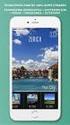 Εγχειρίδιο χρήσης Πώς να κατεβάσετε την εφαρμογή? 1. Ανοίξτε το App Store στην IOS ή Android συσκευή σας. 2. Αναζητήστε την εφαρμογή «LockSmart» και εγκαταστήστε την. Εγγραφή 1. Πατήστε δημιουργία λογαριασμού
Εγχειρίδιο χρήσης Πώς να κατεβάσετε την εφαρμογή? 1. Ανοίξτε το App Store στην IOS ή Android συσκευή σας. 2. Αναζητήστε την εφαρμογή «LockSmart» και εγκαταστήστε την. Εγγραφή 1. Πατήστε δημιουργία λογαριασμού
DVR-422. DVR 422 ver 1.1 www.tele.gr
 Συσκευή καταγραφής εικόνας DVR-422 Οδηγίες χρήσης 1 Χειριστήρια και µέρη της συσκευής Ενδεικτικό φόρτισης Ενδεικτικό λειτουργίας Οθόνη Έναρξη λειτουργίας Ακροδέκτης τροφοδοσίας Κουµπί ΟΚ Κουµπί Μενού Μικρόφωνο
Συσκευή καταγραφής εικόνας DVR-422 Οδηγίες χρήσης 1 Χειριστήρια και µέρη της συσκευής Ενδεικτικό φόρτισης Ενδεικτικό λειτουργίας Οθόνη Έναρξη λειτουργίας Ακροδέκτης τροφοδοσίας Κουµπί ΟΚ Κουµπί Μενού Μικρόφωνο
ΣΥΝΤΟΜΟΣ ΟΔΗΓΟΣ ΧΡΗΣΗΣ MSN MESSENGER. Αρχικά πάμε στο μενού Programs και κλικάρουμε την επιλογή CHAT
 ΣΥΝΤΟΜΟΣ ΟΔΗΓΟΣ ΧΡΗΣΗΣ MSN MESSENGER Αρχικά πάμε στο μενού Programs και κλικάρουμε την επιλογή CHAT Στα προγράμματα που μας εμφανίζει επιλέγουμε το MSN MESSENGER Κλικάρουμε το START PROGRAM Μας εμφανίζεται
ΣΥΝΤΟΜΟΣ ΟΔΗΓΟΣ ΧΡΗΣΗΣ MSN MESSENGER Αρχικά πάμε στο μενού Programs και κλικάρουμε την επιλογή CHAT Στα προγράμματα που μας εμφανίζει επιλέγουμε το MSN MESSENGER Κλικάρουμε το START PROGRAM Μας εμφανίζεται
Οδηγός Βήμα-Βήμα για να εγκαταστήσετε τα Windows 7 στον Η/Υ σας
 Οδηγός Βήμα-Βήμα για να εγκαταστήσετε τα Windows 7 στον Η/Υ σας ΒΗΜΑ 1 Εφεδρικό Αντίγραφο Ασφαλείας ΠΡΟΣΟΧΗ: Πριν εφαρμόσουμε τον οδηγό εγκατάστασης στον Η/Υ μας κρατούμε αντίγραφα ασφαλείας των σημαντικών
Οδηγός Βήμα-Βήμα για να εγκαταστήσετε τα Windows 7 στον Η/Υ σας ΒΗΜΑ 1 Εφεδρικό Αντίγραφο Ασφαλείας ΠΡΟΣΟΧΗ: Πριν εφαρμόσουμε τον οδηγό εγκατάστασης στον Η/Υ μας κρατούμε αντίγραφα ασφαλείας των σημαντικών
1. Περιεχόμενα Συσκευασίας... 2. 2. Απαιτήσεις Συστήματος... 2. 4. Τεχνική Υποστήριξη... 7. 5. Τεχνικά Χαρακτηριστικά... 7
 Joker Driverless Webcam Ε γ χ ε ι ρ ί δ ι ο Χ ρ ή σ τ η V e r s i o n 1. 0 Περιεχόμενα Περιεχόμενα... 1 1. Περιεχόμενα Συσκευασίας... 2 2. Απαιτήσεις Συστήματος... 2 3. Joker Web Camera... 2 3.1 Εγκατάσταση
Joker Driverless Webcam Ε γ χ ε ι ρ ί δ ι ο Χ ρ ή σ τ η V e r s i o n 1. 0 Περιεχόμενα Περιεχόμενα... 1 1. Περιεχόμενα Συσκευασίας... 2 2. Απαιτήσεις Συστήματος... 2 3. Joker Web Camera... 2 3.1 Εγκατάσταση
Modbus basic setup notes for IO-Link AL1xxx Master Block
 n Modbus has four tables/registers where data is stored along with their associated addresses. We will be using the holding registers from address 40001 to 49999 that are R/W 16 bit/word. Two tables that
n Modbus has four tables/registers where data is stored along with their associated addresses. We will be using the holding registers from address 40001 to 49999 that are R/W 16 bit/word. Two tables that
ΜΑΘΗΜΑ Άνοιγμα Της Εφαρμογής Επεξεργασίας Κειμένου. 2. Κύρια Οθόνη Της Εφαρμογής Κειμένου ΣΤΟΧΟΙ:
 ΜΑΘΗΜΑ 1 ΣΤΟΧΟΙ: 1. Άνοιγμα Της Εφαρμογής Επεξεργασίας Κειμένου (Microsoft Word) 2. Κύρια Οθόνη Της Εφαρμογής Κειμένου 3. Δημιουργία Νέου Εγγράφου 4. Δημιουργία Εγγράφου Βασισμένο Σε Πρότυπο 5. Κλείσιμο
ΜΑΘΗΜΑ 1 ΣΤΟΧΟΙ: 1. Άνοιγμα Της Εφαρμογής Επεξεργασίας Κειμένου (Microsoft Word) 2. Κύρια Οθόνη Της Εφαρμογής Κειμένου 3. Δημιουργία Νέου Εγγράφου 4. Δημιουργία Εγγράφου Βασισμένο Σε Πρότυπο 5. Κλείσιμο
Προτού χρησιμοποιήσετε το προϊόν, διαβάστε πρώτα τον Οδηγό ασφαλείας και γενικών πληροφοριών της Lenovo.
 Διαβάστε τις ειδοποιήσεις ασφαλείας και τις σημαντικές συμβουλές στα εγχειρίδια που παρέχονται προτού χρησιμοποιήσετε τον υπολογιστή σας. Σημειώσεις Προτού χρησιμοποιήσετε το προϊόν, διαβάστε πρώτα τον
Διαβάστε τις ειδοποιήσεις ασφαλείας και τις σημαντικές συμβουλές στα εγχειρίδια που παρέχονται προτού χρησιμοποιήσετε τον υπολογιστή σας. Σημειώσεις Προτού χρησιμοποιήσετε το προϊόν, διαβάστε πρώτα τον
ομή οθόνη 3 Αισθητήρας εγγύτητας 2 Υποδοχή ακουστικών 3.5mm 9 Φλας 4 Μπροστινή κάμερα 10 Κάμερα 5 Πλήκτρο ενεργοποίησης/κλειδώματος 11 Ηχείο 6 Menu
 Γρήγορος Οδηγός, ομή 1 2 3 4 5 9 10 6 7 8 11 12 13 1 Πλήκτρο αυξομείωσης έντασης ήχου 8 Επιστροφή στην προηγούμενη 2 Υποδοχή ακουστικών 3.5mm οθόνη 3 Αισθητήρας εγγύτητας 9 Φλας 4 Μπροστινή κάμερα 10 Κάμερα
Γρήγορος Οδηγός, ομή 1 2 3 4 5 9 10 6 7 8 11 12 13 1 Πλήκτρο αυξομείωσης έντασης ήχου 8 Επιστροφή στην προηγούμενη 2 Υποδοχή ακουστικών 3.5mm οθόνη 3 Αισθητήρας εγγύτητας 9 Φλας 4 Μπροστινή κάμερα 10 Κάμερα
Χαρακτηριστικά Κάμερας IPC 312AX
 Χαρακτηριστικά Κάμερας IPC 312AX 1. H συσκευή μπορεί να λειτουργήσει ταυτόχρονα ως κάμερα ή ως αυτόνομο σύστημα συναγερμού. 2. Συνδέεται ασύρματα (wifi) με δίκτυο internet και δύναται να γίνει απομακρυσμένη
Χαρακτηριστικά Κάμερας IPC 312AX 1. H συσκευή μπορεί να λειτουργήσει ταυτόχρονα ως κάμερα ή ως αυτόνομο σύστημα συναγερμού. 2. Συνδέεται ασύρματα (wifi) με δίκτυο internet και δύναται να γίνει απομακρυσμένη
ENGLISH. S-Video. Composite
 CMP-USBVG6 ENGLISH 1.) Hardware Introduction 1. USB 2.0 connector 2. Audio input Left / Right 3. Composite Input 4. S-Video Input VHS Player Camera S-Video DVD Player Multiple devices Set-top Box Game
CMP-USBVG6 ENGLISH 1.) Hardware Introduction 1. USB 2.0 connector 2. Audio input Left / Right 3. Composite Input 4. S-Video Input VHS Player Camera S-Video DVD Player Multiple devices Set-top Box Game
Εγχειρίδιο Χρήσης Ενημέρωσης Λογισμικού Bluetooth Windows 7 IVE-W530BT
 Εγχειρίδιο Χρήσης Ενημέρωσης Λογισμικού Bluetooth Windows 7 IVE-W530BT 1 Εισαγωγή Αυτό το εγχειρίδιο περιγράφει τα βήματα που απαιτούνται για την ενημέρωση του λογισμικού Bluetooth Κεντρικών Μονάδων. Διαβάστε
Εγχειρίδιο Χρήσης Ενημέρωσης Λογισμικού Bluetooth Windows 7 IVE-W530BT 1 Εισαγωγή Αυτό το εγχειρίδιο περιγράφει τα βήματα που απαιτούνται για την ενημέρωση του λογισμικού Bluetooth Κεντρικών Μονάδων. Διαβάστε
Kitvision KVESCAPE 4KWC ACTION CAMERA. Εγχειρίδιο Χρήσης
 Kitvision KVESCAPE 4KWC ACTION CAMERA Εγχειρίδιο Χρήσης Περιεχόμενα Συσκευασίας Kitvision KVESCAPE4KWC Action Camera Αδιάβροχη θήκη 30 m Αξεσουάρ ποδηλάτου Αξεσουάρ σύνδεσης κλιπ Επίπεδο αυτοκόλλητο αξεσουάρ
Kitvision KVESCAPE 4KWC ACTION CAMERA Εγχειρίδιο Χρήσης Περιεχόμενα Συσκευασίας Kitvision KVESCAPE4KWC Action Camera Αδιάβροχη θήκη 30 m Αξεσουάρ ποδηλάτου Αξεσουάρ σύνδεσης κλιπ Επίπεδο αυτοκόλλητο αξεσουάρ
Κέντρο υποστήριξης HP. Εισαγωγή. Τι χρειάζεται να γνωρίζετε. Λήψη και εγκατάσταση της λύσης Vista στα Windows 8. 1 of 5 1/7/2014 2:09 μμ
 http://h2056wwwhp.com/portal/site/hpsc/template.page/public/psi... 1 of 5 1/7/2014 2:09 μμ Για το σπίτι Για την επιχείρηση Υποστήριξη Είσοδος Εγγραφή Βοήθεια ιστότοπου HP Color LaserJet 3600 Printer series
http://h2056wwwhp.com/portal/site/hpsc/template.page/public/psi... 1 of 5 1/7/2014 2:09 μμ Για το σπίτι Για την επιχείρηση Υποστήριξη Είσοδος Εγγραφή Βοήθεια ιστότοπου HP Color LaserJet 3600 Printer series
Εγχειρίδιο Χρήσης Ενημέρωσης Λογισμικού Bluetooth με Android Phones
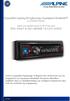 Εγχειρίδιο Χρήσης Ενημέρωσης Λογισμικού Bluetooth με Android Phones Ισχύει για προϊόντα από το 2012 και μετά CDE-13xBT & CDE-W235BT & CDA-137BTi Αυτό το εγχειρίδιο περιγράφει τα βήματα που απαιτούνται
Εγχειρίδιο Χρήσης Ενημέρωσης Λογισμικού Bluetooth με Android Phones Ισχύει για προϊόντα από το 2012 και μετά CDE-13xBT & CDE-W235BT & CDA-137BTi Αυτό το εγχειρίδιο περιγράφει τα βήματα που απαιτούνται
Olive_QS_SL.book Page 1 Wednesday, September 25, :10 PM Γρήγορη έναρξη
 Γρήγορη έναρξη ΣΗΜΕΙΩΣΗ: Οι λειτουργίες μπορεί να διαφέρουν ανά μοντέλο και ανά χώρα/περιοχή. Εγκατάσταση του tablet 1 2 3 Αφού φορτίσετε την μπαταρία, πατήστε παρατεταμένα το κουμπί λειτουργίας για 5
Γρήγορη έναρξη ΣΗΜΕΙΩΣΗ: Οι λειτουργίες μπορεί να διαφέρουν ανά μοντέλο και ανά χώρα/περιοχή. Εγκατάσταση του tablet 1 2 3 Αφού φορτίσετε την μπαταρία, πατήστε παρατεταμένα το κουμπί λειτουργίας για 5
Οδηγός Γρήγορης Εκκίνησης Εφαρμογής CamHi (Συμβατό με το μοντέλο AQ-7107VBW)
 Οδηγός Γρήγορης Εκκίνησης Εφαρμογής CamHi (Συμβατό με το μοντέλο AQ-7107VBW) 1. Συνδέστε την κάμερα στο ρεύμα. 2. Συνδέστε το κινητό σας τηλέφωνο σε ένα δίκτυο WiFi και κάντε λήψη ενός λογισμικού παρακολούθησης
Οδηγός Γρήγορης Εκκίνησης Εφαρμογής CamHi (Συμβατό με το μοντέλο AQ-7107VBW) 1. Συνδέστε την κάμερα στο ρεύμα. 2. Συνδέστε το κινητό σας τηλέφωνο σε ένα δίκτυο WiFi και κάντε λήψη ενός λογισμικού παρακολούθησης
ΟΔΗΓΙΕΣ ΧΡΗΣΗΣ DVR KTEC
 ΟΔΗΓΙΕΣ ΧΡΗΣΗΣ DVR KTEC 1) Πατάμε δεξί κλικ Μενού 2) Όνομα Χρήστη βάζουμε «admin» 3) Κωδικός Πρόσβασης το αφήνουμε «κενό» 4) Πατάμε OK και μπαίνουμε στο Μενού Είσοδος στο μενού Στην πρώτη εκκίνηση μετά
ΟΔΗΓΙΕΣ ΧΡΗΣΗΣ DVR KTEC 1) Πατάμε δεξί κλικ Μενού 2) Όνομα Χρήστη βάζουμε «admin» 3) Κωδικός Πρόσβασης το αφήνουμε «κενό» 4) Πατάμε OK και μπαίνουμε στο Μενού Είσοδος στο μενού Στην πρώτη εκκίνηση μετά
1. Περιεχόμενα Συσκευασίας... 2. 2. Απαιτήσεις Συστήματος... 2. 3.3 Χρησιμοποιώντας το εικονίδιο Crypto Foldi Webcam στο System Tray...
 Foldi Driverless WebCam 1.3 MP Ε γ χ ε ι ρ ί δ ι ο Χ ρ ή σ τ η V e r s i o n 1. 0 Περιεχόμενα Περιεχόμενα... 1 1. Περιεχόμενα Συσκευασίας... 2 2. Απαιτήσεις Συστήματος... 2 3. Foldi Web Camera... 2 3.1
Foldi Driverless WebCam 1.3 MP Ε γ χ ε ι ρ ί δ ι ο Χ ρ ή σ τ η V e r s i o n 1. 0 Περιεχόμενα Περιεχόμενα... 1 1. Περιεχόμενα Συσκευασίας... 2 2. Απαιτήσεις Συστήματος... 2 3. Foldi Web Camera... 2 3.1
Οδηγίες χρήσης. Registered. Οδηγίες ένταξης σήματος D-U-N-S Registered στην ιστοσελίδα σας και χρήσης του στην ηλεκτρονική σας επικοινωνία
 Οδηγίες χρήσης υλικού D-U-N-S Registered Οδηγίες ένταξης σήματος D-U-N-S Registered στην ιστοσελίδα σας και χρήσης του στην ηλεκτρονική σας επικοινωνία Οδηγίες χρήσης υλικού D-U-N-S Για οποιαδήποτε ερώτηση
Οδηγίες χρήσης υλικού D-U-N-S Registered Οδηγίες ένταξης σήματος D-U-N-S Registered στην ιστοσελίδα σας και χρήσης του στην ηλεκτρονική σας επικοινωνία Οδηγίες χρήσης υλικού D-U-N-S Για οποιαδήποτε ερώτηση
Aρ. Μοντέλου: DW - 100
 Aρ. Μοντέλου: DW - 100 Λεπτό πληκτρολόγιο ΠΕΡΙΓΡΑΦΗ multimedia με νέα σχεδίαση τετράγωνα πλήκτρα 1. Αντικείμενο: Ακολουθούν τα χαρακτηριστικά του πληκτρολογίου, επεξηγήσεις σχετικά με τα χαρακτηριστικά,
Aρ. Μοντέλου: DW - 100 Λεπτό πληκτρολόγιο ΠΕΡΙΓΡΑΦΗ multimedia με νέα σχεδίαση τετράγωνα πλήκτρα 1. Αντικείμενο: Ακολουθούν τα χαρακτηριστικά του πληκτρολογίου, επεξηγήσεις σχετικά με τα χαρακτηριστικά,
Οδηγίες Ρύθμισης ΖΤΕ ΖΧΗΝ Η108Ν
 Οδηγίες Ρύθμισης ΖΤΕ ΖΧΗΝ Η108Ν ΤΙ ΠΡΕΠΕΙ ΝΑ ΠΡΟΣΕΞΕΤΕ ΠΡΙΝ ΤΗΝ ΕΓΚΑΤΑΣΤΑΣΗ ΚΑΙ ΤΗ ΣΥΝΔΕΣΜΟΛΟΓΙΑ ΤΟΥ ΕΞΟΠΛΙΣΜΟΥ ΣΑΣ. Πριν ξεκινήσετε την εγκατάσταση του εξοπλισμού βεβαιωθείτε για τα παρακάτω: 1. Ο υπολογιστής
Οδηγίες Ρύθμισης ΖΤΕ ΖΧΗΝ Η108Ν ΤΙ ΠΡΕΠΕΙ ΝΑ ΠΡΟΣΕΞΕΤΕ ΠΡΙΝ ΤΗΝ ΕΓΚΑΤΑΣΤΑΣΗ ΚΑΙ ΤΗ ΣΥΝΔΕΣΜΟΛΟΓΙΑ ΤΟΥ ΕΞΟΠΛΙΣΜΟΥ ΣΑΣ. Πριν ξεκινήσετε την εγκατάσταση του εξοπλισμού βεβαιωθείτε για τα παρακάτω: 1. Ο υπολογιστής
