novapad 80 C104 Tablet PC
|
|
|
- Οφέλια Γιαννόπουλος
- 9 χρόνια πριν
- Προβολές:
Transcript
1 novapad 80 C104 Tablet PC User Manual V1.0
2 Contents 1. INTRODUCTION Package Contents Tablet Features Key Functions Charging the Tablet Inserting a Memory Card GETTING STARTED Turning the tablet On & Off Turning the Screen On and Off (Standby) Unlocking the screen About the touch screen Orientation sensor Home screen Customise Home Screen About Applications How to access the device applications: Preinstalled Applications Installing Applications About Menus Status Bar/Notification Window Entering text (Greek & English) Greek Keyboard using (AnySoftKeybord) Input Method CONNECTING TO THE INTERNET Connect to a Wi-Fi Network Browsing the web MANAGING APPLICATIONS OPTIONAL CONNECTIONS Connecting to a Computer Connecting to a TV Connecting headphones Using the usb full-size adapter SYSTEM SETTINGS...31 Wireless & Networks Wi-Fi
3 6.2 Data Usage More Sound Display Storage Battery Apps Accounts & sync Location services Security Language & Input Backup & Reset Date & Time Accessibility About Device GENERAL INFORMATION S
4 1. INTRODUCTION 1.1 Package Contents Please make sure that the items shown below are included in the package. If an item is missing, please contact the local retailer from which you purchased this product. Crypto Tablet Protective pouch USB cable USB (OTG) adapter Power adapter Warranty Card User Manual 1.2 Tablet Features Feature Browse the Web. Check your Watch YouTube videos Read your favourite books Discover thousands of apps for Android Connect to the Internet wirelessly HDMI output to your TV Enjoy your media library anywhere MicroSD memory card reader Built-in camera Automatic orientation detection Description Visit your favourite websites Keep in touch with friends and family Browse the world s most popular video-sharing community Download and read thousands of books with the included E-book reader Games, applications, and more with the installed marketplace GetJar High-speed Wi-Fi b/g networking Enjoy videos, photos and more on your TV Play popular music, video, and photos Increase your storage capacity (up to 32 GB supported) Convenient front-facing camera Read any way you want. The display adjusts automatically! 3
5 1.3 Key Functions This section provides information about the key functions available on your device. Button Description 1. Camera Front-Facing Camera 2. Power key Press to turn the unit on, or to turn the screen on and off.press and hold to access the Power off menu. 3. Volume + key Press to increase the volume level. 4. Volume - key Press to decrease the volume level. 5. msd Memory Card slot Load external microsdhc memory cards 6. Speaker Speaker output 4
6 Button Description 7. Power jack (DC input) Charge the tablet with the included power adapter. 8. Headphone jack Audio output connection for headphones. Note: Speaker output is automatically disabled when headphones are connected to the player. 9. Micro USB 2.0 (OTG Host) Connect to a computer to transfer data (e.g., music, videos, photos, and files). Use the OTG adaptor to connect mouse or keyboard. 10. HDMI jack (mini Type C) Connect to a TV or other display. 5
7 1.4 Charging the Tablet The tablet comes with a built-in rechargeable lithium-polymer battery. Before using the tablet, the battery should be charged fully. To charge the battery: 1. Plug one end of the included power adapter into an AC V outlet. 2. Plug the other end of the included power adapter into the Power jack on the tablet. 3. Disconnect the power adapter when the tablet is fully charged. Do not connect the device to a power source other than that, which is indicated here as this may result in the risk of fire or electric shock. Do not disassemble, incinerate, or heat the device. Do not leave the device in a place subject to direct sunlight or in a car with its windows closed. 1.5 Inserting a Memory Card The tablet accepts microsd memory cards. Insert a memory card into the microsd card slot to: Increase the memory capacity of your tablet Play media files stored on the memory card (e.g., music, video, or photo files). To insert a memory card: 1. Align the memory card with the card slot. The metal contacts of the memory card should face up towards the LCD screen. 2. Slide the card into the spring-loaded slot. Push the card in until to click into place. Do not attempt to insert objects other than a microsd memory card into the card slot. A compatible memory card should fit easily into the card slot. If you encounter resistance, check the alignment of the card. Do not attempt to force the card in. 6
8 To release and remove a memory card: 1. UNMOUNT the memory card. a. From the home screen, tap the Menu key, and then touch Settings/Storage to show the storage menu. b. Touch Unmount SD card to prepare the memory card for safe removal. 2. Push the card further into the slot until you hear a click. The card will spring out of the slot. 3. Grasp the card by its edge to remove it. To avoid damage and data corruption, do not remove a memory card while data is being written to or read from the card. For example, do not remove a card while playing music fie stored on the card. 2. GETTING STARTED 2.1 Turning the tablet On & Off To turn the tablet on: Press and hold the Power key until the LCD screen turns on. Wait until the Home screen appears. The tablet is now ready for use. To turn the tablet off: Press and hold the Power key until the Device power off Options menu appears. Touch OK to turn off the tablet. 7
9 2.1.2 Turning the Screen On and Off (Standby) When the tablet is on, you can turn off the screen to save battery power: Simply press the Power key once to turn the screen off. Press the Power key again to turn the screen back on. Note: To save battery power, the screen can be set to turn off automatically when the tablet is not in use (between 15 seconds and 30 minutes). This Screen timeout option can be found in the Display settings menu. 2.2 Unlocking the screen When the screen turns off, you will have to unlock the screen when you turn it back on. To unlock the screen, drag the lock circle icon across the screen towards the unlock icon. If a password has been set, enter the password to finish unlocking the screen. The Screen Unlock password can be set in the security settings menu. 8
10 2.3 About the touch screen The tablet comes equipped with an easy-to-use touch screen. The capacitive multi-touch screen requires gentle fingertip touch on the glass screen to activate tablet s functions. Multiple fingers may be used to perform gestures (e.g. 2-finger picture zoom). Note: Your finger tips must not be covered. To avoid damaging the screen, do not touch it with excessive force or with any object other than your finger. For best response, make sure your hands are clean before using the touch screen controls. Protective Film A thin film has been applied to the touch screen to protect it during shipping. The protective film should be removed before use. To remove it, simply take a corner of the film and peel it away from the screen. Touch screen Actions You can control all the functions of the tablet by using the touch screen in combination with the three touch keys located on the bottom part of the screen. 9
11 To control the tablet touch screen, use your finger to manipulate icons, buttons, menu items, on-screen keyboard, and other items displayed on the screen. You can perform the following actions by using your finger. Touch: To activate an on-screen item (e.g., application icons, buttons, menu items, letter/symbols of the on-screen keyboard), simply touch them with your fingertip. Touch & Hold: Drag: Some on-screen items have an alternate action if you touch and hold (e.g., opening an alternate menu, or to activate the drag function). To touch and hold an item, touch the item and do not lift your finger until the action occurs. Drag an on-screen item to change its position (e.g. an application icon on the home screen). To drag an item, touch and hold it for a moment, then without lifting your finger, move your finger on the screen until the item reaches its target destination. Swipe: Swipe up/down on the screen to scroll through a list. On some screens, you may be able to swipe left/right to change the view. To swipe, touch the screen and then quickly move your finger across the screen without lifting your finger. Do not pause on the screen with your finger at the initial point of contact or you may accidentally drag an item instead. Double -tap: Quickly tap the screen twice on a webpage or other application screen to zoom in (the application must support the double-tap/zoom function). Within the browser, double-tapping a web-page section will cause the browser to zoom and fit that section to the width of the screen. Pinch In some applications (such as Maps, Browser, and Gallery), you can zoom in and out by placing two fingers on the screen at once and pinching them together (to zoom out) or spreading them apart (to zoom in). 10
12 Rotate the screen The orientation of the screen rotates with the tablet as you turn it from upright to its side and back again. You can turn this feature on and off, in Display settings 2.4 Orientation sensor The tablet contains a sensor that will automatically change the orientation of most screens as you rotate the tablet. The sensor works best when the tablet is rotated perpendicular to the ground (i.e., when the tablet is held upright and not fat on its back). The orientation sensor can be turned on and off in the Display settings menu. 2.5 Home screen The home screen is the starting point for all of the features of your tablet. 11
13 Feature Description 1. Google Search Touch to search with Google browser. 2. Home icon Touch to back to the central Home Screen.. 3. Back icon Touch to back to the previous screen. 4. Recent Apps Touch to display the list of thumbnail images of apps you have worked recently. Touch an App to open it or slide to the left to take it away. 5. Launcher Tab Open the Launcher to view the list of all Applications and Widgets installed on the tablet. Touch the Launcher tab to open the Launcher. 6. Icons Touch an icon to open an application or folder. 7. Notification bar Shows notification icons such as time, battery level, and the network signal strength; touch the bar to open the full Notifications panel. Touch a Notification icon to display more detail Customise Home Screen To add an application to home screen, touch the launcher tab and go to the apps menu and long press the apps icon and then drop it into the home screen. Removing Icons from Home Screen Tap and hold the icon on the screen until it is selected. Hold continuously and drag the icon into the x remove icon on te top of the screen and then release it. Change the desktop wallpaper In the home interface, press the 3 dots button or press and hold the home screen in a blank spot for the pop-up menu 12
14 to appear. Then tap the wallpaper. Tap to select wallpaper from gallery pictures or from the preinstall android wallpapers. 2.6 About Applications To open an application, touch the application icon on the home screen or in the apps menu How to access the device applications: Press lancher tab from the home screen to enter the Applications list window. Choose the application you want to access. To exit, press the back key or press the home key to go directly back to the home page screen Note: The screen shown above is for illustrative purposes only. Crypto reserves the right to modify and improve the final list of applications available on the tablet Preinstalled Applications Some applications have been installed on your tablet for your convenience. These applications include: View the current time, or set an alarm. 13
15 Download and read thousands of e-books. Supports the epub standart. Display the calendar or record events and appointments to manage your schedule. Access to thousands of apps with GetJar Marketplace. Browse the web. Perform simple mathematical operations. Take pictures or videos with the front-facing camera. Check your . View and manage files stored on the tablet. Turn off background apps to conserve battery power. View photos and play videos. Play music. 14
16 Access the Settings menu to adjust the tablet s options. Launch the mobile YouTube browser page to watch internet videos Installing Applications You can also download an install additional application from the device s applications marketplace, the web browser, or other sources. The tablet must be set to allow installation of applications from non-market sources. The Unknown sources option can be set in the Security settings menu / if you check the Unknown sources. Note: Your Tablet may include access to, or information on, content, products, applications and services from third parties. Your use of such third party content, products, applications and services is at the discretion of such third party and expressly governed by such third party s terms of use, including any such third party s privacy policies, for such content, products, applications and services. Crypto S.A is not responsible for and expressly disclaims all warranties of any kind with respect to all such third party content, products, applications and services. Crypto S.A will not be responsible for any loss, costs, or damages incurred due to your access to or use of third party content, products, applications or services. 15
17 2.7 About Menus There are two types of menus used by the tablet. Option menus. Option menus contain items related to the current screen or application. To view an option menu, press the 3 dots icon on the top of the screen when you are in an application. Note: Not all screens or applications have an option menu; if a menu does not exist, nothing will happen if you press the Menu key. Context menus. Context menus contain items related to a specific item on the screen. To view a context menu, touch and hold an item on the screen Touch & hold a Photo album. A context menu will appear on the top of the screen will selections eg delete share etc.. Note: Not all items have a context menu; if a menu does not exist, nothing will happen if you touch and hold the item. 16
18 2.8 Status Bar/Notification Window 1. Notification area The icons that appear in the Notification area of the screen alerts you when new messages arrive or alarms or other application events occur. View and respond to the notifications by opening the full Notifications panel. Touch the notification area of the screen to open the Notifications panel. Then touch the notification to open it. 17
19 If you touch the little settings icons under the clock setting area some basic setting menu will pop up. To respond to a notification: Touch a notification in the list; the Notifcations panel will close and the application associated with the notification will launch. To clear all notifications: Drag the notification to the right and the notification will be cleared. To close the Notifications panel: Touch in an clear area on the panel or press the Back/home key Status area/ Time area Displays status icons to show the current state of your device, such as battery power, charging progress, alarms set, network connections, and so on. 2.9 Entering text (Greek & English) You can type text using the Android on-screen keyboard or the AnySoftKeybord that is preinstalled. The keyboards automatically rotate to either the portrait or landscape mode based on the device orientation Greek Keyboard using (AnySoftKeybord) 18
20 Enabling AnysoftKeybord Go to your device settings, and select "Language & keyboard". In the new screen, enable "Any Soft Keyboard". A dialog box will may open and warn you about possible keylogging attacks which can be done by this keyboard application. Note: This is a generic message, and will be shown when you enable any keyboard application. You should not worry about approving this keyboard since this application does not have permissions for network access. Press OK to approve the keyboard. Settings Here are two ways to access AnySoftKeyboard's settings: Under Android Settings, select "Language & keyboard", and then "Any Soft Keyboard setting" Long-press the on-screen ENTER key. This will bring up the actions menu: 19
21 AnySoftKeyboard's Setting page Fonts Small - two half height sized keys, one for switching language layouts, the other for symbols. Big - Regular sized keys. Effects Vibrate on key-press: a short vibration on each key you press. Sound on key-press: a type-writer sound effects will be played when you press on a key. Grammar Auto-capitalization: will set the first letter in a sentence to capital. Show suggestions: using the keyboard's dictionary AnySoftKeyboard will suggest words similar to the currently typed word. (This will work only for typing words in English language) Keyboards AnySoftKeyboard supports external packages for adding languages keyboards and dictionaries. In this sub-menu you'll be able to select the desired layouts you want to use. The Greek keyboard is already installed. Tweaks This sub menu is for power users. You'll be able to set various settings there, like click volume, key height override, and many more. 20
22 2.9.2 Input Method Change the input method by pressing to a text edit box area, and then pressing the keyboard icon on the notification panel Select the input required. You may select to use the Android Keybord or the AnysoftKeybord etc which supports Greek fonts 3. CONNECTING TO THE INTERNET This tablet can utilize Wi-Fi data networks to connect to the Internet. Wireless Wi-Fi technology can provide Internet access at distances of over 300 meters; however, this distance can be affected by your surrounding environment and Wi-Fi router. Requirements In order to connect to the Internet, you will need the following: A wireless router or access point with a broadband Internet connection The wireless router must support Wi-Fi b/g/n connections. The wireless router network settings You will need to know the name of your network (SSID), as well as the password or other credentials if your network is secured. These settings can usually be found on the administration webpage of your wireless router. Please refer to your wireless router s documentation for help, or ask your network administrator for details. Note: You may encounter open Wi-Fi networks, or hot spots. These networks are usually configured so that you can simply connect to them without needing to know its settings; the tablet will obtain all the information it needs from the router automatically. 21
23 3.1 Connect to a Wi-Fi Network The Notification bar displays icons that indicate your tablet s Wi- Fi status. [no icon] Connected to a Wi-Fi network (waves indicate connection strength). There are no Wi-Fi networks in range, or the Wi-Fi radio is off. Turn on the Wi-Fi radio if it is not already on. To turn on Wi-Fi: Open the Settings menu Drag the the Wi-Fi icon to on possition. When Wi-Fi is on, the tablet will look for and display a list of available Wi-Fi networks. Note: If a network that you have connected to previously is found, the tablet will connect to it. If you don t see your network in the list, you can force the tablet to re-scan. To scan for networks, tap the scan key. 22
24 Select an available Wi-Fi network to connect to: In the same Wi-Fi settings menu above, touch a network in the list. If the network is open, the tablet will prompt you to confirm connection to the network. Touch Connect to confirm. If the network is secured (as indicated by a Lock icon), the tablet will prompt you to enter a password or other credentials. Touch the Wireless password box to show the on-screen keyboard and then use it to enter the password. Touch Connect to confirm. When you have successfully connected to a Wi-Fi network, the Notifications bar at the top of the screen will show a Wi-Fi signal indicator. 3.2 Browsing the web The Browser application lets you visit webpages and find information on the web. Keep up with the news, your friends, or enjoy video from YouTube. 23
25 To use Browser, the tablet must be connected to the Internet. Read the section Connecting to the Internet to learn how to connect to the Internet. To open Browser, touch the Browser icon on the Home screen or in the Launcher. 1. Address bar Displays the address (URL) of the current page. Touch the bar to enter a new address or to search the web. 2. Bookmark icon Touch the Bookmark icon to add or view bookmarks, to view your most visited sites, or to view your browser history. 3. Search icon Touch to search with Google browser. 4. Add Bookmark icon Touch to add bookmarks. 5. New Window (+) Creates new browser window. 24
26 Some common Browser actions are described below. To go to a webpage. Touch the Address bar at the top of the Browser screen. The keyboard will open automatically. (If the Address bar is not visible, drag the page down to return to the top of the Browser screen.) Use the keyboard to enter the address (URL) of the webpage (e.g. 3.Touch enter to open the webpage. To bookmark a webpage. Bookmark your favorite WebPages in order to visit them quickly without entering a URL. Go to the web-page that you want to bookmark Touch the Bookmark icon to the right of the Address bar Touch the Add tile. If desired, you can modify the name of the bookmark or its location (URL address). Otherwise, touch OK to finish adding the bookmark. To go to a bookmarked webpage. 1.Touch the Bookmark icon to the right of the Address bar. 25
27 2.Touch a bookmark tile to open it. To delete a bookmarked webpage. 1.Touch the Bookmark icon. 2.Touch and hold a bookmark tile to open the option menu. 3.Touch delete bookmark 4.Touch ok to confirm Browser menu. While viewing a webpage, touch the icon show as right to open the Browser Menu, the icon is locate on the top right corner of the screen, the options are: Refresh: Refresh the current webpage. Forward: Go to the next webpage. New tab: Open the webpage in a new window, under a new tab. New incognito tab: Open the webpage in a new window, under a new tab, and the pages you view in the new window will not appear in your browser history or search history. See the on-screen explanation of going incognito. Share page: Use to send the webpage URL. Find on page: Search for content on the current page. Save for offline reading: Save this page onto the internal memory, then 26
28 you can read it when the internet connection is disable. Page info: View information about the current page,including the URL. Settings: Customize the Browser. 4. MANAGING APPLICATIONS Downloading and installing new applications to your tablet can extend its functionality in many ways. You can download and install applications from the included Applications store. To open the Applications store: 1. Touch the main menu icon. 2. Touch the Apps Marketplace icon. When installing an application, it will tell you what functions of the tablet it needs to control and if it needs access to your data. Make sure you review these access requirements carefully before completing the installation. Note: Be especially cautious with applications that request access to many functions or to a significant amount of your data. You are responsible for the results of applications installed on your tablet. 27
29 Some developers allow you to download and install applications directly from their website. Note: Your Tablet may include access to, or information on, content, products, applications and services from third parties. Your use of such third party content, products, applications and services is at the discretion of such third party and expressly governed by such third party s terms of use, including any such third party s privacy policies, for such content, products, applications and services. Crypto S.A is not responsible for and expressly disclaims all warranties of any kind with respect to all such third party content, products, applications and services. Crypto S.A will not be responsible for any loss, costs, or damages incurred due to your access to or use of third party content, products, applications or services. To uninstall an application: 1.From the Home screen, tap the Menu key. 2.Touch Settings to open the Settings menu. 3.Touch Applications, and then touch All applications to show a list of all applications installed on the tablet. 4. Touch the name of the application you want to uninstall; the Application Info screen will open. 5. Touch Uninstall. The tablet will prompt you to confirm. 6. Touch OK to uninstall the application. 5. OPTIONAL CONNECTIONS 5.1 Connecting to a Computer Connect the tablet to a computer to transfer files. Connect your tablet to the computer. With the included USB cable: Plug the small end of the cable into the USB 2.0 Hispeed connector of the tablet. Plug the large end of the cable into an available USB 28
30 2.0 Hi-speed port on the computer. When your tablet is connected, a USB icon will appear in the Notification bar. Touch the Notification bar to open the notifications panel. Mount the storage drive. Touch USB connected (Internal) to mount the tablet s built-in storage, and then touch Mount when prompted to confirm. When mounted, you can copy files to/from your computer to it. If a memory card is installed, touch USB connected (External) to mount the card, and then touch Mount when prompted to confirm. When mounted, you can copy files to/from the computer to it. Your tablet will be recognized by the computer as a Removable Storage drive. Drag and drop files between your tablet and the computer. 29
31 5.2 Connecting to a TV An HDMI cable (Type A-to-Type C) is required to connect the tablet to a TV. 1. Plug the small end of the HDMI cable into the mini HDMI connector of the tablet. 2. Plug the large end of the HDMI cable into the HDMI port on the TV. 3. Turn on the TV, and set its display mode to the HDMI port that the tablet is connected to. To adjust the display settings: 1. From the home screen, press Settings to show the settings menu. 2. Touch Display to show the Display settings. 3. Touch HDMI settings, and then touch a resolution option that matches the display capabilities of the TV: a. Choose 1080P if your TV is capable of displaying 1080p video. b. Choose 720P if your TV is capable of displaying 720p or 1080i video. The tablet s display will be output to the TV screen. If you need help setting the display mode of the TV, please refer to the documentation provided by the TV manufacturer. If there is no sound from the tablet on your TV, you may need to set the HDMI switch sound settings. 5.3 Connecting headphones Connect a pair of headphones (or earphones) to the tablet to enjoy media in private. Lower the volume level of the tablet before connecting headphones, and then slowly raise the volume to a comfortable listening level. The headphones must have a 3.5 mm (1/8 in) plug. When headphones are connected, speaker output will be disabled automatically. 30
32 5.4 Using the usb full-size adapter The USB full-size adapter can be used to connect and use USB plug and play devices with the tablet. The adapter converts the micro USB port on the tablet into a USB On-the-Go (OTG) connector. 6. SYSTEM SETTINGS The settings are grouped by category. Touch a category to open and adjust its settings. Many applications will have their own settings; refer to the documentation provided by the application developer to learn more. To open the Settings menu: 1. From the Home screen, Touch Settings to open the Settings menu. 31
33 Wireless & Networks 6.1 Wi-Fi Set up a wireless connection (refer to section 3 Connecting to the internet of this manual for further instructions) 6.2 Data Usage Shows information about the data in use from your mobile carrier. 6.3 More Enable the Airplane mode and VPN settings Device 6.4 Sound Adjust the sound options of the tablet. Setup Silent Mode, Volume, Notification ringtone etc 6.5 Display Adjust the display options of the tablet. Setup Output settings, Brightness, Rotation of the screen, Screen time out. 6.6 Storage Set up the Nand, SD Card memory and view the internal available space of the tablet 6.7 Battery Information about the battery capacity 6.8 Apps Manage and remove installed applications, View and control all running services, View storage usage. 32
34 Personal 6.9 Accounts & sync Add an , facebook account 6.10 Location services Enable apps to use data from sources such as wi-fi and mobile networks to determine your location Security Allow installations of non-market applications, set up screen password etc 6.12 Language & Input Change system language and choose keyboards. Set language Click Settings. Click on the language & input Select the language you require. Scroll down the list to see more languages. Set Keyboard Click Settings. Click on the language & input Click on the desired keyboard to enable it Backup & Reset Restore factory settings If your device encounters a serious error or you forget your unlock password, reset your device back to the original factory settings. Restore factory settings means the deletion of downloaded applications and other user settings, so all data will be lost. Remember to back up all your data System 6.14 Date & Time Set the date and time. 33
35 6.15 Accessibility Change system parameters like auto rotation of the screen, touch and hold delay etc 6.16 About Device View information about device model number, android version, battery usage etc. 7.GENERAL INFORMATION S Safety Instruction Cleaning: Unplug this product from the wall outlet before cleaning. Do not use liquid cleaners or aerosol cleaners. Use a cloth for cleaning. Water and Moisture: Do not use this product near water (e.g., near a bath tub, washbowl, kitchen sink, laundry tub, in wet basements, or near a swimming pool ). Ventilation: Slots and openings on the tablet are provided for ventilation to ensure reliable operation of the product and to protect it from overheating. These openings should never be blocked by placing the product on a bed, sofa, rug, or other similar surface. This product should not be placed in a built-in installation such as a bookcase or rack unless proper ventilation is provided or the manufacturer instructions have been adhered to. Do not put the player in high temperature enviroments, especially not in a car with the windows closed in summer or in dirt, humid or wet places. DO not leave the device on your lap or any part of the body for long periods of time as the unit may become warm during use Power Sources: This product should be operated only from the type of power source indicated on the rating label. If you are not sure of the type of power supply to your home, consult your product dealer or local power company. For products intended to operate from battery power or other sources, refer to the operating instructions. ONLY USE the power supply provided with this device Touchscreen: DO not use excessive force on the touch screen and do not use any tools that may cause damage to the screen 34
36 Servicing: Do not attempt to service this product yourself as opening or removing covers may expose you to dangerous voltage or other hazards. Refer all servicing to qualified service personnel. Damage Requiring Service: Unplug this product from the wall outlet and refer servicing to qualified service personnel under the following conditions: a) when the power-supply or plug is damaged; b) if liquid has been spilled or if objects have fallen into the product; c) if the product has been exposed to rain or water; d) if the product does not operate normally by following the operating instructions. e) if the product has been dropped or damaged in any way. Heat: The product should be situated away from heat sources such as radiators, heat registers, stoves, or other products (including amplifiers) that produce heat. Legal and Trademark notices: Android is a trademark of Google Inc. Use of this trademark is subject to Google Permissions. Portions of the artwork used for this package are modifications based on work created and shared by Google and used according to terms described in the Creative Commons 3.0 Attribution License. HDMI, the HDMI Logo and High-Definition Multimedia Interface are trademarks or registered trademarks of HDMI Licensing LLC. microsd is a registered trademark of the SD Card Association. USB is a registered trademark of USB Implementers Forum, Inc. YouTube is a trademark of Google, Inc. All other trademarks and logos are property of their respective owners unless indicated otherwise. 35
37 Specification LCD Display Size 8.0 TFT Capacitive multitouch panel 4:3 Resolution 800*600 SVGA CPU processor TCC8925 Cortex 1.0 GHz RAM 1GB DDR3 Built-in Flash 4GB Camera 0.3MP (front) Wi-Fi b/g/n USB port micro USB 2.0 High Speed OTG Memory Support microsdhc Card, max 32GB Expansion Slot Mini HDMI out Type c (max1080p), A/V Connections 3.5mm headphone out Battery/ Power Supply Built-in rechargeable Li-Poly 4000mAh,3.7V DC 5V Adapter Playback Time (Hours)* Music: Up to 8 Hours Video: Up to 5 Hours Wi-Fi: Up to 6 Hours OS Android Languages Multiple languages Others G-sensor 360 support, stereo speakers,build in microphone Dimensions 215mmx160mmx10 mm *Music was tested with a128kbps MP3 file, Video was tested with a 1920x1080 MPEG-4/AVC file, Wi-Fi and all previous tests was tested with the screen brightness set to default.actual Playback results may vary Technical Support For technical information and support please contact us: Web Site: support@crypto.gr 36
38 Disposal of old electrical and electronic equipment If you see this symbol on the product or on its packaging, you should hand the product over to the applicable collection point for the recycling of electrical and electronic equipment. Do not throw it away with household wastes. The improper disposal of these products may have negative consequences for the environment and human health. For more information about the recycling of this product, please contact your local city office, your household waste disposal service or the shop where you purchased it. Declaration of Conformity* This product (novapad 80 C104) is with conformity with requirements of Directive 1999/5/EC of the European Parliament and European Council and more specific with the directives: Electromagnetic Compatibility Directive (EMC) 2004/108/EC Low Voltage Directive (LVD) 2006/95/EC *A copy of the Declaration of Conformity is available at Crypto S.A headquarters. 37
39 Notes: 38
40 novapad 80 C104 novapad 80 C104 Tablet PC Εγχειρίδιο Χρήσης V1.0 39
41 Περιεχόμενα: 1. ΕΙΣΑΓΩΓΗ Περιεχόμενα Συσκευασίας Βασικές Λειτουργίες Λειτουργίες Πλήκτρων Φόρτιση Συσκευής Τοποθέτηση κάρτας μνήμης ΧΡΗΣΙΜΟΠΟΙΩΝΤΑΣ ΤΗΝ ΣΥΣΚΕΥΗ Ενεργοποίηση / Απενεργοποίηση της Ταμπλέτας Λειτουργία οθόνης On & Off (Κατάσταση Αναμονής) Ξεκλείδωμα Οθόνης Σχετικά με τη οθόνη αφής Αισθητήρας Προσανατολισμού Αρχική Οθόνη Προσαρμογή της αρχικής οθόνης Σχετικά με τις εφαρμογές Πως να αποκτήσετε πρόσβαση στης εφαρμογές της ταμπλέτας: Προεγκαταστημένες εφαρμογές Εγκατάσταση εφαρμογών Σχετικά με τα μενού Γραμμή κατάστασης Εισαγωγή κειμένου (Ελληνικά & Αγγλικά) Πληκτρολόγια (Android & Ελληνικό πληκτρολόγιο AnysoftKeybord) ΣΥΝΔΕΣΗ ΣΤΟ ΙΝΤΕΡΝΕΤ Σύνδεση σε ασύρματο δίκτυο Περιήγηση στο διαδίκτυο ΔΙΑΧΕΙΡΙΣΗ ΕΦΑΡΜΟΓΩΝ ΕΞΩΤΕΡΙΚΕΣ ΣΥΝΔΕΣΕΙΣ ΤΗΣ ΣΥΣΚΕΥΗΣ Σύνδεση με τον υπολογιστή Σύνδεση με την τηλεόραση Σύνδεση με τα ακουστικά Αντάπτορας USB Σύνδεση με πληκτρολόγιο ή ποντίκι Σύνδεση με εξωτερική συσκευή αποθήκευσης
42 6. ΡΥΘΜΙΣΕΙΣ ΣΥΣΤΗΜΑΤΟΣ ANDROID Ασύρματα δίκτυα Χρήση Δεδομένων Περισσότερα Ήχος Προβολή Αποθηκευτικός Χώρος Μπαταρία Εφαρμογές Λογαριασμοί & Συγχρονισμός Υπηρεσίες Τοποθεσίας Ασφάλεια Γλώσσα και εισαγωγή Αντίγραφα Ασφαλείας και επαναφορά Ημερομηνία και ώρα Προσβασιμότητα Σχετικά με την συσκευή ΓΕΝΙΚΕΣ ΠΛΗΡΟΦΟΡΙΕΣ
43 1. Εισαγωγή 1.1 Περιεχόμενα Συσκευασίας Παρακαλούμε βεβαιωθείτε ότι τα παρακάτω περιλαμβάνονται στη συσκευασία της συσκευής. Σε περίπτωση που κάποιο από τα παρακάτω λείπει, παρακαλούμε επικοινωνήστε με το τοπικό κατάστημα από το οποίο αγοράσατε το προϊόν αυτό. Ταμπλέτα Crypto Προστατευτική θήκη Καλώδιο USB Αντάπτορας USB (OTG) Φορτιστής ρεύματος Κάρτα εγγύησης Εγχειρίδιο χρήσης 1.2 Βασικές Λειτουργίες Λειτουργία Περιήγηση στο διαδίκτυο Ελέγξτε το Δείτε video στο YouTube Διαβάστε τα αγαπημένα σας βιβλία Ανακαλύψτε χιλιάδες εφαρμογές για το Android Συνδεθείτε στο Internet ασύρματα Έξοδος HDMI Απολαύστε τη βιβλιοθήκη πολυμέσων σας οπουδήποτε Κάρτα μνήμης MicroSD Ενσωματωμένη κάμερα Αυτόματος εντοπισμός προσανατολισμού Περιγραφή Επισκεφθείτε τις αγαπημένες σας ιστοσελίδες Μείνετε σε επαφή με τους φίλους και την οικογένειά σας Περιήγηση στην πιο δημοφιλή κοινότητα βίντεο στον κόσμο Κατεβάστε χιλιάδες βιβλία με το συμπεριλαμβανόμενο e-book reader Κατεβάστε παιχνίδια, εφαρμογές, και άλλα με την προεγκατεστημένη εφαρμογή. Υψηλή ταχύτητα δικτύωσης Wi-Fi b / g /n Απολαύστε βίντεο, φωτογραφίες και άλλα στην τηλεόρασή σας. Αναπαραγωγή μουσικής, βίντεο και φωτογραφιών Αυξήστε την χωρητικότητα αποθήκευσης (υποστηρίζονται μέχρι 32 GB) Κάμερα στο μπροστινό μέρος Διαβάστε με όποιον τρόπο θέλετε. Η οθόνη προσαρμόζει αυτόματα! 42
44 1.3 Λειτουργίες Πλήκτρων Αυτή η ενότητα παρέχει πληροφορίες για τις βασικές λειτουργίες των πλήκτρων που είναι διαθέσιμες στη συσκευή σας. Button Description 1. Κάμερα Κάμερα στο μπροστινό μέρος 2. Πλήκτρο λειτουργίας Πατήστε για να ενεργοποιήσετε ή να απενεργοποιήσετε τη συσκευή ή την οθόνη. 3. Πλήκτρο + key Πατήστε για να αυξήσετε το επίπεδο της Έντασης του ήχου έντασης. 4. Πλήκτρο Έντασης Πατήστε για να μειώσετε την ένταση του του ήχου ήχου. 5. Υποδοχή κάρτας Τοποθετήστε εξωτερικά micro SD κάρτες microsd μνήμης 6.Ηχεία Στερεοφωνικά ηχεία 43
45 Button 7. Υποδοχή φορτιστή (DC input) Description Φορτίστε τη συσκευή με το συμπεριλαμβανόμενο μετασχηματιστή ρεύματος. 8. Υποδοχή ακουστικών Σύνδεση για ακουστικά. Σημείωση: Ο ήχος των ηχείων απενεργοποιείται αυτόματα όταν τα ακουστικά είναι συνδεδεμένα με τη συσκευή. 9. Θύρα USB 2.0 (OTG Host) 10. Υποδοχή HDMI (mini τύπου C) Σύνδεση με έναν υπολογιστή για τη μεταφορά δεδομένων (π.χ., μουσική, βίντεο, φωτογραφίες και αρχεία). Χρησιμοποιήστε το USB αντάπτορα για να συνδέσετε ένα πληκτρολόγιο ή ποντίκι Σύνδεση σε μια τηλεόραση ή άλλη οθόνη. 44
46 1.4 Φόρτιση Συσκευής Η συσκευή περιέχει μια ενσωματωμένη επαναφορτιζόμενη μπαταρία λιθίου. Πριν χρησιμοποιήσετε τη συσκευή, η μπαταρία θα πρέπει να φορτίστει πλήρως. Για να φορτίσετε την μπαταρία: 1.Συνδεστε το ένα άκρο του μετασχηματιστή ρεύματος σε μια πρίζα AC V. 2. Συνδέστε το άλλο άκρο στην υποδοχή της συσκευής. 3.Αποσυνδέστε το τροφοδοτικό, όταν η συσκευή έχει φορτιστεί πλήρως. Μη συνδέετε τη συσκευή σε μια πηγή ρεύματος διαφορετική από εκείνη που αναγράφεται στο τροφοδοτικό καθώς αυτό μπορεί να οδηγήσει σε κίνδυνο πυρκαγιάς ή ηλεκτροπληξίας. Μην αποσυναρμολογείτε, την συσκευή. Μην αφήνετε τη συσκευή σε μέρος, εκτεθειμένο σε άμεσο ηλιακό φως ή σε ένα αυτοκίνητο με τα παράθυρα του κλειστά. 1.5 Τοποθέτηση κάρτας μνήμης Η συσκευή υποστηρίζει κάρτες μνήμης microsd. Τοποθετήστε μια κάρτα μνήμης στην υποδοχή κάρτας microsd για να: Αυξήστε τη χωρητικότητα της μνήμης της συσκευής. Αναπαράγετε αρχεία πολυμέσων που είναι αποθηκευμένα στην κάρτα μνήμης (π.χ., αρχεία μουσικής, βίντεο ή φωτογραφίες). Τοποθέτηση κάρτας μνήμης: 1. Ευθυγραμμίστε την κάρτα μνήμης με την υποδοχή της κάρτας. Οι μεταλλικές επαφές της κάρτας μνήμης θα πρέπει να κοιτάνε προς τα πάνω. 2. Τοποθετήστε την κάρτα μέσα στην υποδοχή. Σπρώξτε την κάρτα μέχρι να ασφαλίσει στη θέση της. Μην επιχειρήσετε να εισάγετε αντικείμενα, εκτός από κάρτες μνήμης microsd στην υποδοχή. Μια συμβατή 45
47 κάρτα μνήμης πρέπει να ταιριάζει εύκολα στην υποδοχή της κάρτας. Αν συναντήσετε αντίσταση, ελέγξτε την ευθυγράμμιση της κάρτας. Αποφύγετε να αγγίξετε τις επαφές της κάρτας μνήμης. Αφαίρεση κάρτας μνήμης: 1. Αποσύνδεση της κάρτας μνήμης. α. Από την αρχική οθόνη, πατήστε Ρυθμίσεις / Αποθηκευτικός χώρος για να δείτε το μενού αποθήκευσης. β. Πατήστε SD card για να δείτε το μενού αποθήκευσης της κάρτας SD. γ. Επιλέξτε αποσύνδεση κάρτας SD. 2. Σπρώξτε τη κάρτα προ τα μέσα μέχρι να ακούσετε ένα κλικ. Η κάρτα θα πεταχτεί προ τα έξω. 3. Πιάστε την κάρτα από τη άκρη και αφαιρέστε την από την συσκευή Για την αποφυγή ζημιάς ή διαγραφής των δεδομένων, μην αφαιρείτε μια κάρτα μνήμης, ενώ χρησιμοποιείται από την συσκευή. Για παράδειγμα, μην αφαιρείτε μια κάρτα κατά την αναπαραγωγή ενός αρχείου μουσικής που είναι αποθηκευμένο στην κάρτα 2. Χρησιμοποιώντας την συσκευή 2.1 Ενεργοποίηση / Απενεργοποίηση της Ταμπλέτας Ενεργοποίηση της ταμπλέτας: Πατήστε και κρατήστε πατημένο το πλήκτρο ενεργοποίησης έως ότου η οθόνη LCD ανάψει. Περιμένετε μέχρι να εμφανιστεί η αρχική οθόνη. Η συσκευή είναι τώρα έτοιμη για χρήση. Απενεργοποίηση της ταμπλέτας: Πατήστε και κρατήστε πατημένο το πλήκτρο ενεργοποίησης έως ότου η συσκευή εμφανίσει το μενού επιλογών. Πατήστε απενεργοποίηση. Ένα μήνυμα επιβεβαίωσης θα εμφανιστεί. 46
48 Πατήστε OK για να απενεργοποιήσετε την ταμπλέτα Λειτουργία οθόνης On & Off (Κατάσταση Αναμονής) Όταν η ταμπλέτα είναι ενεργοποιημένη, μπορείτε να απενεργοποιήσετε την οθόνη για εξοικονόμηση ενέργειας της μπαταρίας: Απλά πατήστε το πλήκτρο λειτουργίας μία φορά για να απενεργοποιήσετε την οθόνη. Πατήστε το πλήκτρο ενεργοποίησης και πάλι για να ενεργοποιήσετε ξανά την οθόνη. Σημείωση: Για να διατηρήσετε την ισχύ της μπαταρίας, η οθόνη μπορεί να ρυθμιστεί ώστε να απενεργοποιείται αυτόματα όταν η συσκευή δεν είναι σε χρήση (μεταξύ 15 δευτερολέπτων και 30 λεπτών). Αυτή την επιλογή χρονικού ορίου της οθόνης μπορείτε να βρείτε στο μενού Ρυθμίσεις / Προβολή. 2.2 Ξεκλείδωμα Οθόνης Κατά την ενεργοποίηση της οθόνης, θα πρέπει να ξεκλειδώσετε την οθόνη. Για να ξεκλειδώσετε την οθόνη, σύρετε το εικονίδιο κλειδώματος προς τα δεξιά προς το εικονίδιο του λουκέτου. 47
49 Εάν ένας κωδικός πρόσβασης έχει οριστεί, εισάγετε τον κωδικό πρόσβασης για να ολοκληρωθεί το ξεκλείδωμα της οθόνης. Ο κωδικός ξεκλειδώματος οθόνης μπορεί να ρυθμιστεί στο μενού Ασφάλεια. 2.3 Σχετικά με τη οθόνη αφής Αυτή η ταμπλέτα είναι εξοπλισμένη με μια εύκολη στη χρήση οθόνη αφής. Η capacitive οθόνη πολλαπλής αφής απαιτεί απαλό άγγιγμα με τα δάκτυλα πάνω στην οθόνη για να ενεργοποιήσετε τις διάφορες λειτουργίες της ταμπλέτας. Πολλαπλά δάχτυλα μπορούν να χρησιμοποιηθούν για την εκτέλεση λειτουργιών (π.χ. 2-δάχτυλα για zoom σε μια εικόνα). Σημείωση: Οι άκρες των δακτύλων σας δεν πρέπει να καλύπτονται. Για να αποφύγετε την πρόκληση βλάβης στην οθόνη, μην την αγγίζετε με υπερβολική δύναμη ή με κάποιο άλλο αντικείμενο εκτός από το δάχτυλό σας. Για καλύτερη ανταπόκριση, βεβαιωθείτε ότι τα χέρια σας είναι καθαρά πριν χρησιμοποιήσετε την οθόνης αφής. Προστατευτική μεμβράνη Μια λεπτή μεμβράνη έχει εφαρμοστεί στη οθόνη αφής για να την προστατεύσει κατά τη μεταφορά. Η προστατευτική μεμβράνη πρέπει να αφαιρεθεί πριν από τη χρήση. Για να την αφαιρέσετε, απλά πιάστε μια γωνιά της ταινίας και τραβήξτε την 48
50 Ενέργειες οθόνης αφής Μπορείτε να ελέγξετε τις λειτουργίες της ταμπλέτας με τη χρήση την οθόνη αφής σε συνδυασμό με τα τρία πλήκτρα αφής που βρίσκονται στην οθόνη. Για τον έλεγχο της οθόνης αφής, χρησιμοποιήστε το δάχτυλό σας για να χειριστείτε τα εικονίδια, κουμπιά, στοιχεία μενού, το πληκτρολόγιο οθόνης, και άλλα στοιχεία που εμφανίζονται στην οθόνη. Μπορείτε να εκτελέσετε τις ακόλουθες ενέργειες, χρησιμοποιώντας το δάχτυλό σας. Άγγιγμα Άγγιγμα & Κράτημα Σύρσιμο: Κύλιση: Διπλό Χτύπημα Για να ενεργοποιήσετε ένα στοιχείο στην οθόνη (π.χ., εικονίδια εφαρμογών, κουμπιά, το μενού, το πληκτρολόγιο ), αγγίξτε τα απλά με το δάκτυλό σας. Σε μερικά στοιχεία της οθόνης υπάρχει μια διαφορετική δράση σε περίπτωση που αγγίζετε και κρατάτε το δάκτυλο πατημένο (π.χ., ανοίγοντας ένα εναλλακτικό μενού, ή ενεργοποιήσετε τη λειτουργία drag). Σύρετε στην οθόνη ένα στοιχείο για να αλλάξετε τη θέση του (π.χ., ένα εικονίδιο εφαρμογής στην αρχική οθόνη).για να μεταφέρετε ένα στοιχείο, αγγίξτε και κρατήστε το για μια στιγμή, στη συνέχεια, χωρίς να σηκώσετε το δάκτυλό σας, μετακινήστε το δάκτυλό σας πάνω στην οθόνη έως ότου φτάσει στον επιθυμητό προορισμό του. Αγγίξτε την οθόνη και στη συνέχεια κινήστε γρήγορα το δάκτυλό σας πάνω ή κάτω στην οθόνη χωρίς να σηκώσετε το δάκτυλό σας. Με αυτό τον τρόπο μπορείτε να δείτε τα κυλιόμενα μενού. Σε ορισμένες εφαρμογές, ίσως να μπορείτε να κινηθείτε αριστερά / δεξιά για να αλλάξετε την προβολή Πατήστε την οθόνη γρήγορα δύο φορές σε μια ιστοσελίδα ή άλλη οθόνη μιας εφαρμογής για να 49
51 Ζoom Οθόνης με τα δάκτυλα Περιστροφή Οθόνης κάνετε ζουμ (η εφαρμογή πρέπει να υποστηρίζει τη λειτουργία double-tap/zoom) Σε ορισμένες εφαρμογές (όπως χάρτες, Browser, και γκαλερί ), μπορείτε να κάνετε zoom, τοποθετώντας δύο δάχτυλα πάνω στην οθόνη. Μετακινώντας τα κοντά προς τα μέσα πραγματοποιείται σμίκρυνση και προς τα έξω μεγέθυνση Ο προσανατολισμός της οθόνης περιστρέφεται καθώς γυρνάτε τη συσκευή από την κάθετη θέση σε οριζόντια. Μπορείτε να ενεργοποιήσετε /απενεργοποιήσετε αυτήν τη δυνατότητα, στις "Ρυθμίσεις Προβολής" 2.4 Αισθητήρας Προσανατολισμού Η ταμπλέτα περιέχει έναν αισθητήρα που θα αλλάξει αυτόματα τον προσανατολισμό των περισσότερων οθονών καθώς περιστρέφετε την οθόνη. Ο αισθητήρας λειτουργεί καλύτερα όταν η ταμπλέτα περιστρέφεται κάθετα προς το έδαφος (δηλαδή, όταν η ταμπλέτα κρατιέται όρθια και όχι ακουμπισμένη οριζόντια πάνω σε μια επιφάνεια.). Ο αισθητήρας προσανατολισμού μπορεί να ενεργοποιηθεί και να απενεργοποιηθεί στις ρυθμίσεις προβολής. 2.5 Αρχική Οθόνη Η αρχική οθόνη είναι το σημείο εκκίνησης για όλες τις λειτουργίες της ταμπλέτας. 50
52 Feature 1. Εικονίδιο Αναζήτησης 2. Εικονίδιο Αρχικής Οθόνης 3. Εικονίδιο Πίσω Description Αγγίξτε για αναζήτηση με το Google. Πατήστε για να επιστρέψετε στην αρχική οθόνη Πατήστε για να επιστρέψετε στο προηγούμενο βήμα. 4. Εικονίδιο Πρόσφατες Εφαρμογές 5. Μενού Εφαρμογών Αγγίξτε για να εμφανιστεί η λίστα με μικρογραφίες από τις εφαρμογές που έχουν ανοίξει πρόσφατα. Αγγίξτε μια εφαρμογή για να την ανοίξετε ή σύρετε προς τα αριστερά για να την κλείσετε. Επιλέξτε αυτό το μενού για να δείτε μια λίστα με όλες τις εφαρμογές που είναι εγκατεστημένες στην ταμπλέτα σας. 6. Εικονίδια Αγγίξτε ένα εικονίδιο για να ανοίξετε την εφαρμογή του. Εμφάνιση μηνυμάτων. Πατήστε σε αυτό το μέρος της οθόνης για να ανοίξετε τον πλήρη πίνακα. Η δεξιά 7. Γραμμή πλευρά της γραμμής δείχνει επίσης πληροφορίες για Ειδοποιήσεων την κατάσταση της συσκευής, όπως ο χρόνος, το επίπεδο της μπαταρίας και την ισχύ του σήματος δικτύου. 51
53 2.5.1 Προσαρμογή της αρχικής οθόνης Για να προσθέσετε μια εφαρμογή στην αρχική οθόνη, πατήστε το εικονίδιο για το Μενού Εφαρμογών και μετά πατήστε παρατεταμένα την εφαρμογή και αφήστε την μόλις αυτή μεταφερθεί στην αρχική οθόνη. Κατάργηση εικονιδίων από την αρχική οθόνη Πατήστε και κρατήστε πατημένο το εικονίδιο της εφαρμογής Τραβήξτε το ακριβώς πάνω από τον το Χ και αφήστε το δάκτυλο σας. Αλλαγή Ταπετσαρίας Στη κεντρική οθόνη πατήστε το κουμπί με τις τελείες ή σε ένα κενό σημείο κρατήστε το δακτυλο σας πατημένο έως ότου εμφανισθεί το αναδυόμενο μενού. Στη συνέχεια, αγγίξτε τις ταπετσαρίες. Επιλέξτε οποία ταπετσαρία θέλετε και πατήστε Ορισμός Ταπετσαρίας 2.6 Σχετικά με τις εφαρμογές Για να ανοίξετε μια εφαρμογή, πατήστε το εικονίδιο της εφαρμογής στην αρχική οθόνη ή στο μενού με τις εφαρμογές Πως να αποκτήσετε πρόσβαση στης εφαρμογές της ταμπλέτας: 52
54 Πιέστε για να μπείτε στο μενού όλων των εφαρμογών, όπως φαίνεται παραπάνω Επιλέξτε την εφαρμογή που θέλετε να αποκτήσετε πρόσβαση. Για έξοδο, πατήστε το κουμπί "πίσω" ή πατήστε το "Home" για να πάτε απευθείας στην αρχική οθόνη. Σημείωση: Η οθόνη που φαίνεται παραπάνω είναι μόνο για λόγους απεικόνισης. Η εταιρία Crypto διατηρεί το δικαίωμα να τροποποιήσει και να βελτιώσει τον τελικό κατάλογο των εφαρμογών που διατίθενται στην ταμπλέτα Προεγκαταστημένες εφαρμογές Μερικές από τις εφαρμογές που έχουν προ-εγκατασταθεί στην συσκευή είναι οι παρακάτω: Δείτε την τρέχουσα ώρα, ή ρυθμίστε μια ειδοποίηση. Κατεβάστε και διαβάστε χιλιάδες e-books. Υποστηρίζει το πρότυπο epub. Ημερολόγιο Αναζήτηση & και κατέβασμα χιλιάδων εφαρμογών (Marketplace) Περιήγηση στο διαδίκτυο. Εκτελέστε απλές μαθηματικές πράξεις. 53
55 Τραβήξτε φωτογραφίες ή βίντεο με την κάμερα στο μπροστινό μέρος. Ελέγξτε το . Προβολή και διαχείριση αρχείων που είναι αποθηκευμένα στην ταμπλέτα. Απενεργοποιήστε εφαρμογές που τρέχουν για τη διατήρηση της ενέργειας της μπαταρίας. Προβολή φωτογραφιών και αναπαραγωγή βίντεο. Αναπαραγωγή μουσικής. Πρόσβαση στο μενού Ρυθμίσεων για να προσαρμόσετε τις επιλογές της ταμπλέτας. Εκκίνηση της σελίδας YouTube για να δείτε βίντεο από το διαδίκτυο Εγκατάσταση εφαρμογών Μπορείτε επίσης να κατεβάσετε μια εφαρμογή από το προεγκαταστημένο πρόγραμμα εφαρμογών, το πρόγραμμα περιήγησης στο Web, ή άλλες πηγές. Η ταμπλέτα θα πρέπει να ρυθμιστεί ώστε να επιτρέπει την εγκατάσταση των εφαρμογών από μη-market πηγές. Αυτό πρέπει να ρυθμιστεί στο μενού Ρυθμίσεις / Ασφάλεια αν τσεκάρετε την επιλογή «άγνωστες πηγές». 54
56 Σημείωση: Η ταμπλέτα μπορεί να επιτρέπει την πρόσβαση σε, πληροφορίες σχετικά με τα προϊόντα περιεχομένου, εφαρμογών και υπηρεσιών από τρίτους. Η χρήση του εν λόγω περιεχομένου τρίτων, τα προϊόντα, εφαρμογές και υπηρεσίες είναι στη διακριτική ευχέρεια του εν λόγω τρίτου και ρυθμίζεται ρητώς από τους όρους αυτού του τρίτου προσώπου, συμπεριλαμβανομένων των πολιτικών προστασίας της ιδιωτικής ζωής για τέτοιου είδους περιεχόμενο, προϊόντα, εφαρμογές και υπηρεσίες. Η Crypto Α.Ε. δεν είναι υπεύθυνη και αποποιείται ρητά όλες τις εγγυήσεις οποιουδήποτε είδους σε σχέση με όλα τα εν λόγω περιεχόμενα τρίτων, προϊόντα, εφαρμογές και υπηρεσίες. Η Crypto Α.Ε. δεν θα είναι υπεύθυνη για οποιαδήποτε απώλεια, κόστος, ή ζημίες που ενδέχεται να προξενήσει η πρόσβασή σας ή χρήση περιεχομένου τρίτων, προϊόντων, εφαρμογών ή υπηρεσιών. 2.7 Σχετικά με τα μενού Υπάρχουν δύο τύποι μενού που χρησιμοποιούνται συνήθως στην συσκευή. Μενού επιλογών. Περιλαμβάνει θέματα και επιλογές που σχετίζονται με την τρέχουσα οθόνη ή εφαρμογή. Για να δείτε ένα μενού επιλογών, πατήστε το πλήκτρο με τις τελείες. Σημείωση: Κάποιες εφαρμογές ενδέχεται να μην έχουν κάποιο έχτρα μενού. Εάν το μενού αυτό δεν υπάρχει, δεν θα συμβεί τίποτα αν πατήσετε το πλήκτρο Μενού. Μενού Περιεχομένου Τα μενού περιεχομένου περιλαμβάνει θέματα που σχετίζονται με ένα συγκεκριμένο σημείο της εφαρμογής. Για να δείτε ένα μενού περιεχομένου, αγγίξτε παρατεταμένα ένα στοιχείο στην οθόνη 55
Εγκατάσταση λογισμικού και αναβάθμιση συσκευής Device software installation and software upgrade
 Για να ελέγξετε το λογισμικό που έχει τώρα η συσκευή κάντε κλικ Menu > Options > Device > About Device Versions. Στο πιο κάτω παράδειγμα η συσκευή έχει έκδοση λογισμικού 6.0.0.546 με πλατφόρμα 6.6.0.207.
Για να ελέγξετε το λογισμικό που έχει τώρα η συσκευή κάντε κλικ Menu > Options > Device > About Device Versions. Στο πιο κάτω παράδειγμα η συσκευή έχει έκδοση λογισμικού 6.0.0.546 με πλατφόρμα 6.6.0.207.
SPEEDO AQUABEAT. Specially Designed for Aquatic Athletes and Active People
 SPEEDO AQUABEAT TM Specially Designed for Aquatic Athletes and Active People 1 2 Decrease Volume Increase Volume Reset EarphonesUSBJack Power Off / Rewind Power On / Fast Forward Goggle clip LED Status
SPEEDO AQUABEAT TM Specially Designed for Aquatic Athletes and Active People 1 2 Decrease Volume Increase Volume Reset EarphonesUSBJack Power Off / Rewind Power On / Fast Forward Goggle clip LED Status
MASTER-MID GPS. Εγχειρίδιο. Mobility, Versatility, Flexibility MT7000
 MASTER-MID GPS Mobility, Versatility, Flexibility MT7000 Εγχειρίδιο GR Εισαγωγή...2 Περιεχόμενα συσκευασίας...2 Επισκόπηση...2 Κουμπιά...3 Ενεργοποίηση συσκευής...3 Απενεργοποίηση συσκευής...3 Κατάσταση
MASTER-MID GPS Mobility, Versatility, Flexibility MT7000 Εγχειρίδιο GR Εισαγωγή...2 Περιεχόμενα συσκευασίας...2 Επισκόπηση...2 Κουμπιά...3 Ενεργοποίηση συσκευής...3 Απενεργοποίηση συσκευής...3 Κατάσταση
PortSip Softphone. Ελληνικά Ι English 1/20
 PortSip Softphone Ελληνικά Ι English 1/20 1. Περιεχόμενα 2. Εγκατάσταση σε Smartphone & Tablet (Android ή ios)... 1 3. Εγκατάσταση σε ηλεκτρονικό υπολογιστή (Windows ή Mac).... 5 4. Installation in Smartphone
PortSip Softphone Ελληνικά Ι English 1/20 1. Περιεχόμενα 2. Εγκατάσταση σε Smartphone & Tablet (Android ή ios)... 1 3. Εγκατάσταση σε ηλεκτρονικό υπολογιστή (Windows ή Mac).... 5 4. Installation in Smartphone
Οδηγίες Αγοράς Ηλεκτρονικού Βιβλίου Instructions for Buying an ebook
 Οδηγίες Αγοράς Ηλεκτρονικού Βιβλίου Instructions for Buying an ebook Βήμα 1: Step 1: Βρείτε το βιβλίο που θα θέλατε να αγοράσετε και πατήστε Add to Cart, για να το προσθέσετε στο καλάθι σας. Αυτόματα θα
Οδηγίες Αγοράς Ηλεκτρονικού Βιβλίου Instructions for Buying an ebook Βήμα 1: Step 1: Βρείτε το βιβλίο που θα θέλατε να αγοράσετε και πατήστε Add to Cart, για να το προσθέσετε στο καλάθι σας. Αυτόματα θα
Δημιουργία Λογαριασμού Διαχείρισης Business Telephony Create a Management Account for Business Telephony
 Δημιουργία Λογαριασμού Διαχείρισης Business Telephony Create a Management Account for Business Telephony Ελληνικά Ι English 1/7 Δημιουργία Λογαριασμού Διαχείρισης Επιχειρηματικής Τηλεφωνίας μέσω της ιστοσελίδας
Δημιουργία Λογαριασμού Διαχείρισης Business Telephony Create a Management Account for Business Telephony Ελληνικά Ι English 1/7 Δημιουργία Λογαριασμού Διαχείρισης Επιχειρηματικής Τηλεφωνίας μέσω της ιστοσελίδας
Εγχειρίδιο Χρήσης Ενημέρωσης Λογισμικού Bluetooth Windows 7
 Εγχειρίδιο Χρήσης Ενημέρωσης Λογισμικού Bluetooth Windows 7 Ισχύει για προϊόντα από το 2012 και μετά CDE-13xBT & CDE-W235BT & CDA-137BTi Αυτό το εγχειρίδιο περιγράφει τα βήματα που απαιτούνται για την
Εγχειρίδιο Χρήσης Ενημέρωσης Λογισμικού Bluetooth Windows 7 Ισχύει για προϊόντα από το 2012 και μετά CDE-13xBT & CDE-W235BT & CDA-137BTi Αυτό το εγχειρίδιο περιγράφει τα βήματα που απαιτούνται για την
Watch YouTube videos Browse the world s most popular video-sharing community
 Table of Contents Table of Contents...P1 Features...P2 Unit at a Glance...P3 Getting Started...P4-P5 About Applications...P5-P6 Preinstalled Applications...P6 Connect to a Wi-Fi network...p7-p8 Optional
Table of Contents Table of Contents...P1 Features...P2 Unit at a Glance...P3 Getting Started...P4-P5 About Applications...P5-P6 Preinstalled Applications...P6 Connect to a Wi-Fi network...p7-p8 Optional
novapad 70 C124 FC Tablet PC
 novapad 70 C124 FC Tablet PC User Manual V1.0 Contents 1. INTRODUCTION...3 1.1 Package Contents...3 1.2 Tablet Features...3 1.3 Key Functions...3 1.4 Charging the Tablet...5 1.5 Inserting a Memory Card...5
novapad 70 C124 FC Tablet PC User Manual V1.0 Contents 1. INTRODUCTION...3 1.1 Package Contents...3 1.2 Tablet Features...3 1.3 Key Functions...3 1.4 Charging the Tablet...5 1.5 Inserting a Memory Card...5
novapad 80 C164 Tablet PC
 novapad 80 C164 Tablet PC User Manual V1.0 Contents 1. INTRODUCTION...3 1.1 Package Contents...3 1.2 Tablet Features...3 1.3 Key Functions...4 1.4 Charging the Tablet...5 1.5 Inserting a Memory Card...6
novapad 80 C164 Tablet PC User Manual V1.0 Contents 1. INTRODUCTION...3 1.1 Package Contents...3 1.2 Tablet Features...3 1.3 Key Functions...4 1.4 Charging the Tablet...5 1.5 Inserting a Memory Card...6
novapad 70 S104 FC Tablet PC
 Tablet PC User Manual V1.0 Contents 1. INTRODUCTION... 3 1.1 Package Contents... 3 1.2 Tablet Features... 3 1.3 Key Functions... 4 1.4 Charging the Tablet... 4 1.5 Inserting a Memory Card... 5 2. GETTING
Tablet PC User Manual V1.0 Contents 1. INTRODUCTION... 3 1.1 Package Contents... 3 1.2 Tablet Features... 3 1.3 Key Functions... 4 1.4 Charging the Tablet... 4 1.5 Inserting a Memory Card... 5 2. GETTING
novapad 70 S124 Tablet PC
 Tablet PC User Manual V1.0 Contents 1. INTRODUCTION... 3 1.1 Package Contents... 3 1.2 Tablet Features... 3 1.3 Key Functions... 4 1.4 Charging the Tablet... 5 1.5 Inserting a Memory Card... 6 1.6 Reset...
Tablet PC User Manual V1.0 Contents 1. INTRODUCTION... 3 1.1 Package Contents... 3 1.2 Tablet Features... 3 1.3 Key Functions... 4 1.4 Charging the Tablet... 5 1.5 Inserting a Memory Card... 6 1.6 Reset...
novapad 70 S124 FC Tablet PC
 Tablet PC User Manual V1.0 Contents 1. INTRODUCTION...3 1.1 Package Contents...3 1.2 Tablet Features...3 1.3 Key Functions...4 1.4 Charging the Tablet...5 1.5 Inserting a Memory Card...5 2. GETTING STARTED...6
Tablet PC User Manual V1.0 Contents 1. INTRODUCTION...3 1.1 Package Contents...3 1.2 Tablet Features...3 1.3 Key Functions...4 1.4 Charging the Tablet...5 1.5 Inserting a Memory Card...5 2. GETTING STARTED...6
GK7211 FAQ (Συχνές ερωτήσεις) για το Transformer TF201
 GK7211 FAQ (Συχνές ερωτήσεις) για το Transformer TF201 Διαχείριση αρχείων... 2 Πώς να μπω στα δεδομένα μου που είναι αποθηκευμένα στο microsd, στην κάρτα SD και τη συσκευή USB;... 2 Πώς να μετακινήσω το
GK7211 FAQ (Συχνές ερωτήσεις) για το Transformer TF201 Διαχείριση αρχείων... 2 Πώς να μπω στα δεδομένα μου που είναι αποθηκευμένα στο microsd, στην κάρτα SD και τη συσκευή USB;... 2 Πώς να μετακινήσω το
Picture 1 4/5. Picture 2. Picture 3
 SMARTPAD Picture 1 11 9 1 2 v v 7 10 6 4/5 3 8 Picture 2 Picture 3 9 1 2 10 11 8 3 7 6 5 4 SMARTPAD Quick Start Guide Safety precautions For safe following rules: Keep the Tablet away from extreme heat,
SMARTPAD Picture 1 11 9 1 2 v v 7 10 6 4/5 3 8 Picture 2 Picture 3 9 1 2 10 11 8 3 7 6 5 4 SMARTPAD Quick Start Guide Safety precautions For safe following rules: Keep the Tablet away from extreme heat,
NovaPad Q7000 Tablet PC
 NovaPad Q7000 Tablet PC V1.0 Περιεχόμενα: 1. ΕΙΣΑΓΩΓΗ... 3 1.1 Περιεχόμενα Συσκευασίας... 3 1.2 Βασικές Λειτουργίες... 3 1.3 Λειτουργίες Πλήκτρων... 4 1.4 Φόρτιση Συσκευής... 5 1.5 Επέκταση μνήμης με κάρτα
NovaPad Q7000 Tablet PC V1.0 Περιεχόμενα: 1. ΕΙΣΑΓΩΓΗ... 3 1.1 Περιεχόμενα Συσκευασίας... 3 1.2 Βασικές Λειτουργίες... 3 1.3 Λειτουργίες Πλήκτρων... 4 1.4 Φόρτιση Συσκευής... 5 1.5 Επέκταση μνήμης με κάρτα
How to register an account with the Hellenic Community of Sheffield.
 How to register an account with the Hellenic Community of Sheffield. (1) EN: Go to address GR: Πηγαίνετε στη διεύθυνση: http://www.helleniccommunityofsheffield.com (2) EN: At the bottom of the page, click
How to register an account with the Hellenic Community of Sheffield. (1) EN: Go to address GR: Πηγαίνετε στη διεύθυνση: http://www.helleniccommunityofsheffield.com (2) EN: At the bottom of the page, click
starcam.com Εγχειρίδιο Χρήσης
 www.v starcam.com Εγχειρίδιο Χρήσης 1. Software download 1 Κατεβάστε την εφαρμογή στο www.eye4.so, ή 2 Αναζητήστε Eye4 στο APP Store ή Android market, ή 3 Σκανάρετε το παρακάτω QR code για να την κατεβάσετε
www.v starcam.com Εγχειρίδιο Χρήσης 1. Software download 1 Κατεβάστε την εφαρμογή στο www.eye4.so, ή 2 Αναζητήστε Eye4 στο APP Store ή Android market, ή 3 Σκανάρετε το παρακάτω QR code για να την κατεβάσετε
Instruction Execution Times
 1 C Execution Times InThisAppendix... Introduction DL330 Execution Times DL330P Execution Times DL340 Execution Times C-2 Execution Times Introduction Data Registers This appendix contains several tables
1 C Execution Times InThisAppendix... Introduction DL330 Execution Times DL330P Execution Times DL340 Execution Times C-2 Execution Times Introduction Data Registers This appendix contains several tables
Κωδικός QR ενεργοποίησης
 Εγχειρίδιο χρήσης Το εγχειρίδιο αυτό ισχύει για τα κλιματιστικά MORRIS με λειτουργία WiFi. Παρακαλούμε να διαβάσετε το εγχειρίδιο προσεκτικά πριν την χρήση του κλιματιστικού και να το κρατήσετε για μελλοντική
Εγχειρίδιο χρήσης Το εγχειρίδιο αυτό ισχύει για τα κλιματιστικά MORRIS με λειτουργία WiFi. Παρακαλούμε να διαβάσετε το εγχειρίδιο προσεκτικά πριν την χρήση του κλιματιστικού και να το κρατήσετε για μελλοντική
ΟΔΗΓΙΕΣ ΧΡΗΣΗΣ USE INSTRUCTIONS
 ΟΔΗΓΙΕΣ ΧΡΗΣΗΣ USE INSTRUCTIONS ΤΗΛΕΦΩΝΟ ΜΕ ΑΝΑΓΝΩΡΙΣΗ ΚΛΗΣΗΣ /CORDED PHONE WITH CALLER ID ΜΟΝΤΕΛΟ/MODEL: TM09-448 DC48V Παρακαλούμε διαβάστε προσεκτικά όλες τις οδηγίες χρήσης πριν την χρήση της συσκευής
ΟΔΗΓΙΕΣ ΧΡΗΣΗΣ USE INSTRUCTIONS ΤΗΛΕΦΩΝΟ ΜΕ ΑΝΑΓΝΩΡΙΣΗ ΚΛΗΣΗΣ /CORDED PHONE WITH CALLER ID ΜΟΝΤΕΛΟ/MODEL: TM09-448 DC48V Παρακαλούμε διαβάστε προσεκτικά όλες τις οδηγίες χρήσης πριν την χρήση της συσκευής
Συγχαρητήρια για την αγορά του νέου MusicBox της Crypto!
 ΕΓΧΕΙΡΙΔΙΟ ΧΡΗΣΤΗ Περιεχόμενα Περιεχόμενα 1 1. Εισαγωγή 2 2. Περιεχόμενα Συσκευασίας 2 3. Βασικά Χαρακτηριστικά 2 4. Περιγραφή Πλήκτρων 3 5. Ενεργοποίηση / Απενεργοποίηση της Συσκευής 3 6. Φόρτιση Μπαταρίας
ΕΓΧΕΙΡΙΔΙΟ ΧΡΗΣΤΗ Περιεχόμενα Περιεχόμενα 1 1. Εισαγωγή 2 2. Περιεχόμενα Συσκευασίας 2 3. Βασικά Χαρακτηριστικά 2 4. Περιγραφή Πλήκτρων 3 5. Ενεργοποίηση / Απενεργοποίηση της Συσκευής 3 6. Φόρτιση Μπαταρίας
CYTA Cloud Server Set Up Instructions
 CYTA Cloud Server Set Up Instructions ΕΛΛΗΝΙΚΑ ENGLISH Initial Set-up Cloud Server To proceed with the initial setup of your Cloud Server first login to the Cyta CloudMarketPlace on https://cloudmarketplace.cyta.com.cy
CYTA Cloud Server Set Up Instructions ΕΛΛΗΝΙΚΑ ENGLISH Initial Set-up Cloud Server To proceed with the initial setup of your Cloud Server first login to the Cyta CloudMarketPlace on https://cloudmarketplace.cyta.com.cy
QW8000 Windows Tablet PC
 QW8000 Windows Tablet PC Γρήγορος V1.0 1. ΕΙΣΑΓΩΓΗ 1.1 Περιεχόμενα Συσκευασίας Παρακαλούμε βεβαιωθείτε ότι τα παρακάτω περιλαμβάνονται στη συσκευασία της συσκευής. Σε περίπτωση που κάποιο από τα παρακάτω
QW8000 Windows Tablet PC Γρήγορος V1.0 1. ΕΙΣΑΓΩΓΗ 1.1 Περιεχόμενα Συσκευασίας Παρακαλούμε βεβαιωθείτε ότι τα παρακάτω περιλαμβάνονται στη συσκευασία της συσκευής. Σε περίπτωση που κάποιο από τα παρακάτω
Ανακαλύψτε έναν ασφαλή και διασκεδαστικό τρόπο για να μάθει το παιδί σας να γράφει, να ζωγραφίζει και να περιηγείται στο internet με το APPTBKID7!
 ΕΓΧΕΙΡΙΔΙΟ ΧΡΗΣΗΣ ΕΙΣΑΓΩΓΗ ΚΑΙ ΠΕΡΙΓΡΑΦΗ ΠΡΟΪΟΝΤΟΣ Ευχαριστούμε που επιλέξατε το APPTBKID7. Το παιδικό tablet Cheesecake APPTBKID7 διαθέτει οθόνη αφής 7, σύστημα Android 4.2 Jelly Bean, επεξεργαστή dual
ΕΓΧΕΙΡΙΔΙΟ ΧΡΗΣΗΣ ΕΙΣΑΓΩΓΗ ΚΑΙ ΠΕΡΙΓΡΑΦΗ ΠΡΟΪΟΝΤΟΣ Ευχαριστούμε που επιλέξατε το APPTBKID7. Το παιδικό tablet Cheesecake APPTBKID7 διαθέτει οθόνη αφής 7, σύστημα Android 4.2 Jelly Bean, επεξεργαστή dual
Android TV BOX Εγχειρίδιο χρήστη
 Android TV BOX Εγχειρίδιο χρήστη 1.1 Σύνδεση Βήμα 1. Συνδέστε το φορτισή στην πρίζα και το καλώδιο στο tvbox Βήμα 2. Συνδέστε το καλώδιο HDMI στην τηλεόραση Βήμα 3. Συνδέστε το δικτύου στο Ethernet 01
Android TV BOX Εγχειρίδιο χρήστη 1.1 Σύνδεση Βήμα 1. Συνδέστε το φορτισή στην πρίζα και το καλώδιο στο tvbox Βήμα 2. Συνδέστε το καλώδιο HDMI στην τηλεόραση Βήμα 3. Συνδέστε το δικτύου στο Ethernet 01
Passepartout 70 R8. Tablet PC ANDROID 2.3. Tablet PC. User Manual V1.0
 Tablet PC ANDROID 2.3 Tablet PC User Manual V1.0 Contents 1. INTRODUCTION... 2 1.1 KEY FUNCTIONS... 2 1.2 SETTING UP YOUR PASSEPARTOUT 70 R8 TABLET PC... 3 1.2.1 Charging your device... 3 1.2.2 Turning
Tablet PC ANDROID 2.3 Tablet PC User Manual V1.0 Contents 1. INTRODUCTION... 2 1.1 KEY FUNCTIONS... 2 1.2 SETTING UP YOUR PASSEPARTOUT 70 R8 TABLET PC... 3 1.2.1 Charging your device... 3 1.2.2 Turning
TYPE-S. Thin and light protective keyboard case For Samsung GALAXY Tab S 10.5. Setup Guide
 TYPE-S Thin and light protective keyboard case For Samsung GALAXY Tab S 10.5 Setup Guide TYPE-S Thin and light protective keyboard case For Samsung GALAXY Tab S 10.5 Contents Ελληνικά 125 www.logitech.com/support/type-s
TYPE-S Thin and light protective keyboard case For Samsung GALAXY Tab S 10.5 Setup Guide TYPE-S Thin and light protective keyboard case For Samsung GALAXY Tab S 10.5 Contents Ελληνικά 125 www.logitech.com/support/type-s
Οδηγός χρήστη. Owner s Guide. December 6, 2010 NSOG-1.0-100
 Οδηγός χρήστη Owner s Guide December 6, 2010 NSOG-1.0-100 2 2 Νομικές πληροφορίες Legal Πνευματικά δικαιώματα 2011 Google Inc. Με επιφύλαξη παντός δικαιώματος. Copyright 2010 Google Inc. All rights reserved.
Οδηγός χρήστη Owner s Guide December 6, 2010 NSOG-1.0-100 2 2 Νομικές πληροφορίες Legal Πνευματικά δικαιώματα 2011 Google Inc. Με επιφύλαξη παντός δικαιώματος. Copyright 2010 Google Inc. All rights reserved.
MΠΑΤΑΡΙΑ ΚΑΛΩΔΙΟ USB
 ΠΙΝΑΚΑΣ ΠΕΡΙΕΧΟΜΕΝΩΝ Περιεχόμενα πακέτου Ξεκινώντας Περιγραφή συσκευής Εισαγωγή κάρτας SIM & MicroSD Συνδέσεις 3G και Wi-Fi Το περιβάλλον Android Εργασία με το Android Επίλυση προβλημάτων για περισσότερες
ΠΙΝΑΚΑΣ ΠΕΡΙΕΧΟΜΕΝΩΝ Περιεχόμενα πακέτου Ξεκινώντας Περιγραφή συσκευής Εισαγωγή κάρτας SIM & MicroSD Συνδέσεις 3G και Wi-Fi Το περιβάλλον Android Εργασία με το Android Επίλυση προβλημάτων για περισσότερες
Keys-To-Go. Ultra-portable keyboard for Android and Windows. Setup Guide
 Keys-To-Go Ultra-portable keyboard for Android and Windows Setup Guide Contents Keys-To-Go - Ultra-portable keyboard Ελληνικά..................104 2 OFF PDF ON www.logitech.com/support/keys-to-go-tablet
Keys-To-Go Ultra-portable keyboard for Android and Windows Setup Guide Contents Keys-To-Go - Ultra-portable keyboard Ελληνικά..................104 2 OFF PDF ON www.logitech.com/support/keys-to-go-tablet
GK6915 FAQ (Συχνές ερωτήσεις) για το Eee Pad TF201
 GK6915 FAQ (Συχνές ερωτήσεις) για το Eee Pad TF201 Διαχείριση αρχείων... 2 Πώς να μπω στα δεδομένα μου που είναι αποθηκευμένα στο microsd, στην κάρτα SD και τη συσκευή USB;... 2 Πώς να μετακινήσω το επιλεγμένο
GK6915 FAQ (Συχνές ερωτήσεις) για το Eee Pad TF201 Διαχείριση αρχείων... 2 Πώς να μπω στα δεδομένα μου που είναι αποθηκευμένα στο microsd, στην κάρτα SD και τη συσκευή USB;... 2 Πώς να μετακινήσω το επιλεγμένο
Οδηγός γρήγορης εγκατάστασης. (Για Windows και MAC) Ασύρματη κάμερα IP HD περιστροφής / κλισης για εσωτερικούς χώρους v3.14
 Οδηγός γρήγορης εγκατάστασης (Για Windows και MAC) Ασύρματη κάμερα IP HD περιστροφής / κλισης για εσωτερικούς χώρους v3.14 Περιεχόμενα συσκευασίας 1 Εισαγωγή στο υλικό Εξωτερική περιγραφή ΔΙΑΦΟΡΕΣ Μοντέλο
Οδηγός γρήγορης εγκατάστασης (Για Windows και MAC) Ασύρματη κάμερα IP HD περιστροφής / κλισης για εσωτερικούς χώρους v3.14 Περιεχόμενα συσκευασίας 1 Εισαγωγή στο υλικό Εξωτερική περιγραφή ΔΙΑΦΟΡΕΣ Μοντέλο
Εγχειρίδιο Χρήσης V3.0
 ΕΦΑΡΜΟΓΗ ΔΙΑΧΕΙΡΙΣΗΣ ΠΕΡΙΕΧΟΜΕΝΟΥ Εγχειρίδιο Χρήσης V3.0 Πίνακας Περιεχομένων: 1. Σύνδεση με την συσκευή 3 1.1 Σύνδεση μέσω Wi-Fi Direct.... 3 1.2 Ενσύρματη σύνδεση (LAN) 3 1.3 Ασύρματη σύνδεση (WiFi).
ΕΦΑΡΜΟΓΗ ΔΙΑΧΕΙΡΙΣΗΣ ΠΕΡΙΕΧΟΜΕΝΟΥ Εγχειρίδιο Χρήσης V3.0 Πίνακας Περιεχομένων: 1. Σύνδεση με την συσκευή 3 1.1 Σύνδεση μέσω Wi-Fi Direct.... 3 1.2 Ενσύρματη σύνδεση (LAN) 3 1.3 Ασύρματη σύνδεση (WiFi).
VBA ΣΤΟ WORD. 1. Συχνά, όταν ήθελα να δώσω ένα φυλλάδιο εργασίας με ασκήσεις στους μαθητές έκανα το εξής: Version 25-7-2015 ΗΜΙΤΕΛΗΣ!!!!
 VBA ΣΤΟ WORD Version 25-7-2015 ΗΜΙΤΕΛΗΣ!!!! Μου παρουσιάστηκαν δύο θέματα. 1. Συχνά, όταν ήθελα να δώσω ένα φυλλάδιο εργασίας με ασκήσεις στους μαθητές έκανα το εξής: Εγραφα σε ένα αρχείο του Word τις
VBA ΣΤΟ WORD Version 25-7-2015 ΗΜΙΤΕΛΗΣ!!!! Μου παρουσιάστηκαν δύο θέματα. 1. Συχνά, όταν ήθελα να δώσω ένα φυλλάδιο εργασίας με ασκήσεις στους μαθητές έκανα το εξής: Εγραφα σε ένα αρχείο του Word τις
The municipality of Apokoronas has created a new app for your smart phone.
 1 The municipality of Apokoronas has created a new app for your smart phone. It is now available from itunes and the Google Play Store For Apple Smart Phones: https://itunes.apple.com/us/app/%ce%b4%ce%ae%ce%bc%ce%bf%cf%82-
1 The municipality of Apokoronas has created a new app for your smart phone. It is now available from itunes and the Google Play Store For Apple Smart Phones: https://itunes.apple.com/us/app/%ce%b4%ce%ae%ce%bc%ce%bf%cf%82-
Ρύθμιση e-mail σε whitelist
 Ρύθμιση e-mail σε whitelist «Δουλεύω Ηλεκτρονικά, Δουλεύω Γρήγορα και με Ασφάλεια - by e-base.gr» Web : www.e-base.gr E-mail : support@e-base.gr Facebook : Like Twitter : @ebasegr Πολλές φορές αντιμετωπίζετε
Ρύθμιση e-mail σε whitelist «Δουλεύω Ηλεκτρονικά, Δουλεύω Γρήγορα και με Ασφάλεια - by e-base.gr» Web : www.e-base.gr E-mail : support@e-base.gr Facebook : Like Twitter : @ebasegr Πολλές φορές αντιμετωπίζετε
GK6915 FAQ (Συχνές ερωτήσεις) για το Eee Pad TF201
 GK6915 FAQ (Συχνές ερωτήσεις) για το Eee Pad TF201 Διαχείριση αρχείων... 2 Πώς να μπω στα δεδομένα μου που είναι αποθηκευμένα στο microsd, στην κάρτα SD και τη συσκευή USB;... 2 Πώς να μετακινήσω το επιλεγμένο
GK6915 FAQ (Συχνές ερωτήσεις) για το Eee Pad TF201 Διαχείριση αρχείων... 2 Πώς να μπω στα δεδομένα μου που είναι αποθηκευμένα στο microsd, στην κάρτα SD και τη συσκευή USB;... 2 Πώς να μετακινήσω το επιλεγμένο
Λογισμικό Διαχείρισης Περιεχομένου
 Εάν χρησιμοποιείτε έναν υπολογιστή για να εισάγετε, οργανώσετε και να δείτε βίντεο, κατεβάστε το λογισμικό διαχείρισης περιεχομένου (συμβατό μόνο με PC). Επισκεφθείτε τη διεύθυνση www.fisher-price.com/kidtough
Εάν χρησιμοποιείτε έναν υπολογιστή για να εισάγετε, οργανώσετε και να δείτε βίντεο, κατεβάστε το λογισμικό διαχείρισης περιεχομένου (συμβατό μόνο με PC). Επισκεφθείτε τη διεύθυνση www.fisher-price.com/kidtough
Εγχειρίδιο Χρήσης V1.0. Q8000 Tablet PC
 V1.0 Q8000 Tablet PC Περιεχόµενα: 1.1 Περιεχόµενα Συσκευασίας... 2 1.2 Βασικές Λειτουργίες... 2 1.3 Λειτουργίες Πλήκτρων... 3 1.4 Φόρτιση Συσκευής... 5 1.5 Επέκταση µνήµης µε κάρτα Micro SDHC... 5 2. ΛΕΙΤΟΥΡΓΙΕΣ
V1.0 Q8000 Tablet PC Περιεχόµενα: 1.1 Περιεχόµενα Συσκευασίας... 2 1.2 Βασικές Λειτουργίες... 2 1.3 Λειτουργίες Πλήκτρων... 3 1.4 Φόρτιση Συσκευής... 5 1.5 Επέκταση µνήµης µε κάρτα Micro SDHC... 5 2. ΛΕΙΤΟΥΡΓΙΕΣ
Interfox.gr. Κωδικοποίηση Κάμερας
 Κωδικοποίηση Κάμερας 1. Κατεβάζουμε την εφαρμογή yoosee από το App store (IOS) ή από την σελίδα www.yoosee.co (Android) 2. Κάνουμε register με χρήση του e-mail μας και με εναν κωδικό. Θα εμφανιστεί μήνυμα
Κωδικοποίηση Κάμερας 1. Κατεβάζουμε την εφαρμογή yoosee από το App store (IOS) ή από την σελίδα www.yoosee.co (Android) 2. Κάνουμε register με χρήση του e-mail μας και με εναν κωδικό. Θα εμφανιστεί μήνυμα
Quick Installation Guide
 A Installation 1 F H B E C D G 2 www.trust.com/17528/faq Quick Installation Guide C C D Freewave Wireless Audio Set 17528/ 17529 D Installation Configuration Windows XP 4 5 8 Windows 7/ Vista 6 7 9 10
A Installation 1 F H B E C D G 2 www.trust.com/17528/faq Quick Installation Guide C C D Freewave Wireless Audio Set 17528/ 17529 D Installation Configuration Windows XP 4 5 8 Windows 7/ Vista 6 7 9 10
Smart TV stick D2. GR Εγχειρίδιο χρήστη. Android HDMI SmartTV dongle
 Smart TV stick D2 Android HDMI SmartTV dongle Διπύρηνο έως 1.6 GHz - RAM: 1 GB, ROM: 4 GB - Android JellyBean 4.2 - WiFi 802.11 b/g/n - Υποστήριξη για κάρτα microsdhc - Google Play - Υποστήριξη ασύρματου
Smart TV stick D2 Android HDMI SmartTV dongle Διπύρηνο έως 1.6 GHz - RAM: 1 GB, ROM: 4 GB - Android JellyBean 4.2 - WiFi 802.11 b/g/n - Υποστήριξη για κάρτα microsdhc - Google Play - Υποστήριξη ασύρματου
Aρ. Μοντέλου: DW - 100
 Aρ. Μοντέλου: DW - 100 Λεπτό πληκτρολόγιο ΠΕΡΙΓΡΑΦΗ multimedia με νέα σχεδίαση τετράγωνα πλήκτρα 1. Αντικείμενο: Ακολουθούν τα χαρακτηριστικά του πληκτρολογίου, επεξηγήσεις σχετικά με τα χαρακτηριστικά,
Aρ. Μοντέλου: DW - 100 Λεπτό πληκτρολόγιο ΠΕΡΙΓΡΑΦΗ multimedia με νέα σχεδίαση τετράγωνα πλήκτρα 1. Αντικείμενο: Ακολουθούν τα χαρακτηριστικά του πληκτρολογίου, επεξηγήσεις σχετικά με τα χαρακτηριστικά,
Δομή. 1 Πλήκτρα αυξομείωσης έντασης ήχου 7 Ηχεία 2 Θύρα Φόρτιση. 8 Πλήκτρο Home 3 Θύρα MicroUSB. 9 Είσοδος Κάρτας SD. 6 Μπροστινή κάμερα
 Γρήγορος Οδηγός, Δομή 1 2 3 4 5 6 7 7 8 6 10 11 1 Πλήκτρα αυξομείωσης έντασης ήχου 7 Ηχεία 2 Θύρα Φόρτιση 8 Πλήκτρο Home 3 Θύρα MicroUSB 9 Είσοδος Κάρτας SD 4 Υποδοχή ακουστικών 3.5mm 10 Πίσω κάμερα 5
Γρήγορος Οδηγός, Δομή 1 2 3 4 5 6 7 7 8 6 10 11 1 Πλήκτρα αυξομείωσης έντασης ήχου 7 Ηχεία 2 Θύρα Φόρτιση 8 Πλήκτρο Home 3 Θύρα MicroUSB 9 Είσοδος Κάρτας SD 4 Υποδοχή ακουστικών 3.5mm 10 Πίσω κάμερα 5
Ξεκινώντας NSZ-GS7. Network Media Player. Οι εικόνες επί της οθόνης, οι λειτουργίες και οι προδιαγραφές μπορεί να αλλάξουν χωρίς προειδοποίηση.
 Ξεκινώντας EL Network Media Player NSZ-GS7 Οι εικόνες επί της οθόνης, οι λειτουργίες και οι προδιαγραφές μπορεί να αλλάξουν χωρίς προειδοποίηση. Ξεκινώντας: ON/STANDBY Ενεργοποιεί ή απενεργοποιεί τη συσκευή
Ξεκινώντας EL Network Media Player NSZ-GS7 Οι εικόνες επί της οθόνης, οι λειτουργίες και οι προδιαγραφές μπορεί να αλλάξουν χωρίς προειδοποίηση. Ξεκινώντας: ON/STANDBY Ενεργοποιεί ή απενεργοποιεί τη συσκευή
Οδηγός Χρήσης για Windows
 Οδηγός Χρήσης για Windows Περιεχόμενα Γρήγορο ξεκίνημα... 1 Εγκατάσταση του λογισμικού... 1 Χρήση του Εικονιδίου στην Περιοχή Ειδοποιήσεων... 6 Επαναφορά του εικονιδίου στην Περιοχή ειδοποιήσεων... 8 Διαχείριση
Οδηγός Χρήσης για Windows Περιεχόμενα Γρήγορο ξεκίνημα... 1 Εγκατάσταση του λογισμικού... 1 Χρήση του Εικονιδίου στην Περιοχή Ειδοποιήσεων... 6 Επαναφορά του εικονιδίου στην Περιοχή ειδοποιήσεων... 8 Διαχείριση
ENERGY MUSIC BOX Z1 ΕΓΧΕΙΡΙΔΙΟ ΧΡΗΣΗΣ
 ENERGY MUSIC BOX Z1 ΕΓΧΕΙΡΙΔΙΟ ΧΡΗΣΗΣ ΕΙΣΑΓΩΓΗ Η Energy Sistem σας ευχαριστεί που αγοράσατε το Energy Music Box Z1. Ελπίζουμε να το απολαύσετε. Φορητό ηχείο με λειτουργία line-in και θύρα micro SD/SDHC
ENERGY MUSIC BOX Z1 ΕΓΧΕΙΡΙΔΙΟ ΧΡΗΣΗΣ ΕΙΣΑΓΩΓΗ Η Energy Sistem σας ευχαριστεί που αγοράσατε το Energy Music Box Z1. Ελπίζουμε να το απολαύσετε. Φορητό ηχείο με λειτουργία line-in και θύρα micro SD/SDHC
Οδηγός εκκαθάρισης ιστορικού cookies περιηγητή
 Οδηγός εκκαθάρισης ιστορικού cookies περιηγητή «Δουλεύω Ηλεκτρονικά, Δουλεύω Γρήγορα και με Ασφάλεια - by e-base.gr» Web : www.e-base.gr E-mail : support@e-base.gr Facebook : Like Παρακάτω μπορείτε να
Οδηγός εκκαθάρισης ιστορικού cookies περιηγητή «Δουλεύω Ηλεκτρονικά, Δουλεύω Γρήγορα και με Ασφάλεια - by e-base.gr» Web : www.e-base.gr E-mail : support@e-base.gr Facebook : Like Παρακάτω μπορείτε να
ENGLISH. S-Video. Composite
 CMP-USBVG6 ENGLISH 1.) Hardware Introduction 1. USB 2.0 connector 2. Audio input Left / Right 3. Composite Input 4. S-Video Input VHS Player Camera S-Video DVD Player Multiple devices Set-top Box Game
CMP-USBVG6 ENGLISH 1.) Hardware Introduction 1. USB 2.0 connector 2. Audio input Left / Right 3. Composite Input 4. S-Video Input VHS Player Camera S-Video DVD Player Multiple devices Set-top Box Game
Υποστήριξη. Σας ευχαριστούμε που επιλέξατε τα προϊόντα NETGEAR.
 Έναρξη χρήσης Υποστήριξη Σας ευχαριστούμε που επιλέξατε τα προϊόντα NETGEAR. Αφού εγκαταστήσετε τη συσκευή σας, εντοπίστε τον σειριακό αριθμό στην ετικέτα του προϊόντος και χρησιμοποιήστε τον για να δηλώσετε
Έναρξη χρήσης Υποστήριξη Σας ευχαριστούμε που επιλέξατε τα προϊόντα NETGEAR. Αφού εγκαταστήσετε τη συσκευή σας, εντοπίστε τον σειριακό αριθμό στην ετικέτα του προϊόντος και χρησιμοποιήστε τον για να δηλώσετε
Εγχειρίδιο Χρήσης. Χαρακτηριστικά προϊόντος. Φόρτιση: Οδηγίες Λειτουργίας. Εναλλαγή λειτουργιών. Κουμπιά Λειτουργιών
 Εγχειρίδιο Χρήσης Χαρακτηριστικά προϊόντος Με / Χωρίς έξοδο βίντεο HDMI 2,4 ίντσες LTPS TFT LCD οθόνη 4 μέρη του κυρίως φακού. Το εύρος εστίασης είναι 12 εκ. εώς άπειρο Φακοί HD ευρείας γωνίας 4x ψηφιακό
Εγχειρίδιο Χρήσης Χαρακτηριστικά προϊόντος Με / Χωρίς έξοδο βίντεο HDMI 2,4 ίντσες LTPS TFT LCD οθόνη 4 μέρη του κυρίως φακού. Το εύρος εστίασης είναι 12 εκ. εώς άπειρο Φακοί HD ευρείας γωνίας 4x ψηφιακό
Modbus basic setup notes for IO-Link AL1xxx Master Block
 n Modbus has four tables/registers where data is stored along with their associated addresses. We will be using the holding registers from address 40001 to 49999 that are R/W 16 bit/word. Two tables that
n Modbus has four tables/registers where data is stored along with their associated addresses. We will be using the holding registers from address 40001 to 49999 that are R/W 16 bit/word. Two tables that
Οδηγός χρήσης. Smart TV box
 Smart TV box CPU: Τετραπύρηνη έως 1.6 GHz RAM: 2 GB, ROM: 8 GB μνήμη flash Android Jelly Bean 4.2 OS Wi-Fi 802.11b/g/n + LAN RJ45 Τηλεχειριστήριο υπερύθρων Υποστήριξη για κάρτα microsdhc Google Play Υποστήριξη
Smart TV box CPU: Τετραπύρηνη έως 1.6 GHz RAM: 2 GB, ROM: 8 GB μνήμη flash Android Jelly Bean 4.2 OS Wi-Fi 802.11b/g/n + LAN RJ45 Τηλεχειριστήριο υπερύθρων Υποστήριξη για κάρτα microsdhc Google Play Υποστήριξη
TPC-703 3G. AL Udhëzime për shfrytëzim User manual / Service points. HR Upute za uporabu Jamstveni list / Servisna mjesta. EN User manual BIH
 TPC-703 3G HR Upute za uporabu Jamstveni list / Servisna mjesta BIH Garantni list / Servisna mjesta AL Udhëzime për shfrytëzim User manual / Service points EN User manual SR Garantni list / Servisna mesta
TPC-703 3G HR Upute za uporabu Jamstveni list / Servisna mjesta BIH Garantni list / Servisna mjesta AL Udhëzime për shfrytëzim User manual / Service points EN User manual SR Garantni list / Servisna mesta
Οδηγίες Χρήσης Ασύρματης Φορητής WiFi Κάμερας
 Οδηγίες Χρήσης Ασύρματης Φορητής WiFi Κάμερας Κομβίο Επαναφοράς RESET Θύρα κάρτας SD Πίσω κάλυμμα Διακόπτης λειτουργίας Θυρα Φόρτισης Οπή Βάσης στήριξης Ένδειξη λειτουργίας Μικρόφωνο Αισθητήρας στάθμης
Οδηγίες Χρήσης Ασύρματης Φορητής WiFi Κάμερας Κομβίο Επαναφοράς RESET Θύρα κάρτας SD Πίσω κάλυμμα Διακόπτης λειτουργίας Θυρα Φόρτισης Οπή Βάσης στήριξης Ένδειξη λειτουργίας Μικρόφωνο Αισθητήρας στάθμης
Οδηγός Σύνδεσης στο Ασύρματο Δίκτυο cs-wifi του Τμήματος Πληροφορικής του Πανεπιστημίου Κύπρου για Windows 7, CentOS 6, Mac OS, IOS, και Android
 4 Δεκεμβρίου 2012 Οδηγός Σύνδεσης στο Ασύρματο Δίκτυο cs-wifi του Τμήματος Πληροφορικής του Πανεπιστημίου Κύπρου για Windows 7, CentOS Πανεπιστήμιο Κύπρου, Τμήμα Πληροφορικής Σάββας Νικηφόρου Version 0.1
4 Δεκεμβρίου 2012 Οδηγός Σύνδεσης στο Ασύρματο Δίκτυο cs-wifi του Τμήματος Πληροφορικής του Πανεπιστημίου Κύπρου για Windows 7, CentOS Πανεπιστήμιο Κύπρου, Τμήμα Πληροφορικής Σάββας Νικηφόρου Version 0.1
ΣΥΣΤΑΣΕΙΣ ΣΕ ΠΕΡΙΠΤΩΣΗ ΠΡΟΒΛΗΜΑΤΩΝ
 ΣΥΣΤΑΣΕΙΣ ΣΕ ΠΕΡΙΠΤΩΣΗ ΠΡΟΒΛΗΜΑΤΩΝ Για τη συμμετοχή σας στην εξ αποστάσεως συνεδρία θα χρειαστείτε: έναν προσωπικό υπολογιστή με λειτουργικό σύστημα Windows, [βέλτιστη επιλογή: σύγχρονος Η/Υ με Windows
ΣΥΣΤΑΣΕΙΣ ΣΕ ΠΕΡΙΠΤΩΣΗ ΠΡΟΒΛΗΜΑΤΩΝ Για τη συμμετοχή σας στην εξ αποστάσεως συνεδρία θα χρειαστείτε: έναν προσωπικό υπολογιστή με λειτουργικό σύστημα Windows, [βέλτιστη επιλογή: σύγχρονος Η/Υ με Windows
Capacitors - Capacitance, Charge and Potential Difference
 Capacitors - Capacitance, Charge and Potential Difference Capacitors store electric charge. This ability to store electric charge is known as capacitance. A simple capacitor consists of 2 parallel metal
Capacitors - Capacitance, Charge and Potential Difference Capacitors store electric charge. This ability to store electric charge is known as capacitance. A simple capacitor consists of 2 parallel metal
Οδηγίες χρήσης. Registered. Οδηγίες ένταξης σήματος D-U-N-S Registered στην ιστοσελίδα σας και χρήσης του στην ηλεκτρονική σας επικοινωνία
 Οδηγίες χρήσης υλικού D-U-N-S Registered Οδηγίες ένταξης σήματος D-U-N-S Registered στην ιστοσελίδα σας και χρήσης του στην ηλεκτρονική σας επικοινωνία Οδηγίες χρήσης υλικού D-U-N-S Για οποιαδήποτε ερώτηση
Οδηγίες χρήσης υλικού D-U-N-S Registered Οδηγίες ένταξης σήματος D-U-N-S Registered στην ιστοσελίδα σας και χρήσης του στην ηλεκτρονική σας επικοινωνία Οδηγίες χρήσης υλικού D-U-N-S Για οποιαδήποτε ερώτηση
1. Κατάλογος συσκευασίας
 1. Κατάλογος συσκευασίας 1. 2. Αντάπτορας AC 3. 4. Καλώδιο USB 5. Κάρτα εγγύησης 2. Γενική επισκόπηση της συσκευής 3 4 5 1 6 2 7 1 2 3 4 5 6 Πλήκτρο Λειτουργίας\Επανα φοράς Ένταση +\ Ένταση - Κάρτα Micro
1. Κατάλογος συσκευασίας 1. 2. Αντάπτορας AC 3. 4. Καλώδιο USB 5. Κάρτα εγγύησης 2. Γενική επισκόπηση της συσκευής 3 4 5 1 6 2 7 1 2 3 4 5 6 Πλήκτρο Λειτουργίας\Επανα φοράς Ένταση +\ Ένταση - Κάρτα Micro
Εγχειρίδιο Χρήσης Ενημέρωσης Λογισμικού Bluetooth με Android Phones IVE-W530BT
 Εγχειρίδιο Χρήσης Ενημέρωσης Λογισμικού Bluetooth με Android Phones IVE-W530BT 1 Εισαγωγή Αυτό το εγχειρίδιο περιγράφει τα βήματα που απαιτούνται για την ενημέρωση του λογισμικού Bluetooth Κεντρικών Μονάδων.
Εγχειρίδιο Χρήσης Ενημέρωσης Λογισμικού Bluetooth με Android Phones IVE-W530BT 1 Εισαγωγή Αυτό το εγχειρίδιο περιγράφει τα βήματα που απαιτούνται για την ενημέρωση του λογισμικού Bluetooth Κεντρικών Μονάδων.
Οδηγός γρήγορης εγκατάστασης. (Για Windows και MAC) Ασύρματη κάμερα IP HD για εξωτερικούς χώρους v3.14
 Οδηγός γρήγορης εγκατάστασης (Για Windows και MAC) Ασύρματη κάμερα IP HD για εξωτερικούς χώρους v3.14 Περιεχόμενα συσκευασίας 1 Εισαγωγή στο υλικό Εξωτερική περιγραφή ΔΙΑΦΟΡΕΣ Μοντέλο Κεραία PoE Alarm
Οδηγός γρήγορης εγκατάστασης (Για Windows και MAC) Ασύρματη κάμερα IP HD για εξωτερικούς χώρους v3.14 Περιεχόμενα συσκευασίας 1 Εισαγωγή στο υλικό Εξωτερική περιγραφή ΔΙΑΦΟΡΕΣ Μοντέλο Κεραία PoE Alarm
ΣΥΝΤΟΜΟΣ ΟΔΗΓΟΣ ΧΡΗΣΗΣ MSN MESSENGER. Αρχικά πάμε στο μενού Programs και κλικάρουμε την επιλογή CHAT
 ΣΥΝΤΟΜΟΣ ΟΔΗΓΟΣ ΧΡΗΣΗΣ MSN MESSENGER Αρχικά πάμε στο μενού Programs και κλικάρουμε την επιλογή CHAT Στα προγράμματα που μας εμφανίζει επιλέγουμε το MSN MESSENGER Κλικάρουμε το START PROGRAM Μας εμφανίζεται
ΣΥΝΤΟΜΟΣ ΟΔΗΓΟΣ ΧΡΗΣΗΣ MSN MESSENGER Αρχικά πάμε στο μενού Programs και κλικάρουμε την επιλογή CHAT Στα προγράμματα που μας εμφανίζει επιλέγουμε το MSN MESSENGER Κλικάρουμε το START PROGRAM Μας εμφανίζεται
Ηχογράφηση στο Audacity
 Ηχογράφηση στο Audacity Προετοιµασία και εκτέλεση ηχογράφησης στον υπολογιστή µε το πρόγραµµα Audacity, από εξωτερική συσκευή παραγωγής ήχου (φορητό CD player, mp3 player) ή µικρόφωνο: 1. Ανοίγουµε το
Ηχογράφηση στο Audacity Προετοιµασία και εκτέλεση ηχογράφησης στον υπολογιστή µε το πρόγραµµα Audacity, από εξωτερική συσκευή παραγωγής ήχου (φορητό CD player, mp3 player) ή µικρόφωνο: 1. Ανοίγουµε το
Εγχειρίδιο Χρήσης Ενημέρωσης Λογισμικού Bluetooth Windows 7 IVE-W530BT
 Εγχειρίδιο Χρήσης Ενημέρωσης Λογισμικού Bluetooth Windows 7 IVE-W530BT 1 Εισαγωγή Αυτό το εγχειρίδιο περιγράφει τα βήματα που απαιτούνται για την ενημέρωση του λογισμικού Bluetooth Κεντρικών Μονάδων. Διαβάστε
Εγχειρίδιο Χρήσης Ενημέρωσης Λογισμικού Bluetooth Windows 7 IVE-W530BT 1 Εισαγωγή Αυτό το εγχειρίδιο περιγράφει τα βήματα που απαιτούνται για την ενημέρωση του λογισμικού Bluetooth Κεντρικών Μονάδων. Διαβάστε
PRESTIGIO GEOVISION 150/450
 ΕΛΛΗΝΙΚΑ PRESTIGIO GEOVISION 150/450 ΕΓΧΕΙΡΙΔΙΟ ΧΡΗΣΤΗ Prestigio GeoVision 150 - Θέση των στοιχείων χειρισμού 1. Κουμπί ενεργοποίησης/απενεργοποίησης 2. Υποδοχή κάρτας SD 3. Οθόνη αφής 4. Κουμπί Menu (Μενού)
ΕΛΛΗΝΙΚΑ PRESTIGIO GEOVISION 150/450 ΕΓΧΕΙΡΙΔΙΟ ΧΡΗΣΤΗ Prestigio GeoVision 150 - Θέση των στοιχείων χειρισμού 1. Κουμπί ενεργοποίησης/απενεργοποίησης 2. Υποδοχή κάρτας SD 3. Οθόνη αφής 4. Κουμπί Menu (Μενού)
Οδηγίες χρήσης υλικού D U N S Registered
 Οδηγίες χρήσης υλικού D U N S Registered Οδηγίες ένταξης σήματος D U N S Registered στην ιστοσελίδα σας και χρήσης του στην ηλεκτρονική σας επικοινωνία Για οποιαδήποτε ερώτηση, σας παρακαλούμε επικοινωνήστε
Οδηγίες χρήσης υλικού D U N S Registered Οδηγίες ένταξης σήματος D U N S Registered στην ιστοσελίδα σας και χρήσης του στην ηλεκτρονική σας επικοινωνία Για οποιαδήποτε ερώτηση, σας παρακαλούμε επικοινωνήστε
Οδηγός χρήσης AE6000. Ασύρματος προσαρμογέας Mini USB AC580 Dual Band
 Οδηγός χρήσης AE6000 Ασύρματος προσαρμογέας Mini USB AC580 Dual Band a Περιεχόμενα Επισκόπηση προϊόντος Χαρακτηριστικά 1 Εγκατάσταση Εγκατάσταση 2 Ρύθμιση παραμέτρων ασύρματου δικτύου Wi-Fi Protected Setup
Οδηγός χρήσης AE6000 Ασύρματος προσαρμογέας Mini USB AC580 Dual Band a Περιεχόμενα Επισκόπηση προϊόντος Χαρακτηριστικά 1 Εγκατάσταση Εγκατάσταση 2 Ρύθμιση παραμέτρων ασύρματου δικτύου Wi-Fi Protected Setup
Οδηγός Χρήσης Η-Βιβλίων EBSCO ΒΙΒΛΙΟΘΗΚΗ & ΚΕΝΤΡΟ ΠΛΗΡΟΦΟΡΗΣΗΣ ΠΑΝΕΠΙΣΤΗΜΙΟΥ ΛΕΥΚΩΣΙΑΣ
 Οδηγός Χρήσης Απρίλιος, 2014 ΠΙΝΑΚΑΣ ΠΕΡΙΕΧΟΜΕΝΩΝ ΠΛΗΡΟΦΟΡΙΕΣ ΓΙΑ ΤΑ ΗΛΕΚΤΡΟΝΙΚΑ ΒΙΒΛΙΑ ΤΗΣ EBSCO... 3 1. ΑΠΑΙΤΗΣΕΙΣ ΣΥΣΤΗΜΑΤΟΣ... 3 ΕΓΚΑΤΑΣΤΑΣΗ ADOBE DIGITAL EDITIONS... 3 2. ΑΝΑΖΗΤΗΣΗ Η-ΒΙΒΛΙΩΝ... 4
Οδηγός Χρήσης Απρίλιος, 2014 ΠΙΝΑΚΑΣ ΠΕΡΙΕΧΟΜΕΝΩΝ ΠΛΗΡΟΦΟΡΙΕΣ ΓΙΑ ΤΑ ΗΛΕΚΤΡΟΝΙΚΑ ΒΙΒΛΙΑ ΤΗΣ EBSCO... 3 1. ΑΠΑΙΤΗΣΕΙΣ ΣΥΣΤΗΜΑΤΟΣ... 3 ΕΓΚΑΤΑΣΤΑΣΗ ADOBE DIGITAL EDITIONS... 3 2. ΑΝΑΖΗΤΗΣΗ Η-ΒΙΒΛΙΩΝ... 4
Ελληνική έκδoση. Περιεχόμενα της συσκευασίας. Κατάλογος ορολογίας. Εγκατάσταση Windows XP, Vista και 7. LW313 Sweex Wireless 300N Adapter USB
 LW313 Sweex Wireless 300N Adapter USB Παρακαλούμε σημειώστε! Μην εκθέτετε τον Sweex Wireless 300N Adapter USB σε ακραίες θερμοκρασίες. Μην τοποθετείτε τη συσκευή σε άμεση επαφή με το φως του ηλίου ή σε
LW313 Sweex Wireless 300N Adapter USB Παρακαλούμε σημειώστε! Μην εκθέτετε τον Sweex Wireless 300N Adapter USB σε ακραίες θερμοκρασίες. Μην τοποθετείτε τη συσκευή σε άμεση επαφή με το φως του ηλίου ή σε
derivation of the Laplacian from rectangular to spherical coordinates
 derivation of the Laplacian from rectangular to spherical coordinates swapnizzle 03-03- :5:43 We begin by recognizing the familiar conversion from rectangular to spherical coordinates (note that φ is used
derivation of the Laplacian from rectangular to spherical coordinates swapnizzle 03-03- :5:43 We begin by recognizing the familiar conversion from rectangular to spherical coordinates (note that φ is used
PL 14E Powerline Ethernet Adapter
 Ε γ χ ε ι ρ ί δ ι ο χ ρ ή σ τ η Περιεχόμενα Περιεχόμενα 1 1 Περιεχόμενα Συσκευασίας 2 2 Το PL 14E Powerline Ethernet Adapter 2 Χαρακτηριστικά Προϊόντος 3 2.1 Περιγραφή Hardware 3 2.2 Απαιτήσεις συστήματος
Ε γ χ ε ι ρ ί δ ι ο χ ρ ή σ τ η Περιεχόμενα Περιεχόμενα 1 1 Περιεχόμενα Συσκευασίας 2 2 Το PL 14E Powerline Ethernet Adapter 2 Χαρακτηριστικά Προϊόντος 3 2.1 Περιγραφή Hardware 3 2.2 Απαιτήσεις συστήματος
ΜΑΘΗΜΑ Άνοιγμα Της Εφαρμογής Επεξεργασίας Κειμένου. 2. Κύρια Οθόνη Της Εφαρμογής Κειμένου ΣΤΟΧΟΙ:
 ΜΑΘΗΜΑ 1 ΣΤΟΧΟΙ: 1. Άνοιγμα Της Εφαρμογής Επεξεργασίας Κειμένου (Microsoft Word) 2. Κύρια Οθόνη Της Εφαρμογής Κειμένου 3. Δημιουργία Νέου Εγγράφου 4. Δημιουργία Εγγράφου Βασισμένο Σε Πρότυπο 5. Κλείσιμο
ΜΑΘΗΜΑ 1 ΣΤΟΧΟΙ: 1. Άνοιγμα Της Εφαρμογής Επεξεργασίας Κειμένου (Microsoft Word) 2. Κύρια Οθόνη Της Εφαρμογής Κειμένου 3. Δημιουργία Νέου Εγγράφου 4. Δημιουργία Εγγράφου Βασισμένο Σε Πρότυπο 5. Κλείσιμο
1. Κατάλογος συσκευασίας
 1. Κατάλογος συσκευασίας 1. 2. Αντάπτορας AC 3. Ακουστικά 4. Καλώδιο USB 5. 6. Κάρτα εγγύησης 2. Γενική επισκόπηση της συσκευής 10 11 3 4 7 1 2 5 6 8 9 1 2 3 4 5 6 7 Ένταση +\ Ένταση - Ρύθμιση της στάθμης
1. Κατάλογος συσκευασίας 1. 2. Αντάπτορας AC 3. Ακουστικά 4. Καλώδιο USB 5. 6. Κάρτα εγγύησης 2. Γενική επισκόπηση της συσκευής 10 11 3 4 7 1 2 5 6 8 9 1 2 3 4 5 6 7 Ένταση +\ Ένταση - Ρύθμιση της στάθμης
ΟΔΗΓΌΣ ΓΡΉΓΟΡΗΣ ΕΚΚΊΝΗΣΗΣ
 ΟΔΗΓΌΣ ΓΡΉΓΟΡΗΣ ΕΚΚΊΝΗΣΗΣ KA-DM0 ΟΔΗΓΌΣ ΓΡΉΓΟΡΗΣ ΕΚΚΊΝΗΣΗΣ ΣΑΣ ΕΥΧΑΡΙΣΤΟΎΜΕ ΠΟΥ ΕΠΙΛΈΞΑΤΕ ΑΥΤΌ ΤΟ ΠΡΟΪΌΝ, ΔΙΑΒΆΣΤΕ ΜΕ ΠΡΟΣΟΧΉ ΤΟ ΠΑΡΌΝ ΕΓΧΕΙΡΊΔΙΟ ΠΡΟΤΟΎ ΧΡΗΣΙΜΟΠΟΙΉΣΕΤΕ ΤΟ ΠΡΟΪΌΝ ΚΑΙ ΦΥΛΆΞΤΕ ΤΟ ΓΙΑ ΜΕΛΛΟΝΤΙΚΉ
ΟΔΗΓΌΣ ΓΡΉΓΟΡΗΣ ΕΚΚΊΝΗΣΗΣ KA-DM0 ΟΔΗΓΌΣ ΓΡΉΓΟΡΗΣ ΕΚΚΊΝΗΣΗΣ ΣΑΣ ΕΥΧΑΡΙΣΤΟΎΜΕ ΠΟΥ ΕΠΙΛΈΞΑΤΕ ΑΥΤΌ ΤΟ ΠΡΟΪΌΝ, ΔΙΑΒΆΣΤΕ ΜΕ ΠΡΟΣΟΧΉ ΤΟ ΠΑΡΌΝ ΕΓΧΕΙΡΊΔΙΟ ΠΡΟΤΟΎ ΧΡΗΣΙΜΟΠΟΙΉΣΕΤΕ ΤΟ ΠΡΟΪΌΝ ΚΑΙ ΦΥΛΆΞΤΕ ΤΟ ΓΙΑ ΜΕΛΛΟΝΤΙΚΉ
Εισαγωγή & Αφαίρεση κάρτας microsιμ
 Γρήγορος Οδηγός ομή 1 2 3 4 5 6 7 8 9 10 11 12 1 Reset 2 Θήρα Micro USB 3 Προστατευτιό κάλυμμα καρτών 4 Υποδοχή ακουστικών 3.5mm 5 Ακουστικό 6 Μπροστινή κάμερα 7 Πίσω Κάμερα 8 Φλας 13 14 9 Πλήκτρα αυξομείωσης
Γρήγορος Οδηγός ομή 1 2 3 4 5 6 7 8 9 10 11 12 1 Reset 2 Θήρα Micro USB 3 Προστατευτιό κάλυμμα καρτών 4 Υποδοχή ακουστικών 3.5mm 5 Ακουστικό 6 Μπροστινή κάμερα 7 Πίσω Κάμερα 8 Φλας 13 14 9 Πλήκτρα αυξομείωσης
Οδηγό γρήγορης έναρξης Vodafone 858 Smart
 Οδηγό γρήγορης έναρξης Vodafone 858 Smart Προφυλάξεις ασφαλείας Πριν ξεκινήσετε να χρησιμοποιείτε το τηλέφωνό σας, διαβάστε προσεκτικά αυτές τις προφυλάξεις ασφαλείας. Διαβάστε τον οδηγό "Πληροφορίες ασφαλείας"
Οδηγό γρήγορης έναρξης Vodafone 858 Smart Προφυλάξεις ασφαλείας Πριν ξεκινήσετε να χρησιμοποιείτε το τηλέφωνό σας, διαβάστε προσεκτικά αυτές τις προφυλάξεις ασφαλείας. Διαβάστε τον οδηγό "Πληροφορίες ασφαλείας"
PROMETRA PROGRAMMER PRINT TOOL (REF 91840) For use with Prometra Programmer
 PROMETRA PROGRAMMER PRINT TOOL (REF 91840) For use with Prometra Programmer ΕΡΓΑΛΕΙΟ ΕΚΤΥΠΩΣΗΣ ΣΥΣΚΕΥΗΣ ΠΡΟΓΡΑΜΜΑΤΙΣΜΟΥ (REF 91840) Για χρήση με τη Συσκευή Προγραμματισμού Prometra Table of Contents Contents...1
PROMETRA PROGRAMMER PRINT TOOL (REF 91840) For use with Prometra Programmer ΕΡΓΑΛΕΙΟ ΕΚΤΥΠΩΣΗΣ ΣΥΣΚΕΥΗΣ ΠΡΟΓΡΑΜΜΑΤΙΣΜΟΥ (REF 91840) Για χρήση με τη Συσκευή Προγραμματισμού Prometra Table of Contents Contents...1
Χαρακτηριστικά Κάμερας IPC 312AX
 Χαρακτηριστικά Κάμερας IPC 312AX 1. H συσκευή μπορεί να λειτουργήσει ταυτόχρονα ως κάμερα ή ως αυτόνομο σύστημα συναγερμού. 2. Συνδέεται ασύρματα (wifi) με δίκτυο internet και δύναται να γίνει απομακρυσμένη
Χαρακτηριστικά Κάμερας IPC 312AX 1. H συσκευή μπορεί να λειτουργήσει ταυτόχρονα ως κάμερα ή ως αυτόνομο σύστημα συναγερμού. 2. Συνδέεται ασύρματα (wifi) με δίκτυο internet και δύναται να γίνει απομακρυσμένη
Περιεχόμενα / Contents
 Aερόθερμo / Fan Heater PTC-906 Περιεχόμενα / Contents GR... Σελίδες 3-8 EN... Pages 9-11 2 GR Ευχαριστούμε που επιλέξατε μια συσκευή της γκάμας θερμαντικών IZZY. Σημαντικές Οδηγίες Ασφαλείας Τα Μέρη της
Aερόθερμo / Fan Heater PTC-906 Περιεχόμενα / Contents GR... Σελίδες 3-8 EN... Pages 9-11 2 GR Ευχαριστούμε που επιλέξατε μια συσκευή της γκάμας θερμαντικών IZZY. Σημαντικές Οδηγίες Ασφαλείας Τα Μέρη της
Οδηγίες Ρύθμισης ΖΤΕ ΖΧΗΝ Η108Ν
 Οδηγίες Ρύθμισης ΖΤΕ ΖΧΗΝ Η108Ν ΤΙ ΠΡΕΠΕΙ ΝΑ ΠΡΟΣΕΞΕΤΕ ΠΡΙΝ ΤΗΝ ΕΓΚΑΤΑΣΤΑΣΗ ΚΑΙ ΤΗ ΣΥΝΔΕΣΜΟΛΟΓΙΑ ΤΟΥ ΕΞΟΠΛΙΣΜΟΥ ΣΑΣ. Πριν ξεκινήσετε την εγκατάσταση του εξοπλισμού βεβαιωθείτε για τα παρακάτω: 1. Ο υπολογιστής
Οδηγίες Ρύθμισης ΖΤΕ ΖΧΗΝ Η108Ν ΤΙ ΠΡΕΠΕΙ ΝΑ ΠΡΟΣΕΞΕΤΕ ΠΡΙΝ ΤΗΝ ΕΓΚΑΤΑΣΤΑΣΗ ΚΑΙ ΤΗ ΣΥΝΔΕΣΜΟΛΟΓΙΑ ΤΟΥ ΕΞΟΠΛΙΣΜΟΥ ΣΑΣ. Πριν ξεκινήσετε την εγκατάσταση του εξοπλισμού βεβαιωθείτε για τα παρακάτω: 1. Ο υπολογιστής
Solar Laptop Charger with 2.5w/12000mah
 WWW..GR ΕΤΑΙΡΙΑ: ΟΙ. ΦΟΡΤΙΣΤΕΣ ΜΑΣ ΓΙΑ ΟΛΑ ΚΑΙ ΟΛΟΥΣ Solar Laptop Charger with 2.5w/12000mah Specification Battery Type: Lithium-ion polymer battery; Battery capacity: 12000mAh/3.7V 3000mAh lithium polymer
WWW..GR ΕΤΑΙΡΙΑ: ΟΙ. ΦΟΡΤΙΣΤΕΣ ΜΑΣ ΓΙΑ ΟΛΑ ΚΑΙ ΟΛΟΥΣ Solar Laptop Charger with 2.5w/12000mah Specification Battery Type: Lithium-ion polymer battery; Battery capacity: 12000mAh/3.7V 3000mAh lithium polymer
Οδηγός γρήγορης εγκατάστασης. Ασύρματη κάμερα. IP MJPEGγια εξωτερικούς χώρους V3.14
 Οδηγός γρήγορης εγκατάστασης Ασύρματη κάμερα IP MJPEGγια εξωτερικούς χώρους V3.14 Περιεχόμενα συσκευασίας 1 Εισαγωγή στο υλικό Εξωτερική περιγραφή ΔΙΑΦΟΡΕΣ Μοντέλο Pan/Tilt Κεραία POE FI8904W FI8905W FI8905E
Οδηγός γρήγορης εγκατάστασης Ασύρματη κάμερα IP MJPEGγια εξωτερικούς χώρους V3.14 Περιεχόμενα συσκευασίας 1 Εισαγωγή στο υλικό Εξωτερική περιγραφή ΔΙΑΦΟΡΕΣ Μοντέλο Pan/Tilt Κεραία POE FI8904W FI8905W FI8905E
ΔΙΑΔΙΚΑΣΙA ΜΕΤΑΦΟΡΑΣ ΥΛΙΚΟΥ ΜΑΘΗΜΑΤΟΣ ΑΠΟ BLACKBOARD VISTA ΣΕ MOODLE
 ΔΙΑΔΙΚΑΣΙA ΜΕΤΑΦΟΡΑΣ ΥΛΙΚΟΥ ΜΑΘΗΜΑΤΟΣ ΑΠΟ BLACKBOARD VISTA ΣΕ MOODLE Η διαδικασία μεταφοράς του υλικού ενός μαθήματος από την πλατφόρμα Blackboard Vista στην πλατφόρμα Moodle σε βήματα είναι η ακόλουθη:
ΔΙΑΔΙΚΑΣΙA ΜΕΤΑΦΟΡΑΣ ΥΛΙΚΟΥ ΜΑΘΗΜΑΤΟΣ ΑΠΟ BLACKBOARD VISTA ΣΕ MOODLE Η διαδικασία μεταφοράς του υλικού ενός μαθήματος από την πλατφόρμα Blackboard Vista στην πλατφόρμα Moodle σε βήματα είναι η ακόλουθη:
Παρακαλούμε διαβάστε προσεκτικά πριν τη χρήση
 Εγχειρίδιο Χρήσης Παρακαλούμε διαβάστε προσεκτικά πριν τη χρήση Περιεχόμενα 1 Εισαγωγή 2 Προειδοποιήσεις ασφάλειας 3 Γενική όψη 3.1 Πλήκτρα 3.2 Ενεργοποίηση/ Απενεργοποίηση της συσκευής 3.3 Φόρτιση της
Εγχειρίδιο Χρήσης Παρακαλούμε διαβάστε προσεκτικά πριν τη χρήση Περιεχόμενα 1 Εισαγωγή 2 Προειδοποιήσεις ασφάλειας 3 Γενική όψη 3.1 Πλήκτρα 3.2 Ενεργοποίηση/ Απενεργοποίηση της συσκευής 3.3 Φόρτιση της
Passepartout 70 C124. Tablet PC ANDROID 2.3. Tablet PC. User Manual V1.0
 Tablet PC ANDROID 2.3 Tablet PC User Manual V1.0 Contents 1.1 KEY FUNCTIONS...2 1.2 SETTING UP YOUR PASSEPARTOUT 70 C124 TABLET PC...3 1.2.1 Charging your device...3 1.2.2 Turning On Your Device...4 1.2.3
Tablet PC ANDROID 2.3 Tablet PC User Manual V1.0 Contents 1.1 KEY FUNCTIONS...2 1.2 SETTING UP YOUR PASSEPARTOUT 70 C124 TABLET PC...3 1.2.1 Charging your device...3 1.2.2 Turning On Your Device...4 1.2.3
Εγχειρίδιο χρήσης. 1. Ανοίξτε το App Store στην IOS ή Android συσκευή σας. 2. Αναζητήστε την εφαρμογή «LockSmart» και εγκαταστήστε την.
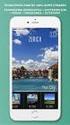 Εγχειρίδιο χρήσης Πώς να κατεβάσετε την εφαρμογή? 1. Ανοίξτε το App Store στην IOS ή Android συσκευή σας. 2. Αναζητήστε την εφαρμογή «LockSmart» και εγκαταστήστε την. Εγγραφή 1. Πατήστε δημιουργία λογαριασμού
Εγχειρίδιο χρήσης Πώς να κατεβάσετε την εφαρμογή? 1. Ανοίξτε το App Store στην IOS ή Android συσκευή σας. 2. Αναζητήστε την εφαρμογή «LockSmart» και εγκαταστήστε την. Εγγραφή 1. Πατήστε δημιουργία λογαριασμού
DVR-422. DVR 422 ver 1.1 www.tele.gr
 Συσκευή καταγραφής εικόνας DVR-422 Οδηγίες χρήσης 1 Χειριστήρια και µέρη της συσκευής Ενδεικτικό φόρτισης Ενδεικτικό λειτουργίας Οθόνη Έναρξη λειτουργίας Ακροδέκτης τροφοδοσίας Κουµπί ΟΚ Κουµπί Μενού Μικρόφωνο
Συσκευή καταγραφής εικόνας DVR-422 Οδηγίες χρήσης 1 Χειριστήρια και µέρη της συσκευής Ενδεικτικό φόρτισης Ενδεικτικό λειτουργίας Οθόνη Έναρξη λειτουργίας Ακροδέκτης τροφοδοσίας Κουµπί ΟΚ Κουµπί Μενού Μικρόφωνο
TaxiCounter Android App. Περδίκης Ανδρέας ME10069
 TaxiCounter Android App Περδίκης Ανδρέας ME10069 Content Android Operating System Development Tools Taxi Counter Algorithm Design Development Process Android Operating System Android is a Linux-based operating
TaxiCounter Android App Περδίκης Ανδρέας ME10069 Content Android Operating System Development Tools Taxi Counter Algorithm Design Development Process Android Operating System Android is a Linux-based operating
Sricam R CONCEPTUM. SricamPC. Εγχειρίδιο εφαρμογής
 Sricam Sricam Sricam Sricam Εγχειρίδιο εφαρμογής SricamPC 1. Τι μπορείτε να κάνετε με το SricamPC Το SricamPC είναι δωρεάν λογισμικό συμβατό με Microsoft Windows 7, 8 και 10. Το SricamPC σας επιτρέπει:
Sricam Sricam Sricam Sricam Εγχειρίδιο εφαρμογής SricamPC 1. Τι μπορείτε να κάνετε με το SricamPC Το SricamPC είναι δωρεάν λογισμικό συμβατό με Microsoft Windows 7, 8 και 10. Το SricamPC σας επιτρέπει:
ΟΔΗΓΌΣ ΓΡΉΓΟΡΗΣ ΕΚΚΊΝΗΣΗΣ
 ΟΔΗΓΌΣ ΓΡΉΓΟΡΗΣ ΕΚΚΊΝΗΣΗΣ KA-PT04 ΟΔΗΓΌΣ ΓΡΉΓΟΡΗΣ ΕΚΚΊΝΗΣΗΣ ΣΑΣ ΕΥΧΑΡΙΣΤΟΎΜΕ ΠΟΥ ΕΠΙΛΈΞΑΤΕ ΑΥΤΌ ΤΟ ΠΡΟΪΌΝ, ΔΙΑΒΆΣΤΕ ΜΕ ΠΡΟΣΟΧΉ ΤΟ ΠΑΡΌΝ ΕΓΧΕΙΡΊΔΙΟ ΠΡΟΤΟΎ ΧΡΗΣΙΜΟΠΟΙΉΣΕΤΕ ΤΟ ΠΡΟΪΌΝ ΚΑΙ ΦΥΛΆΞΤΕ ΤΟ ΓΙΑ ΜΕΛΛΟΝΤΙΚΉ
ΟΔΗΓΌΣ ΓΡΉΓΟΡΗΣ ΕΚΚΊΝΗΣΗΣ KA-PT04 ΟΔΗΓΌΣ ΓΡΉΓΟΡΗΣ ΕΚΚΊΝΗΣΗΣ ΣΑΣ ΕΥΧΑΡΙΣΤΟΎΜΕ ΠΟΥ ΕΠΙΛΈΞΑΤΕ ΑΥΤΌ ΤΟ ΠΡΟΪΌΝ, ΔΙΑΒΆΣΤΕ ΜΕ ΠΡΟΣΟΧΉ ΤΟ ΠΑΡΌΝ ΕΓΧΕΙΡΊΔΙΟ ΠΡΟΤΟΎ ΧΡΗΣΙΜΟΠΟΙΉΣΕΤΕ ΤΟ ΠΡΟΪΌΝ ΚΑΙ ΦΥΛΆΞΤΕ ΤΟ ΓΙΑ ΜΕΛΛΟΝΤΙΚΉ
DIGITAL PHOTO FRAME FDF8422
 DIGITAL PHOTO FRAME FDF8422 INSTRUCTIONS MANUAL rev1 1 SAFETY... 2 MEDIA... 2 PACKAGE CONTENTS... 3 PLAY OVERVIEW... 3 CONNECTING TO THE MAINS... 3 REMOTE CONTROL... 4 OPERATION... 4 MAIN MENU... 4 PICTURE...
DIGITAL PHOTO FRAME FDF8422 INSTRUCTIONS MANUAL rev1 1 SAFETY... 2 MEDIA... 2 PACKAGE CONTENTS... 3 PLAY OVERVIEW... 3 CONNECTING TO THE MAINS... 3 REMOTE CONTROL... 4 OPERATION... 4 MAIN MENU... 4 PICTURE...
Οδηγίες για το BBB. Βήμα 1ο: Να εξασφαλίσετε ότι έχετε τον απαραίτητο εξοπλισμό
 Οδηγίες για το BBB Για τη συμμετοχή σας στις τηλεδιασκέψεις της υπηρεσίας meeting.sch.gr που θα διεξαγονται μέσω του λογισμικού τηλεδιασκέψεων BigBlueButton, θα χρειαστεί να γίνουν κάποιες απαραίτητες
Οδηγίες για το BBB Για τη συμμετοχή σας στις τηλεδιασκέψεις της υπηρεσίας meeting.sch.gr που θα διεξαγονται μέσω του λογισμικού τηλεδιασκέψεων BigBlueButton, θα χρειαστεί να γίνουν κάποιες απαραίτητες
Σημείωση για το προϊόν
 Οδηγός χρήσης Copyright 2013 Hewlett-Packard Development Company, L.P. Η ονομασία Bluetooth είναι εμπορικό σήμα που ανήκει στον κάτοχό του και χρησιμοποιείται από τη Hewlett-Packard Company κατόπιν άδειας.
Οδηγός χρήσης Copyright 2013 Hewlett-Packard Development Company, L.P. Η ονομασία Bluetooth είναι εμπορικό σήμα που ανήκει στον κάτοχό του και χρησιμοποιείται από τη Hewlett-Packard Company κατόπιν άδειας.
ΚΥΠΡΙΑΚΗ ΕΤΑΙΡΕΙΑ ΠΛΗΡΟΦΟΡΙΚΗΣ CYPRUS COMPUTER SOCIETY ΠΑΓΚΥΠΡΙΟΣ ΜΑΘΗΤΙΚΟΣ ΔΙΑΓΩΝΙΣΜΟΣ ΠΛΗΡΟΦΟΡΙΚΗΣ 19/5/2007
 Οδηγίες: Να απαντηθούν όλες οι ερωτήσεις. Αν κάπου κάνετε κάποιες υποθέσεις να αναφερθούν στη σχετική ερώτηση. Όλα τα αρχεία που αναφέρονται στα προβλήματα βρίσκονται στον ίδιο φάκελο με το εκτελέσιμο
Οδηγίες: Να απαντηθούν όλες οι ερωτήσεις. Αν κάπου κάνετε κάποιες υποθέσεις να αναφερθούν στη σχετική ερώτηση. Όλα τα αρχεία που αναφέρονται στα προβλήματα βρίσκονται στον ίδιο φάκελο με το εκτελέσιμο
Κάμερα καταγραφικό Ρολόι χειρός
 Κάμερα καταγραφικό Ρολόι χειρός Εγχειρίδιο χρήσης Σας ευχαριστούμε που επιλέξατε την κάμερα ρολόι χειρός της εταιρείας μας. Προκειμένου να εκμεταλλευτείτε στο μέγιστο τις λειτουργίες που σας προσφέρει
Κάμερα καταγραφικό Ρολόι χειρός Εγχειρίδιο χρήσης Σας ευχαριστούμε που επιλέξατε την κάμερα ρολόι χειρός της εταιρείας μας. Προκειμένου να εκμεταλλευτείτε στο μέγιστο τις λειτουργίες που σας προσφέρει
Potential Dividers. 46 minutes. 46 marks. Page 1 of 11
 Potential Dividers 46 minutes 46 marks Page 1 of 11 Q1. In the circuit shown in the figure below, the battery, of negligible internal resistance, has an emf of 30 V. The pd across the lamp is 6.0 V and
Potential Dividers 46 minutes 46 marks Page 1 of 11 Q1. In the circuit shown in the figure below, the battery, of negligible internal resistance, has an emf of 30 V. The pd across the lamp is 6.0 V and
ΔΗ Μ Ι Ο ΥΡ Γ Ι Α W I K I με τ η χρήση τ η ς υπ ηρεσίας h t t p : /www.wik id ot.com /
 ΔΗ Μ Ι Ο ΥΡ Γ Ι Α W I K I με τ η χρήση τ η ς υπ ηρεσίας h t t p : /www.wik id ot.com / 1. Τι είναι το wikidot Το wikidot είναι ένας δικτυακός τόπος στον οποίο κάθε χρήστης έχει το δικαίωμα να δημιουργήσει
ΔΗ Μ Ι Ο ΥΡ Γ Ι Α W I K I με τ η χρήση τ η ς υπ ηρεσίας h t t p : /www.wik id ot.com / 1. Τι είναι το wikidot Το wikidot είναι ένας δικτυακός τόπος στον οποίο κάθε χρήστης έχει το δικαίωμα να δημιουργήσει
Εγχειρίδιο Χρήσης Ενημέρωσης Λογισμικού Bluetooth με Android Phones
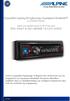 Εγχειρίδιο Χρήσης Ενημέρωσης Λογισμικού Bluetooth με Android Phones Ισχύει για προϊόντα από το 2012 και μετά CDE-13xBT & CDE-W235BT & CDA-137BTi Αυτό το εγχειρίδιο περιγράφει τα βήματα που απαιτούνται
Εγχειρίδιο Χρήσης Ενημέρωσης Λογισμικού Bluetooth με Android Phones Ισχύει για προϊόντα από το 2012 και μετά CDE-13xBT & CDE-W235BT & CDA-137BTi Αυτό το εγχειρίδιο περιγράφει τα βήματα που απαιτούνται
