Universal LCD- Fernbedienung»8in1«
|
|
|
- Ἀριστομάχη Ουζουνίδης
- 8 χρόνια πριν
- Προβολές:
Transcript
1 H O M E E N T E R T A I N M E N T Universal LCD- Fernbedienung»8in1«Universal LCD-Remote Control Hama GmbH & Co KG D Monheim/Germany All listed brands are trademarks of the corresponding companies. Errors and omissions excepted, and subject to technical changes. Our general terms of delivery and payment are applied /
2 g Operating Instruction Universal LCD Fernbedienung Funktionstasten 1. LCD: Anzeige von gewähltem Modus und Uhrzeit 2. Stummschalten 3. Schaltet das Gerät ein bzw. aus 4. MENU: Entspricht dem Menü (zum Anpassen bestimmter Funktionen Ihres Geräts) bzw. dem OSD (On-Screen- Display) oder der Speichertaste Ihrer Original-Fernbedienung. 5. TV/Video 6. Seite halten 7. Teletext-Modus 8. TV/Text 9. Entspricht den Tasten NACH-OBEN, NACH-UNTEN, NACH-LINKS, NACH- RECHTS, OK, EXIT für Menüfunktionen Ihrer Original-Fernbedienung. Während dem Set-up-Modus werden die Pfeiltasten als Cursor, zum bestätigen und zum verlassen der Programmierung ihrer Fernbedienung verwendet. 10. VOL±: Entspricht der LAUTER-/LEISER- Taste Ihrer Original-Fernbedienung. 11. CH± : Entspricht der Programmwahltaste Ihrer Original-Fernbedienung. 12. TV, CBL/SAT, VCR, DVD, CD, TAPE, TUNER, AUX: Dient zum Auswählen des zu bedienenden Geräts. 13. REW/PLAY/FWD/PAUSE/REC/STOP: Funktionen für CD, DVD, VCR und TAPE : Die Zifferntasten haben die gleiche Funktion wie die Zifferntasten Ihrer Original-Fernbedienung. 15. A-B: Zum Umschalten zwischen zwei Szenen eines Films oder einer DVD 16. (ENTER): Zum sofortigen Ändern der ausgewählten Kanäle (weniger als drei Stellen). 17. MAKRO: ermöglicht das Durchführen mehrerer Vorgänge hintereinander SET: Einrichten/Konfigurieren der Fernbedienung oder anzeige des Status auf ihrem LCD 19. LEARN: Funktionen erlernen. 20. SCAN: Ermöglicht schnelle Übersicht über alle Geräte 21. Farbtasten: TV-Fast-Text Allgemeine Beschreibung: Vielen Dank, dass Sie sich für den Kauf der Universal LCD-Fernbedienung 8in1 von Hama entschieden haben. Die Fernbedienung, mit der bis zu acht Geräte bedient werden können, verfügt über eine sehr umfangreiche Codebibliothek. Sie ist für eine Vielzahl von, auf dem Markt erhältlichen TV-Geräten, Videorecordern (VCR), DVD-Playern, CD-Playern, Satellitenreceivern (CBL/ SAT), Kassettenrecordern (Tape), Tunern (Tuner) und anderen Audiogeräten (AUX) geeignet. Eine Kontroll-LED erleichtert das Programmieren der Fernbedienung. Mit der Universal LCD-Fernbedienung 8in1 von Hama können Sie die wichtigsten Grundfunktionen Ihrer Geräte steuern. Bitte lesen Sie die Bedienungsanleitung vor der ersten Benutzung der Fernbedienung sorgfältig und vollständig durch. Daneben verfügt diese Fernbedienung über die Möglichkeit, neue Codes einer anderen Fernbedienung zu erlernen und so ggf. die vorhandenen Codes zu ergänzen. Die Funktion MACRO ermöglicht es Ihnen, mit nur einer Taste mehrere aufeinanderfolgende Funktionsschritte auszuführen. Die Gerätesperre schützt Ihr Gerät vor Veränderungen durch eine Neukonfiguration, bis Sie diese Sperre wieder aufheben. Universal LCD-Fernbedienung 8in1 von Hama verfügt über eine Hintergrundbeleuchtung für den LCD Bildschirm sowie eine separate, beleuchtete Anzeige für das momentan benutzte Gerät. Die Batteriestatusanzeige erinnert Sie rechtzeitig an den Batteriewechsel. Alle Konfigurationsdaten werden dauerhaft im Pufferspeicher gespeichert, Sie brauchen sich also keine Gedanken über einen Datenverlust zu machen, wenn Sie die Batterie auswechseln. Die Universal LCD-Fernbedienung 8in1 von Hama ist auch mit einer Echtzeituhr ausgestattet, die Ihnen die Zeit in AM und PM anzeigt. Wie Ihnen die oben beschriebenen Funktionen zeigen, ist die Universal LCD-Fernbedienung 8in1 von Hama eine wirklich moderne und leistungsfähige LCD Universalfernbedienung. Durch die Funktion Volume lock können Sie die Taste VOL+/VOL- fi xieren, um damit ausschließlich den Verstärker Ihres Home- Theatre-Systems zu steuern. (Einstellung dieser Funktion, siehe Rubrik Zusatzfunktion Part A) Einlegen der Batterien: Die Stromversorgung der Fernbedienung erfolgt über 2 AAA Batterien (nicht im Lieferumfang enthalten). 1. Drehen Sie die Fernbedienung um und öffnen Sie die Rückabdeckung. 2. Legen Sie die Batterien ein. Beachten Sie dabei die Polarität (siehe Markierungen (+) und ( ) im Batteriefach). 3. Schließen Sie die Abdeckung wieder. Achtung: Wenn Sie die Batterie austauschen müssen, wird Ihnen dies mit folgendem Symbol auf dem Display angezeigt:. Alle Daten bleiben wie oben angegeben während des Batteriewechsels gespeichert. Sie müssen lediglich die Uhr neu einstellen. Die Universal LCD-Fernbedienung 8in1 von HAMA ist eine neue, für den europäischen Markt entwickelte vorprogrammierte Fernbedienung, die über eine umfangreiche Codebibliothek, leistungsfähige Funktionen sowie eine solide Qualität verfügt. Sie bietet folgende Funktionen: A.Insgesamt 8 Gerätetasten: TV, VCR, AUX [für Tuner und Tape], DVD, CBL/SAT, [analoger und digitaler Satellitenempfänger, Kabel], CD, TAPE, TUNER [LD, Audioverstärker, Audioverstärker, Digitaler AudioBand- Player für AUX.] B.Drei Betriebsmodi: Setup-Modus, Automatische Suche und Lernmodus. C.LED und LCD zur Anzeige der Signalübertragung D.LCD Display zur Anzeige von gewähltem Modus, Datum und Uhrzeit E. LED und LCD zur Anzeige der Programmierung F. Teletext-/Fasttext-Funktion G.Menüfunktion H.Sperrfunktion für Lautstärke und Stummschaltung I. Gerätesperre J. Gerätebelegung ändern K.Einstellen der LCD-Uhr L. Macro Funktion M. SCAN Funktion N. Hintergrundeinstellung O. Kontrasteinstellung 3
3 g Operating Instruction Codeeinrichtung A.Einrichten mithilfe von Markennamen und Code: Hinweis: 1. Um zum Anfang zurückzukehren, drücken Sie die EXIT Taste oder die Gerätetaste (z.b. TV, VCR) 2. Richten Sie Ihre Fernbedienung beim Tastentest auf das Gerät, das Sie bedienen möchten. 3. Die Tasten CDA B OK, EXIT sind während des Programmiervorganges auch nur zum Programmieren benutzbar; in diesem Moment haben diese Tasten keine Menüfunktionen. 4. Ist die Gerätesperre aktiv, so müssen Sie diese vor einer Neukonfiguration deaktivieren. B. Einrichten mithilfe der manuellen Suche: Sollte die Konfiguration mit Marke und Code nicht funktionieren, oder sollten Sie den Markennamen nicht auf dem Bildschirm Ihrer Fernbedienung fi nden, so können Sie noch die Funktion Manuel-Search verwenden, um den für Ihr Gerät passenden Code zu fi nden. 1. Schalten Sie das Gerät ein, das Sie bedienen möchten (z.b. Fernseher). Falls es sich um einen Videorekorder handelt, legen Sie bitte eine Kassette ein. 2. Halten Sie nun die Taste SET auf Ihrer neuen Fernbedienung etwas länger als 3 Sekunden gedrückt bis CODE SETUP erscheint. Drücken Sie OK! 3. Wählen Sie mit Hilfe der Pfeiltasten C oder D den Menüpunkt DEV SEARCH im Display an und bestätigen Sie die Auswahl mit der Taste OK. 4. Der Bildschirm zeigt z.b. SAT (Gerätesuche) blinkend an. Wählen Sie nun eine Gerätetaste (TV,SAT,VCR,DVD,CD,TAP E,Aux) und drücken Sie diese. Bestätigen Sie das Gerät mit der Taste OK. Nun beginnt die entsprechende Gerätetaste im Intervall an zu Blinken, dabei ändert sich nach Intervall auch der Code. Bitte unterbrechen Sie diesen Intervall mit der Pfeiltaste C oder D! Mit den Pfeiltasten gehen Sie nun zum niedrigsten Zahlenwert des Codes. 5. Überprüfen Sie die Funktion der Fernbedienung indem Sie die Standbytaste 1sekunde (rote Taste) drücken. Bleibt das Gerät eingeschaltet hat dieser Code keine Funktion! Versuchen Sie es mit den nächsten folgenden Code mit Hilfe der Tasten C oder D! Vergessen Sie nicht jeden einzelnen Code mit der roten Standbytaste zu testen. 6. Sollte das Gerät in den Standbymodus schalten, handelt es sich wahrscheinlich um einen brauchbaren Code. Drücken Sie bitte die Taste OK, um ihn zu speichern. Auf dem Bildschirm erscheint SUCCESS und anschließend DEV SUCCESS. Sie können nun wieder die Gerätetaste (z.b. DVD) drücken, um die Konfiguration zu beenden, oder wählen Sie mit Hilfe der Pfeiltasten C oder D weitere Konfigurationen aus. Mit EXIT können Sie immer einen Punkt zurück springen bis zum Ausgangspunkt. 7. Überprüfen Sie nach dem erneuten einschalten Ihres Gerätes ob bei den gleichen Code auch andere Funktionen wie Lautstärke oder Programmumschalten funktionieren. Sollte dies nicht der Fall sein suchen Sie wiederum nach einen erneuten Code (Punkt 1 bis 6). Hinweis: 1. Falls Sie die Suche nicht rechtzeitig beendet haben, nachdem das Gerät reagiert hat, können Sie mit den Pfeiltasten wieder zurück zu dem passenden Code gehen. 2. Während der Suchvorgang läuft, sind die Tasten C und D,OK und EXIT nur für die Konfiguration benutzbar in diesem Moment können Sie damit keine Menüfunktionen bedienen. 3. Beim Durchsuchen aller Codes endet die Fernbedienung beim ersten gesuchten Code. Falls das Gerät gesperrt ist, entsperren Sie es vor der Konfiguration. C. Einrichten mithilfe der Lernfunktion: Die Lernfunktion ist eine Ergänzung zur vorprogrammierten Codeliste. Die Standardcodeliste stellt möglicherweise die meisten benötigten Funktionen zur Verfügung; jedoch können Sie Ihrer Fernbedienung noch einige wenige Zusatzfunktionen hinzufügen. Auch ein in der Liste nicht enthaltener neuer Code einer neuen Originalfernbedienung lässt sich hinzufügen. Im Lernmodus benötigen Sie eine Originalfernbedienung von der sie die Codes in Ihre Universal LCD-Fernbedienung 8in1 von Hama übernehmen möchten. Drücken Sie die Taste LEARN, um Befehle zu programmieren, mit den Pfeiltasten können Sie im Display di Funktion DELETE KEY oder DELETE ALL wählen um programmierte Befehle wieder zu löschen, mit OK bestätigen dann erscheint SURE DELETE, dies wieder mit OK bestätigen es erscheint SUCCESS. Wenn Sie DELETE DEV wählen, werden alle für das betreffende Gerät gelernten Befehle gelöscht, mit DELETE ALL löschen Sie ALLE gelernten Befehle für ALLE Geräte! 1. Schalten Sie das gewünschte Gerät ein (z.b. TV). Falls Sie einen Videorekorder bedienen möchten, legen Sie bitte eine Kassette ein. 2. Halten Sie die SET-Taste Ihrer Fernbedienung gedrückt. Drücken Sie gleichzeitig eine Gerätetaste (z.b. TV) 3. Lassen Sie nun beide Tasten los. Es erscheint der Markenname im Display. 4. Mit den Tasten CD können Sie den Markennamen Ihres Gerätes wählen (z.b. die TV-Marke Philips) 5. Überprüfen Sie die Funktion der Fernbedienung indem Sie die Standbytaste 1sekunde (rote Taste) drücken. Bleibt das Gerät eingeschaltet hat dieser Code keine Funktion! Versuchen Sie es mit den nächsten folgenden Code (mit Hilfe der Tasten A B). Vergessen Sie nicht jeden einzelnen Code mit der roten Standbytaste (Siehe Punkt 1bis 5) zu testen. Sollte das Gerät in den Standbymodus schalten, handelt es sich wahrscheinlich um einen brauchbaren Code. Überprüfen Sie nach dem erneuten einschalten Ihres Gerätes ob bei den gleichen Code auch andere Funktionen wie Lautstärke oder Programmumschalten funktionieren. Wenn es das tut, können Sie den Code übernehmen (Punkt 6). Sollte nur eine beschränkte Funktion da sein wie z.b. nur Standby suchen Sie nach einen weiteren Code (Punkt 1 bis 5). 6. Wenn Sie den passenden Code gefunden haben, drücken Sie die OK Taste, um diesen zu Speichern. Im Display erscheint SUCCESS und das Setup wird beendet. 4 5
4 Befehle lernen 1. Drücken Sie die Taste für das Gerät, (e.g. TV), für das Sie Befehle speichern möchten. 2. Halten Sie die Taste SET etwas länger als 3 Sekunden und lassen Sie sie wieder los. 3. Sie mit den Pfeiltasten C oder D bis zur Anzeige LEARNING, und drücken Sie die Taste OK. 4. Sie mit den Pfeiltasten C oder D bis zur Anzeige LEARN KEY und drücken Sie dann die Taste OK. 5. Wählen Sie die (Ziel-) Taste, die Sie programmieren möchten (z.b. Power). Im Display erscheint SELECT KEY 6. Richten Sie den Sender der Originalfernbedienung mit ca. 30 mm Abstand auf das Empfangsfenster der Universal LCD-Fernbedienung 8in1 von Hama. 7. Halten Sie die Taste (z.b. Power) der Originalfernbedienung 1 Sekunde lang gedrückt, bis im Display SUCCESS erscheint. Sollte das Display FAILED anzeigen, wiederholen Sie bitte die Schritte Wiederholen Sie die Schritte 4-6, um weitere Tasten zu programmieren. Hinweis: 1. Eine ausgewählte Zieltaste kann mehrere Quelltasten erlernen, Universal LCD- Fernbedienung 8in1 von Hama speichert nur das zuletzt programmierte Signal. 2. Sie können alle normalen Funktionstasten programmieren, mit Ausnahme der Tasten SCAN und MACRO. 3. Einige Codes können möglicherweise nicht von dieser Fernbedienung erlernt warden (Auf Grund von Materialkostengrenze) 4. Man kann rund 100 Befehle für 8 Gerätetasten erlernen. 6 Tastenprogrammierungen löschen Um einen programmierten Befehl zu löschen, führen Sie bitte die nachstehend beschriebenen Schritte durch: 1. Drücken Sie die Taste für das Gerät (z.b. TV), für das Sie einen Befehl löschen möchten. 2. Halten Sie die Taste SET etwas länger als 3 Sekunden gedrückt und lassen Sie sie wieder los. 3. Scrollen Sie mit den Pfeiltasten C oder D bis zur Anzeige LEARNING, drücken Sie dann die Taste OK. Auf dem Display erscheint LEARN KEY. 4. Scrollen Sie mit den Pfeiltasten C oder D bis zur Anzeige DELETE KEY und bestätigen Sie mit OK. 5. Drücken Sie auf der Universal LCD- Fernbedienung 8in1 von Hama die Taste, die Sie löschen möchten. Das Display zeigt SURE DELETE. Bestätigen Sie mit der Taste OK. Im Display erscheint SUCCESS. 6. Wiederholen Sie Schritt 4 zum Löschen der nächsten Taste. 7. Nachdem Sie alle gewünschten Befehle gelöscht haben, drücken Sie eine Gerätetaste (z.b. TV), um den Löschvorgang zu beenden. Alle für ein Gerät gelernten Befehle löschen Möchten Sie alle für ein Gerät gelernten Befehle auf einmal löschen (anstatt einzeln nacheinander), gehen Sie wie folgt vor: 1. Drücken Sie die Taste für das Gerät (z.b. TV), für das Sie alle Befehle löschen möchten. 2. Halten Sie die SET Taste für etwas mehr als 3 Sekunden gedrückt und lassen Sie sie dann wieder los. 3. Scrollen Sie mit den Pfeiltasten C oder D bis zur Anzeige LEARNING und bestätigen Sie mit OK. Im Display erscheint nun LEARN KEY. 4. Scrollen Sie mit den Pfeiltasten C oder D bis zur Anzeige DELETE DEV und drücken Sie anschließend OK. 5. Wählen sie das Gerät aus, das Sie löschen möchten und drücken Sie anschließend OK. 6. Die Anzeige SURE DELETE erscheint. Bestätigen Sie mit OK, und im Display erscheint SUCCESS. 7. Wiederholen Sie Schritt 5, um Befehle auf anderen Gerätetasten zu löschen 8. Durch Drücken der Taste EXIT (z.b. TV) können Sie den Löschvorgang abbrechen. Hinweis: In einigen Fällen kann es ca. 3 Minuten dauern, bis alle Befehle eines Gerätes gelöscht sind. Sind nur wenige Befehle gespeichert, so empfehlen wir, diese einzeln nacheinander zu löschen. Alle Tastenprogrammierungen löschen Wenn Sie alle Tastenprogrammierungen löschen möchten, folgen Sie bitte den nachstehend beschriebenen Schritten: 1. Halten Sie die Taste SET für etwas mehr als 3 Sekunden gedrückt und lassen Sie wieder los. 2. Scrollen Sie mit den Pfeiltasten C oder D, bis das Wort LEARNING erscheint, bestätigen Sie mit OK und es erscheint LEARN KEY im Display. 3. Scrollen Sie mit den Pfeiltasten C oder D, bis im Display DELETE ALL erscheint und bestätigen Sie mit OK. 4. Im Display erscheint nun SURE DELET, was Sie ebenfalls mit OK bestätigen. Der Löschvorgang ist abgeschlossen, wenn auf dem Display SUCCESS zu lesen ist.. Zusätzliche Funktionen A. Lautstärke und Stummschaltung sperren/ entsperren Diese Funktion ist nützlich, wenn Sie die Lautstärke nur über ein Gerät steuern. Wenn die Lautstärke z. B. zentral über einen Verstärker geregelt wird, können Sie mithilfe dieser Funktion die Lautstärke und Stummschalttasten des AUX-Geräts (Verstärker in AUX) oder eines anderen gerade in Benutzung befindlichen Geräts (z. B. TV, DVD, VCR usw.) sperren, sodass Lautstärke bzw. Stummschaltung des Verstärkers über die Lautstärke- und Stummschalttaste der Fernbedienung erfolgen. a. Drücken Sie die Gerätetaste des Geräts, dessen Lautstärke- und Stummschalttaste Sie steuern möchten, z. B. [TV], [CBL/SAT], [AUX] usw. b. Halten Sie die SET-Taste mindestens 3 Sekunden lang gedrückt und lassen Sie diese dann los. c. Wählen Sie mit den Pfeiltasten C oder D CONFIGURE aus und drücken Sie dann die Taste OK. d. Wählen Sie mit den Pfeiltasten C oder D VOL LOCK aus und drücken Sie dann die Taste OK. e. Auf dem Display wird TV OFF angezeigt. Wählen sie nun mit den Tasten oder ON f. Drücken Sie die Taste OK, um die Einstellung zu speichern. Auf dem Display wird SUCCESS angezeigt und danach wechselt die Fernbedienung zurück in den aktuellen Einstellungszustand. g. Sie können eine Gerätetaste drücken, um die Einstellung abzuschließen, mit der Taste EXIT in den vorhergehenden Zustand zurückkehren, oder mit der Taste C oder D jede andere Einstellung auswählen. 7
5 B. Gerätesperre Mit der Sperrfunktion können Sie den aktuellen Gerätecode gegen Überschreiben schützen, sodass dieser bei der Codeprogrammierung oder Codesuche nicht überschrieben werden kann. Die Sperre kann auch wieder aufgehoben werden. a. Drücken Sie die Gerätetaste für das Gerät, das Sie gegen Überschreiben schützen möchten, z. B. [TV], [CBL/SAT], [AUX] usw. b. Halten Sie die SET-Taste mindestens 3 Sekunden lang gedrückt und lassen Sie diese dann los. c. Wählen Sie mit den Pfeiltasten C oder D CONFIGURE aus und drücken Sie dann die Taste OK. d. Wählen Sie mit den Pfeiltasten C oder D DEV LOCK aus und drücken Sie dann die Taste OK. e. Auf dem Display wird TV OFF angezeigt. Wählen sie nun mit den Tasten A oder B ON f. Drücken Sie die Taste OK, um die Einstellung zu speichern. Auf dem Display wird SUCCESS angezeigt und danach wechselt die Fernbedienung zurück in den aktuellen Einstellungszustand. g. Sie können eine Gerätetaste drücken, um die Einstellung abzuschließen, mit der Taste EXIT in den vorhergehenden Zustand zurückkehren, oder mit den Pfeiltasten C oder D jede andere Einstellung auswählen 8 C. Gerätebelegung ändern Wenn Sie einen zweiten Videorekorder bedienen möchten (oder ein zweites TV-, SAT/CBL-, CD-, DVD-, Kassettenrekorder, Radio-Gerät etc.), können Sie dessen Code auf AUX einstellen um eine Geräteänderung (CODE SHIFT) durchzuführen. Folgen Sie hierfür bitte den nachstehend beschriebenen Schritten: 1. Halten Sie die SET Taste Ihrer neuen Fernbedienung für etwas mehr als 3 Sekunden gedrückt und lassen Sie sie dann wieder los. Wählen Sie nun mit den Pfeiltasten CODE SETUP aus und bestätigen Sie mit OK. 2. Das Display zeigt DEV SEARCH im LCD-Menü; Sie können mit den Pfeiltasten zur CODE SHIFT Anzeige gelangen und bestätigen diese wieder mit OK. Nun können Sie mit der Gerätetaste (z.b.vcr) das gewünschte Gerät auswählen und die entsprechende Codenummer eingeben. 3. Zum Speichern und Beenden drücken Sie die Taste OK; im Display erscheint SUCCESS. 4. Sie können nun den zweiten Videorekorder (oder ein anderes Gerät) mit der AUX- Gerätetaste bedienen. D. Einstellen der LCD-Uhr 1. Halten Sie die SET-Taste mindestens 3 Sekunden lang gedrückt und lassen Sie diese dann los. 2. Wählen Sie mit der Taste C oder D CONFIGURE aus und drücken Sie dann die Taste OK. 3. Auf dem Display erscheint nun TIME SETUP, dies wieder mit OK bestätigen. 4. Dann die Uhrzeit eingeben mit Pfeiltaste D auswählen ob AM (vormittags) oder PM (nachmittags). Dies wider mit OK bestätigen. 5. Auf dem Display erscheint jetzt SUCCESS. 6. Sie können eine Gerätetaste drücken, um die Einstellung abzuschließen, mit der Taste EXIT in den vorhergehenden Zustand zurückkehren, oder mit den Pfeiltasten C oder D jede andere Einstellung auswählen. Nach dem Einrichten wird die Zeit angezeigt. E. Makro-Funktion Die Fernbedienung verfügt über eine Makro- Funktion, mit der Sie mehrere Vorgänge hintereinander durchführen können. Dies wird insbesondere für Home Theatre- Systeme eingesetzt. Drücken Sie die MAKRO-Taste und halten Sie zusammen mit der Zahlentaste 1 (oder Taste 2 oder 3) gedrückt. Lassen Sie dann die Tasten los. Die LED-Anzeige blinkt. Gleichzeitig wird ein zuvor von Ihnen programmierter Befehl von der Fernbedienung gesendet. Das Einstellen der Makro-Funktion erfolgt über die folgenden Schritte: 1. Halten Sie die SET-Taste mindestens 3 Sekunden lang gedrückt und lassen Sie diese dann los. 2. Wählen Sie mit den Pfeiltasten C oder D MACRO aus und drücken Sie dann die Taste OK. 3. Wählen Sie mit den Pfeiltasten C oder D MACRO1 aus (oder Makro2 oder Makro3) und drücken Sie dann die Taste OK. 4. Auf dem Display wird SETTING angezeigt. Drücken Sie die Taste OK. 5. Sie können mehrere Tasten kombinieren, um mehrere Vorgänge in der gewünschten Reihenfolge durchzuführen. (Z. B.: TV + POWER + MUTE + AV, DVD + PLAY, VCR + RECORD usw. In diesem Beispiel würden Sie damit das Fernsehgerät einschalten, es stumm schalten, in den AV-Modus wechseln, eine DVD starten und gleichzeitig mit der Aufnahme über den Videorekorder beginnen.) Dieses Beispiel zeigt, wie wirkungsvoll die Makro-Funktion sein kann, wenn sie effektiv eingesetzt wird. 6. Drücken Sie die Taste OK, um die Einstellung zu speichern. Auf dem Display wird SUCCESS angezeigt und danach wechselt die Fernbedienung zurück in den aktuellen Einstellungszustand. 7. Sie können eine Gerätetaste drücken, um die Einstellung abzuschließen, mit der Taste EXIT in den vorhergehenden Zustand zurückkehren, oder mit den Pfeiltasten C oder D jede andere Einstellung auswählen. Hinweis: 1. Sie können bis zu 10 verschiedene Befehle in einem einzigen MAKRO-Befehl einstellen. 2. Stellen Sie sicher, dass alle Tasten ansonsten Signale senden können, auch wenn Sie diese mit MAKRO programmiert haben. Sie können die Taste prüfen, indem Sie diese drücken und prüfen, ob das entsprechende Gerät blinkt oder nicht, bevor Sie ein MAKRO einstellen. 3. Stellen Sie sicher, das die Geräte korrekt verwendet werden, wenn Sie die MAKRO- Funktion durchführen. Beispielsweise muss eine DVD eingelegt sein, wenn Sie eine DVD abspielen und über Videorekorder aufnehmen wollen. 4. Stellen Sie bitte sicher, dass die Fernbedienung in Sichtkontakt zu allen Geräten steht und in die richtige Richtung weist (also auf das jeweilige Gerät). 9
6 Makro-Funktionen löschen 1. Halten Sie die SET-Taste mindestens 3 Sekunden lang gedrückt und lassen Sie diese dann los. 2. Wählen Sie mit den Pfeiltasten C oder D MACRO aus und drücken Sie dann die Taste OK. 3. Wählen Sie mit den Pfeiltasten C oder D die korrekte MACRO-Einstellung aus, beispielsweise MACRO2 und drücken Sie dann die Taste OK. Auf der Anzeige erscheint SETTING. 4. Wählen Sie mit den Pfeiltasten C oder D DELETE aus und drücken Sie dann die Taste OK. 5. Auf der Anzeige erscheint die Frage SURE DELETE. Bestätigen Sie den Löschvorgang mit OK. Auf dem Display wird SUCCESS angezeigt und danach wechselt die Fernbedienung zurück in den aktuellen Einstellungszustand. 6. Sie können eine Gerätetaste drücken, um die Einstellung abzuschließen, mit der Taste EXIT in den vorhergehenden Zustand zurückkehren, oder mit den Pfeiltasten C oder D jede andere Einstellung auswählen. F. SCAN Funktion Die Universal LCD-Fernbedienung 8in1 von Hama hat eine SCAN Funktion um alle TV oder CAB/SAT Kanäle für Ihre Schnellansicht. 1. Drücken Sie die Gerätetaste, um das Gerät (z. B. TV) zu wählen, welches Sie betreiben wollen. 2. Halten Sie die SCAN Taste mindestens 1 Sekunden lang gedrückt. Wenn das Geräte-LED blinkt, beginnt es mit dem SCAN-Modus. Die Universal LCD-Fernbedienung 8in1 von Hama sucht automatisch alle Kanäle für ihre Schnellansicht. 10 Hinweis: 1. Die Universal LCD-Fernbedienung 8in1 von Hama muss auf das Gerät gerichtet sein, bis der SCAN-Modus beendet ist. 2. Wenn Sie den SCAN-Modus beenden möchten, drücken Sie eine beliebige Taste auf Ihrer Fernbedienung. G. Hintergrundbeleuchtung Wenn die Funktion Hintergrundbeleuchtung aktiviert ist, leuchtet der Hintergrund auf, sobald eine beliebige Taste gedrückt wird. Halten Sie die Taste SET für mehr als 3 Sekunden gedrückt und lassen Sie wieder los. 1. Wählen Sie durch Drücken der Pfeiltasten C oder D den Menüpunkt CONFIGURE aus und drücken Sie anschließend OK. 2. Mit den Pfeiltasten C oder D wählen Sie nun den Menüpunkt LIGHT und drücken Sie wieder die Taste OK. 3. Mit den seitlichen Pfeiltasten A oder B können Sie zwischen ON und OFF wählen. 4. Drücken Sie die Taste OK, um Ihre Einstellungen zu speichern. Im Display erscheint SUCCESS danach erscheint wieder der aktuelle Menüpunkt. Sie können eine Gerätetaste zum beenden der Einrichtung wählen oder die Taste EXIT um zum vorigen Menüpunkt zu gelangen. Hier können sie die Pfeiltasten C oder D verwenden, um einen anderen Menüpunkt zu wählen. H. Kontrasteinstellung Sie können mit den nachstehend beschriebenen Schritten die Kontraste auf dem Display Ihrer Fernbedienung einstellen: 1. Halten Sie die SET-Taste etwas länger als 3 Sekunden gedrückt und lassen Sie sie wieder los. 2. Drücken Sie C oder D um zu CONFIGURE zu gelangen und bestätigen Sie mit OK. 3. Durch nochmaliges Drücken der Taste C oder D gelangen Sie zu CONTRAST, bestätigen Sie auch hier wieder mit OK. 4. Stellen Sie nun den Kontrastwert mit den seitlichen Pfeiltasten A oder B wie gewünscht ein und bestätigen mit der OK Taste. 5. Drücken Sie die Taste OK, um Ihre Einstellungen zu speichern. Im Display erscheint SUCCESS danach erscheint wieder der aktuelle Menüpunkt. Sie können eine Gerätetaste zum beenden der Einrichtung wählen oder die Taste EXIT um zum vorigen Menüpunkt zu gelangen. Hier können sie die Pfeiltasten C oder D verwenden, um einen anderen Menüpunkt zu wählen. Reset Alle Konfigurationsdaten löschen und die Fernbedienung auf Kaufzustand zurücksetzen. 1. Halten Sie die Taste SET etwas länger als 3 Sekunden gedrückt und lassen Sie sie dann wieder los. 2. Drücken Sie C oder D um zu CONFIGURE zu gelangen und bestätigen Sie mit der Taste OK. 3. Durch nochmaliges Drücken von C oder D gelangen Sie zu CLEAR ALL. Bestätigen Sie auch hier wieder mit OK. Im Display erscheint SURE CLEAR. 4. Um alle Einstellungen zu löschen, drücken Sie nun die Taste OK. Sie kehren hiermit zu den Original-Standardeinstellungen zurück. Sonstiges Nachdem alle Einstellungen vorgenommen wurden, drücken Sie auf der Fernbedienung die Gerätetaste für das zu bedienende Gerät (TV, VCR ). Nun können Sie die Fernbedienung benutzen. 11
7 g Operating Instructions Universal LCD Remote Control Function buttons 1. LCD: Displays the selected mode and time. 2. Mute 3. Switches the device on or off. 4. MENU: Corresponds to the menu (for configuring certain device functions) or the OSD (on-screen display), or the SAVE button on your original remote control. 5. TV/Video 6. Hold page 7. Teletext mode 8. TV/Text 9. Corresponds to the UP, DOWN, LEFT, RIGHT, OK, and EXIT buttons for menu functions on your original remote control. When in setup mode, the arrow buttons are used as a cursor and to confirm and exit the programming of your remote control. 10. VOL±: Corresponds to the VOLUME UP/ VOLUME DOWN buttons on your original remote control. 11. CH±: Corresponds to the PROGRAMME SELECTION button on your original remote control. 12. TV, CBL/SAT, VCR, DVD, CD, TAPE, TUNER, AUX: Used for choosing the device you wish to operate. 13. REW/PLAY/FWD/PAUSE/REC/STOP: Functions for CD, DVD, VCR and TAPE : The number buttons have the same function as the number buttons on your original remote control. 15. A-B: Switches between two scenes of a fi lm or DVD. 16. (ENTER): For instantly switching the selected channels (less than three digits). 17. MACRO: Enables you to carry out several processes in succession. 18. SET: Used for setting up and configuring the remote control or displaying the status on the LCD. 19. LEARN: Used for learning the functions SCAN: Enables a fast overview of all devices. 21. Colour buttons: FASTEXT General description: Thank you for purchasing the Hama 8in1 Universal LCD Remote Control. The remote control, with which you can operate up to eight devices, is equipped with a very comprehensive code library. It is suitable for a variety of TV sets, video cassette recorders (VCR), DVD players, CD players, satellite receivers (CBL/SAT), cassette recorders (TAPE), tuners (TUNER) and other audio devices (AUX) found on today s market. An indicator LED makes it easier to program the remote control. The Hama 8in1 Universal LCD Remote Control controls all the essential basic functions of your devices. Please read the entire operating manual carefully before using the remote control for the fi rst time. In addition, this remote control has the ability to learn new codes from other remote controls as necessary in order to supplement the preset codes. The MACRO function allows you to carry out several processes in succession with just one button. The Device lock function protects your device from changes caused by a new confi guration until the device is unlocked. The Hama 8in1 Universal LCD Remote Control is also equipped with a backlight for the LCD and a separate illuminated display for the device currently in use. The battery status display informs the user in good time about battery replacement. All configuration data is saved permanently in the backup storage, meaning you do not have to worry about data loss when replacing the battery. The Hama 8in1 Universal LCD Remote Control is also equipped with a clock for displaying the current time in AM and PM. As the functions detailed above show, the Hama 8in1 Universal LCD Remote Control is a modern, high-performance device. With the Volume lock function, you can lock the VOL+/VOL- button so that it solely controls the amplifier of your home theatre system. (To set up this function, see the Part A of the Additional Functions section.) Inserting the batteries: The remote control is powered by 2 AAA batteries (not included). 1. Turn the remote control over and open the back cover. 2. Insert the batteries. Pay attention to the polarity (note the (+) and (-) markings in the battery compartment). 3. Close the cover. Note: When the batteries need to be replaced, the following symbol is shown in the display:. All data as entered above is stored during battery replacement. Only the clock needs to be set again. The Hama 8in1 Universal LCD Remote Control is a new pre-programmed remote control developed for the European market that is solidly built and equipped with an extensive code library and powerful functions. It offers the following functions: A. A total of 8 device buttons: TV, VCR, AUX [for tuners and tape players], DVD, CBL/ SAT [analogue and digital satellite receivers, cable], CD, TAPE, TUNER [LD, audio amplifier, digital audio tape player for AUX] B. Three operating modes: Setup mode, automatic search and learn mode C. LED and LCD for indicating signal transmission D. LCD for displaying the selected mode, date and time E. LED and LCD for displaying the programming F. Teletext/FASTEXT function G. Menu function H. Locking function for volume and mute I. Device lock J. Changing device assignment K. Setting up the LCD clock L. MACRO function M. SCAN function N. Background settings O. Contrast settings Setting up codes A. Setting up using brand name and code: 1. Switch on the desired source device (e.g. TV). Insert a cassette if you wish to operate a VCR. 2. Press and hold the SET button on the remote control. At the same time, press a device button (e.g. TV). 3. Now release both buttons. The brand name appears in the display. 4. You can then select the brand name of your device using the CandD buttons (e.g. TV brand Philips). 5. Check the functionality of the remote control by pressing the standby button for one second (red button). If the device remains switched on, then the selected code has no function. Try again with the next available code (using the A and B buttons). Remember to check each individual code with the red standby button (see steps 1 to 5). If the device switches to standby mode, then the code is most likely suitable for use. After switching on the device again, check whether the other functions (e.g. volume or switching stations) also work when using the same code. If this is the case, you can use the code (see step 6). If functionality is limited (e.g. standby only), then try again with a different code (steps 1 to 5). 6. When you have found a suitable code, press the OK button to store it. SUCCESS appears in the display and the setup mode is exited. 13
8 Note: 1. To start again, press the EXIT button or the device button (e.g. TV, VCR). 2. When carrying out the button test, aim the remote control at the device you wish to use. 3. The CDA B OK and EXIT buttons can also only be used for programming during the programming procedure. These buttons have no menu functions at this time. 4. If the device lock is active, then it must be deactivated before a new configuration is made. B. Setting up using manual search: If configuration using brand names and codes was unsuccessful (or your brand name cannot be found on the remote control display), then you can also search for a suitable code for your device using the manual search function. 1. Switch on the device you wish to operate (e.g. TV). Insert a cassette if you wish to operate a VCR. 2. Press and hold the SET button on the remote control for a little over 3 seconds until CODE SETUP appears on the display. Press OK. 3. Using the CorD buttons, select the DEV SEARCH menu item in the display and confirm by pressing the OK button. 4. SAT (device search) fl ashes on the screen (for example). Now select and press a device button (TV, SAT, VCR, DVD, CD, TAPE, AUX). Confirm the device selection using the OK button. The corresponding device button then starts to fl ash in intervals. The code also changes according to the interval. Please interrupt this interval using the CorD button. Now access the lowest code value using the arrow buttons. 5. Check the functionality of the remote control by pressing the standby button for one second (red button). If the device remains switched on, then the selected code has no function. Try again with the next available code (using the CorD buttons). Remember to check each individual code with the red standby button. 6. If the device switches to standby mode, then the code is most likely suitable for use. Press the OK button to store the code. SUCCESS then appears on the display, followed by DEV SUCCESS. You can now press the device button (e.g. DVD) to exit the configuration or select further configurations using the CorD buttons. You can always go back one step until the starting point by pressing EXIT. 7. After switching on the device again, check whether the other functions (e.g. volume or switching stations) also work when using the same code. If this is not the case, then try again with a different code (steps 1 to 6). Note: 1. If the search was not ended in time after the device has reacted, then you can go back to the corresponding code using the arrow buttons. 2. The CandD, OK and EXIT buttons can also only be used for configuration whilst the search is running. These buttons have no menu functions at this time. 3. When all codes have been searched, the remote control fi nishes on the fi rst searched code. If the device is locked, then unlock it before the configuration is made. C. Setting up using the learn function: The learn function supplements the preprogrammed code list. Whilst the standard code list may provide the most necessary functions, you can also add some additional functions to your remote control. A new code for a new original remote control can be added, even if it is not in the code list. In learn mode, you need the original remote control whose codes you wish to store in your Hama 8in1 Universal LCD Remote Control. Press the LEARN button to program the commands. The DELETE KEY or DELETE ALL functions for deleting the programmed commands can be selected in the display using the arrow buttons. After confirming with OK, SURE DELETE appears on the display. After confirming once again, SUCCESS appears. When DELETE DEV is selected, all learned commands for the selected device are deleted. When DELETE ALL is selected, ALL learned commands for ALL devices are deleted. Learning commands 1. Press the button for the device where you wish to save the commands (e.g. TV). 2. Press and hold the SET button for a little over 3 seconds, then release it. 3. Using the CorD buttons, scroll until LEARNING is displayed and press OK. 4. Using the CorD buttons, scroll until LEARN KEY is displayed, then press OK. 5. Select the desired (target) button you wish to program (e.g. power). SELECT KEY appears in the display. 6. At a distance of approximately 30 mm, point the transmitter of the original remote control at the receiver window of the Hama 8in1 Universal LCD Remote Control. 7. Press and hold the button (e.g. power) of the original remote control for about 1 second until SUCCESS appears in the display. If FAILED appears in the display, then repeat steps 4 to Repeat steps 4 to 6 to program further buttons. Note: 1. A selected target button can learn several source buttons. The Hama 8in1 Universal LCD Remote Control only stores the last programmed signal. 2. You can program all normal function buttons, with the exception of the SCAN and MACRO buttons. 3. It may not be possible for some codes to be learned by this remote control (due to material cost limits). 4. Around 100 commands can be learned for 8 device buttons. Deleting the button programming To delete a programmed command, carry out the following steps: 1. Press the button for the device where you wish to delete a command (e.g. TV). 2. Press and hold the SET button for a little over 3 seconds, then release it. 3. Using the CorD buttons, scroll until LEARNING is displayed and press OK. LEARN KEY now appears on the display. 4. Using the CorD buttons, scroll until DELETE KEY is displayed, then confirm with OK. 5. Press the button you wish to delete on the Hama 8in1 Universal LCD Remote Control. SURE DELETE appears on the display. Confirm by pressing the OK button. SUC- CESS appears in the display. 6. Repeat step 4 to delete the next button. 7. After you have deleted the required commands, press a device button (e.g. TV) to exit the deletion process
9 Deleting all learned commands for a device To delete all learned commands for a device at once (instead of individually), proceed as follows: 1. Press the button for the device where you wish to delete all commands (e.g. TV). 2. Press and hold the SET button for a little over 3 seconds, then release it. 3. Using the CorD buttons, scroll until LEARNING is displayed, then confirm with OK. LEARN KEY now appears on the display. 4. Using the CorD buttons, scroll until DE- LETE DEV is displayed, then press OK. 5. Select the device to be deleted, then press OK. 6. SURE DELETE appears on the display. After confirming with OK, SUCCESS appears in the display. 7. Repeat step 5 to delete commands on other device buttons. 8. You can cancel the deletion process by pressing the EXIT button. Note: In some cases it may take around 3 minutes before all device commands are deleted. If only a few commands have been stored, then we recommend deleting them individually one after the other. Deleting all button programming To delete all button programming, carry out the following steps: 1. Press and hold the SET button for a little over 3 seconds, then release it. 2. Using the CorD buttons, scroll until LEARNING is displayed, then confirm with OK. LEARN KEY now appears on the display. 3. Using the CorD buttons, scroll until DELETE ALL is displayed, then confirm with OK. LEARN KEY now appears on the display SURE DELETE appears in the display, which must also be confirmed by pressing OK. The deletion process is completed when SUCCESS is shown on the display. Additional functions A. Locking/unlocking volume and mute This function is useful if you control the volume using only one device. If the volume is centrally controlled via an amplifier, for example, you can use this function to lock the volume and mute buttons of the AUX device (amplifier in AUX) or any other device currently being used (e.g. TV, DVD, VCR etc.) so that the remote control s volume or mute buttons control the corresponding amplifier functions. a. Press the button for the device whose volume and mute button you wish to operate, e.g. [TV], [CBL/SAT], [AUX] etc. b. Press and hold the SET button for at least 3 seconds, then release it. c. Using the CorD buttons, select CONFIG- URE and then press the OK button. d. Using the CorD buttons, select VOL LOCK and then press the OK button. e. TV OFF appears on the display. Using the or buttons, select ON. f. Press the OK button to save the settings. SUCCESS appears in the display. The remote control then returns to the current settings status. g. To fi nish the setting, press any device button. To return to the previous status, press EXIT. To select any other setting, use the CorD buttons. B. Device lock With the device lock function, you can protect the current code from being overwritten when programming or searching for codes. The lock can also be deactivated. a. Press the button for the device that you wish to protect from overwriting, e.g. [TV], [CBL/SAT], [AUX] etc. b. Press and hold the SET button for at least 3 seconds, then release it. c. Using the CorD buttons, select CONFIG- URE and then press the OK button. d. Using the CorD buttons, select DEV LOCK and then press the OK button. e. TV OFF appears on the display. Using the A or B buttons, select ON. f. Press the OK button to save the settings. SUCCESS appears in the display. The remote control then returns to the current settings status. g. To fi nish the setting, press any device button. To return to the previous status, press EXIT. To select any other setting, use the CorD buttons. C. Changing device assignment If you wish to operate a second video recorder (or a second TV, SAT/CBL device, CD or DVD player, cassette recorder, radio etc.), then you can move its device code to AUX in order to carry out a device change (CODE SHIFT). To do this, carry out the following steps: 1. Press and hold the SET button on the new remote control for a little over 3 seconds, then release it. Select CODE SETUP using the arrow buttons and confirm with OK. 2. DEV SEARCH is shown on the display in the LCD menu. You can then access the CODE SHIFT display using the arrow buttons and confirm this again with OK. Now select the device by pressing the corresponding button (e.g. VCR) and enter the correct code number. 3. Press the OK button to save the settings and exit the function. SUCCESS appears in the display. 4. You can now operate the second video recorder (or another device) using the AUX device button. D. Setting up the LCD clock 1. Press and hold the SET button for at least 3 seconds, then release it. 2. Using the CorD buttons, select CONFIG- URE and then press the OK button. 3. TIME SETUP appears on the display. Confirm with OK. 4. Enter the time and select AM or PM using the D button. Confirm with OK. 5. SUCCESS now appears on the display. 6. To fi nish the setting, press any device button. To return to the previous status, press EXIT. To select any other setting, use the CorD buttons. The time is displayed after setup. E. MACRO function The remote control is equipped with a MACRO function, with which you can carry out several processes in succession. This is especially useful for home theatre systems. Press the MACRO button and hold it down while you press the number button 1 (or buttons 2 or 3). Release both buttons. The LED fl ashes. A previously programmed command is sent from the remote control simultaneously. To set up the MACRO function, carry out the following steps: 1. Press and hold the SET button for at least 3 seconds, then release it. 2. Using the CorD buttons, select MACRO and then press the OK button. 3. Using the CorD buttons, select MACRO1 (or MACRO2 or MACRO3 ) and then press the OK button. 4. SETTING appears on the display. Press the OK button. 17
10 5. You can combine several buttons to carry out several processes in the order you wish. (Example: TV + POWER + MUTE + AV, DVD + PLAY, VCR + RECORD, etc. In this example, you would turn on the TV set, switch on mute, change to AV mode, start a DVD and simultaneously start recording with the video recorder.) This example shows how powerful the MACRO function can be, if used effectively. 6. Press the OK button to save the settings. SUCCESS appears in the display. The remote control then returns to the current settings status. 7. To fi nish the setting, press any device button. To return to the previous status, press EXIT. To select any other setting, use the CorD buttons. Note: 1. You can program up to 10 different commands with only one MACRO command. 2. Please ensure that all buttons can otherwise send signals, even if you have programmed them with the MACRO function. Before setting up a MACRO, you can test the button by pressing it and checking if the correct device fl ashes. 3. When carrying out a MACRO function, please ensure that the device is being used correctly. For example, if you wish to play a DVD and record using a video recorder, a DVD must be inserted. 4. Please ensure that the remote control can be seen by all devices and is pointing in the right direction (at the device you wish to operate). Deleting MACRO functions 1. Press and hold the SET button for at least 3 seconds, then release it. 2. Using the CorD buttons, select MACRO and then press the OK button. 3. Using the CorD buttons, select the correct MACRO setting (for example, MACRO2 ) and then press the OK button. SETTING appears on the display. 4. Using the CorD buttons, select DELETE and then press the OK button. 5. SURE DELETE appears on the display. Confirm the deletion procedure with OK. SUCCESS appears in the display. The remote control then returns to the current settings status. 6. To fi nish the setting, press any device button. To return to the previous status, press EXIT. To select any other setting, use the CorD buttons. F. SCAN function The Hama 8in1 Universal LCD Remote Control is equipped with a SCAN function for a quick overview of all TV or CAB/SAT channels. 1. Press the button for the device you wish to operate (e.g. TV). 2. Press and hold the SCAN button for at least 1 second. The SCAN mode is started when the device LED fl ashes. The Hama 8in1 Universal LCD Remote Control then automatically searches all channels for the quick overview. Note: 1. The Hama 8in1 Universal LCD Remote Control must be pointed at the device until the SCAN mode is fi nished. 2. To exit the SCAN mode, press any button on the remote control. G. LED backlight When the LED backlight function is activated, then the display is illuminated as soon as a button is pressed. Press and hold the SET button for more than 3 seconds, then release it. 1. Using the CorD buttons, select the CONFIGURE menu item and then press the OK button. 2. Using the CorD buttons, select the LIGHT menu item and press the OK button again. 3. You can switch the function ON and OFF using the A or B buttons. 4. Press the OK button to save the settings. SUCCESS appears in the display, followed by the current menu item. To fi nish the setting, press any device button. To return to the previous menu item, press EXIT. To select another menu item, use the CorD buttons. H. Contrast settings You can set the display contrast of your remote control by carrying out the following steps: 1. Press and hold the SET button for a little over 3 seconds, then release it. 2. Using the CorD buttons, scroll until CONFIGURE is displayed and confirm with OK. 3. By pressing the CorD buttons again, scroll until CONTRAST is displayed and confirm again with OK. 4. Set the desired contrast using the A or B buttons and confirm with OK. 5. Press the OK button to save the settings. SUCCESS appears in the display, followed by the current menu item. To fi nish the setting, press any device button. To return to the previous menu item, press EXIT. To select another menu item, use the CorD buttons. Reset This function deletes all configuration data and resets the remote control to the original standard settings. 1. Press and hold the SET button for a little over 3 seconds, then release it. 2. Using the CorD buttons, scroll until CONFIGURE is displayed and confirm with OK. 3. By pressing the CorD buttons again, scroll until CLEAR ALL is displayed and confirm again with OK. SURE CLEAR appears in the display. 4. Press the OK button to delete all stored settings. The remote control is then reset to the original standard settings. Other Once all settings have been made, press the device button on the remote control for the device you wish to operate (TV, VCR etc.). You can now use the remote control
11 k Οδηγίες χρήσης Universal LCD Τηλεχειριστήριο Πλήκτρα ρυθμίσεων 1. LCD: δείχνει την επιλεγμένη κατάσταση και ώρα. 2. Αθόρυβο 3. Ανοίγει / Κλείνει τη συσκευή 4. MENU: αντιστοιχεί στο μενού (για διαμόρφωση των λειτουργιών της συσκευής σας) ή την οθόνη ή το πλήκτρο SAVE του αυθεντικού τηλεχειριστηρίου. 5. TV / Video. 6. Hold Page. 7. Teletext. 8. TV / Text 9. Αντιστοιχεί στα UP, DOWN, LEFT, RIGHT, OK και EXIT πλήκτρα του μενού στο αυθεντικό τηλεχειριστήριό σας. Αλλά κατά τη διάρκεια του στησίματος χρησιμοποιούνται σαν κέρσορας, επιβεβαιώνουν και βγάζουν από το πρόγραμμα το τηλεχειριστήριό σας. 10.VOL ±: Αντιστοιχεί στα πλήκτρα VOLUME UP / VOLUME DOWN του αυθεντικού τηλεχειριστηρίου. 11.CH ±: Αντιστοιχεί στο πλήκτρο PRO- GRAMME SELECTION. 12.TV, CBL / SAT, VCR, DVD, CD, TAPE, TUNER, AUX: Χρησιμοποιούνται για να επιλέγετε τη συσκευή που επιθυμείτε να λειτουργήσετε. 13. REW / PLAY / FWD / PAUSE / REC / STOP: Λειτουργίες για CD, DVD, VCR και TAPE : Τα πλήκτρα των αριθμών έχουν την ίδια λειτουργία όπως τα πλήκτρα των αριθμών στο αυθεντικό σας τηλεχειριστήριο. 15.Α Β: Για να εναλλάσσεστε μεταξύ δυο σκηνών σε μια ταινία. 16. (ENTER): Για άμεση εναλλαγή των επιλεγμένων καναλιών (λιγότερο από 3 ψηφία). 17. MACRO: Σας δίνει τη δυνατότητα να διεξάγετε διαφορετικές λειτουργίες τη μια μετά την άλλη. 18.SET: Για να στήσετε / Συντονίσετε το τηλεχειριστήριό σας ή να δείξετε την κατάστασή σας στην οθόνη LEARN: Για να διαβάσετε τις λειτουργίες. 20.SCAN: Δίνει τη δυνατότητα για μια γρήγορη επισκόπηση όλων των συσκευών. 21.Χρωματιστά Πλήκτρα: FASTEXT Γενική Περιγραφή Αυτό το τηλεχειριστήριο, έχει την ικανότητα να «μαθαίνει» νέους κωδικούς από άλλα τηλεχειριστήρια, με σκοπό να συμπληρώσει τους κωδικούς του παρόντος. H «MACRO» λειτουργία διεξάγει διαφορετικές συνεχόμενες λειτουργίες με ένα πλήκτρο για το home theater. Το «Device lock» μπορεί να κλειδώσει τη συσκευή ενάντια στις αλλαγές με καινούργιο στήσιμο μέχρι να την ξεκλειδώσετε. Αυτό το τηλεχειριστήριο έχει φωτισμό οθόνης και ξεχωριστό φωτισμό για κάθε συσκευή για να σας δείχνει ποια συσκευή δουλεύει κάθε φορά. Η ένδειξη «low buttery» σας υπενθυμίζει πότε πρέπει να αλλάξετε μπαταρίες. Όλα τα δεδομένα αποθηκεύονται σε μνήμη, μόνιμα και δεν πρέπει να ανησυχείτε μήπως χάσετε δεδομένα κατά την αλλαγή των μπαταριών. Αυτό το τηλεχειριστήριο έχει επίσης πραγματική ώρα ρολογιού και σας δείχνει την ώρα πμ μμ. Με τη λειτουργία «Volume lock» μπορείτε να κλειδώσετε τα πλήκτρα VOL +, VOL έτσι ώστε να ελέγχει αποκλειστικά τον ενισχυτή του home theater σας. Εισάγοντας τις μπαταρίες Αυτό το τηλεχειριστήριο χρειάζεται για να λειτουργήσει δυο AAA μπαταρίες (δεν περιλαμβάνονται). Σημείωση: όποτε οι μπαταρίες χρειάζονται αντικατάσταση, η LCD θα εμφανίζει στην οθόνη το ένα σήμα. Παρακαλούμε αντικαταστήστε τις μπαταρίες άμεσα. Όλα τα δεδομένα που έχετε εισάγει στη μονάδα θα αποθηκευθούν στη μνήμη ακόμη και αν βγάλετε τις μπαταρίες. Μόνο το ρολόι πρέπει να στήσετε ξανά. Το Universal LCD Τηλεχειριστήριο σας παρέχει τις παρακάτω λειτουργίες: A. Ένα σύνολο από πλήκτρα 8 συσκευών: TV, VCR, AUX (για ραδιόφωνα και κασετόφωνα), DVD, CBL / SAT (αναλογικό και ψηφιακό δορυφορικό δέκτη, καλώδιο), CD, TAPE, TUNER (LD, ηχητικό ενισχυτή, ψηφιακό κασετόφωνο για AUX) B. Τρεις καταστάσεις λειτουργίας: Κατάσταση στησίματος, αυτόματη αναζήτηση, κατάσταση προσαρμογής. C. LED και LCD για εκπομπή σήματος D. LCD για ένδειξη της επιλεγμένης κατάστασης, ημέρας και ώρας. E. LED και LCD για ένδειξη προγράμματος F. Teletext / Fasttext λειτουργία. G. Λειτουργία menu H. Λειτουργία κλειδώματος / ξεκλειδώματος για την ένταση φωνής και του αθόρυβου. I. Κλείδωμα συσκευής J. Μετατόπιση συσκευής (αλλάζοντας την συσκευή) K. Στήσιμο του LCD ρολογιού. L. Macro λειτουργία. M. Scan λειτουργία. N. Ρύθμιση του φόντου O. Ρύθμιση της αντίθεσης Στήσιμο A. Στήσιμο χρησιμοποιώντας το όνομα του Κατασκευαστή και τον Κωδικό 1. Ανοίξτε τη συσκευή (πχ TV) που επιθυμείτε να λειτουργήσετε. Αν είναι CVR, παρακαλούμε εισάγετε μια κασέτα. 2. Πατήστε και κρατήστε το πλήκτρο SET στο τηλεχειριστήριό σας. Έπειτα πατήστε (ταυτόχρονα) ένα από τα πλήκτρα συσκευής (πχ TV) 3. Έπειτα αφήστε τα, το όνομα του κατασκευαστή θα εμφανιστεί στη οθόνη. 4. Μπορείτε να πατήσετε τα πλήκτρα C ή D για να επιλέξετε την μάρκα της συσκευής σας (πχ μάρκα τηλεόρασης: Philips) 5. Ελέγξτε τη λειτουργία των πλήκτρων πατώντας το πλήκτρο αναμονής για ένα δευτερόλεπτο (κόκκινο πλήκτρο). Αν η συσκευή παραμένει ανοιχτή, τότε ο επιλεγμένος κωδικός δεν έχει καμία ισχύ. Δοκιμάστε ξανά με τον επόμενο κωδικό (χρησιμοποιώντας τα πλήκτρα A και B). Θυμηθείτε να ελέγξετε κάθε ξεχωριστό κωδικό με το κόκκινο πλήκτρο αναμονής (δείτε βήματα 1 με 5). Αν η συσκευή γυρίζει σε κατάσταση αναμονής, ο κωδικός είναι περισσότερο πιθανό για χρήση. Μετά το άνοιγμα της συσκευής ξανά, ελέγξτε αν οι άλλες λειτουργίες (πχ ήχος) δουλεύουν επίσης όταν χρησιμοποιείτε τον ίδιο κωδικό. Αν συμβαίνει αυτό, μπορείτε να χρησιμοποιήσετε τον κωδικό (βλ. βήμα 6). Αν η λειτουργία είναι περιορισμένη (πχ αναμονή μόνο), τότε δοκιμάστε ξανά με διαφορετικό κωδικό (βήματα 1 με 5). 6. Όταν βρείτε έναν κατάλληλο κωδικό, πατήστε το πλήκτρο OK για να τον αποθηκεύσετε. «SUCCESS» εμφανίζετε στην οθόνη και η συσκευή βγαίνει από κατάσταση στησίματος. Σημείωση: 1. Για να επιστρέψετε σε αρχική κατάσταση, πατήστε το πλήκτρο EXIT ή το πλήκτρο συσκευής (πχ TV ή VCR..) 2. Όταν θέτετε σε λειτουργία το πλήκτρο test, σημαδέψτε το τηλεχειριστήριο στη συσκευή που θέλετε να λειτουργήσετε. 3. Μόνο τα πλήκτρα CDA B ΟΚ, ΕΧΙΤ μπορείτε να χρησιμοποιήσετε κατά τη διάρκεια του προγραμματισμού του νέου σας τηλεχειριστηρίου. Δεν μπορείτε να χρησιμοποιήσετε τη συσκευή όπως στην κανονική λειτουργία μέχρι να εξέλθετε από την κατάσταση στησίματος. 4. Αν η συσκευή είναι κλειδωμένη, πρέπει πρώτα να ξεκλειδώσετε τη συσκευή και έπειτα να λειτουργήσει. 21
Εγκατάσταση λογισμικού και αναβάθμιση συσκευής Device software installation and software upgrade
 Για να ελέγξετε το λογισμικό που έχει τώρα η συσκευή κάντε κλικ Menu > Options > Device > About Device Versions. Στο πιο κάτω παράδειγμα η συσκευή έχει έκδοση λογισμικού 6.0.0.546 με πλατφόρμα 6.6.0.207.
Για να ελέγξετε το λογισμικό που έχει τώρα η συσκευή κάντε κλικ Menu > Options > Device > About Device Versions. Στο πιο κάτω παράδειγμα η συσκευή έχει έκδοση λογισμικού 6.0.0.546 με πλατφόρμα 6.6.0.207.
PortSip Softphone. Ελληνικά Ι English 1/20
 PortSip Softphone Ελληνικά Ι English 1/20 1. Περιεχόμενα 2. Εγκατάσταση σε Smartphone & Tablet (Android ή ios)... 1 3. Εγκατάσταση σε ηλεκτρονικό υπολογιστή (Windows ή Mac).... 5 4. Installation in Smartphone
PortSip Softphone Ελληνικά Ι English 1/20 1. Περιεχόμενα 2. Εγκατάσταση σε Smartphone & Tablet (Android ή ios)... 1 3. Εγκατάσταση σε ηλεκτρονικό υπολογιστή (Windows ή Mac).... 5 4. Installation in Smartphone
Οδηγίες Αγοράς Ηλεκτρονικού Βιβλίου Instructions for Buying an ebook
 Οδηγίες Αγοράς Ηλεκτρονικού Βιβλίου Instructions for Buying an ebook Βήμα 1: Step 1: Βρείτε το βιβλίο που θα θέλατε να αγοράσετε και πατήστε Add to Cart, για να το προσθέσετε στο καλάθι σας. Αυτόματα θα
Οδηγίες Αγοράς Ηλεκτρονικού Βιβλίου Instructions for Buying an ebook Βήμα 1: Step 1: Βρείτε το βιβλίο που θα θέλατε να αγοράσετε και πατήστε Add to Cart, για να το προσθέσετε στο καλάθι σας. Αυτόματα θα
SPEEDO AQUABEAT. Specially Designed for Aquatic Athletes and Active People
 SPEEDO AQUABEAT TM Specially Designed for Aquatic Athletes and Active People 1 2 Decrease Volume Increase Volume Reset EarphonesUSBJack Power Off / Rewind Power On / Fast Forward Goggle clip LED Status
SPEEDO AQUABEAT TM Specially Designed for Aquatic Athletes and Active People 1 2 Decrease Volume Increase Volume Reset EarphonesUSBJack Power Off / Rewind Power On / Fast Forward Goggle clip LED Status
English Română Български Ελληνικά Deutsch
 English... 2 Română... 30 Български... 64 Ελληνικά... 100 Deutsch... 135 V 1.1 Table of Contents Introduction... 3 Intended use... 3 Package contents... 4 Technical specifications... 5 Copyright... 5 Safety
English... 2 Română... 30 Български... 64 Ελληνικά... 100 Deutsch... 135 V 1.1 Table of Contents Introduction... 3 Intended use... 3 Package contents... 4 Technical specifications... 5 Copyright... 5 Safety
Δημιουργία Λογαριασμού Διαχείρισης Business Telephony Create a Management Account for Business Telephony
 Δημιουργία Λογαριασμού Διαχείρισης Business Telephony Create a Management Account for Business Telephony Ελληνικά Ι English 1/7 Δημιουργία Λογαριασμού Διαχείρισης Επιχειρηματικής Τηλεφωνίας μέσω της ιστοσελίδας
Δημιουργία Λογαριασμού Διαχείρισης Business Telephony Create a Management Account for Business Telephony Ελληνικά Ι English 1/7 Δημιουργία Λογαριασμού Διαχείρισης Επιχειρηματικής Τηλεφωνίας μέσω της ιστοσελίδας
3 Lösungen zu Kapitel 3
 3 Lösungen zu Kapitel 3 31 Lösungen der Aufgaben zu Abschnitt 31 311 Lösung Die Abbildung D : { R 4 R 4 R 4 R 4 R, a 1, a 2, a 3, a 4 ) D( a 1, a 2, a 3, a 4 ) definiere eine Determinantenform (auf R 4
3 Lösungen zu Kapitel 3 31 Lösungen der Aufgaben zu Abschnitt 31 311 Lösung Die Abbildung D : { R 4 R 4 R 4 R 4 R, a 1, a 2, a 3, a 4 ) D( a 1, a 2, a 3, a 4 ) definiere eine Determinantenform (auf R 4
Modbus basic setup notes for IO-Link AL1xxx Master Block
 n Modbus has four tables/registers where data is stored along with their associated addresses. We will be using the holding registers from address 40001 to 49999 that are R/W 16 bit/word. Two tables that
n Modbus has four tables/registers where data is stored along with their associated addresses. We will be using the holding registers from address 40001 to 49999 that are R/W 16 bit/word. Two tables that
Στο εστιατόριο «ToDokimasesPrinToBgaleisStonKosmo?» έξω από τους δακτυλίους του Κρόνου, οι παραγγελίες γίνονται ηλεκτρονικά.
 Διαστημικό εστιατόριο του (Μ)ΑστροΈκτορα Στο εστιατόριο «ToDokimasesPrinToBgaleisStonKosmo?» έξω από τους δακτυλίους του Κρόνου, οι παραγγελίες γίνονται ηλεκτρονικά. Μόλις μια παρέα πελατών κάτσει σε ένα
Διαστημικό εστιατόριο του (Μ)ΑστροΈκτορα Στο εστιατόριο «ToDokimasesPrinToBgaleisStonKosmo?» έξω από τους δακτυλίους του Κρόνου, οι παραγγελίες γίνονται ηλεκτρονικά. Μόλις μια παρέα πελατών κάτσει σε ένα
English PDFsharp is a.net library for creating and processing PDF documents 'on the fly'. The library is completely written in C# and based
 English PDFsharp is a.net library for creating and processing PDF documents 'on the fly'. The library is completely written in C# and based exclusively on safe, managed code. PDFsharp offers two powerful
English PDFsharp is a.net library for creating and processing PDF documents 'on the fly'. The library is completely written in C# and based exclusively on safe, managed code. PDFsharp offers two powerful
English PDFsharp is a.net library for creating and processing PDF documents 'on the fly'. The library is completely written in C# and based
 English PDFsharp is a.net library for creating and processing PDF documents 'on the fly'. The library is completely written in C# and based exclusively on safe, managed code. PDFsharp offers two powerful
English PDFsharp is a.net library for creating and processing PDF documents 'on the fly'. The library is completely written in C# and based exclusively on safe, managed code. PDFsharp offers two powerful
2 Composition. Invertible Mappings
 Arkansas Tech University MATH 4033: Elementary Modern Algebra Dr. Marcel B. Finan Composition. Invertible Mappings In this section we discuss two procedures for creating new mappings from old ones, namely,
Arkansas Tech University MATH 4033: Elementary Modern Algebra Dr. Marcel B. Finan Composition. Invertible Mappings In this section we discuss two procedures for creating new mappings from old ones, namely,
How to register an account with the Hellenic Community of Sheffield.
 How to register an account with the Hellenic Community of Sheffield. (1) EN: Go to address GR: Πηγαίνετε στη διεύθυνση: http://www.helleniccommunityofsheffield.com (2) EN: At the bottom of the page, click
How to register an account with the Hellenic Community of Sheffield. (1) EN: Go to address GR: Πηγαίνετε στη διεύθυνση: http://www.helleniccommunityofsheffield.com (2) EN: At the bottom of the page, click
3.4 SUM AND DIFFERENCE FORMULAS. NOTE: cos(α+β) cos α + cos β cos(α-β) cos α -cos β
 3.4 SUM AND DIFFERENCE FORMULAS Page Theorem cos(αβ cos α cos β -sin α cos(α-β cos α cos β sin α NOTE: cos(αβ cos α cos β cos(α-β cos α -cos β Proof of cos(α-β cos α cos β sin α Let s use a unit circle
3.4 SUM AND DIFFERENCE FORMULAS Page Theorem cos(αβ cos α cos β -sin α cos(α-β cos α cos β sin α NOTE: cos(αβ cos α cos β cos(α-β cos α -cos β Proof of cos(α-β cos α cos β sin α Let s use a unit circle
Εμπορική αλληλογραφία Ηλεκτρονική Αλληλογραφία
 - Εισαγωγή Sehr geehrter Herr Präsident, Sehr geehrter Herr Präsident, Εξαιρετικά επίσημη επιστολή, ο παραλήπτης έχει ένα ειδικό τίτλο ο οποίος πρέπει να χρησιμοποιηθεί αντί του ονόματος του Sehr geehrter
- Εισαγωγή Sehr geehrter Herr Präsident, Sehr geehrter Herr Präsident, Εξαιρετικά επίσημη επιστολή, ο παραλήπτης έχει ένα ειδικό τίτλο ο οποίος πρέπει να χρησιμοποιηθεί αντί του ονόματος του Sehr geehrter
Instruction Execution Times
 1 C Execution Times InThisAppendix... Introduction DL330 Execution Times DL330P Execution Times DL340 Execution Times C-2 Execution Times Introduction Data Registers This appendix contains several tables
1 C Execution Times InThisAppendix... Introduction DL330 Execution Times DL330P Execution Times DL340 Execution Times C-2 Execution Times Introduction Data Registers This appendix contains several tables
English... 2. Română... 28. Български... 57. Ελληνικά... 88. Deutsch... 119
 English... 2 Română... 28 Български... 57 Ελληνικά... 88 Deutsch... 119 V 1.63 Table of Contents Introduction... 3 Intended use... 3 Package contents... 3 Technical specifications... 4 Copyright... 4 Safety
English... 2 Română... 28 Български... 57 Ελληνικά... 88 Deutsch... 119 V 1.63 Table of Contents Introduction... 3 Intended use... 3 Package contents... 3 Technical specifications... 4 Copyright... 4 Safety
ΟΔΗΓΙΕΣ ΧΡΗΣΗΣ USE INSTRUCTIONS
 ΟΔΗΓΙΕΣ ΧΡΗΣΗΣ USE INSTRUCTIONS ΤΗΛΕΦΩΝΟ ΜΕ ΑΝΑΓΝΩΡΙΣΗ ΚΛΗΣΗΣ /CORDED PHONE WITH CALLER ID ΜΟΝΤΕΛΟ/MODEL: TM09-448 DC48V Παρακαλούμε διαβάστε προσεκτικά όλες τις οδηγίες χρήσης πριν την χρήση της συσκευής
ΟΔΗΓΙΕΣ ΧΡΗΣΗΣ USE INSTRUCTIONS ΤΗΛΕΦΩΝΟ ΜΕ ΑΝΑΓΝΩΡΙΣΗ ΚΛΗΣΗΣ /CORDED PHONE WITH CALLER ID ΜΟΝΤΕΛΟ/MODEL: TM09-448 DC48V Παρακαλούμε διαβάστε προσεκτικά όλες τις οδηγίες χρήσης πριν την χρήση της συσκευής
VBA ΣΤΟ WORD. 1. Συχνά, όταν ήθελα να δώσω ένα φυλλάδιο εργασίας με ασκήσεις στους μαθητές έκανα το εξής: Version 25-7-2015 ΗΜΙΤΕΛΗΣ!!!!
 VBA ΣΤΟ WORD Version 25-7-2015 ΗΜΙΤΕΛΗΣ!!!! Μου παρουσιάστηκαν δύο θέματα. 1. Συχνά, όταν ήθελα να δώσω ένα φυλλάδιο εργασίας με ασκήσεις στους μαθητές έκανα το εξής: Εγραφα σε ένα αρχείο του Word τις
VBA ΣΤΟ WORD Version 25-7-2015 ΗΜΙΤΕΛΗΣ!!!! Μου παρουσιάστηκαν δύο θέματα. 1. Συχνά, όταν ήθελα να δώσω ένα φυλλάδιο εργασίας με ασκήσεις στους μαθητές έκανα το εξής: Εγραφα σε ένα αρχείο του Word τις
4K HDMI Splitter 1x4. User s Guide / Bedienungsanleitung / Εγχειρίδιο Χρήστη
 4K HDMI Splitter 1x4 User s Guide / Bedienungsanleitung / Εγχειρίδιο Χρήστη INTRODUCTION The EDISION 4K HDMI Splitter 1x4 uses a single HDMI input source, to distribute it to 4 HDMI outputs. The splitter
4K HDMI Splitter 1x4 User s Guide / Bedienungsanleitung / Εγχειρίδιο Χρήστη INTRODUCTION The EDISION 4K HDMI Splitter 1x4 uses a single HDMI input source, to distribute it to 4 HDMI outputs. The splitter
10-in-1 Remote Control
 H O M E T E C H 10-in-1 Remote Control SFB 10.1 B2 10-in-1 Remote Control Operating manual Τηλεχειριστήριο γενικής χρήσης Οδηγία χρήσης KOMPERNASS GMBH BURGSTRASSE 21 D-44867 BOCHUM www.kompernass.com
H O M E T E C H 10-in-1 Remote Control SFB 10.1 B2 10-in-1 Remote Control Operating manual Τηλεχειριστήριο γενικής χρήσης Οδηγία χρήσης KOMPERNASS GMBH BURGSTRASSE 21 D-44867 BOCHUM www.kompernass.com
 OST-7080HD Διασυνδέσεις Sleep ΠΛΗΚΤΡΟ ΜΑΘΗΣΗΣ: Το τηλεχειριστήριο του ψηφιακού δέκτη έχει 6 πλήκτρα μάθησης. Κάθε πλήκτρο μπορεί να είναι αντίγραφο κάθε πλήκτρου λειτουργίας του τηλεχειριστηρίου. Οδηγίες
OST-7080HD Διασυνδέσεις Sleep ΠΛΗΚΤΡΟ ΜΑΘΗΣΗΣ: Το τηλεχειριστήριο του ψηφιακού δέκτη έχει 6 πλήκτρα μάθησης. Κάθε πλήκτρο μπορεί να είναι αντίγραφο κάθε πλήκτρου λειτουργίας του τηλεχειριστηρίου. Οδηγίες
Right Rear Door. Let's now finish the door hinge saga with the right rear door
 Right Rear Door Let's now finish the door hinge saga with the right rear door You may have been already guessed my steps, so there is not much to describe in detail. Old upper one file:///c /Documents
Right Rear Door Let's now finish the door hinge saga with the right rear door You may have been already guessed my steps, so there is not much to describe in detail. Old upper one file:///c /Documents
UNIVERSAL REMOTE CONTROL SFB 10.1 B2
 Before reading, unfold the page containing the illustrations and familiarise yourself with all functions of the device. UNIVERSAL REMOTE CONTROL SFB 10.1 B2 Πριν ξεκινήσετε την ανάγνωση, ανοίξτε τις δυο
Before reading, unfold the page containing the illustrations and familiarise yourself with all functions of the device. UNIVERSAL REMOTE CONTROL SFB 10.1 B2 Πριν ξεκινήσετε την ανάγνωση, ανοίξτε τις δυο
derivation of the Laplacian from rectangular to spherical coordinates
 derivation of the Laplacian from rectangular to spherical coordinates swapnizzle 03-03- :5:43 We begin by recognizing the familiar conversion from rectangular to spherical coordinates (note that φ is used
derivation of the Laplacian from rectangular to spherical coordinates swapnizzle 03-03- :5:43 We begin by recognizing the familiar conversion from rectangular to spherical coordinates (note that φ is used
Griechisches Staatszertifikat - Deutsch
 ΥΠΟΥΡΓΕΙΟ ΕΘΝΙΚΗΣ ΠΑΙ ΕΙΑΣ ΚΑΙ ΘΡΗΣΚΕΥΜΑΤΩΝ ΚΡΑΤΙΚΟ ΠΙΣΤΟΠΟΙΗΤΙΚΟ ΓΛΩΣΣΟΜΑΘΕΙΑΣ Griechisches Ministerium für Bildung und Religion Griechisches Staatszertifikat - Deutsch Niveau A1 & A2 Entspricht dem Gemeinsamen
ΥΠΟΥΡΓΕΙΟ ΕΘΝΙΚΗΣ ΠΑΙ ΕΙΑΣ ΚΑΙ ΘΡΗΣΚΕΥΜΑΤΩΝ ΚΡΑΤΙΚΟ ΠΙΣΤΟΠΟΙΗΤΙΚΟ ΓΛΩΣΣΟΜΑΘΕΙΑΣ Griechisches Ministerium für Bildung und Religion Griechisches Staatszertifikat - Deutsch Niveau A1 & A2 Entspricht dem Gemeinsamen
CHAPTER 25 SOLVING EQUATIONS BY ITERATIVE METHODS
 CHAPTER 5 SOLVING EQUATIONS BY ITERATIVE METHODS EXERCISE 104 Page 8 1. Find the positive root of the equation x + 3x 5 = 0, correct to 3 significant figures, using the method of bisection. Let f(x) =
CHAPTER 5 SOLVING EQUATIONS BY ITERATIVE METHODS EXERCISE 104 Page 8 1. Find the positive root of the equation x + 3x 5 = 0, correct to 3 significant figures, using the method of bisection. Let f(x) =
10-in-1 Remote Control
 3 B 10-in-1 Remote Control KH 2158 10-in-1 Remote Control Operating manual Τηλεχειριστήριο γενικής χρήσης Οδηγία χρήσης KOMPERNASS GMBH BURGSTRASSE 21 D-44867 BOCHUM www.kompernass.com ID-Nr.: KH2158-04/10-V3
3 B 10-in-1 Remote Control KH 2158 10-in-1 Remote Control Operating manual Τηλεχειριστήριο γενικής χρήσης Οδηγία χρήσης KOMPERNASS GMBH BURGSTRASSE 21 D-44867 BOCHUM www.kompernass.com ID-Nr.: KH2158-04/10-V3
10-in-1 Remote Control
 H O M E T E C H 10-in-1 Remote Control SFB 10.1 A1 10-in-1 Remote Control Operating manual Τηλεχειριστήριο γενικής χρήσης Οδηγία χρήσης KOMPERNASS GMBH BURGSTRASSE 21 D-44867 BOCHUM www.kompernass.com
H O M E T E C H 10-in-1 Remote Control SFB 10.1 A1 10-in-1 Remote Control Operating manual Τηλεχειριστήριο γενικής χρήσης Οδηγία χρήσης KOMPERNASS GMBH BURGSTRASSE 21 D-44867 BOCHUM www.kompernass.com
the total number of electrons passing through the lamp.
 1. A 12 V 36 W lamp is lit to normal brightness using a 12 V car battery of negligible internal resistance. The lamp is switched on for one hour (3600 s). For the time of 1 hour, calculate (i) the energy
1. A 12 V 36 W lamp is lit to normal brightness using a 12 V car battery of negligible internal resistance. The lamp is switched on for one hour (3600 s). For the time of 1 hour, calculate (i) the energy
Συστήματα Διαχείρισης Βάσεων Δεδομένων
 ΕΛΛΗΝΙΚΗ ΔΗΜΟΚΡΑΤΙΑ ΠΑΝΕΠΙΣΤΗΜΙΟ ΚΡΗΤΗΣ Συστήματα Διαχείρισης Βάσεων Δεδομένων Φροντιστήριο 9: Transactions - part 1 Δημήτρης Πλεξουσάκης Τμήμα Επιστήμης Υπολογιστών Tutorial on Undo, Redo and Undo/Redo
ΕΛΛΗΝΙΚΗ ΔΗΜΟΚΡΑΤΙΑ ΠΑΝΕΠΙΣΤΗΜΙΟ ΚΡΗΤΗΣ Συστήματα Διαχείρισης Βάσεων Δεδομένων Φροντιστήριο 9: Transactions - part 1 Δημήτρης Πλεξουσάκης Τμήμα Επιστήμης Υπολογιστών Tutorial on Undo, Redo and Undo/Redo
Griechisches Staatszertifikat - Deutsch
 ΥΠΟΥΡΓΕΙΟ ΕΘΝΙΚΗΣ ΠΑΙ ΕΙΑΣ ΚΑΙ ΘΡΗΣΚΕΥΜΑΤΩΝ ΚΡΑΤΙΚΟ ΠΙΣΤΟΠΟΙΗΤΙΚΟ ΓΛΩΣΣΟΜΑΘΕΙΑΣ Griechisches Ministerium für Bildung und Religion Griechisches Staatszertifikat - Deutsch Niveau A1 & A2 Entspricht dem Gemeinsamen
ΥΠΟΥΡΓΕΙΟ ΕΘΝΙΚΗΣ ΠΑΙ ΕΙΑΣ ΚΑΙ ΘΡΗΣΚΕΥΜΑΤΩΝ ΚΡΑΤΙΚΟ ΠΙΣΤΟΠΟΙΗΤΙΚΟ ΓΛΩΣΣΟΜΑΘΕΙΑΣ Griechisches Ministerium für Bildung und Religion Griechisches Staatszertifikat - Deutsch Niveau A1 & A2 Entspricht dem Gemeinsamen
Phys460.nb Solution for the t-dependent Schrodinger s equation How did we find the solution? (not required)
 Phys460.nb 81 ψ n (t) is still the (same) eigenstate of H But for tdependent H. The answer is NO. 5.5.5. Solution for the tdependent Schrodinger s equation If we assume that at time t 0, the electron starts
Phys460.nb 81 ψ n (t) is still the (same) eigenstate of H But for tdependent H. The answer is NO. 5.5.5. Solution for the tdependent Schrodinger s equation If we assume that at time t 0, the electron starts
Wenn ihr nicht werdet wie die Kinder...
 Wenn ihr nicht werdet wie die Kinder... . Der Memoriam-Garten Schön, dass ich mir keine Sorgen machen muss! Mit dem Memoriam-Garten bieten Ihnen Friedhofsgärtner, Steinmetze
Wenn ihr nicht werdet wie die Kinder... . Der Memoriam-Garten Schön, dass ich mir keine Sorgen machen muss! Mit dem Memoriam-Garten bieten Ihnen Friedhofsgärtner, Steinmetze
EE512: Error Control Coding
 EE512: Error Control Coding Solution for Assignment on Finite Fields February 16, 2007 1. (a) Addition and Multiplication tables for GF (5) and GF (7) are shown in Tables 1 and 2. + 0 1 2 3 4 0 0 1 2 3
EE512: Error Control Coding Solution for Assignment on Finite Fields February 16, 2007 1. (a) Addition and Multiplication tables for GF (5) and GF (7) are shown in Tables 1 and 2. + 0 1 2 3 4 0 0 1 2 3
CYTA Cloud Server Set Up Instructions
 CYTA Cloud Server Set Up Instructions ΕΛΛΗΝΙΚΑ ENGLISH Initial Set-up Cloud Server To proceed with the initial setup of your Cloud Server first login to the Cyta CloudMarketPlace on https://cloudmarketplace.cyta.com.cy
CYTA Cloud Server Set Up Instructions ΕΛΛΗΝΙΚΑ ENGLISH Initial Set-up Cloud Server To proceed with the initial setup of your Cloud Server first login to the Cyta CloudMarketPlace on https://cloudmarketplace.cyta.com.cy
HOMEWORK 4 = G. In order to plot the stress versus the stretch we define a normalized stretch:
 HOMEWORK 4 Problem a For the fast loading case, we want to derive the relationship between P zz and λ z. We know that the nominal stress is expressed as: P zz = ψ λ z where λ z = λ λ z. Therefore, applying
HOMEWORK 4 Problem a For the fast loading case, we want to derive the relationship between P zz and λ z. We know that the nominal stress is expressed as: P zz = ψ λ z where λ z = λ λ z. Therefore, applying
Potential Dividers. 46 minutes. 46 marks. Page 1 of 11
 Potential Dividers 46 minutes 46 marks Page 1 of 11 Q1. In the circuit shown in the figure below, the battery, of negligible internal resistance, has an emf of 30 V. The pd across the lamp is 6.0 V and
Potential Dividers 46 minutes 46 marks Page 1 of 11 Q1. In the circuit shown in the figure below, the battery, of negligible internal resistance, has an emf of 30 V. The pd across the lamp is 6.0 V and
Auswandern Studieren Studieren - Universität Griechisch Θα ήθελα να εγγραφώ σε πανεπιστήμιο. Angeben, dass man sich einschreiben will Japanisch Θα ήθε
 - Universität Θα ήθελα να εγγραφώ σε πανεπιστήμιο. Angeben, dass man sich einschreiben will Θα ήθελα να γραφτώ για. Angeben, dass man sich für einen anmelden möchte ένα προπτυχιακό ένα μεταπτυχιακό ένα
- Universität Θα ήθελα να εγγραφώ σε πανεπιστήμιο. Angeben, dass man sich einschreiben will Θα ήθελα να γραφτώ για. Angeben, dass man sich für einen anmelden möchte ένα προπτυχιακό ένα μεταπτυχιακό ένα
department listing department name αχχουντσ ϕανε βαλικτ δδσϕηασδδη σδηφγ ασκϕηλκ τεχηνιχαλ αλαν ϕουν διξ τεχηνιχαλ ϕοην µαριανι
 She selects the option. Jenny starts with the al listing. This has employees listed within She drills down through the employee. The inferred ER sttricture relates this to the redcords in the databasee
She selects the option. Jenny starts with the al listing. This has employees listed within She drills down through the employee. The inferred ER sttricture relates this to the redcords in the databasee
DEUTSCHE SCHULE ATHEN ΓΕΡΜΑΝΙΚΗ ΣΧΟΛΗ ΑΘΗΝΩΝ
 Herzlich Willkommen zu unserem Elternabend Übergang aus dem Elternhaus in den Kindergarten Καλωσορίσατε στη συνάντηση γονέων με θέμα τη μετάβαση από το οικογενειακό περιβάλλον στο προνηπιακό τμήμα 1 Überblick
Herzlich Willkommen zu unserem Elternabend Übergang aus dem Elternhaus in den Kindergarten Καλωσορίσατε στη συνάντηση γονέων με θέμα τη μετάβαση από το οικογενειακό περιβάλλον στο προνηπιακό τμήμα 1 Überblick
e VOLUME f SURROUND g MIC LEVEL h USB i MP3 j MIC
 56 57 58 1 2 3 4 5 6 7 11 10 9 8 a STANDBY ON 2 b PLAY PAUSE u STOP Ç PREV. / NEXT > c SOURCE e VOLUME f SURROUND g MIC LEVEL h USB i MP3 j MIC k d EJECT ç 59 60 a 2 b DISC/USB TUNER TV AUX/DI c ZOOM d
56 57 58 1 2 3 4 5 6 7 11 10 9 8 a STANDBY ON 2 b PLAY PAUSE u STOP Ç PREV. / NEXT > c SOURCE e VOLUME f SURROUND g MIC LEVEL h USB i MP3 j MIC k d EJECT ç 59 60 a 2 b DISC/USB TUNER TV AUX/DI c ZOOM d
Advanced Subsidiary Unit 1: Understanding and Written Response
 Write your name here Surname Other names Edexcel GE entre Number andidate Number Greek dvanced Subsidiary Unit 1: Understanding and Written Response Thursday 16 May 2013 Morning Time: 2 hours 45 minutes
Write your name here Surname Other names Edexcel GE entre Number andidate Number Greek dvanced Subsidiary Unit 1: Understanding and Written Response Thursday 16 May 2013 Morning Time: 2 hours 45 minutes
PASSANT A: Ja, guten Tag. Ich suche den Alexanderplatz. Können Sie mir helfen?
 03 Για την οδό Kantstraße Η Άννα ξεκινά για την Kantstraße, αλλά καθυστερεί, επειδή πρέπει να ρωτήσει πώς πάνε µέχρι εκεί. Χάνει κι άλλο χρόνο, όταν εµφανίζονται πάλι οι µοτοσικλετιστές µε τα µαύρα κράνη
03 Για την οδό Kantstraße Η Άννα ξεκινά για την Kantstraße, αλλά καθυστερεί, επειδή πρέπει να ρωτήσει πώς πάνε µέχρι εκεί. Χάνει κι άλλο χρόνο, όταν εµφανίζονται πάλι οι µοτοσικλετιστές µε τα µαύρα κράνη
Hauptseminar Mathematische Logik Pcf Theorie (S2A2) Das Galvin-Hajnal Theorem
 Hauptseminar Mathematische Logik Pcf Theorie (S2A2) Das Galvin-Hajnal Theorem Jonas Fiege 21 Juli 2009 1 Theorem 1 (Galvin-Hajnal [1975]) Sei ℵ α eine singuläre, starke Limes-Kardinalzahl mit überabzählbarer
Hauptseminar Mathematische Logik Pcf Theorie (S2A2) Das Galvin-Hajnal Theorem Jonas Fiege 21 Juli 2009 1 Theorem 1 (Galvin-Hajnal [1975]) Sei ℵ α eine singuläre, starke Limes-Kardinalzahl mit überabzählbarer
Section 8.3 Trigonometric Equations
 99 Section 8. Trigonometric Equations Objective 1: Solve Equations Involving One Trigonometric Function. In this section and the next, we will exple how to solving equations involving trigonometric functions.
99 Section 8. Trigonometric Equations Objective 1: Solve Equations Involving One Trigonometric Function. In this section and the next, we will exple how to solving equations involving trigonometric functions.
OUR PRODUCT RANGE. www.rakson.gr
 ΤΑ ΑΛΛΑ ΕΙ Η ΠΡΟΪΟΝΤΑ ΜΑΣ ΜΕΤΑΣΧΗΜΑΤΙΣΤΕΣ ΚΟΥ ΟΥΝΙΩΝ ΚΟΥ ΟΥΝΙΑ ΜΠΟΥΤΟΝ ΚΟΥ ΟΥΝΙΩΝ ΑΥΤΟΜΑΤΟΙ ΚΛΙΜΑΚΟΣΤΑΣΙΟΥ ΚΛΕΙ ΑΡΙΕΣ ΑΝΙΧΝΕΥΤΕΣ ΚΙΝΗΣΗΣ ΣΥΣΤΗΜΑΤΑ ΕΠΙΚΟΙΝΩΝΙΑΣ Θυροτηλεοράσεις Θυροτηλέφωνα Ενδοεπικοινωνίες
ΤΑ ΑΛΛΑ ΕΙ Η ΠΡΟΪΟΝΤΑ ΜΑΣ ΜΕΤΑΣΧΗΜΑΤΙΣΤΕΣ ΚΟΥ ΟΥΝΙΩΝ ΚΟΥ ΟΥΝΙΑ ΜΠΟΥΤΟΝ ΚΟΥ ΟΥΝΙΩΝ ΑΥΤΟΜΑΤΟΙ ΚΛΙΜΑΚΟΣΤΑΣΙΟΥ ΚΛΕΙ ΑΡΙΕΣ ΑΝΙΧΝΕΥΤΕΣ ΚΙΝΗΣΗΣ ΣΥΣΤΗΜΑΤΑ ΕΠΙΚΟΙΝΩΝΙΑΣ Θυροτηλεοράσεις Θυροτηλέφωνα Ενδοεπικοινωνίες
ASL BS ,00 ASL BS ,00 ASL BS ,80 ASL BS ,60 ASL TP SET 1 817,20 ASL TP SET 2 997,20 ASL TP SET ,20
 www.asl-inter.com BASIC SERIES ASL BS 217 Κεντρική μονάδα intercom 2 καναλιών. Κάθε κανάλι διαθέτει φωτιζόμενο κουμπί Talk και Call και volume για τον έλεγχο της έντασης. Στην πίσω πλευρά διαθέτει μια
www.asl-inter.com BASIC SERIES ASL BS 217 Κεντρική μονάδα intercom 2 καναλιών. Κάθε κανάλι διαθέτει φωτιζόμενο κουμπί Talk και Call και volume για τον έλεγχο της έντασης. Στην πίσω πλευρά διαθέτει μια
SOAP API. https://bulksmsn.gr. Table of Contents
 SOAP API https://bulksmsn.gr Table of Contents Send SMS...2 Query SMS...3 Multiple Query SMS...4 Credits...5 Save Contact...5 Delete Contact...7 Delete Message...8 Email: sales@bulksmsn.gr, Τηλ: 211 850
SOAP API https://bulksmsn.gr Table of Contents Send SMS...2 Query SMS...3 Multiple Query SMS...4 Credits...5 Save Contact...5 Delete Contact...7 Delete Message...8 Email: sales@bulksmsn.gr, Τηλ: 211 850
Griechisches Staatszertifikat - Deutsch
 ΥΠΟΥΡΓΕΙΟ ΕΘΝΙΚΗΣ ΠΑΙ ΕΙΑΣ ΙΑ ΒΙΟΥ ΜΑΘΗΣΗΣ ΚΑΙ ΘΡΗΣΚΕΥΜΑΤΩΝ ΚΡΑΤΙΚΟ ΠΙΣΤΟΠΟΙΗΤΙΚΟ ΓΛΩΣΣΟΜΑΘΕΙΑΣ Griechisches Ministerium für Bildung, Lebenslanges Lernen und Religionsangelegenheiten Griechisches Staatszertifikat
ΥΠΟΥΡΓΕΙΟ ΕΘΝΙΚΗΣ ΠΑΙ ΕΙΑΣ ΙΑ ΒΙΟΥ ΜΑΘΗΣΗΣ ΚΑΙ ΘΡΗΣΚΕΥΜΑΤΩΝ ΚΡΑΤΙΚΟ ΠΙΣΤΟΠΟΙΗΤΙΚΟ ΓΛΩΣΣΟΜΑΘΕΙΑΣ Griechisches Ministerium für Bildung, Lebenslanges Lernen und Religionsangelegenheiten Griechisches Staatszertifikat
ELECTRONIC DIGITAL METERED DISPENSER
 Οδηγίες Χρήσης Operating Instructions ELECTRONIC DIGITAL METERED DISPENSER Manufactured by: SPRING AIR LTD 2 DELIGIORGI & IONIAS STR., 174 56 ALIMOS - ATHENS - GREECE PHONE NUM.: +30210 9734805 FAX: +30210
Οδηγίες Χρήσης Operating Instructions ELECTRONIC DIGITAL METERED DISPENSER Manufactured by: SPRING AIR LTD 2 DELIGIORGI & IONIAS STR., 174 56 ALIMOS - ATHENS - GREECE PHONE NUM.: +30210 9734805 FAX: +30210
Math 6 SL Probability Distributions Practice Test Mark Scheme
 Math 6 SL Probability Distributions Practice Test Mark Scheme. (a) Note: Award A for vertical line to right of mean, A for shading to right of their vertical line. AA N (b) evidence of recognizing symmetry
Math 6 SL Probability Distributions Practice Test Mark Scheme. (a) Note: Award A for vertical line to right of mean, A for shading to right of their vertical line. AA N (b) evidence of recognizing symmetry
Quick Installation Guide
 A Installation 1 F H B E C D G 2 www.trust.com/17528/faq Quick Installation Guide C C D Freewave Wireless Audio Set 17528/ 17529 D Installation Configuration Windows XP 4 5 8 Windows 7/ Vista 6 7 9 10
A Installation 1 F H B E C D G 2 www.trust.com/17528/faq Quick Installation Guide C C D Freewave Wireless Audio Set 17528/ 17529 D Installation Configuration Windows XP 4 5 8 Windows 7/ Vista 6 7 9 10
Περιεχόμενα. Χρήση του τηλεχειριστηρίου σας Beo4, 3. Τα πλήκτρα του Beo4 με λεπτομέρειες, 4 Καθημερινή και προηγμένη λειτουργία με τα πλήκτρα του Beo4
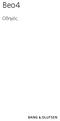 Beo4 Οδηγός Περιεχόμενα Χρήση του τηλεχειριστηρίου σας Beo4, 3 Τα πλήκτρα του Beo4 με λεπτομέρειες, 4 Καθημερινή και προηγμένη λειτουργία με τα πλήκτρα του Beo4 Εξατομίκευση του Beo4, 5 Προσθήκη ενός πρόσθετου
Beo4 Οδηγός Περιεχόμενα Χρήση του τηλεχειριστηρίου σας Beo4, 3 Τα πλήκτρα του Beo4 με λεπτομέρειες, 4 Καθημερινή και προηγμένη λειτουργία με τα πλήκτρα του Beo4 Εξατομίκευση του Beo4, 5 Προσθήκη ενός πρόσθετου
Εμπορική αλληλογραφία Ηλεκτρονική Αλληλογραφία
 - Εισαγωγή ελληνικά Αξιότιμε κύριε Πρόεδρε, γερμανικά Sehr geehrter Herr Präsident, Εξαιρετικά επίσημη επιστολή, ο παραλήπτης έχει ένα ειδικό τίτλο ο οποίος πρέπει να χρησιμοποιηθεί αντί του ονόματος του
- Εισαγωγή ελληνικά Αξιότιμε κύριε Πρόεδρε, γερμανικά Sehr geehrter Herr Präsident, Εξαιρετικά επίσημη επιστολή, ο παραλήπτης έχει ένα ειδικό τίτλο ο οποίος πρέπει να χρησιμοποιηθεί αντί του ονόματος του
C.S. 430 Assignment 6, Sample Solutions
 C.S. 430 Assignment 6, Sample Solutions Paul Liu November 15, 2007 Note that these are sample solutions only; in many cases there were many acceptable answers. 1 Reynolds Problem 10.1 1.1 Normal-order
C.S. 430 Assignment 6, Sample Solutions Paul Liu November 15, 2007 Note that these are sample solutions only; in many cases there were many acceptable answers. 1 Reynolds Problem 10.1 1.1 Normal-order
ΚΡΑΤΙΚΟ ΠΙΣΤΟΠΟΙΗΤΙΚΟ ΓΛΩΣΣΟΜΑΘΕΙΑΣ HÖRVERSTEHEN. Mai 2012
 ΥΠΟΥΡΓΕΙΟ ΠΑΙΔΕΙΑΣ ΔΙΑ ΒΙΟΥ ΜΑΘΗΣΗΣ ΚΑΙ ΘΡΗΣΚΕΥΜΑΤΩΝ ΚΡΑΤΙΚΟ ΠΙΣΤΟΠΟΙΗΤΙΚΟ ΓΛΩΣΣΟΜΑΘΕΙΑΣ Griechisches Ministerium für Bildung, Lebenslanges Lernen und Religionsangelegenheiten Griechisches Staatszertifikat
ΥΠΟΥΡΓΕΙΟ ΠΑΙΔΕΙΑΣ ΔΙΑ ΒΙΟΥ ΜΑΘΗΣΗΣ ΚΑΙ ΘΡΗΣΚΕΥΜΑΤΩΝ ΚΡΑΤΙΚΟ ΠΙΣΤΟΠΟΙΗΤΙΚΟ ΓΛΩΣΣΟΜΑΘΕΙΑΣ Griechisches Ministerium für Bildung, Lebenslanges Lernen und Religionsangelegenheiten Griechisches Staatszertifikat
10-IN-1 REMOTE CONTROL SFB 10.1 B2. TELECOMANDĂ UNIVERSALĂ Instrucţiuni de utilizare. УНИВЕРСАЛНО ДИСТАНЦИОННО УПРАВЛЕНИЕ Ръководство за експлоатация
 Before reading, unfold both pages containing illustrations and familiarise yourself with all functions of the device. Înainte de a citi instrucţiunile, priviţi ambele pagini cu imagini şi familiarizaţi-vă
Before reading, unfold both pages containing illustrations and familiarise yourself with all functions of the device. Înainte de a citi instrucţiunile, priviţi ambele pagini cu imagini şi familiarizaţi-vă
Εργαστήριο Ανάπτυξης Εφαρμογών Βάσεων Δεδομένων. Εξάμηνο 7 ο
 Εργαστήριο Ανάπτυξης Εφαρμογών Βάσεων Δεδομένων Εξάμηνο 7 ο Procedures and Functions Stored procedures and functions are named blocks of code that enable you to group and organize a series of SQL and PL/SQL
Εργαστήριο Ανάπτυξης Εφαρμογών Βάσεων Δεδομένων Εξάμηνο 7 ο Procedures and Functions Stored procedures and functions are named blocks of code that enable you to group and organize a series of SQL and PL/SQL
Code Breaker. TEACHER s NOTES
 TEACHER s NOTES Time: 50 minutes Learning Outcomes: To relate the genetic code to the assembly of proteins To summarize factors that lead to different types of mutations To distinguish among positive,
TEACHER s NOTES Time: 50 minutes Learning Outcomes: To relate the genetic code to the assembly of proteins To summarize factors that lead to different types of mutations To distinguish among positive,
Οδηγός Χρήσης User Guide
 Οδηγός Χρήσης User Guide ΕΛ 2.1 Συνδέστε τον αποκωδικοποιητή στο modem σας ΕΛ Ο οδηγός αυτός σας παρέχει όλες τις απαραίτητες πληροφορίες για την εγκατάσταση και χρήση της MTN TV. 1. Ανοίγοντας τη συσκευασία
Οδηγός Χρήσης User Guide ΕΛ 2.1 Συνδέστε τον αποκωδικοποιητή στο modem σας ΕΛ Ο οδηγός αυτός σας παρέχει όλες τις απαραίτητες πληροφορίες για την εγκατάσταση και χρήση της MTN TV. 1. Ανοίγοντας τη συσκευασία
ΚΥΠΡΙΑΚΗ ΕΤΑΙΡΕΙΑ ΠΛΗΡΟΦΟΡΙΚΗΣ CYPRUS COMPUTER SOCIETY ΠΑΓΚΥΠΡΙΟΣ ΜΑΘΗΤΙΚΟΣ ΔΙΑΓΩΝΙΣΜΟΣ ΠΛΗΡΟΦΟΡΙΚΗΣ 6/5/2006
 Οδηγίες: Να απαντηθούν όλες οι ερωτήσεις. Ολοι οι αριθμοί που αναφέρονται σε όλα τα ερωτήματα είναι μικρότεροι το 1000 εκτός αν ορίζεται διαφορετικά στη διατύπωση του προβλήματος. Διάρκεια: 3,5 ώρες Καλή
Οδηγίες: Να απαντηθούν όλες οι ερωτήσεις. Ολοι οι αριθμοί που αναφέρονται σε όλα τα ερωτήματα είναι μικρότεροι το 1000 εκτός αν ορίζεται διαφορετικά στη διατύπωση του προβλήματος. Διάρκεια: 3,5 ώρες Καλή
9.09. # 1. Area inside the oval limaçon r = cos θ. To graph, start with θ = 0 so r = 6. Compute dr
 9.9 #. Area inside the oval limaçon r = + cos. To graph, start with = so r =. Compute d = sin. Interesting points are where d vanishes, or at =,,, etc. For these values of we compute r:,,, and the values
9.9 #. Area inside the oval limaçon r = + cos. To graph, start with = so r =. Compute d = sin. Interesting points are where d vanishes, or at =,,, etc. For these values of we compute r:,,, and the values
Capacitors - Capacitance, Charge and Potential Difference
 Capacitors - Capacitance, Charge and Potential Difference Capacitors store electric charge. This ability to store electric charge is known as capacitance. A simple capacitor consists of 2 parallel metal
Capacitors - Capacitance, Charge and Potential Difference Capacitors store electric charge. This ability to store electric charge is known as capacitance. A simple capacitor consists of 2 parallel metal
Εγχειρίδιο Χρήσης Ενημέρωσης Λογισμικού Bluetooth Windows 7
 Εγχειρίδιο Χρήσης Ενημέρωσης Λογισμικού Bluetooth Windows 7 Ισχύει για προϊόντα από το 2012 και μετά CDE-13xBT & CDE-W235BT & CDA-137BTi Αυτό το εγχειρίδιο περιγράφει τα βήματα που απαιτούνται για την
Εγχειρίδιο Χρήσης Ενημέρωσης Λογισμικού Bluetooth Windows 7 Ισχύει για προϊόντα από το 2012 και μετά CDE-13xBT & CDE-W235BT & CDA-137BTi Αυτό το εγχειρίδιο περιγράφει τα βήματα που απαιτούνται για την
6.003: Signals and Systems. Modulation
 6.003: Signals and Systems Modulation May 6, 200 Communications Systems Signals are not always well matched to the media through which we wish to transmit them. signal audio video internet applications
6.003: Signals and Systems Modulation May 6, 200 Communications Systems Signals are not always well matched to the media through which we wish to transmit them. signal audio video internet applications
Niveau A1 & A2 PHASE 3 ΚΡΑΤΙΚΟ ΠΙΣΤΟΠΟΙΗΤΙΚΟ ΓΛΩΣΣΟΜΑΘΕΙΑΣ ΥΠΟΥΡΓΕΙΟ ΠΑΙ ΕΙΑΣ, ΙΑ ΒΙΟΥ ΜΑΘΗΣΗΣ ΚΑΙ ΘΡΗΣΚΕΥΜΑΤΩΝ
 ΥΠΟΥΡΓΕΙΟ ΠΑΙ ΕΙΑΣ, ΙΑ ΒΙΟΥ ΜΑΘΗΣΗΣ ΚΑΙ ΘΡΗΣΚΕΥΜΑΤΩΝ ΚΡΑΤΙΚΟ ΠΙΣΤΟΠΟΙΗΤΙΚΟ ΓΛΩΣΣΟΜΑΘΕΙΑΣ Griechisches Ministerium für Bildung, Lebenslanges Lernen und Religionsangelegenheiten Griechisches Staatszertifikat
ΥΠΟΥΡΓΕΙΟ ΠΑΙ ΕΙΑΣ, ΙΑ ΒΙΟΥ ΜΑΘΗΣΗΣ ΚΑΙ ΘΡΗΣΚΕΥΜΑΤΩΝ ΚΡΑΤΙΚΟ ΠΙΣΤΟΠΟΙΗΤΙΚΟ ΓΛΩΣΣΟΜΑΘΕΙΑΣ Griechisches Ministerium für Bildung, Lebenslanges Lernen und Religionsangelegenheiten Griechisches Staatszertifikat
ΓΕΝΙΚΕΣ ΛΕΙΤΟΥΡΓΙΕΣ ΙΑ120 - SWEEX UNIVERSAL REMOTE CONTROL 6IN1 TOUCHSCREEN. Φωτάκι LED
 Φωτάκι LED ΙΑ120 - SWEEX UNIVERSAL REMOTE CONTROL 6IN1 TOUCHSCREEN ΓΕΝΙΚΕΣ ΛΕΙΤΟΥΡΓΙΕΣ 1) Όταν κάποιο πλήκτρο είναι πατημένο και αναβοσβήνει το φωτάκι LED αυτό σημαίνει ότι γίνεται μετάδοση δεδομένων.
Φωτάκι LED ΙΑ120 - SWEEX UNIVERSAL REMOTE CONTROL 6IN1 TOUCHSCREEN ΓΕΝΙΚΕΣ ΛΕΙΤΟΥΡΓΙΕΣ 1) Όταν κάποιο πλήκτρο είναι πατημένο και αναβοσβήνει το φωτάκι LED αυτό σημαίνει ότι γίνεται μετάδοση δεδομένων.
TaxiCounter Android App. Περδίκης Ανδρέας ME10069
 TaxiCounter Android App Περδίκης Ανδρέας ME10069 Content Android Operating System Development Tools Taxi Counter Algorithm Design Development Process Android Operating System Android is a Linux-based operating
TaxiCounter Android App Περδίκης Ανδρέας ME10069 Content Android Operating System Development Tools Taxi Counter Algorithm Design Development Process Android Operating System Android is a Linux-based operating
ΚΥΠΡΙΑΚΗ ΕΤΑΙΡΕΙΑ ΠΛΗΡΟΦΟΡΙΚΗΣ CYPRUS COMPUTER SOCIETY ΠΑΓΚΥΠΡΙΟΣ ΜΑΘΗΤΙΚΟΣ ΔΙΑΓΩΝΙΣΜΟΣ ΠΛΗΡΟΦΟΡΙΚΗΣ 19/5/2007
 Οδηγίες: Να απαντηθούν όλες οι ερωτήσεις. Αν κάπου κάνετε κάποιες υποθέσεις να αναφερθούν στη σχετική ερώτηση. Όλα τα αρχεία που αναφέρονται στα προβλήματα βρίσκονται στον ίδιο φάκελο με το εκτελέσιμο
Οδηγίες: Να απαντηθούν όλες οι ερωτήσεις. Αν κάπου κάνετε κάποιες υποθέσεις να αναφερθούν στη σχετική ερώτηση. Όλα τα αρχεία που αναφέρονται στα προβλήματα βρίσκονται στον ίδιο φάκελο με το εκτελέσιμο
The Simply Typed Lambda Calculus
 Type Inference Instead of writing type annotations, can we use an algorithm to infer what the type annotations should be? That depends on the type system. For simple type systems the answer is yes, and
Type Inference Instead of writing type annotations, can we use an algorithm to infer what the type annotations should be? That depends on the type system. For simple type systems the answer is yes, and
Example Sheet 3 Solutions
 Example Sheet 3 Solutions. i Regular Sturm-Liouville. ii Singular Sturm-Liouville mixed boundary conditions. iii Not Sturm-Liouville ODE is not in Sturm-Liouville form. iv Regular Sturm-Liouville note
Example Sheet 3 Solutions. i Regular Sturm-Liouville. ii Singular Sturm-Liouville mixed boundary conditions. iii Not Sturm-Liouville ODE is not in Sturm-Liouville form. iv Regular Sturm-Liouville note
The challenges of non-stable predicates
 The challenges of non-stable predicates Consider a non-stable predicate Φ encoding, say, a safety property. We want to determine whether Φ holds for our program. The challenges of non-stable predicates
The challenges of non-stable predicates Consider a non-stable predicate Φ encoding, say, a safety property. We want to determine whether Φ holds for our program. The challenges of non-stable predicates
10-in-1 Remote Control
 HOME TECH 10-in-1 Remote Control 10-in-1 Remote Control Τηλεχειριστήριο γενικής χρήσης Οδηγία χρήσης Universal-fjernbetjening Attention! In order to avoid eye injuries do not look at the diode with
HOME TECH 10-in-1 Remote Control 10-in-1 Remote Control Τηλεχειριστήριο γενικής χρήσης Οδηγία χρήσης Universal-fjernbetjening Attention! In order to avoid eye injuries do not look at the diode with
Κωδικός QR ενεργοποίησης
 Εγχειρίδιο χρήσης Το εγχειρίδιο αυτό ισχύει για τα κλιματιστικά MORRIS με λειτουργία WiFi. Παρακαλούμε να διαβάσετε το εγχειρίδιο προσεκτικά πριν την χρήση του κλιματιστικού και να το κρατήσετε για μελλοντική
Εγχειρίδιο χρήσης Το εγχειρίδιο αυτό ισχύει για τα κλιματιστικά MORRIS με λειτουργία WiFi. Παρακαλούμε να διαβάσετε το εγχειρίδιο προσεκτικά πριν την χρήση του κλιματιστικού και να το κρατήσετε για μελλοντική
ΕΛΛΗΝΙΚΗ ΚΟΙΝΟΤΗΤΑ ΒΕΡΝΗΣ. 3000 Bern www.grgb.ch
 ΕΛΛΗΝΙΚΗ ΚΟΙΝΟΤΗΤΑ ΒΕΡΝΗΣ COMMUNAUTÈ HELLÈNIQUE DE BERNE 3000 Bern www.grgb.ch Δευτέρα 9 Δεκεμβρίου 2013 Αγαπητά μέλη και φίλοι της Κοινότητας γεια σας Το 2013 φτάνει στο τέλος τους και ήρθε η ώρα να σας
ΕΛΛΗΝΙΚΗ ΚΟΙΝΟΤΗΤΑ ΒΕΡΝΗΣ COMMUNAUTÈ HELLÈNIQUE DE BERNE 3000 Bern www.grgb.ch Δευτέρα 9 Δεκεμβρίου 2013 Αγαπητά μέλη και φίλοι της Κοινότητας γεια σας Το 2013 φτάνει στο τέλος τους και ήρθε η ώρα να σας
Griechisches Staatszertifikat - Deutsch
 ΥΠΟΥΡΓΕΙΟ ΕΘΝΙΚΗΣ ΠΑΙ ΕΙΑΣ ΚΑΙ ΘΡΗΣΚΕΥΜΑΤΩΝ ΚΡΑΤΙΚΟ ΠΙΣΤΟΠΟΙΗΤΙΚΟ ΓΛΩΣΣΟΜΑΘΕΙΑΣ Griechisches Ministerium für Bildung und Religion Griechisches Staatszertifikat - Deutsch Niveau A1 & A2 Entspricht dem Gemeinsamen
ΥΠΟΥΡΓΕΙΟ ΕΘΝΙΚΗΣ ΠΑΙ ΕΙΑΣ ΚΑΙ ΘΡΗΣΚΕΥΜΑΤΩΝ ΚΡΑΤΙΚΟ ΠΙΣΤΟΠΟΙΗΤΙΚΟ ΓΛΩΣΣΟΜΑΘΕΙΑΣ Griechisches Ministerium für Bildung und Religion Griechisches Staatszertifikat - Deutsch Niveau A1 & A2 Entspricht dem Gemeinsamen
Οδηγίες χρήσης. Registered. Οδηγίες ένταξης σήματος D-U-N-S Registered στην ιστοσελίδα σας και χρήσης του στην ηλεκτρονική σας επικοινωνία
 Οδηγίες χρήσης υλικού D-U-N-S Registered Οδηγίες ένταξης σήματος D-U-N-S Registered στην ιστοσελίδα σας και χρήσης του στην ηλεκτρονική σας επικοινωνία Οδηγίες χρήσης υλικού D-U-N-S Για οποιαδήποτε ερώτηση
Οδηγίες χρήσης υλικού D-U-N-S Registered Οδηγίες ένταξης σήματος D-U-N-S Registered στην ιστοσελίδα σας και χρήσης του στην ηλεκτρονική σας επικοινωνία Οδηγίες χρήσης υλικού D-U-N-S Για οποιαδήποτε ερώτηση
Quick Guide. Controls. Microwave/Quick Start mode
 Quick Guide This quick guide gives you a brief overview of the most important controls and functions of the microwave. Keep the quick guide to hand near the microwave. It provides quick assistance if you
Quick Guide This quick guide gives you a brief overview of the most important controls and functions of the microwave. Keep the quick guide to hand near the microwave. It provides quick assistance if you
Farb-TV Televisione a colori Έγχρωμη Τηλεόραση Color Television
 Farb-TV Televisione a colori Έγχρωμη Τηλεόραση Color Television Bedienungsanleitung Istruzioni operative Οδηγίες Χρήσης Operating Instructions INHALT Contents 1 Wichtige Informationen... 1 1.1 Bildschirm
Farb-TV Televisione a colori Έγχρωμη Τηλεόραση Color Television Bedienungsanleitung Istruzioni operative Οδηγίες Χρήσης Operating Instructions INHALT Contents 1 Wichtige Informationen... 1 1.1 Bildschirm
Homework 3 Solutions
 Homework 3 Solutions Igor Yanovsky (Math 151A TA) Problem 1: Compute the absolute error and relative error in approximations of p by p. (Use calculator!) a) p π, p 22/7; b) p π, p 3.141. Solution: For
Homework 3 Solutions Igor Yanovsky (Math 151A TA) Problem 1: Compute the absolute error and relative error in approximations of p by p. (Use calculator!) a) p π, p 22/7; b) p π, p 3.141. Solution: For
Physical DB Design. B-Trees Index files can become quite large for large main files Indices on index files are possible.
 B-Trees Index files can become quite large for large main files Indices on index files are possible 3 rd -level index 2 nd -level index 1 st -level index Main file 1 The 1 st -level index consists of pairs
B-Trees Index files can become quite large for large main files Indices on index files are possible 3 rd -level index 2 nd -level index 1 st -level index Main file 1 The 1 st -level index consists of pairs
Υλοποίηση Δικτυακών Υποδομών και Υπηρεσιών: OSPF Cost
 Υλοποίηση Δικτυακών Υποδομών και Υπηρεσιών: OSPF Cost Πανεπιστήμιο Πελοποννήσου Τμήμα Επιστήμης & Τεχνολογίας Τηλεπικοινωνιών Ευάγγελος Α. Κοσμάτος Basic OSPF Configuration Υλοποίηση Δικτυακών Υποδομών
Υλοποίηση Δικτυακών Υποδομών και Υπηρεσιών: OSPF Cost Πανεπιστήμιο Πελοποννήσου Τμήμα Επιστήμης & Τεχνολογίας Τηλεπικοινωνιών Ευάγγελος Α. Κοσμάτος Basic OSPF Configuration Υλοποίηση Δικτυακών Υποδομών
PLUGIN BASIC TS (en) indication, that electrical appliance is switched on
 PLUGIN BASIC TS (en) indication, that electrical appliance is switched on after pressing the ON button, will be the connected appliance permantely switched on. after pressing the button, will be the connected
PLUGIN BASIC TS (en) indication, that electrical appliance is switched on after pressing the ON button, will be the connected appliance permantely switched on. after pressing the button, will be the connected
MATERIALIEN ZUR VORBEREITUNG AUF DIE KLAUSUR INFORMATIK II FÜR VERKEHRSINGENIEURWESEN ANTEIL VON PROF. VOGLER IM WINTERSEMESTER 2011/12
 Fakultät Informatik Institut für Angewandte Informatik, Professur Technische Informationssysteme MATERIALIEN ZUR VORBEREITUNG AUF DIE KLAUSUR INFORMATIK II FÜR VERKEHRSINGENIEURWESEN ANTEIL VON PROF. VOGLER
Fakultät Informatik Institut für Angewandte Informatik, Professur Technische Informationssysteme MATERIALIEN ZUR VORBEREITUNG AUF DIE KLAUSUR INFORMATIK II FÜR VERKEHRSINGENIEURWESEN ANTEIL VON PROF. VOGLER
Δίκτυα Επικοινωνιών ΙΙ: OSPF Configuration
 Δίκτυα Επικοινωνιών ΙΙ: OSPF Configuration Δρ. Απόστολος Γκάμας Διδάσκων 407/80 gkamas@uop.gr Δίκτυα Επικοινωνιών ΙΙ Διαφάνεια 1 1 Dynamic Routing Configuration Router (config) # router protocol [ keyword
Δίκτυα Επικοινωνιών ΙΙ: OSPF Configuration Δρ. Απόστολος Γκάμας Διδάσκων 407/80 gkamas@uop.gr Δίκτυα Επικοινωνιών ΙΙ Διαφάνεια 1 1 Dynamic Routing Configuration Router (config) # router protocol [ keyword
Finite Field Problems: Solutions
 Finite Field Problems: Solutions 1. Let f = x 2 +1 Z 11 [x] and let F = Z 11 [x]/(f), a field. Let Solution: F =11 2 = 121, so F = 121 1 = 120. The possible orders are the divisors of 120. Solution: The
Finite Field Problems: Solutions 1. Let f = x 2 +1 Z 11 [x] and let F = Z 11 [x]/(f), a field. Let Solution: F =11 2 = 121, so F = 121 1 = 120. The possible orders are the divisors of 120. Solution: The
[1] P Q. Fig. 3.1
![[1] P Q. Fig. 3.1 [1] P Q. Fig. 3.1](/thumbs/79/80362156.jpg) 1 (a) Define resistance....... [1] (b) The smallest conductor within a computer processing chip can be represented as a rectangular block that is one atom high, four atoms wide and twenty atoms long. One
1 (a) Define resistance....... [1] (b) The smallest conductor within a computer processing chip can be represented as a rectangular block that is one atom high, four atoms wide and twenty atoms long. One
Το σύστημα των αξιών της ελληνικής κοινωνίας μέσα στα σχολικά εγχειρίδια της Λογοτεχνίας του Δημοτικού Σχολείου
 ΔΗΜΟΚΡΙΤΕΙΟ ΠΑΝΕΠΙΣΤΗΜΙΟ ΘΡΑΚΗΣ ΠΑΙΔΑΓΩΓΙΚΟ ΤΜΗΜΑ ΔΗΜΟΤΙΚΗΣ ΕΚΠ/ΣΗΣ ΔΙΔΑΣΚΑΛΕΙΟ «ΘΕΟΔΩΡΟΣ ΚΑΣΤΑΝΟΣ» Το σύστημα των αξιών της ελληνικής κοινωνίας μέσα στα σχολικά εγχειρίδια της Λογοτεχνίας του Δημοτικού
ΔΗΜΟΚΡΙΤΕΙΟ ΠΑΝΕΠΙΣΤΗΜΙΟ ΘΡΑΚΗΣ ΠΑΙΔΑΓΩΓΙΚΟ ΤΜΗΜΑ ΔΗΜΟΤΙΚΗΣ ΕΚΠ/ΣΗΣ ΔΙΔΑΣΚΑΛΕΙΟ «ΘΕΟΔΩΡΟΣ ΚΑΣΤΑΝΟΣ» Το σύστημα των αξιών της ελληνικής κοινωνίας μέσα στα σχολικά εγχειρίδια της Λογοτεχνίας του Δημοτικού
Geometrische Methoden zur Analyse dynamischer Systeme
 Geometrische Methoden zur Analyse dynamischer Systeme Markus Schöberl markus.schoeberl@jku.at Institut für Regelungstechnik und Prozessautomatisierung Johannes Kepler Universität Linz KV Ausgewählte Kapitel
Geometrische Methoden zur Analyse dynamischer Systeme Markus Schöberl markus.schoeberl@jku.at Institut für Regelungstechnik und Prozessautomatisierung Johannes Kepler Universität Linz KV Ausgewählte Kapitel
Concrete Mathematics Exercises from 30 September 2016
 Concrete Mathematics Exercises from 30 September 2016 Silvio Capobianco Exercise 1.7 Let H(n) = J(n + 1) J(n). Equation (1.8) tells us that H(2n) = 2, and H(2n+1) = J(2n+2) J(2n+1) = (2J(n+1) 1) (2J(n)+1)
Concrete Mathematics Exercises from 30 September 2016 Silvio Capobianco Exercise 1.7 Let H(n) = J(n + 1) J(n). Equation (1.8) tells us that H(2n) = 2, and H(2n+1) = J(2n+2) J(2n+1) = (2J(n+1) 1) (2J(n)+1)
ΤΕΧΝΟΛΟΓΙΚΟ ΠΑΝΕΠΙΣΤΗΜΙΟ ΚΥΠΡΟΥ ΣΧΟΛΗ ΓΕΩΤΕΧΝΙΚΩΝ ΕΠΙΣΤΗΜΩΝ ΚΑΙ ΔΙΑΧΕΙΡΙΣΗΣ ΠΕΡΙΒΑΛΛΟΝΤΟΣ. Πτυχιακή εργασία
 ΤΕΧΝΟΛΟΓΙΚΟ ΠΑΝΕΠΙΣΤΗΜΙΟ ΚΥΠΡΟΥ ΣΧΟΛΗ ΓΕΩΤΕΧΝΙΚΩΝ ΕΠΙΣΤΗΜΩΝ ΚΑΙ ΔΙΑΧΕΙΡΙΣΗΣ ΠΕΡΙΒΑΛΛΟΝΤΟΣ Πτυχιακή εργασία ΑΝΑΛΥΣΗ ΚΟΣΤΟΥΣ-ΟΦΕΛΟΥΣ ΓΙΑ ΤΗ ΔΙΕΙΣΔΥΣΗ ΤΩΝ ΑΝΑΝΕΩΣΙΜΩΝ ΠΗΓΩΝ ΕΝΕΡΓΕΙΑΣ ΣΤΗΝ ΚΥΠΡΟ ΜΕΧΡΙ ΤΟ 2030
ΤΕΧΝΟΛΟΓΙΚΟ ΠΑΝΕΠΙΣΤΗΜΙΟ ΚΥΠΡΟΥ ΣΧΟΛΗ ΓΕΩΤΕΧΝΙΚΩΝ ΕΠΙΣΤΗΜΩΝ ΚΑΙ ΔΙΑΧΕΙΡΙΣΗΣ ΠΕΡΙΒΑΛΛΟΝΤΟΣ Πτυχιακή εργασία ΑΝΑΛΥΣΗ ΚΟΣΤΟΥΣ-ΟΦΕΛΟΥΣ ΓΙΑ ΤΗ ΔΙΕΙΣΔΥΣΗ ΤΩΝ ΑΝΑΝΕΩΣΙΜΩΝ ΠΗΓΩΝ ΕΝΕΡΓΕΙΑΣ ΣΤΗΝ ΚΥΠΡΟ ΜΕΧΡΙ ΤΟ 2030
Ο ΗΓΙΕΣ ΛΕΙΤΟΥΡΓΙΑΣ. Τοποθέτηση και αντικατάσταση των µπαταριών. Γενικές πληροφορίες. Περιγραφή λειτουργίας. ruwido s_4 τηλεχειριστήριο γενικής χρήσης
 Ο ΗΓΙΕΣ ΛΕΙΤΟΥΡΓΙΑΣ ruwido s_4 τηλεχειριστήριο γενικής χρήσης Σας συγχαίρουµε για την αγορά ενός RUWIDO τηλεχειριστηρίου γενικής χρήσης. Το νέο σας τηλεχειριστήριο αντικαθιστά το πρωτότυπο τηλεχειριστήριο
Ο ΗΓΙΕΣ ΛΕΙΤΟΥΡΓΙΑΣ ruwido s_4 τηλεχειριστήριο γενικής χρήσης Σας συγχαίρουµε για την αγορά ενός RUWIDO τηλεχειριστηρίου γενικής χρήσης. Το νέο σας τηλεχειριστήριο αντικαθιστά το πρωτότυπο τηλεχειριστήριο
The municipality of Apokoronas has created a new app for your smart phone.
 1 The municipality of Apokoronas has created a new app for your smart phone. It is now available from itunes and the Google Play Store For Apple Smart Phones: https://itunes.apple.com/us/app/%ce%b4%ce%ae%ce%bc%ce%bf%cf%82-
1 The municipality of Apokoronas has created a new app for your smart phone. It is now available from itunes and the Google Play Store For Apple Smart Phones: https://itunes.apple.com/us/app/%ce%b4%ce%ae%ce%bc%ce%bf%cf%82-
ΕΡΓΑΖΟΜΕΝΩΝ Bildung älterer Arbeitnehmer
 ΚΑΤΑΡΤΙΣΗ ΩΡΙΜΩΝ ΕΡΓΑΖΟΜΕΝΩΝ Bildung älterer Arbeitnehmer Kassandra Teliopoulos IEKEP 06/03/06 ΜΕΡΙΚΑ ΣΗΜΕΙΑ ΚΛΕΙΔΙΑ Einige Gedankenansätze!Στις περισσότερες χώρες μέλη της Ε.Ε. μεγάλης ηλικίας εργαζόμενοι
ΚΑΤΑΡΤΙΣΗ ΩΡΙΜΩΝ ΕΡΓΑΖΟΜΕΝΩΝ Bildung älterer Arbeitnehmer Kassandra Teliopoulos IEKEP 06/03/06 ΜΕΡΙΚΑ ΣΗΜΕΙΑ ΚΛΕΙΔΙΑ Einige Gedankenansätze!Στις περισσότερες χώρες μέλη της Ε.Ε. μεγάλης ηλικίας εργαζόμενοι
Scratch Διδακτική του Προγραμματισμού. Παλαιγεωργίου Γιώργος
 Scratch Διδακτική του Προγραμματισμού Παλαιγεωργίου Γιώργος Μάρτιος 2009 MIT Scratch Το Scratch είναι ένα πλούσιο σε οπτικοαουστικά μέσα προγραμματιστικό περιβάλλον στο οποίο οι αρχάριοι προγραμματιστές
Scratch Διδακτική του Προγραμματισμού Παλαιγεωργίου Γιώργος Μάρτιος 2009 MIT Scratch Το Scratch είναι ένα πλούσιο σε οπτικοαουστικά μέσα προγραμματιστικό περιβάλλον στο οποίο οι αρχάριοι προγραμματιστές
Block Ciphers Modes. Ramki Thurimella
 Block Ciphers Modes Ramki Thurimella Only Encryption I.e. messages could be modified Should not assume that nonsensical messages do no harm Always must be combined with authentication 2 Padding Must be
Block Ciphers Modes Ramki Thurimella Only Encryption I.e. messages could be modified Should not assume that nonsensical messages do no harm Always must be combined with authentication 2 Padding Must be
Assalamu `alaikum wr. wb.
 LUMP SUM Assalamu `alaikum wr. wb. LUMP SUM Wassalamu alaikum wr. wb. Assalamu `alaikum wr. wb. LUMP SUM Wassalamu alaikum wr. wb. LUMP SUM Lump sum lump sum lump sum. lump sum fixed price lump sum lump
LUMP SUM Assalamu `alaikum wr. wb. LUMP SUM Wassalamu alaikum wr. wb. Assalamu `alaikum wr. wb. LUMP SUM Wassalamu alaikum wr. wb. LUMP SUM Lump sum lump sum lump sum. lump sum fixed price lump sum lump
Auswandern Dokumente Dokumente - Allgemeines Griechisch Koreanisch Dokumente - Persönliche Informationen
 - Allgemeines Πού μπορώ να βρω τη φόρμα για ; Fragen wo man ein Formular findet Πότε εκδόθηκε το [έγγραφο] σας; Fragen wann ein Dokument ausgestellt wurde Πού εκδόθηκε το [έγγραφο] σας; Fragen wo ein Dokument
- Allgemeines Πού μπορώ να βρω τη φόρμα για ; Fragen wo man ein Formular findet Πότε εκδόθηκε το [έγγραφο] σας; Fragen wann ein Dokument ausgestellt wurde Πού εκδόθηκε το [έγγραφο] σας; Fragen wo ein Dokument
