Manuale istruzioni - Instructions manual - Notice technique Handbuch - Manual de instrucciones - Εγχειρίδιο Οδηγιών
|
|
|
- Νικόδημος Στράτων Μιαούλης
- 8 χρόνια πριν
- Προβολές:
Transcript
1 Manuale istruzioni - Instructions manual - Notice technique Handbuch - Manual de instrucciones - Εγχειρίδιο Οδηγιών Touch screen a colori - Touch screen coulor - Écran tactile couleurs Farbtouchscreen - Pantalla táctil en color - Πίνακας έγχρωμης οθόνης αφής
2
3 ITALIANO Touch screen a colori per controllo e comando, completo di supporto per installazione in scatole 8 moduli...1 ENGLISH Touch screen colour for control and command,complete with support for installation in a box of 8 modules...15 FRANÇAIS Écran tactile couleurs pour le contrôle et la commande, livré avec support pour installation en boîtes de 8 modules DEUTSCH Farbtouchscreen für die Kontrolle und Steuerung, mit Halterung für die Installation 8-Modul...43 ESPAÑOL Pantalla táctil en color para control y mando, completo de soporte para instalación en cajas de 8 módulos...57 ΕΛΛΗΝΙΚΑ Πίνακας έγχρωμης οθόνης αφής, για τον πλήρη έλεγχο και χειρισμό,μαζί με βάση εγκατάστασης σε κουτιά 8 στοιχείων...71
4
5 Indice INDICE 1. Descrizione 2 2. Campo di applicazione 2 3. Caratteristiche 2 4. Vista frontale e collegamenti 3 5. Installazione 4 6. Configurazione 5 7. Menù principale 5 Data e ora 6 Display 6 Tono Tasti 6 Unità Temperatura 6 Configurazione e sincronizzazione router 7 Informazioni 7 8. Gestione ambienti 8 9. Antintrusione Controllo carichi Screen Saver Reset del touch screen Regole di installazione Conformità normativa 14 1
6 Descrizione - Campo di applicazione - Caratteristiche 1. DESCRIZIONE Touch screen a colori per controllo e comando, completo di supporto per installazione in scatole 8 moduli. 2. CAMPO DI APPLICAZIONE Dispositivo touch screen da utilizzare nell impianto di automazione By-me per il comando di luci, tapparelle, clima, scenari e, qualora nell impianto sia installato anche il controllo carichi, visualizzazione e forzatura dello stato dei carichi stessi. L apparecchio consente inoltre di comandare il sistema antintrusione, se esso è presente, con modalità e funzionalità analoghe a quelle di un tastierino digitale. La configurazione del touch screen avviene mediante il software EasyTool collegando l interfaccia S all apposito connettore posto sul fronte del dispositivo. Il touch screen consente la supervisione e il comando di tutti i dispositivi dell impianto By-me che sono configurati in centrale. Nel caso in cui si desideri controllare soltanto l'impianto di automazione, il touch screen può essere alimentato dall'alimentatore (morsetti AUX + e -). Nel caso in cui si desideri controllare anche l'impianto antintrusione, il touch screen può essere alimentato dall'alimentatore dotato di relativa batteria tampone oppure da un'unità di back-up (art o 01808) che non sia già utilizzata per alimentare una centrale (per l'art i morsetti da collegare sono CENTR + e - mentre per l'art i morsetti sono OUT V+ e V-). 3. CARATTERISTICHE. Display TFT 4,3. Tensione nominale di alimentazione: Vdc (collegare all uscita AUX dell alimentatore 01801) Assorbimento: - 60 ma a dc ma a 12 Vdc Morsetti: - alimentazione 12-dc - bus TP Funzioni realizzabili: - interruttore ON/OFF (accensione/spegnimento luci) - comando per tapparelle - comando per regolatore (regolazione luci) - attivazione scenari - controllo clima - visualizzazione assorbimento dei carichi (controllo carichi) - forzatura dei singoli gruppi del controllo carichi (forzatura del loro stato) - visualizzazione dello stato del sistema antintrusione (attivo, disattivo, parzializzato, in allarme) - tastierino per inserimento codici PIN per l attivazione/disattivazione totale o parziale dell impianto antintrusione. La distanza massima tra il touch screen e il suo alimentatore (art o o o 01808) è pari a 100 m. Compatibile con: - centrali By-me 8 moduli incasso e parete ver. 2.0 e successive. - termostati ver. xxxxxxxxx5.0 e successive. 2
7 Vista frontale e collegamenti 4. VISTA FRONTALE E COLLEGAMENTI Morsetti non utilizzati Morsetti bus TP Morsetti di alimentazione 12-dc Display Connettore PIN-STRIP per il collegamento con l interfaccia S V+ V + 3
8 L N B 0409 VIMAR - Marostica - Italy B 0409 VIMAR - Marostica - Italy L N B 0409 VIMAR - Marostica - Italy B 0409 VIMAR - Marostica - Italy -5 C C -5 C C BUS IBUS AUX IAUX IBUS + IAUX >- 800 ma BUS IBUS AUX IAUX IBUS + IAUX >- 800 ma OV ON A 0404 VIMAR - Marostica - Italy AUX BUS OV ON A 0404 VIMAR - Marostica - Italy AUX BUS L N B 0409 VIMAR - Marostica - Italy B 0409 VIMAR - Marostica - Italy L N B 0409 VIMAR - Marostica - Italy B 0409 VIMAR - Marostica - Italy -5 C C -5 C C BUS IBUS AUX IAUX IBUS + IAUX >- 800 ma BUS IBUS AUX IAUX IBUS + IAUX >- 800 ma OV ON A 0404 VIMAR - Marostica - Italy AUX BUS OV ON A 0404 VIMAR - Marostica - Italy AUX BUS L N V V ma Hz A2 0A 0803 VIMAR - Marostica - Italy A1 0A 0803 VIMAR - Marostica - Italy 12 V 1 A Grado : 1 Classe: II A0 0A 0803 VIMAR - Marostica - Italy OUT ON 12 V BATT Low Voltage A 0404 VIMAR - Marostica - Italy BUS A 0404 VIMAR - Marostica - Italy BUS 2 BUS 1 BUS 1 Installazione 5. INSTALLAZIONE Nel caso in cui, attraverso il touch screen, si desideri controllare soltanto l'impianto di automazione: Alimentatore/Power supply I > Imax BUS AUX - Area 1 Linea Dispositivi Automazione ACCOPPIATORE DI LINEA Alimentatore/Power supply I > Imax AUX BUS + - Area 00 Linea Dispositivi Antintrusione Nel caso in cui, attraverso il touch screen, si desideri controllare anche l'impianto antintrusione: Alimentatore/Power supply I > Imax BUS + - Area 1 Linea Dispositivi Automazione ACCOPPIATORE DI LINEA Alimentatore/Power supply I > Imax AUX BUS + - Area 00 Linea Dispositivi Antintrusione Alimentatore/Power supply Batteria
9 6. CONFIGURAZIONE. Configurazione - Menù principale L operazione di configurazione del touch screen viene effettuata utilizzando il software EasyTool ver. 3.0 o successive e l interfaccia di programmazione S; attraverso il database scaricato dalla centrale By-me con la quale è stato configurato l impianto, si andranno a selezionare le funzioni (gruppi, scenari, ecc.) che si desiderano comandare attraverso il touch screen. Per tutti i dettagli di veda la sezione 2.3 del manuale del software EasyTool. Al termine della programmazione con EasyTool, è necessario configurare il touch screen nell impianto By-me in modo che il dispositivo venga riconosciuto dalla centrale di controllo e possa interagire con il sistema; il dispositivo viene configurato come segue: - se si desidera effettuare la visualizzazione e il comando dell impianto antifurto, il touch screen deve essere configurato all interno di una zona del sistema antintrusione (Setup Configurazione Gestione Gruppi Antintrusione Seleziona gruppo/zona) - se non si desidera effettuare la visualizzazione e il comando dell impianto antifurto, è sufficiente configurare il touch screen all interno di uno qualsiasi dei Gruppi Automazioni (Setup Configurazione Gestione Gruppi Automazioni) Per avviare la procedura di configurazione del touch screen partendo dalla schermata principale, toccare in sequenza le seguenti icone: ATTENZIONE: Dopo aver scaricato le schermate del touch screen mediante EasyTool ed averlo configurato nella centrale By-me, è necessario effettuare l operazione di sincronizzazione router dal touch screen toccando l'icona e quindi l'icona (si veda pag. 7 del presente manuale). 7. MENU PRINCIPALE. Una volta che il touch screen è stato configurato mediante EasyTool, viene visualizzata la schermata iniziale contenente le varie sezioni per il controllo/comando di tutto l impianto. Toccando l icona si accede al menù Impostazioni. 5
10 Menù principale Data e Ora Toccando l icona è possibile effettuare la regolazione dell ora e della data visualizzata. Mediante le icone e impostare il valore evidenziato fino a portarlo al giorno, mese, anno e orario desiderato. Display Toccando l icona e il contrasto del display. il display visualizza la videata che consente di regolare la retroilluminazione L impostazione avviene mantenendo il dito sulle icone e fino a raggiungere il livello desiderato. Tono Tasti Attraverso le icone e è possibile abilitare o disabilitare la segnalazione acustica (beep) che accompagna il tocco delle icone visualizzate dal touch screen. Unità Temperatura Attraverso le icone e è possibile selezionare l unità di misura con la quale il touch screen visualizzerà la temperatura dei vari ambienti dell impianto. Per confermare le impostazioni effettuate si tocca infine l icona. Per tornare alla schermata precedente toccare l icona. 6
11 Configurazione e Sicronizzazione router Menù principale Toccando l icona si accede alla pagina di configurazione del touch screen all'interno della centrale By-me; a questo punto, premendo il pulsante di configurazione presente su tale pagina, si avvia la procedura di configurazione del touch screen che avviene in maniera analoga a quella utilizzata per tutti i dispositivi del sistema By-me. Toccando l icona si avvia la procedura che abilita il passaggio, attraverso gli eventuali router presenti nel sistema, di tutti i messaggi necessari al funzionamento del touch screen. Informazioni Toccando l icona caratteristiche del touch screen. viene visualizzata la videata che riporta la realase software e le principali 7
12 Gestione ambienti 8. GESTIONE AMBIENTI. Dal menù principale, toccando l icona, si visualizza la videata che permette di selezionare i diversi ambienti dell impianto ed effettuare il comando dei dispositivi ad essi associati (luci, tapparelle, clima, ecc.). Ad esempio, toccando l icona screen visualizza la seguente schermata: in corrispondenza dell ambiente denominato Salotto, il touch 8
13 Gestione ambienti si effettua l accensione/spegnimento e regolazione dell illuminazione deno- Toccando l icona minata Luce Quadri. Toccando l icona Toccando l icona denominato Salotto. si alza e si abbassa la tapparella denominata Tapparelle Salotto sinistra. si accede alla videata che permette la regolazione della temperatura dell ambiente Toccando l icona si visualizza la videata che consente di impostare il funzionamento (Manuale, Automatico, ecc.) dell impianto di riscaldamento/condizionamento per l ambiente denominato Salotto. 9
14 Antintrusione Toccando l icona si attiva lo scenario denominato Entrata ; lo stesso dicasi per tutte le altre icone associate ai diversi scenari visualizzati. Toccando le icone e si scorre la tutta videata relativa ai gruppi e scenari relativi all ambiente selezionato. Toccando l icona si accede alle videate relative a tutti gli altri ambienti dell impianto. 9. ANTINTRUSIONE. Dal menù principale, toccando l icona, si visualizza la videata che permette di visualizzare lo stato dell impianto antintrusione e di effettuare l inserimento/disinserimento del sistema. Ad esempio, la schermata di impianto attivo parzializzato (il colore verde rappresenta la parzializzazione attiva) è del tipo: mentre la videata di impianto in allarme (il colore rosso rappresenta le zone in allarme) sarà del tipo: 10
15 Antintrusione I touch screen consente l attivazione/disattivazione dell impianto antifurto con modalità analoghe a quelle del tastierino digitale e quindi mediante l inserimento di codici PIN; la schermata è la seguente: Una volta inserito il codice PIN, il touch screen visualizzerà la seguente videata: si accede alle videate e che consentono di selezionare le singole parzializ- Toccando l icona associate al PIN inserito. Toccando l icona zazioni da attivare/disattivare. Toccando l icona si effettua l'inserimento o il disinserimento totale di tutte parzializzazioni si disattiva la segnalazione acustica dell allarme in corso. 11
16 Controllo carichi Per includere una zona in una parzializzazione, è sufficiente toccare l icona corrispondente e il bordo di quest ultima diventa di colore giallo. Per confermare le impostazioni effettuate si tocca infine l icona. 10. CONTROLLO CARICHI. Dal menù principale, toccando l icona dello stato dei carichi controllati., si accede alla schermata che permette la visualizzazione 12
17 Screen Saver Toccando l icona carichi. viene visualizzaza la videata attraverso la quale è possibile effettuare la forzatura dei toccando nuovamente l icona stesso. posta in corrispondenza del carico desiderato, si effettua la forzatura dello Per confermare le impostazioni effettuate si tocca infine l icona. NOTA: Il touch screen consente anche di impostare le videate come pagine preferite e permette inoltre l impostazione di uno screen saver; per tutti i dettagli si veda la sezione 2.3 del manuale del software EasyTool. 11. SCREEN SAVER Toccando l'icona che rappresenta il titolo di alcune pagine quali, ad esempio, il menù principale, le pagine degli ambienti, le pagine principali dell antintrusione e quelle del controllo carichi, viene visualizzata la schermata che consente di scegliere se impostare la pagina selezionata come pagina preferita o come screensaver (vedi figura di pagina seguente). 13
18 Regole di installazione - Conformità normativa Una volta visualizzata la videata che si desidera impostare come "preferita" ed aver toccato il titolo di tale pagina (ad esempio "Selezione ambiente"), si hanno le seguenti possibilità per la scelta dello screensaver: toccando l'icona in corrispondenza di "Come Pagina preferita" si otterrà, dopo circa un minuto, lo spegnimento dello schermo del touch screen e la visualizzazione di data e ora. toccando l'icona in corrispondenza di "Come Salvaschermo" si otterrà, dopo circa un minuto e indipendentemente dalla posizione all'interno dei menù, il caricamento della pagina preferita e l'abbassamento della retroilluminazione del touch screen al valore impostato come "Retroilluminazione Standby". 12. RESET DEL TOUCH SCREEN Per effettuare il reset del touch screen, effettuare le operazioni che seguono: selezionare in centrale By-me il menù Setup Configurazione Gestione Reset Reset Dispositivo; toccare e tenere premuta l'icona finchè il touch screen si spegne. Il touch screen è quindi resettato ed è necessario scaricare di nuovo le videate impostate con il software EasyTool. 13. REGOLE DI INSTALLAZIONE. L installazione deve essere effettuata con l osservanza delle disposizioni regolanti l installazione del materiale elettrico in vigore nel paese dove i prodotti sono installati. Per ulteriori istruzioni si veda il manuale allegato alla centrale di controllo By-me. PULIZIA DEL TOUCH SCREEN: Pulire periodicamente il touch screen con un panno morbido asciutto. Non utilizzare solventi e detergenti. 14. CONFORMITÀ NORMATIVA. Direttiva EMC Norma EN
19 Table of Contents TABLE OF CONTENTS 1. Description Field of application Characteristics Front view and connections Installation Configuration Main menu 19 Date and time 20 Display 20 Keys Tone 20 Temperature Unit 20 Configuration and router synchronisation 21 Information Area management Burglar alarm Load control Screen saver Installation rules Compliance with regulations 28 15
20 Description - Field of application - Characteristics 1. DESCRIPTION. Touch screen colour for control and command,complete with support for installation in a box of 8 modules. 2. FIELD OF APPLICATION. Touch screen device for use in the By-me automation system for controlling lights, roller shutters, climate, scenarios and, if load control is also installedin the system, for displaying and forcing the status of the loads themselves. The appliance also allows control of the burglar alarm system, if present, with similar modes and functions to those of a digital keypad. The touch screen is configured by means of EasyTool software, connecting the interface S to the special connector on the front of the device. The touch screen allows the supervision and control of all the devices in the By-me system which are configured on the control panel. 3. CHARACTERISTICS. Display TFT 4,3. Rated supply voltage: Vdc (connect to the AUX output of the power supply 01801) Power input: - 60 ma --> dc ma --> 12 V dc Terminals: - power supply 12-dc - TP bus Possible functions: - ON/OFF switch (lights on/off) - roller shutter control - dimmer control (light dimming) - scenario activation - climate control - display load power input (load control) - forcing of the individual load control groups (forcing of their status) - display of the burglar alarm system status (active, inactive, partialized, in alarm) - keypad for typing in PIN codes for turning the burglar alarm system totally or partially on/off. Consist with: - By-me 8-module flush and surface mounting control units, rel. 2.0 and next. - thermostats, rel. xxxxxxxxx5.0 and next. 16
21 Front view and connections 4. FRONT VIEW AND CONNECTIONS. Unused terminals TP bus terminals Power supply terminals 12-dc Display PIN-STRIP connector for connecting to the interface S V+ V + 17
22 L N B 0409 VIMAR - Marostica - Italy B 0409 VIMAR - Marostica - Italy L N B 0409 VIMAR - Marostica - Italy B 0409 VIMAR - Marostica - Italy -5 C C -5 C C BUS IBUS AUX IAUX IBUS + IAUX >- 800 ma BUS IBUS AUX IAUX IBUS + IAUX >- 800 ma OV ON A 0404 VIMAR - Marostica - Italy AUX BUS OV ON A 0404 VIMAR - Marostica - Italy AUX BUS L N B 0409 VIMAR - Marostica - Italy B 0409 VIMAR - Marostica - Italy L N B 0409 VIMAR - Marostica - Italy B 0409 VIMAR - Marostica - Italy -5 C C -5 C C BUS IBUS AUX IAUX IBUS + IAUX >- 800 ma BUS IBUS AUX IAUX IBUS + IAUX >- 800 ma OV ON A 0404 VIMAR - Marostica - Italy AUX BUS OV ON A 0404 VIMAR - Marostica - Italy AUX BUS L N V V ma Hz A2 0A 0803 VIMAR - Marostica - Italy A1 0A 0803 VIMAR - Marostica - Italy 12 V 1 A Grado : 1 Classe: II A0 0A 0803 VIMAR - Marostica - Italy OUT ON 12 V BATT Low Voltage A 0404 VIMAR - Marostica - Italy BUS A 0404 VIMAR - Marostica - Italy BUS 2 BUS 1 BUS 1 Installation 5. INSTALLATION. When, through touch screen, you want to control the automation system only: Alimentatore/Power supply I > Imax BUS AUX - Area 1 Line Automation devices ACCOPPIATORE DI LINEA Alimentatore/Power supply I > Imax AUX BUS + - Area 00 Line Burglar alarm devices When, through touch screen, you want to control the burglar alarm system too: Alimentatore/Power supply I > Imax BUS + - Area 1 Line Automation devices ACCOPPIATORE DI LINEA Alimentatore/Power supply I > Imax AUX BUS + - Area 00 Line Burglar alarm devices Alimentatore/Power supply Battery
23 6. CONFIGURATION. Configuration - Main menù The touch screen is configured by means of EasyTool software ver. 3.0 or later and the programming interface S; by means of the database downloaded from the By-me control panel with which the system was configured, you can then select the functions (groups, scenarios, etc.) that you want to control with the touch screen. For all details see section 2.3 of the EasyTool software manual. At the end of programming with the EasyTool, it is necessary toconfigure the touch screen in the By-me system so that the device is recognised by the control panel and can interact with the system; the device is configured as follows: - if you want to display and control the burglar alarm system, the touch screen must be configured in a zone of the burglar alarm system (Setup --> Configuration--> Group Management -->Burglar alarm --> Select group/zone) - if you do not want to display and control the burglar alarm system, it is sufficient to configure the touch screen in any of the Automation Groups (Setup --> Configuration --> Group Management-->Automations) To start configuring the touch screen from the main menu, touch these icons in the following order: WARNING: Once you have downloaded the touch screen shots with EasyTool and have configured it on By-me control unit, you will then need to synchronise the touch screen router by touching the then the (see page 7 of this manual). 7. MAIN MENU. Once the touch screen has been configured with EasyTool, the opening screen is displayed containing the various sections for the control/command of the whole system. Touching the icon gives access to the Settings menu. 19
24 Main menù Date and Time By touching the icon and it is possible to adjust the time and date displayed. With the icons set the blinking value until the desired day, month, year and time are shown. Display When the icon is touched the display shows the screen that allows you to adjust the backlighting and the contrast of the display. This is set by holding your finger on the icons until and the desired level is reached. Keys Tone With the icons and it is possible to enable or disable the acoustic signal(beep) which accompanies the touching of the icons displayed by the touch screen. Temperature Unit With the icons and it is possible to select the unit of measurement with which the touch screen will display the temperature in the various areas of the system. To confirm the settings made, touch the icon. To return to the previous screen touch the icon. 20
25 Main menù Configuration and router synchronisation Touching the gives access to the touch screen configuration page on the By-me control unit. When the configuration button on the page is touched, the touch screen configuration procedure starts up and is the same procedure as that used for all By-me system devices. a By-me. Touching the starts the procedure that enables the transmission via routers of all the messages that the touch screen needs to work. Information When the icon is touched the display is shown which gives the software release and the main characteristics of the touch screen. 21
26 Area management 8. AREA MANAGEMENT. From the main menu, when the icon, is touched the display is shown which allows you to select the different areas of the system and to control the devices associated with them (lights, roller shutters, climate, etc.). For example, when the icon touch screen displays the following screen: is touched that corresponds to the area called Lounge, the 22
27 Area management Touching the icon Touching the icon Touching the icon called Lounge. switches on/off and adjusts the lighting called Picture Light. lifts and lowers the roller shutter called Lounge left roller shutters. gives access to the screen which allows you to adjust the temperature in the area Touching the icon displays the screen which allows you to set the operation (Manual, Automatic, etc.) of the heating/air conditioning system for the area called Lounge. 23
28 Burglar alarm Touching the icon activates the scenario called Entrance ; the same applies to all the other icons associated with the different scenarios displayed. Touching the icons and scrolls through the whole screen for the groups and scenarios of the selected area. Touching the icon gives access to the screens for all the other areas of the system. 9. BURGLAR ALARM. From the main menu, touching the icon displays the screen which allows you to view the status of the burglar alarm system and to switch the system on/off. For example, the partialized active system screen (the green colour represents active partialization) is of the type: while the alarm system screen (the red colour represents the zones in alarm) will be of the type: 24
29 Burglar alarm The touch screen allows the burglar alarm system to be switched on/off with modes similar to those of the digital keypad and therefore by typing in PIN codes; the screen is as follows: Once the PIN code has been typed in, the touch screen will display the following screen: gives access to screens allowing individual functions to be activated/deacti- Touching the Touching the vated. Touching the icon activates/deactivates all the functions associated with the PIN entered. deactivates the acoustic signal of the current alarm. 25
30 Load control To include an area in partialization, it is sufficient to touch the corresponding icon and the edge of the latter will become yellow in colour. To confirm the settings made, touch the icon. 10. LOAD CONTROL. From themain menu, touching the icon the status of the controlled loads., gives access to the screen which allows the display of 26
31 Screen saver Touching the icon displays the screen with which it is possible to force the loads. touching the icon again next to the desired load, forces that load. To confirm the settings made, touch the icon. NOTE: The touch screen also allows you to s et the screens as favourite pages and to set a screen saver; for all details see section 2.3 of the EasyTool software manual. 11. SCREEN SAVER When you touch the icons for differing pages, e.g. the main menu or pages for the surroundings, or main burglar alarm or electrical load control pages, a screen shot appears that lets you choose whether you want to save the page you have selected as your home page or as your screensaver (see figure on next page). 27
32 Installation rules - Compliance with regulations If you choose the page as your home page, the screensaver will display the date and time and that page will be displayed once you exit the screensaver. If you choose to set the page you have selected as your screensaver, the same page will become the screensaver (after 1 min. of touch screen inactivity, the display will dim). 12. INSTALLATION RULES. Installation should be carried out observing current regulations for the installation of electrical material in the country where the products are installed. For further instructions see the manual enclosed with the By-me control panel. CLEANING: Clean periodically the touch screen with soft and dry cloth. Do not use solvents and detergents. 13. COMPLIANCE WITH REGULATIONS. EMC directive Standard EN
33 Table des matières TABLE DES MATIÈRES 1. Description Domaine d application Caractéristiques Vue frontale et raccordements Installation Configuration Menu principal 33 Date et Heure 34 Afficheur 34 Tonalité touches 34 Unité Température 34 Configuration et synchronisation du router 35 Informations Gestion des espaces Anti-intrusion Contrôle des charges Économiseur d'écran Règles d'installation Conformité aux normes 42 29
34 Description - Domaine d application - Caractéristiques 1. DESCRIPTION. Écran tactile couleurs pour le contrôle et la commande ; livré avec support pour installation en boîtes de 8 modules. 2. DOMAINE D APPLICATION. Dispositif touch screen à utiliser avec l installation d automation By-me. Il permet de contrôler l éclairage, les stores, la climatisation, les situations, et de visualiser et forcer l état des charges si elles peuvent être commandées par l installation. De plus, l appareil permet de commander le système anti-intrusion (s il a été monté), à l aide de modes et de fonctions semblables à celles d un clavier numérique. Le touch screen est configuré à l aide du logiciel EasyTool en reliant l interface S au connecteur approprié se trouvant sur la face avant du dispositif. Le touch screen permet de surveiller et commander tous les dispositifs de l installation By-me qui sont configurés sur la centrale. 3. CARACTÉRISTIQUES. Écran TFT 4,3". Tension nominale d'alimentation : Vcc (raccorder à la sortie AUX de l alimentation 01801) Absorption: - 60 ma --> cc ma --> 12 Vcc Bornes : - alimentation 12-cc - bus TP Fonctions réalisables : - interrupteur ON/OFF (allumage/extinction éclairage) - commande pour stores - commande pour régulateur (réglage éclairage) - activation situations - contrôle clim - visualisation absorption des charges (contrôle des charges) - forçage de chaque groupe du contrôle des charges (forçage de leur état) - visualisation de l état du système anti-intrusion (activé, désactivé, partagé, en alarme) - clavier pour la saisie des codes PIN pour l activation/désactivation totale ou partielle de l installation antiintrusion. Compatible avec: - centrales By-me 8 modules d'encastrement et pour pose en saillie, vers. 2.0 et suivantes. - thermostats vers. xxxxxxxxx5.0 et suivantes. 30
35 Vue frontale et raccordements 4. VUE FRONTALE ET RACCORDEMENTS. Bornes non utilisées Bornes bus TP Bornes d alimentation 12-cc Afficheur Connecteur PIN-STRIP pour le raccordement à l interface S V+ V + 31
36 L N B 0409 VIMAR - Marostica - Italy B 0409 VIMAR - Marostica - Italy L N B 0409 VIMAR - Marostica - Italy B 0409 VIMAR - Marostica - Italy -5 C C -5 C C BUS IBUS AUX IAUX IBUS + IAUX >- 800 ma BUS IBUS AUX IAUX IBUS + IAUX >- 800 ma OV ON A 0404 VIMAR - Marostica - Italy AUX BUS OV ON A 0404 VIMAR - Marostica - Italy AUX BUS L N B 0409 VIMAR - Marostica - Italy B 0409 VIMAR - Marostica - Italy L N B 0409 VIMAR - Marostica - Italy B 0409 VIMAR - Marostica - Italy -5 C C -5 C C BUS IBUS AUX IAUX IBUS + IAUX >- 800 ma BUS IBUS AUX IAUX IBUS + IAUX >- 800 ma OV ON A 0404 VIMAR - Marostica - Italy AUX BUS OV ON A 0404 VIMAR - Marostica - Italy AUX BUS L N V V ma Hz A2 0A 0803 VIMAR - Marostica - Italy A1 0A 0803 VIMAR - Marostica - Italy 12 V 1 A Grado : 1 Classe: II A0 0A 0803 VIMAR - Marostica - Italy OUT ON 12 V BATT Low Voltage A 0404 VIMAR - Marostica - Italy BUS A 0404 VIMAR - Marostica - Italy BUS 2 BUS 1 BUS 1 Installation 5. INSTALLATION. Quand, par l'écran tactile, vous voulez seulement contrôler le système d'automation: Alimentatore/Power supply I > Imax BUS AUX - Zone 1 Ligne Dispositifs Automation ACCOPPIATORE DI LINEA Alimentatore/Power supply I > Imax AUX BUS + - Zone 00 Ligne Dispositifs anti effraction Quand, par l'écran tactile, vous voulez contrôler aussi le système anti effraction: Alimentatore/Power supply I > Imax BUS + - Zone 1 Ligne Dispositifs Automation ACCOPPIATORE DI LINEA Alimentatore/Power supply I > Imax AUX BUS + - Zone 00 Ligne Dispositifs anti effraction Alimentatore/Power supply Batterie
37 6. CONFIGURATION. Configuration - Menu principal Pour configurer le touch screen, il faut utiliser le logiciel EasyTool ver. 3.0 ou successives et l interface de programmation S ; les fonctions (groupes, situations, etc.) que l on désire commander à l aide du touch screen seront sélectionnées par le biais de la base de données, téléchargée à partir de la centrale By-me et avec laquel l installation a été configurée. Pour de plus amples détails, voir le point 2.3 du manuel du logiciel EasyTool. Le touch screen doit être configuré dans l installation By-me à la fin de la programmation avec EasyTool : le dispositif sera ainsi reconnu par la centrale de commande et pourra interagir avec le système ; pour configurer le dispositif, procéder comme suit : - pour visualiser et commander l installation anti-effraction, le touch screen doit être configuré dans une zone du système anti-intrusion (Setup --> Configuration--> Gestion des Groupes -->Anti-Intrusion --> Sélectionner groupe/zone) - pour ne pas visualiser, ni commander l installation anti-effraction, il suffit de configurer le touch screen dans un quelconque des Groupes Automations (Setup --> Configuration--> Gestion des Groupes -->Automations) Pour lancer la procédure de configuration de l'écran tactile à partir du menu principal, effleurer successivement les icônes suivantes : ATTENTION: Après avoir téléchargé les pages de l écran tactile avec EasyTool, le configurer avec la centrale By-me puis synchroniser le router en effleurant les icônes et (voir page 7 de ce manuel). 7. MENU PRINCIPAL. Une fois que le touch screen a été configuré à l aide d EasyTool, l écran affiche la page initiale : elle contient différentes sections servant au contrôle et à la commande de toute l installation. Toucher l'icône pour accéder au menu Programmations. 33
38 Menu principal Date et Heure Toucher l icône pour régler l heure et la date affichées. Régler la valeur clignotante à l aide des icônes et pour obtenir le jour, le mois, l année, ainsi que l heure voulus. Afficheur Toucher l icône l afficheur. pour afficher l écran qui permet de régler le rétro-éclairage et le contraste de Pour ce faire, maintenir le doigt sur les icônes et jusqu'à atteindre le niveau désiré. Tonalité touches Les icônes et permettent d'activer/désactiver le signal sonore (beep) qui accompagne le toucher des icônes affichées par le touch screen. Unité Température Les icônes et permettent de sélectionner l unité de mesure que le touch screen utilisera pour afficher la température des différents espaces de l installation. Pour confirmer les programmations, toucher l icône. Pour repasser à l écran précédent, toucher l icône.. 34
39 Configuration et synchronisation du router Menu principal Pour accéder à la page de configuration de l écran tactile dans la centrale By-me, effleurer l icône ; Appuyer sur la touche spéciale de la page pour lancer la configuration de l écran tactile qui s effectue comme celle des autres dispositifs du système By-me. Pour activer le passage des messages nécessaires au fonctionnement de l écran tactile par les routers du système, effleurer l icône. le dispositif affiche l écran contenant la version du logiciel et les caractéri- Informations Si on touche l icône stiques principales du touch screen. 35
40 Gestion des espaces 8. GESTION DES ESPACES. Toucher l icône, que montre le menu principal : l écran qui s affiche permet de sélectionner les différents espaces de l installation et commander les dispositifs qui y sont raccordés (éclairage, stores, climatisation, etc.) en face de l espace appelé «Salon», le touch screen affi- Par exemple, si on touche l icône chera l écran suivant : 36
41 Gestion des espaces Toucher l icône Tableaux». pour allumer/éteindre et régler l intensité d éclairage de l espace «Éclairage Toucher l icône pour relever/abaisser le store appelé «Stores salon gauche». Toucher l icône pour passer à l écran qui permet de régler la température de l espace appelé «Salon». Toucher l icône pour affichet l écran qui permet de programmer le fonctionnement (manuel, automatique, etc.) de l installation de chauffage/climatisation de l espace appelé «Salon». 37
42 Anti-intrusion Toucher l icône pour activer la situation appelée «Entrée» ; il en va de même pour toutes les autres icônes associées aux différentes situations affichées.. Toucher les icônes et pour faire défiler tout l écran concernant les groupes et situations de l espace sélectionné. Toucher l icône pour accèder aux écrans concernant tous les autres espaces de l installation. 9. ANTI-INTRUSION. À partir du menu principal, si on touche l icône, le dispositif affiche l écran qui permet de visualiser l état de l installation anti-intrusion et d activer/désactiver le système. Par exemple, l écran de l installation active partagée (la couleur verte indique que le fonctionnement partagé est activé) est du type suivant : tandis que l écran d une installation en alarme (la couleur rouge indique les zones en alarme) sera du type suivant : 38
43 Anti-intrusion Le touch screen permet d activer/désactiver l installation anti-effraction de la même manière que pour le clavier numérique et donc après avoir saisi les codes PIN ; l écran affiché est le suivant : Après avoir saisi le code PIN, le touch screen affiche l écran suivant : Pour activer ou supprimer complètement les fonctionnements partagés associés au PIN, effleurer l icône Pour accéder aux pages de sélection des fonctionnements partagés à activer/supprimer, effleurer l icône Toucher l icône pour désactiver le signal sonore de l alarme en cours. 39
44 Contrôle des charges Pour inclure une zone dans un fonctionnement partagé, il suffit de toucher l icône correspondante et le bord de cette dernière devient jaune. Pour confirmer les programmations, toucher l icône. 10. CONTRÔLE DES CHARGES. Toucher l icône sur le menu principal pour accéder à l écran permettant d afficher l état des charges contrôlées. 40
45 Économiseur d'écran Toucher l icône pour afficher l écran permettant de forcer les charges. toucher de nouveau l icône en face de la charge désirée, pour la forcer. Pour confirmer les programmations, toucher l icône. REMARQUE: Le touch screen permet de programmer non seulement les écrans en tant que préférés, mais aussi un économiseur d écran ; Pour de plus amples détails, voir le point 2.3 du manuel du logiciel EasyTool. 11. ÉCONOMISEUR D ÉCRAN Pour afficher le menu permettant de paramétrer la page sélectionnée comme page préférée ou comme économiseur d'écran, effleurer l'icône qui symbolise le titre des pages, par exemple, menu principal, pages des pièces, pages principales du système anti-intrusion ou du contrôle des charges (voir figure page suivante). 41
46 Règles d'installation - Conformité aux normes Quand la page sélectionnée est paramétrée comme page préférée, l économiseur d écran affiche la date et l heure. Elle s affiche quand on quitte l économiseur d écran. La page sélectionnée peut être paramétrée comme économiseur d écran (elle s affiche avec rétro éclairage réduit quand l écran tactile est inactif plus de 1 min.). 12. RÈGLES D'INSTALLATION. Le dispositif doit être installé conformément aux dispositions en matière d installation de matériel électrique, en vigueur dans le pays où le produit est installé. Pour toute autre instruction, voir le manuel livré avec la centrale de commande By-me. NETTOYAGE: Nettoyer périodiquement l'écran tactile avec chiffon doux et sec. Ne pas utiliser de dissolvants et de détergents. 13. CONFORMITÉ AUX NORMES. Directive CEM Norme EN
47 Inhalt INHALT 1. Beschreibung Einsatzbereich Technische Merkmale Frontansicht und Anschlüsse Installation Konfiguration Hauptmenü 47 Datum und Uhrzeit 48 Display 48 Tastenton 48 Temperatur-Maßeinheit 48 Konfiguration und Synchronisierung der Router 49 Informationen Raumverwaltung Einbruchsicherung Lastkontrolle Bildschirmschoner Installationsvorschriften Normkonformität 56 43
48 Beschreibung - Einsatzbereich - Eigenschaften 1. BESCHREIBUNG. Farbtouchscreen für die Kontrolle und Steuerung, mit Halterung für die Installation 8-Modul-Gehäusen. 2. EINSATZBEREICH. Touchscreen zur Verwendung in der Gebäudeautomationsanlage By-me für die Steuerung von Beleuchtung, Rollläden, Klimaanlage, Szenarien und - falls in der Anlage auch die Lastkontrolle installiert ist - Anzeige und Zwangsschaltung des Status der Lasten. Das Gerät dient außerdem zur Steuerung des Einbruchsicherungssystems, sofern vorhanden, mit ähnlichen Betriebsweisen und Funktionen wie eine Digitaltastatur. Der Touchscreen wird mit der Software EasyTool installiert, indem die Schnittstelle S an der Steckverbindung an der Vorderseite des Geräts angeschlossen wird. Der Touchscreen dient zur Überwachung und Steuerung aller Geräte der Anlage By-me, die in der Zentrale konfiguriert sind. 3. EIGENSCHAFTEN. TFT-Display 4,3. Nennversorgungsspannung: VDC (am Ausgang AUX des Netzteils anschließen) Stromaufnahme: - 60 ma --> 12 V DC ma --> DC Klemmen: - Versorgung 12 - DC - TP-Bus Mögliche Funktionen: - ON/OFF-Schalter (Ein-/Ausschalten der Beleuchtung) - Rollladenantrieb - Steuerung für Regler (Lichtregler) - Aktivierung von Szenarien - Klimaregelung - Anzeige der Stromaufnahme der Lasten (Lastkontrolle) - Zwangsschaltung der einzelnen Gruppen der Lastkontrolle (Zwangsschaltung ihres Status) - Anzeige des Status des Einbruchsicherungssystems (scharf/unscharf/teilscharf geschaltet, in Alarm) - Tastatur für die Eingabe von PIN-Codes zur kompletten oder teilweisen Aktivierung/Deaktivierung der Einbruchsicherungsanlage. Vereinbar mit: - UP- und AP-Steuerzentrale 8 Module, Vers. 2.0 und Nächste - Thermostate, Vers. xxxxxxxxx5.0 und Nächste 44
49 Frontansicht und anschlüsse 4. FRONTANSICHT UND ANSCHLÜSSE. Unbenutzte Klemmen Klemmen TP-BUS Versorgungsklemmen 12-DC Display Steckverbindung PIN- STRIP für den Anschluss der Schnittstelle S V+ V + 45
50 L N B 0409 VIMAR - Marostica - Italy B 0409 VIMAR - Marostica - Italy L N B 0409 VIMAR - Marostica - Italy B 0409 VIMAR - Marostica - Italy -5 C C -5 C C BUS IBUS AUX IAUX IBUS + IAUX >- 800 ma BUS IBUS AUX IAUX IBUS + IAUX >- 800 ma OV ON A 0404 VIMAR - Marostica - Italy AUX BUS OV ON A 0404 VIMAR - Marostica - Italy AUX BUS L N B 0409 VIMAR - Marostica - Italy B 0409 VIMAR - Marostica - Italy L N B 0409 VIMAR - Marostica - Italy B 0409 VIMAR - Marostica - Italy -5 C C -5 C C BUS IBUS AUX IAUX IBUS + IAUX >- 800 ma BUS IBUS AUX IAUX IBUS + IAUX >- 800 ma OV ON A 0404 VIMAR - Marostica - Italy AUX BUS OV ON A 0404 VIMAR - Marostica - Italy AUX BUS L N V V ma Hz A2 0A 0803 VIMAR - Marostica - Italy A1 0A 0803 VIMAR - Marostica - Italy 12 V 1 A Grado : 1 Classe: II A0 0A 0803 VIMAR - Marostica - Italy OUT ON 12 V BATT Low Voltage A 0404 VIMAR - Marostica - Italy BUS A 0404 VIMAR - Marostica - Italy BUS 2 BUS 1 BUS 1 Installation 5. INSTALLATION. Wenn, durch Sensorbildschirm, wollen Sie das Automatisierungssystem nur kontrollieren: Alimentatore/Power supply I > Imax BUS AUX - Abschnitt 1 Linie Geräten Automatisierungssystem ACCOPPIATORE DI LINEA Alimentatore/Power supply I > Imax AUX BUS + - Abschnitt 00 Linie Geräten Alarmanlagensystem Wenn, durch Sensorbildschirm, wollen Sie das Alarmanlagensystem auch kontrollieren: Alimentatore/Power supply I > Imax BUS + - Abschnitt 1 Linie Geräten Automatisierungssystem ACCOPPIATORE DI LINEA Alimentatore/Power supply I > Imax AUX BUS + - Abschnitt 00 Linie Geräten Alarmanlagensystem Alimentatore/Power supply Batterie
51 6. KONFIGURATION. Der Touchscreen wird mit der Software EasyTool Ver. 3.0 oder höher und der Programmierungsschnittstelle S konfiguriert; anhand der von der Zentrale By-me, mit der die Anlage konfiguriert wurde, heruntergeladenen Datenbank werden die Funktionen (Gruppen, Szenarien usw.) gewählt, die über den Touchscreen gesteuert werden sollen. Alle Details werden im Abschnitt 2.3 des Handbuchs für die Software EasyTool beschrieben. Am Ende der Programmierung mit EasyTool muss der Touchscreen in der Anlage By-me konfiguriert werden, sodass das Gerät vom Steuergerät erkannt wird und mit dem System interagieren kann. Das Gerät wird folgendermaßen konfiguriert: - Wenn Anzeige und Steuerung der Diebstahlsicherungsanlage gewünscht werden, muss der Touchscreen in einer Zone des Einbruchsicherungssystems konfiguriert werden (Setup --> Konfiguration--> Gruppenverwaltung -->Einbruchsicherung --> Gruppe/Zone wählen) - Wenn keine Anzeige und Steuerung der Diebstahlsicherungsanlage gewünscht wird, genügt es, den ouchscreen in einer beliebigen Automationsgruppe zu konfigurieren (Setup --> Konfiguration --> Gruppenverwaltung -->Automationen) Für den Start der Konfigurationsprozedur des Touchscreen aus der Hauptseite nacheinander die folgenden Symbole antippen: ACHTUNG: Nach dem Herunterladen der Seiten des Touchscreen mit EasyTool und nach der Konfiguration in der By-me-Zentrale ist die Synchronisierung der Router mit dem Touchscreen erforderlich; dazu die Ikone und dann die Ikone (siehe Seite 7 der vorliegenden Gebrauchsanweisungen). 7. HAUPTMENÜ. Konfiguration - Hauptmenü Nachdem der Touchscreen mit EasyTool konfiguriert wurde, wird die Anfangsseite angezeigt, die die verschiedenen Abschnitte für die Kontrolle/Steuerung der ganzen Anlage enthält. Durch Antippen des Symbols wird das Menü Einstellungen geöffnet. 47
52 Hauptmenü Datum und Uhrzeit Durch Antippen des Symbols können die Uhrzeit und das angezeigte Datum eingestellt werden. Mithilfe der Symbole und den blinkenden Wert einstellen, bis Tag, Monat, Jahr und Uhrzeit korrekt sind. Display Durch Antippen des Symbols wird auf dem Display die Bildschirmseite aufgerufen, auf der die Hintergrundbeleuchtung und der Kontrast des Displays eingestellt werden können. Zum Einstellen den Finger auf den Symbolen und lassen, bis die gewünschte Stufe erreicht ist. Tastenton Über die Symbole und kann der Signalton (Piepton), der beim Berühren der am Touchscreen angezeigten Symbole ertönt, aktiviert bzw. deaktiviert werden. Temperatur-Maßeinheit Über die Symbole und kann die Maßeinheit gewählt werden, mit der der Touchscreen die Temperatur in den verschiedenen Räumen der Anlage anzeigt. Zur Bestätigung der vorgenommenen Einstellungen zuletzt das Symbol Um zur vorhergehenden Seite zurückzukehren, das Symbol antippen. antippen. 48
53 Hauptmenü Konfiguration und Synchronisierung der Router Durch Berührung der Ikone erhalten Sie Zugriff auf die Konfigurationsseite des Touchscreen in der Zentrale By-me; durch Drücken der Konfigurationstaste auf dieser Seite wird jetzt die Konfigurationsprozedur des Touchscreen gestartet, die auf analoge Weise wie bei allen anderen Geräten des Systems By-me abläuft. Nach Berührung der Ikone startet das Verfahren, das die Übertragung durch die eventuell im System vorhandenen Router aller für den Betrieb des Touchscreen erforderlichen Meldungen freigibt. Informationen Durch Antippen des Symbols wird die Bildschirmseite geöffnet, auf der das Software-Release und die Hauptmerkmale des Touchscreens angegeben sind. 49
54 Raumverwaltung 8. RAUMVERWALTUNG. Durch Antippen des Symbols vom Hauptmenü wird die Bildschirmseite geöffnet, auf der die verschiedenen Räume der Anlage gewählt und die ihnen zugewiesenen Geräte usw.) gesteuert werden können. Wird zum Beispiel das Symbol neben dem Raum mit der Bezeichnung Wohnzimmer angetippt, zeigt der Touchscreen die folgende Bildschirmseite an: 50
55 Raumverwaltung Durch Antippen des Symbols wird die Beleuchtung mit der Bezeichnung Bilderbeleuchtung ein-/ausgeschaltet und geregelt. Durch Antippen des Symbols wird der Rollladen mit der Bezeichnung Rollläden Wohnzimmer links geöffnet und geschlossen. Durch Antippen des Symbols wird die Bildschirmseite geöffnet, auf der die Temperatur des Raums mit der Bezeichnung Wohnzimmer geregelt werden kann. Durch Antippen des Symbols wird die Bildschirmseite geöffnet, auf der die Betriebsart (manuell, automatisch, usw.) der Heiz-/Klimaanlage für den Raum mit der Bezeichnung Wohnzimmer eingestellt werden kann. 51
56 Einbruchssicherung Durch Antippen des Symbols wird das Szenario mit der Bezeichnung Eingang aktiviert; dasselbe gilt für alle anderen Symbole, die den verschiedenen angezeigten Szenarien zugewiesen sind. Durch Antippen der Symbole und wird die gesamte Bildschirmseite der Gruppen und Szenarien in Bezug auf den gewählten Raum gescrollt. Durch Antippen des Symbols betreffen. si werden die Bildschirmseiten geöffnet, die alle anderen Räume der Anlagen 9. EINBRUCHSSICHERUNG. Durch Antippen des Symbols, vom Hauptmenü wird die Bildschirmseite geöffnet, auf der der Status der Einbruchsicherungsanlage angezeigt wird und das System scharf/unscharf geschaltet werden kann. Die Bildschirmseite der aktiven teilscharf geschalteten Anlage (die Farbe grün bedeutet aktive Teilscharfschaltung) sieht zum Beispiel so aus: während die Bildschirmseite der Anlage in Alarm (die Farbe rot stellt die in Alarm befindlichen Zonen dar) folgendermaßen aussieht: 52
57 Einbruchssicherung Die Aktivierung/Deaktivierung der Diebstahlsicherungsanlage über den Touchscreen erfolgt ähnlich wie bei der Digitaltastatur, also über Eingabe von PIN-Codes; die Bildschirmanzeige sieht folgendermaßen aus: Nach Eingabe des PIN-Codes erscheint auf dem Touchscreen die folgende Bildschirmanzeige: Durch Antippen des Symbols ein- und ausgeblendet. werden alle dem eingegebenen PIN zugewiesenen Unterteilungen Durch Berühren der Ikone erhalten Sie Zugriff auf die Seiten, auf denen die einzelnen zu aktivierenden/deaktivierenden Unterteilungen ausgewählt werden können. Durch Antippen des Symbols wird die Signalton des laufenden Alarms deaktiviert. 53
58 Lastkontrolle Um eine Zone in eine Teilscharfschaltung aufzunehmen, genügt es, das entsprechende Symbol anzutippen, woraufhin dessen Rand gelb wird. Zur Bestätigung der vorgenommenen Einstellungen zuletzt das Symbol antippen. 10. LASTKONTROLLE. Durch Antippen des Symbols der kontrollierten Lasten angezeigt wird., vom Hauptmenü wird die Bildschirmseite geöffnet, auf der der Status 54
59 Bildschirmschoner Durch Antippen des Symbols Lasten möglich ist. wird die Bildschirmseite geöffnet, auf der die Zwangsschaltung der Durch erneutes Antippen des Symbols neben der gewünschten Last erfolgt deren Zwangsschaltung. Zur Bestätigung der vorgenommenen Einstellungen zuletzt das Symbol antippen. HINWEIS: Der Touchscreen gestattet auch, die Bildschirmseiten als Favoriten einzurichten und einen Bildschirmschoner zu konfigurieren; alle Details werden im Abschnitt 2.3 des Handbuchs für die Software EasyTool beschrieben. 11. BILDSCHIRMSCHONER Durch Berührung der Ikone, die den Titel einiger Seiten darstellt, wie zum Beispiel das Hauptmenü, die Seiten Lebensbereiche, die Hauptseiten der Einbruchsicherung und die Seiten der Lastkontrolle, wird die Seite aufgerufen, die gestattet, die ausgewählte Seite als Vorzugsseite oder Bildschoner zu bestimmen (siehe Abbildung auf der folgenden Seite). 55
60 Installationsvorschriften- Normkonformität Wird die ausgewählte Seite als Vorzugsseite festgelegt, zeigt der Bildschirmschoner das Datum und die Uhrzeit an und die genannte Seite wird nach dem Ausblenden des Bildschirmschoners angezeigt. Wird die ausgewählte Seite dagegen als Bildschirmschoner bestimmt, wird die Seite selbst zum Bildschirmschoner (der mit reduzierter Hinterleuchtung nach 30 Sekunden der Inaktivität des Touchscreen angezeigt wird). 12. INSTALLATIONSVORSCHRIFTEN. Die Installation hat gemäß den im Installationsland geltenden Vorschriften über die Installation elektrischer Ausrüstungen zu erfolgen. Für weitere Anleitungen wird auf das Handbuch verwiesen, das dem Steuergerät By-me beiliegt. REINIGEN: Völlig regelmäßig der Sensorbildschirm mit weichem und trockenem Tuch. Benutzen Sie nicht Lösungs-und Waschmittel nicht. 13. NORMKONFORMITÄT. EMV-Richtlinie Norm EN
61 Índice ÍNDICE 1. Descripción Campo de aplicación Características Vista frontal y conexiones Instalación Configuración Menú principal 61 Fecha y hora 62 Pantalla 62 Tono de las teclas 62 Unidad de medida de la temperatura 62 Configuración y sincronización del router 63 Información Gestión de entornos Anti-intrusión Control de cargas Salvapantalla Reglas de instalación Conformidad a las normas 70 57
62 Descripción - Campo de aplicación - Características 1. DESCRIPCIÓN. Pantalla táctil en color para control y mando, completo de soporte para instalación en cajas de 8 módulos. 2. CAMPO DE APLICACIÓN. Dispositivo con pantalla táctil a utilizar en el equipo de automatización By-me para el mando de luces, persianas, clima, escenarios y, si en el equipo está instalado también el control de cargas, visualización y forzado del estado de las cargas. El equipo permite además el mando del sistema anti-intrusión, si está presente, con modos y funcionalidades análogos a los de un teclado digital. La configuración de la pantalla táctil se realiza mediante el software EasyTool, conectando la interfaz S al conector correspondiente colocado en el frente del equipo. La pantalla táctil permite el control y mando de todos los equipos de la instalación By-me configurados en la centralita. 3. CARACTERÍSTICAS. Pantalla TFT 4,3. Tensión nominal de alimentación: Vcc (conectar a la salida AUX del alimentador 01801) Absorción: - 60 ma --> cc ma --> 12 Vcc Bornes: - alimentación 12-cc - bus TP Funciones realizables: - interruptor ON/OFF (encendido/apagado de luces) - mando para persianas - mando para regulador (regulación de luces) - activación de escenarios - control del clima - visualización de la absorción de cargas (control de cargas) - forzado de cada grupo de control de cargas (forzado de su estado) - visualización del estado del sistema anti-intrusión (activado, desactivado, parcializado, en alarma) - teclado para la introducción de códigos PIN para la activación/desactivación total o parcial del equipo antiintrusión. Compatible con: - centrales By-me 8 mdulos de mepotrar y de superficie, vers. 2.0 y siguiente. - termostatos, vers. xxxxxxxxx5.0 y siguiente. 58
63 Vista frontal y conexiones 4. VISTA FRONTAL Y CONEXIONES. Bornes no utilizados Bornes bus TP Borne de alimentación 12-cc Pantalla Conector PIN-STRIP para la conexión con la interfaz S V+ V + 59
64 L N B 0409 VIMAR - Marostica - Italy B 0409 VIMAR - Marostica - Italy L N B 0409 VIMAR - Marostica - Italy B 0409 VIMAR - Marostica - Italy -5 C C -5 C C BUS IBUS AUX IAUX IBUS + IAUX >- 800 ma BUS IBUS AUX IAUX IBUS + IAUX >- 800 ma OV ON A 0404 VIMAR - Marostica - Italy AUX BUS OV ON A 0404 VIMAR - Marostica - Italy AUX BUS L N B 0409 VIMAR - Marostica - Italy B 0409 VIMAR - Marostica - Italy L N B 0409 VIMAR - Marostica - Italy B 0409 VIMAR - Marostica - Italy -5 C C -5 C C BUS IBUS AUX IAUX IBUS + IAUX >- 800 ma BUS IBUS AUX IAUX IBUS + IAUX >- 800 ma OV ON A 0404 VIMAR - Marostica - Italy AUX BUS OV ON A 0404 VIMAR - Marostica - Italy AUX BUS L N V V ma Hz A2 0A 0803 VIMAR - Marostica - Italy A1 0A 0803 VIMAR - Marostica - Italy 12 V 1 A Grado : 1 Classe: II A0 0A 0803 VIMAR - Marostica - Italy OUT ON 12 V BATT Low Voltage A 0404 VIMAR - Marostica - Italy BUS A 0404 VIMAR - Marostica - Italy BUS 2 BUS 1 BUS 1 Instalación 5. INSTALACIÓN Cuándo, por pantalla táctil, usted quiere controlar sólo el sistema de automatización: Alimentatore/Power supply I > Imax BUS AUX - Área 1 Lìnea Dispositivos de automatización ACCOPPIATORE DI LINEA Alimentatore/Power supply I > Imax AUX BUS + - Area 00 Lìnea Dispostivos de anti-intrusión Cuándo, por pantalla táctil, usted quiere controlar también el sistema de anti-intrusión: Alimentatore/Power supply I > Imax BUS + - Área 1 Lìnea Dispositivos de automatización ACCOPPIATORE DI LINEA Alimentatore/Power supply I > Imax AUX BUS + - Area 00 Lìnea Dispostivos de anti-intrusión Alimentatore/Power supply Bateria
65 6. CONFIGURACIÓN. Configuración - Menú principal La operación de configuración de la pantalla táctil se realiza utilizando el software EasyTool versión 3.0 o siguientes y la interfaz de programación S; a través de la base de datos, descargada de la central By-me con la que ha sido configurada la instalación, se irán seleccionando las funciones (grupos, escenarios, etc.) que se desee mandar a través de la pantalla táctil. Para todos los detalles, véase el apartado 2.3 del manual del software EasyTool. Al final de la programación con EasyTool, es necesario configurar la pantalla táctil en la instalación By-me de forma que la centralita de control reconozca el equipo y el mismo pueda interactuar con el sistema; el equipo se configura como se indica a continuación: - si se desea realizar la visualización y el mando de la instalación antirrobo, la pantalla táctil se debe configurar en el interior de una zona del sistema anti-intrusión (Setup --> Configuración--> Gestión Grupos -->Anti-intrusión --> Seleccionar grupo/zona) - si no se desea realizar la visualización y el mando de la instalación antirrobo, es suficiente configurar la pantalla táctil en el interior de cualquiera de los Grupos de automatizaciones (Setup --> Configuración --> Gestión Grupos-->Automatizaciones) Para poner en marcha la configuración de la pantalla táctil desde la pantalla principal, pulse en secuencia los siguientes iconos: ADVERTENCIA: Después de descargar las pantallas de la pantalla táctil con EasyTool y configurarlo en la centralita By-me, es necesario realizar la sincronización del router desde la pantalla táctil pulsando el icono y luego el icono (véase pág. 7 de este manual). 7. MENÚ PRINCIPAL. Una vez configurada la pantalla táctil mediante EasyTool, se visualiza la pantalla inicial que contiene las distintas secciones para el control/mando de toda la instalación. Pulsando el icono se accede al menú Ajustes. 61
66 Menú principal Fecha y Hora Pulsando el icono es posible ajustar la hora y la fecha que se visualizan. Mediante los iconos y ajuste el valor que parpadea hasta alcanzar el día, el mes, el año y la hora deseados. Pantalla Pulsando el icono de la pantalla. se visualiza la pantalla que permite ajustar la retroiluminación y el contraste La configuración se realiza manteniendo apoyado el dedo en los iconos y hasta alcanzar el nivel deseado. Tono de las teclas A través de los iconos y es posible activar o desactivar la señal acústica (bip) que suena al tocar los iconos visualizados en la pantalla táctil. Unidad de medida de la temperatura A través de los iconos y es posible seleccionar la unidad de medida con la que la pantalla táctil visualiza la temperatura de los distintos entornos de la instalación. Para confirmar los ajustes realizados, pulse por último el icono. Para volver a la pantalla anterior, pulse el icono. 62
67 Menú principal Configuración y sincronización del router Al pulsar el icono se accede a la página de configuración de la pantalla táctil en la centralita By-me; entonces, pulsando el botón de configuración presente en esta página, se pone en marcha la configuración de la pantalla táctil que se realiza de forma análoga a la utilizada para todos los equipos del sistema By-me. Al pulsar el icono se pone en marcha el procedimiento que habilita el paso, a través de los posibles routers presentes en el sistema, de todos los mensajes necesarios para el funcionamiento de la pantalla táctil. Información Al pulsar el icono características de la pantalla táctil. se visualiza la pantalla que indica la versión del software y las principales 63
68 Gestión de entornos 8. GESTIÓN DE ENTORNOS. Desde el menú principal, pulsando el icono, se visualiza la pantalla que permite seleccionar los distintos entornos de la instalación y mandar los equipos asociados al mismo (luces, persianas, clima, etc.). Por ejemplo, pulsando el icono siguiente pantalla: del entorno denominado Salón, la pantalla táctil visualiza la 64
69 Gestión de entornos se accede a la pantalla que permite el ajuste de la temperatura del entorno deno- Al pulsar el icono Luz cuadros. Al pulsar el icono Al pulsar el icono minado Salón. se realiza el encendido/apagado y el ajuste de la iluminación denominada se sube y se baja la persiana denominada Persianas Salón izda. Al pulsar el icono denominado Salón. se accede a la pantalla que permite el ajuste de la temperatura del entorno 65
70 Anti-intrusión Al pulsar el icono se activa el escenario denominado Entrada ; lo mismo vale para todos los demás iconos asociados a los distintos escenarios visualizados. Al pulsar los iconos y se repasa toda la pantalla correspondiente a los grupos y escenarios relativos al entorno seleccionado. Al pulsar el icono se accede a las pantallas correspondientes a todos los demás entornos de la instalación. 9. ANTI-INTRUSIÓN. Desde el menú principal, pulsando el icono, se visualiza la pantalla que permite visualizar el estado de la instalación anti-intrusión y realizar la conexión/desconexión del sistema. Por ejemplo, la pantalla de instalación activa parcializada (el color verde representa la parcialización activa) es del tipo: En cambio, la pantalla de instalación en alarma (el color rojo representa las zonas en alarma) es del tipo: 66
71 Anti-intrusión La pantalla táctil permite la conexión/desconexión de la instalación antirrobo análogamente al teclado digital y por lo tanto mediante la introducción de códigos PIN; la pantalla es la siguiente: Una vez introducido el código PIN, la pantalla táctil muestra la siguiente pantalla: Al pulsar el icono asociadas al PIN introducido. Al pulsar el icono que se desee activar/desactivar. Al pulsar el icono se realiza la activación o la desactivación total de todas las parcializaciones se accede a las pantallas que permiten seleccionar cada parcialización se desactiva la señal acústica de la alarma en curso. 67
72 Control de cargas Para incluir una zona en una parcialización, basta con pulsar el icono correspondiente y el borde del mismo se vuelve amarillo. Para confirmar los ajustes realizados, pulse por último el icono. 10. CONTROL DE CARGAS. Desde el menú principal, al pulsar el icono del estado de las cargas controladas., se accede a la pantalla que permite la visualización 68
73 Salvapantalla Al pulsar el icono se visualiza la pantalla que permite realizar el forzado de las cargas. Al pulsar de nuevo el icono correspondiente a la carga deseada, se realiza el forzado de la misma. Para confirmar los ajustes realizados, pulse por último el icono. NOTA: La pantalla táctil permite también ajustar las pantallas como páginas favoritas, así como configurar un salvapantallas; para todos los detalles, véase el apartado 2.3 del manual del software EasyTool. 11. SALVAPANTALLAS Al pulsar el icono que representa el título de algunas páginas como, por ejemplo, el menú principal, las páginas de los entornos, las páginas principales de anti-intrusión y las del control de cargas, se visualiza la pantalla que permite elegir entre configurar la página seleccionada como página favorita o como salvapantallas (véase la figura en la página siguiente). 69
74 Normas de instalación - Conformidad a las normas Al configurar la página seleccionada como página favorita, el salvapantallas muestra la fecha y la hora y esta página se visualizará al salir del salvapantallas. En cambio, al configurar la página seleccionada como salvapantallas, la misma se convierte en el salvapantallas (se visualiza con retroiluminación reducida al cabo de 1 min. de inactividad de la pantalla táctil). 12. NORMAS DE INSTALACIÓN. La instalación se debe realizar cumpliendo con las disposiciones que regulan la instalación del material eléctrico en vigor en el país donde se instalan los productos. Para más información, véase el manual anexo a la centralita de control By-me. LIMPIEZA: Limpie periódicamente la pantalla táctil con tela suave y seca. No utilice solventes y detergentes. 13. CONFORMIDAD A LAS NORMAS. Directiva EMC Norma EN
75 Περιεχόμενα Περιεχόμενα 1. Περιγραφή Τομέας εφαρμογής Χαρακτηριστικά Μπροστινή πλευρά και συνδέσεις Εγκατάσταση Διαμόρφωση Κύριο μενού 75 Ημερομηνία και ώρα 76 Οθόνη 76 Ήχος πλήκτρων 76 Μονάδα θερμοκρασίας 76 Διαμόρφωση και συγχρονισμός router 77 Πληροφορίες Διαχείριση χώρων Αντιδιάρρηξη Έλεγχος φορτίων Screen saver Κανόνες εγκατάστασης Συμμόρφωση με τις διατάξεις 84 71
76 Περιγραφη - Πεδιο εφαρμογης - Χαρακτηριστικα 1. ΠΕΡΙΓΡΑΦΗ. Πίνακας έγχρωμης οθόνης αφής, για τον πλήρη έλεγχο και χειρισμό, μαζί με βάση εγκατάστασης σε κουτιά 8 στοιχείων. 2. ΠΕΔΙΟ ΕΦΑΡΜΟΓΗΣ. Συσκευή οθόνης αφής για χρήση στην αυτοματοποιημένη εγκατάσταση By-me για τον έλεγχο φώτων, ρολλών, κλιματισμού, σεναρίων και, εάν στην εγκατάσταση έχει τοποθετηθεί και ο έλεγχος φορτίων, εμφάνιση και πίεση της κατάστασης των ίδιων των φορτίων. Η συσκευή επιτρέπει επίσης τον χειρισμό του συστήματος αντιδιάρρηξης, εάν υπάρχει, με τρόπο και λειτουργία παρόμοια με αυτή ενός ψηφιακού πληκτρολογίου. Η διαμόρφωση της οθόνης αφής γίνεται μέσω του λογισμικού EasyTool συνδέοντας τη διεπαφή S στον ειδικό κονέκτορα που βρίσκεται στη μπροστινή πλευρά της συσκευής. Η οθόνη αφής επιτρέπει την επιτήρηση και το χειρισμό όλων των συστημάτων της εγκατάστασης By-me που έχουν διαμορφωθεί στην κεντρική μονάδα. 3. ΧΑΡΑΚΤΗΡΙΣΤΙΚΑ. Οθόνη TFT 4,3. Ονομαστική τάση τροφοδοσίας: Vdc (συνδέστε στην έξοδο AUX του τροφοδοτικού 01801) Κατανάλωση: - 60 ma --> dc ma --> 12 Vdc Ακροδέκτες: - τροφοδοσία 12-dc - bus TP Τρέχουσες λειτουργίες: - διακόπτης ON/OFF (άναμμα/σβήσιμο φώτων) - χειριστήριο ρολών - χειριστήριο ρυθμιστή (ρύθμιση φώτων) - ενεργοποίηση σεναρίων - έλεγχος κλίματος - εμφάνιση απορρόφησης φορτίων (έλεγχος φορτίων) - επιλογή μεμονωμένων ομάδων ελέγχου φορτίων (επιλογή της κατάστασής τους) - εμφάνιση της κατάστασης του συστήματος αντιδιάρρηξης (ενεργό, ανενεργό, τμηματικά, σε συναγερμό) - πληκτρολόγιο για εισαγωγή κωδικών ΡΙΝ για την ενεργοποίηση/απενεργοποίηση, ολική ή μερική της εγκατάστασης αντιδιάρρηξης. Συμβατό με: - κεντρικές μονάδες By-me 8 χωνευτές και επί τοίχου έκδ. 2.0 και ακόλουθες - θερμοστάτες έκδ. xxxxxxxxx5.0 και ακόλουθες 72
77 Μπροστινη πλευρα και συνδεσεις 4. ΜΠΡΟΣΤΙΝΗ ΠΛΕΥΡΑ ΚΑΙ ΣΥΝΔΕΣΕΙΣ. Ακροδέκτες που δεν χρησιμοποιούνται Ακροδέκτες bus TP Ακροδέκτες τροφοδοσίας 12-dc Οθόνη Κονέκτορας PIN-STRIP για τη σύνδεση με τη διεπαφή S V+ V + 73
78 L N B 0409 VIMAR - Marostica - Italy B 0409 VIMAR - Marostica - Italy L N B 0409 VIMAR - Marostica - Italy B 0409 VIMAR - Marostica - Italy -5 C C -5 C C BUS IBUS AUX IAUX IBUS + IAUX >- 800 ma BUS IBUS AUX IAUX IBUS + IAUX >- 800 ma OV ON A 0404 VIMAR - Marostica - Italy AUX BUS OV ON A 0404 VIMAR - Marostica - Italy AUX BUS L N B 0409 VIMAR - Marostica - Italy B 0409 VIMAR - Marostica - Italy L N B 0409 VIMAR - Marostica - Italy B 0409 VIMAR - Marostica - Italy -5 C C -5 C C BUS IBUS AUX IAUX IBUS + IAUX >- 800 ma BUS IBUS AUX IAUX IBUS + IAUX >- 800 ma OV ON A 0404 VIMAR - Marostica - Italy AUX BUS OV ON A 0404 VIMAR - Marostica - Italy AUX BUS L N V V ma Hz A2 0A 0803 VIMAR - Marostica - Italy A1 0A 0803 VIMAR - Marostica - Italy 12 V 1 A Grado : 1 Classe: II A0 0A 0803 VIMAR - Marostica - Italy OUT ON 12 V BATT Low Voltage A 0404 VIMAR - Marostica - Italy BUS A 0404 VIMAR - Marostica - Italy BUS 2 BUS 1 BUS 1 Εγκατασταση 5. ΕΓΚΑΤΑΣΤΑΣΗ. Στην περίπτωση κατά την οποία, μέσω της οθόνης αφής, επιθυμείτε μόνο τον έλεγχο του συστήματος αυτοματισμού: Alimentatore/Power supply I > Imax BUS AUX - Περιοχή 1 Γραμμή Αυτοματισμού ACCOPPIATORE DI LINEA Alimentatore/Power supply I > Imax AUX BUS + - Περιοχή 00 Γραμμή Συναγερμού Στην περίπτωση κατά την οποία, μέσω της οθόνης αφής, επιθυμείτε και τον έλεγχο του συστήματος συναγερμού: Alimentatore/Power supply I > Imax BUS + - Περιοχή 1 Γραμμή Αυτοματισμού ACCOPPIATORE DI LINEA Alimentatore/Power supply I > Imax AUX BUS + - Περιοχή 00 Γραμμή Συναγερμού Alimentatore/Power supply Μπαταρία
79 6. ΔΙΑΜΟΡΦΩΣΗ. Διαμορφωση - Κύριο μενου Η εργασία διαμόρφωσης της οθόνης αφής γίνεται χρησιμοποιώντας το λογισμικό EasyTool έκδ. 3.0 ή ακόλουθες και τη διεπαφή προγραμματισμού S, μέσω της βάσης δεδομένων που μπορείτε να κατεβάσετε από την κεντρική μονάδα By-me με την οποία διαμορφώθηκε η εγκατάσταση, επιλέγονται οι λειτουργίες (ομάδες, σενάρια, κλπ.) που θέλετε να ελέγξετε μέσω της οθόνης αφής. Για όλες τις λεπτομέρεις δείτε το κεφάλαιο 2.3 του εγχειρίδιου του λογισμικού του EasyTool. Στο τέλος του προγραμματισμού με το EasyTool, πρέπει να διαμορφώσετε την οθόνηαφής στην εγκατάσταση By-me έτσι ώστε η συσκευή να αναγνωρίζεται από την κεντρική μονάδα ελέγχου και να μπορεί να αλληλεπιδρά με το σύστημα, η συσκευή διαμορφώνεται ως εξής: - αν θέλετε να εμφανιστεί και να ελέγξετε το σύστημα συναγερμού, η οθόνη αφής πρέπει να διαμορφωθεί στο εσωτερικό μιας ζώνης του συστήματος αντιδιάρρηξης (Setup --> Διαμόρφωση--> Διαχείριση ομάδων -->Αντιδιάρρηξη --> Επιλογή ομάδας/ζώνης) - αν δεν θέλετε να γίνει εμφάνιση και έλεγχος του συστήματος συναγερμού, αρκεί να διαμορφώσετε την οθόνη αφής στο εσωτερικό μίας οποιασδήποτε Ομάδας Αυτοματισμού (Setup --> Διαμόρφωση --> Διαχείριση Ομάδες-->Αυτοματισμοί) Για να ξεκινήσετε τη διαδικασία διαμόρφωσης της οθόνης αφής ξεκινώντας από την αρχική οθόνη, αγγίξτε με τη σειρά τα ακόλουθα εικονίδια: ΠΡΟΣΟΧΗ: Αφού κατεβάσετε τις οθόνες της οθόνης αφής με το Easy Tool και αφού το διαμορφώσετε στην κεντρική μονάδα By-me, πρέπει να κάνετε συγχρονισμό του router από την οθόνη αφής αγγίζοντας το εικονίδιο και κατά συνέπεια το εικονίδιο (δείτε σελ. 7 του παρόντος εγχειριδίου). 7. ΚΎΡΙΟ ΜΕΝΟΥ. Αφού διαμορφωθεί η οθόνη αφής με το EasyTool, εμφανίζεται η αρχική οθόνη που περιέχει τα διάφορα τμήματα για τον έλεγχο/χειρισμό όλης της εγκατάστασης. Αγγίζοντας το εικονίδιο έ χετε πρόσβαση στο μενού Ρυθμίσεις. 75
80 Κύριο μενου Ημερομηνία και ώρα Αγγίζοντας το εικονίδιο μπορείτε να ρυθμίσετε την εμφανιζόμενη ημερομηνία και ώρα. Με τα εικονίδια και μπορείτε να ρυθμίσετε την τιμή που αναβοσβήνει μέχρι να φτάσει στην επιθυμητή ημέρα, μήνα, έτος και ώρα. Οθόνη Αγγίζοντας το εικονίδιο στην οθόνη εμφανίζεται η οθόνη που επιτρέπει τη ρύθμιση του εσωτερικού φωτισμού και του κοντράστ της οθόνης. Η ρύθμιση γίνεται κρατώντας το δάκτυλο στα εικονίδια και μέχρι να φτάσετε στο επιθυμητό επίπεδο. Ήχος πλήκτρων Μέσω των εικονιδίων και μπορείτε να ενεργοποιήσετε ή να απενεργοποιήσετε το ηχητικό σήμα (μπιπ) που συνοδεύει το άγγιγμα των εικονιδίων που εμφανίζονται στην οθόνη αφής. Μονάδα θερμοκρασίας Με τα εικονίδια και μπορείτε να επιλέξετε τη μονάδα μέτρησης με την οποία η οθόνη αφής θα εμφανίζει τη θερμοκρασία στους διάφορους χώρους της εγκατάστασης. Για να επιβεβαιώσετε τις ρυθμίσεις που κάνατε αγγίξτε στο τέλος το εικονίδιο. Για να επιστρέψετε στην προηγούμενη οθόνη αγγίξτε το εικονίδιο. 76
81 Διαμόρφωση και συγχρονισμός router Κύριο μενου Αγγίζοντας το εικονίδιο παρέχεται πρόσβαση στη σελίδα διαμορφώσεων της οθόνης αφής στο εσωτερικό της Κεντρικής Μονάδας By-me. Στο σημείο αυτό πιέζοντας το πλήκτρο διαμόρφωσης που υπάρχει σε αυτή τη σελίδα, ξεκινάει η διαδικασία διαμόρφωσης της οθόνης αφής που γίνεται με ανάλογο τρόπο όπως και για όλες τις συσκευές του συστήματος By-me. Αγγίζοντας το εικονίδιο ξεκινάει η διαδικασία που ενεργοποιεί τη μεταβίβαση, μέσω των ενδεχόμενων router που υπάρχουν στο σύστημα, όλων των μηνυμάτων που είναι απαραίτητα για τη λειτουργία της οθόνης αφής. Πληροφορίες Αγγίζοντας το εικονίδιο εμφανίζεται η οθόνη που αναφέρει την έκδοση του λογισμικού και τα κυριότερα χαρακτηριστικά της οθόνης αφής. 77
82 Διαχειριση χωρων 8. ΔΙΑΧΕΙΡΙΣΗ ΧΩΡΩΝ. Από το κύριο μενού, με το εικονίδιο εμφανίζεται η οθόνη που επιτρέπει την επιλογή των διαφόρων χώρων της εγκατάστασης και τον έλεγχο των συσκευών που συνδέονται με αυτούς (φώτα, ρολλά, κλιματισμός, κλπ.). Για παράδειγμα, αγγιζοντας το εικονίδιο η οθόνη αφής εμφανίζει την ακόλουθη οθόνη: σε αντιστοιχία με το χώρο που ονομάζεται «Σαλόνι», 78
83 Διαχειριση χωρων Αγγίζοντας το εικονίδιο γίνεται το άναμμα/σβήσιμο του φωτισμού με την ονομασία Φως πινάκων. Αγγίζοντας το εικονίδιο ανεβαίνει και κατεβαίνει το ρολλό με την ονομασία Ρολλά σαλονιού αριστερά. Αγγίζοντας το εικονίδιο παρέχεται πρόσβαση στην οθόνη που επιτρέπει τη ρύθμιση της θερμοκρασίας του χώρου με την ονομασία Σαλόνι. Αγγίζοντας το εικονίδιο εμφανίζεται η οθόνη που επιτρέπει τη ρύθμιση της λειτουργίας (Χειροκίνητη, Αυτόματο, κλπ.) της εγκατάστασης θέρμανσης/κλιματισμού για το χώρο με την ονομασία Σαλόνι. 79
84 Αντιδιαρρηξη Αγγίζοντας το εικονίδιο ενεργοποιείται το σενάριο με την ονομασία Είσοδος, το ίδιο ισχύει για όλα τα άλλα εικονίδια που συνδέονται με τα διάφορα εμφανιζόμενα σενάρια. Αγγίζοντας τα εικονίδια και εμφανίζεται ολόκληρη η οθόνη σχετική με τις ομάδες και τα σενάρια που αφορούν τον επιλεγμένο χώρο. Αγγίζοντας το εικονίδιο εγκατάστασης. παρέχεται πρόσβαση στις οθόνες σχετικές με όλους τους άλλους χώρους της 9. ΑΝΤΙΔΙΑΡΡΗΞΗ. Από το κύριο μενού, αγγίζοντας το εικονίδιο, εμφανίζεται η οθόνη που επιτρέπει την εμφάνιση της κατάστασης της του συστήματος αντιδιάρρηξης και την ενεργοποίηση/απενεργοποίηση του συστήματος. Για παράδειγμα, η οθόνη του συστήματος που είναι εν μέρει ενεργό (το πράσινο χρώμα δείχνει την εν μέρει ενεργοποίηση) είναι τύπου: ενώ η οθόνη του συστήματος συναγερμού (το κόκκινο χρώμα δείχνει τις ζώνες συναγερμού) θα είναι τύπου: 80
Touch screen colour 4.3 for control and command, 1 input for temperature sensor, complete with support for installation in a box of 8 modules.
 Istruzioni Instruction sheet Eikon Evo Eikon Arké Plana 19511 Touch screen a colori 4,3 per controllo e comando, 1 ingresso per sensore di temperatura, completo di supporto per installazione in scatole
Istruzioni Instruction sheet Eikon Evo Eikon Arké Plana 19511 Touch screen a colori 4,3 per controllo e comando, 1 ingresso per sensore di temperatura, completo di supporto per installazione in scatole
Tipologie installative - Installation types Type d installation - Installationstypen Tipos de instalación - Τυπολογίες εγκατάστασης
 AMPADE MOOCROMATICHE VIMAR DIMMERABII A 0 V~ - VIMAR 0 V~ DIMMABE MOOCHROME AMP AMPE MOOCHROME VIMAR VARIATEUR 0 V~ - DIMMERFÄHIGE MOOCHROMATICHE AMPE VO VIMAR MIT 0 V~ ÁMPARA MOOCROMÁTICA VIMAR REGUABE
AMPADE MOOCROMATICHE VIMAR DIMMERABII A 0 V~ - VIMAR 0 V~ DIMMABE MOOCHROME AMP AMPE MOOCHROME VIMAR VARIATEUR 0 V~ - DIMMERFÄHIGE MOOCHROMATICHE AMPE VO VIMAR MIT 0 V~ ÁMPARA MOOCROMÁTICA VIMAR REGUABE
Tipologie installative - Installation types Types d installation - Die einbauanweisungen Tipos de instalación - Τυπολογίες εγκατάστασης
 Types d installation Die einbauanweisungen Tipos de instalación Τυπολογίες εγκατάστασης AMPADE MOOCROMATICHE VIMAR DIMMERABII A 0 V~ MOOCHROME DIMMABE AMP VIMAR 0 V~ AMPE MOOCHROME VIMAR DIMMABE 0 V~ EUCHTE
Types d installation Die einbauanweisungen Tipos de instalación Τυπολογίες εγκατάστασης AMPADE MOOCROMATICHE VIMAR DIMMERABII A 0 V~ MOOCHROME DIMMABE AMP VIMAR 0 V~ AMPE MOOCHROME VIMAR DIMMABE 0 V~ EUCHTE
Eikon. Idea. Plana. ESPAÑOL Hoja de instalación Well-contact Plus
 ESPAÑOL Hoja de instalación 14849 Well-contact Plus Pantalla táctil monocromática para control y mando local, estándar KNX - 3 módulos Pantalla táctil que se debe utilizar en la instalación de automatización
ESPAÑOL Hoja de instalación 14849 Well-contact Plus Pantalla táctil monocromática para control y mando local, estándar KNX - 3 módulos Pantalla táctil que se debe utilizar en la instalación de automatización
Idea. Eikon. Plana. ITALIANO Istruzioni. Apparecchio di comando a touch screen monocromatico - 3 moduli.
 ITALIANO Istruzioni Apparecchio di comando a touch screen monocromatico - 3 moduli. Dispositivo a touch screen da utilizzare nell impianto di automazione By-me per il comando di luci, tapparelle, clima
ITALIANO Istruzioni Apparecchio di comando a touch screen monocromatico - 3 moduli. Dispositivo a touch screen da utilizzare nell impianto di automazione By-me per il comando di luci, tapparelle, clima
!Stato di tensione triassiale!stato di tensione piano!cerchio di Mohr
 !Stato di tensione triassiale!stato di tensione piano!cerchio di Mohr Stato di tensione F A = F / A F Traione pura stato di tensione monoassiale F M A M Traione e torsione stato di tensione piano = F /
!Stato di tensione triassiale!stato di tensione piano!cerchio di Mohr Stato di tensione F A = F / A F Traione pura stato di tensione monoassiale F M A M Traione e torsione stato di tensione piano = F /
Modbus basic setup notes for IO-Link AL1xxx Master Block
 n Modbus has four tables/registers where data is stored along with their associated addresses. We will be using the holding registers from address 40001 to 49999 that are R/W 16 bit/word. Two tables that
n Modbus has four tables/registers where data is stored along with their associated addresses. We will be using the holding registers from address 40001 to 49999 that are R/W 16 bit/word. Two tables that
4K HDMI Splitter 1x4. User s Guide / Bedienungsanleitung / Εγχειρίδιο Χρήστη
 4K HDMI Splitter 1x4 User s Guide / Bedienungsanleitung / Εγχειρίδιο Χρήστη INTRODUCTION The EDISION 4K HDMI Splitter 1x4 uses a single HDMI input source, to distribute it to 4 HDMI outputs. The splitter
4K HDMI Splitter 1x4 User s Guide / Bedienungsanleitung / Εγχειρίδιο Χρήστη INTRODUCTION The EDISION 4K HDMI Splitter 1x4 uses a single HDMI input source, to distribute it to 4 HDMI outputs. The splitter
PLUGIN BASIC TS (en) indication, that electrical appliance is switched on
 PLUGIN BASIC TS (en) indication, that electrical appliance is switched on after pressing the ON button, will be the connected appliance permantely switched on. after pressing the button, will be the connected
PLUGIN BASIC TS (en) indication, that electrical appliance is switched on after pressing the ON button, will be the connected appliance permantely switched on. after pressing the button, will be the connected
Stato di tensione triassiale Stato di tensione piano Cerchio di Mohr
 Stato di tensione triassiale Stato di tensione iano Cerchio di Mohr Stato di tensione F A = F / A F Traione ura stato di tensione monoassiale F M A M Traione e torsione stato di tensione iano = F / A =
Stato di tensione triassiale Stato di tensione iano Cerchio di Mohr Stato di tensione F A = F / A F Traione ura stato di tensione monoassiale F M A M Traione e torsione stato di tensione iano = F / A =
Εγκατάσταση λογισμικού και αναβάθμιση συσκευής Device software installation and software upgrade
 Για να ελέγξετε το λογισμικό που έχει τώρα η συσκευή κάντε κλικ Menu > Options > Device > About Device Versions. Στο πιο κάτω παράδειγμα η συσκευή έχει έκδοση λογισμικού 6.0.0.546 με πλατφόρμα 6.6.0.207.
Για να ελέγξετε το λογισμικό που έχει τώρα η συσκευή κάντε κλικ Menu > Options > Device > About Device Versions. Στο πιο κάτω παράδειγμα η συσκευή έχει έκδοση λογισμικού 6.0.0.546 με πλατφόρμα 6.6.0.207.
La Déduction naturelle
 La Déduction naturelle Pierre Lescanne 14 février 2007 13 : 54 Qu est-ce que la déduction naturelle? En déduction naturelle, on raisonne avec des hypothèses. Qu est-ce que la déduction naturelle? En déduction
La Déduction naturelle Pierre Lescanne 14 février 2007 13 : 54 Qu est-ce que la déduction naturelle? En déduction naturelle, on raisonne avec des hypothèses. Qu est-ce que la déduction naturelle? En déduction
TRIGONOMETRIA: ANGOLI ASSOCIATI
 FACOLTÀ DI INGEGNERIA CORSO DI AZZERAMENTO - MATEMATICA ANNO ACCADEMICO 010-011 ESERCIZI DI TRIGONOMETRIA: ANGOLI ASSOCIATI Esercizio 1: Fissata in un piano cartesiano ortogonale xoy una circonferenza
FACOLTÀ DI INGEGNERIA CORSO DI AZZERAMENTO - MATEMATICA ANNO ACCADEMICO 010-011 ESERCIZI DI TRIGONOMETRIA: ANGOLI ASSOCIATI Esercizio 1: Fissata in un piano cartesiano ortogonale xoy una circonferenza
Δημιουργία Λογαριασμού Διαχείρισης Business Telephony Create a Management Account for Business Telephony
 Δημιουργία Λογαριασμού Διαχείρισης Business Telephony Create a Management Account for Business Telephony Ελληνικά Ι English 1/7 Δημιουργία Λογαριασμού Διαχείρισης Επιχειρηματικής Τηλεφωνίας μέσω της ιστοσελίδας
Δημιουργία Λογαριασμού Διαχείρισης Business Telephony Create a Management Account for Business Telephony Ελληνικά Ι English 1/7 Δημιουργία Λογαριασμού Διαχείρισης Επιχειρηματικής Τηλεφωνίας μέσω της ιστοσελίδας
PortSip Softphone. Ελληνικά Ι English 1/20
 PortSip Softphone Ελληνικά Ι English 1/20 1. Περιεχόμενα 2. Εγκατάσταση σε Smartphone & Tablet (Android ή ios)... 1 3. Εγκατάσταση σε ηλεκτρονικό υπολογιστή (Windows ή Mac).... 5 4. Installation in Smartphone
PortSip Softphone Ελληνικά Ι English 1/20 1. Περιεχόμενα 2. Εγκατάσταση σε Smartphone & Tablet (Android ή ios)... 1 3. Εγκατάσταση σε ηλεκτρονικό υπολογιστή (Windows ή Mac).... 5 4. Installation in Smartphone
REGULATORY COMPLIANCE. EMC directive. Standards EN 50428, EN 50486, EN CONFORMITÀ NORMATIVA. Direttiva EMC. Norma EN 50428, EN 50486, EN
 Eikon Evo Video touch screen a colori 4,3 Full Flat per posto interno videocitofonico Due Fili per controllo e comando, 1 ingresso per sensore di temperatura, completo di supporto per installazione in
Eikon Evo Video touch screen a colori 4,3 Full Flat per posto interno videocitofonico Due Fili per controllo e comando, 1 ingresso per sensore di temperatura, completo di supporto per installazione in
Guida utente - User Guide - Guide utilisateur Benutzerhandbuch - Guía de usuario - Οδηγός χρήστη
 Guida utente - User Guide - Guide utilisateur Benutzerhandbuch - Guía de usuario - Οδηγός χρήστη Sistema domotico By-me By-me home automation system Système domotique By-me Hausautomationssystem By-me
Guida utente - User Guide - Guide utilisateur Benutzerhandbuch - Guía de usuario - Οδηγός χρήστη Sistema domotico By-me By-me home automation system Système domotique By-me Hausautomationssystem By-me
Capacitors - Capacitance, Charge and Potential Difference
 Capacitors - Capacitance, Charge and Potential Difference Capacitors store electric charge. This ability to store electric charge is known as capacitance. A simple capacitor consists of 2 parallel metal
Capacitors - Capacitance, Charge and Potential Difference Capacitors store electric charge. This ability to store electric charge is known as capacitance. A simple capacitor consists of 2 parallel metal
CONFIGURAZIONE DELLA CASELLA DI POSTA ELETTRONICA CERTIFICATA (P.E.C.)
 CONFIGURAZIONE DELLA CASELLA DI POSTA ELETTRONICA CERTIFICATA (P.E.C.) Consigliamo di configurare ed utilizzare la casella di posta elettronica certificata tramite il webmail dedicato fornito dal gestore
CONFIGURAZIONE DELLA CASELLA DI POSTA ELETTRONICA CERTIFICATA (P.E.C.) Consigliamo di configurare ed utilizzare la casella di posta elettronica certificata tramite il webmail dedicato fornito dal gestore
SPEEDO AQUABEAT. Specially Designed for Aquatic Athletes and Active People
 SPEEDO AQUABEAT TM Specially Designed for Aquatic Athletes and Active People 1 2 Decrease Volume Increase Volume Reset EarphonesUSBJack Power Off / Rewind Power On / Fast Forward Goggle clip LED Status
SPEEDO AQUABEAT TM Specially Designed for Aquatic Athletes and Active People 1 2 Decrease Volume Increase Volume Reset EarphonesUSBJack Power Off / Rewind Power On / Fast Forward Goggle clip LED Status
Guida utente - User Guide - Guide utilisateur Benutzerhandbuch - Guía de usuario - Οδηγός χρήστη
 Guida utente - User Guide - Guide utilisateur Benutzerhandbuch - Guía de usuario - Οδηγός χρήστη Sistema domotico By-me By-me home automation system Système domotique By-me Hausautomationssystem By-me
Guida utente - User Guide - Guide utilisateur Benutzerhandbuch - Guía de usuario - Οδηγός χρήστη Sistema domotico By-me By-me home automation system Système domotique By-me Hausautomationssystem By-me
English PDFsharp is a.net library for creating and processing PDF documents 'on the fly'. The library is completely written in C# and based
 English PDFsharp is a.net library for creating and processing PDF documents 'on the fly'. The library is completely written in C# and based exclusively on safe, managed code. PDFsharp offers two powerful
English PDFsharp is a.net library for creating and processing PDF documents 'on the fly'. The library is completely written in C# and based exclusively on safe, managed code. PDFsharp offers two powerful
English PDFsharp is a.net library for creating and processing PDF documents 'on the fly'. The library is completely written in C# and based
 English PDFsharp is a.net library for creating and processing PDF documents 'on the fly'. The library is completely written in C# and based exclusively on safe, managed code. PDFsharp offers two powerful
English PDFsharp is a.net library for creating and processing PDF documents 'on the fly'. The library is completely written in C# and based exclusively on safe, managed code. PDFsharp offers two powerful
Esercizi sui circoli di Mohr
 Esercizi sui circoli di Mohr ESERCIZIO A Sia assegnato lo stato tensionale piano nel punto : = -30 N/mm² = 30 N/mm² x = - N/mm² 1. Determinare le tensioni principali attraverso il metodo analitico e mediante
Esercizi sui circoli di Mohr ESERCIZIO A Sia assegnato lo stato tensionale piano nel punto : = -30 N/mm² = 30 N/mm² x = - N/mm² 1. Determinare le tensioni principali attraverso il metodo analitico e mediante
ULX Wireless System USER GUIDE SUPPLEMENT RENSEIGNEMENT SUPPLÉMENTAIRES INFORMACION ADICIONAL. M1 ( MHz)
 ULX Wireless System USER GUIDE SUPPLEMENT RENSEIGNEMENT SUPPLÉMENTAIRES INFORMACION ADICIONAL M1 (662 698 MHz) 2003, Shure Incorporated 27B8733A (Rev. 4) Printed in U.S.A. SPECIFICATIONS ULX1 Transmitter
ULX Wireless System USER GUIDE SUPPLEMENT RENSEIGNEMENT SUPPLÉMENTAIRES INFORMACION ADICIONAL M1 (662 698 MHz) 2003, Shure Incorporated 27B8733A (Rev. 4) Printed in U.S.A. SPECIFICATIONS ULX1 Transmitter
TIME SWITCHES AND TWILIGHT SWITCHES
 W ANALOG DIN-RAIL TIME SWITCH QUARTZ, SERIES TEMPUS ANALOG 244 W SCHRACK-INFO Analogue time switch 1 channel Daily program With power reserve (NiMH rechargeable battery) Synchronised with mains Shortest
W ANALOG DIN-RAIL TIME SWITCH QUARTZ, SERIES TEMPUS ANALOG 244 W SCHRACK-INFO Analogue time switch 1 channel Daily program With power reserve (NiMH rechargeable battery) Synchronised with mains Shortest
3 Lösungen zu Kapitel 3
 3 Lösungen zu Kapitel 3 31 Lösungen der Aufgaben zu Abschnitt 31 311 Lösung Die Abbildung D : { R 4 R 4 R 4 R 4 R, a 1, a 2, a 3, a 4 ) D( a 1, a 2, a 3, a 4 ) definiere eine Determinantenform (auf R 4
3 Lösungen zu Kapitel 3 31 Lösungen der Aufgaben zu Abschnitt 31 311 Lösung Die Abbildung D : { R 4 R 4 R 4 R 4 R, a 1, a 2, a 3, a 4 ) D( a 1, a 2, a 3, a 4 ) definiere eine Determinantenform (auf R 4
Εγχειρίδιο οδηγιών. Χρονοθερμοστάτης WiFi 02911 Εγχειρίδιο τεχνικού εγκατάστασης
 Εγχειρίδιο οδηγιών Χρονοθερμοστάτης WiFi 02911 Εγχειρίδιο τεχνικού εγκατάστασης Πίνακας περιεχομένων 1. Χρονοθερμοστάτης 02911 3 2. Πεδίο εφαρμογής 3 3. Εγκατάσταση 3 4. Συνδέσεις 4 4.1 Σύνδεση ρελέ 4
Εγχειρίδιο οδηγιών Χρονοθερμοστάτης WiFi 02911 Εγχειρίδιο τεχνικού εγκατάστασης Πίνακας περιεχομένων 1. Χρονοθερμοστάτης 02911 3 2. Πεδίο εφαρμογής 3 3. Εγκατάσταση 3 4. Συνδέσεις 4 4.1 Σύνδεση ρελέ 4
ΑΥΤΟΜΑΤΟΠΟΙΗΣΗ ΜΟΝΑΔΑΣ ΘΡΑΥΣΤΗΡΑ ΜΕ ΧΡΗΣΗ P.L.C. AUTOMATION OF A CRUSHER MODULE USING P.L.C.
 ΤΕΧΝΟΛΟΓΙΚΟ ΕΚΠΑΙΔΕΥΤΙΚΟ ΙΔΡΥΜΑ ΑΝ. ΜΑΚΕΔΟΝΙΑΣ ΚΑΙ ΘΡΑΚΗΣ ΣΧΟΛΗ ΤΕΧΝΟΛΟΓΙΚΩΝ ΕΦΑΡΜΟΓΩΝ ΤΜΗΜΑ ΗΛΕΚΤΡΟΛΟΓΩΝ ΜΗΧΑΝΙΚΩΝ Τ.Ε ΠΤΥΧΙΑΚΗ ΕΡΓΑΣΙΑ ΑΥΤΟΜΑΤΟΠΟΙΗΣΗ ΜΟΝΑΔΑΣ ΘΡΑΥΣΤΗΡΑ ΜΕ ΧΡΗΣΗ P.L.C. AUTOMATION OF A
ΤΕΧΝΟΛΟΓΙΚΟ ΕΚΠΑΙΔΕΥΤΙΚΟ ΙΔΡΥΜΑ ΑΝ. ΜΑΚΕΔΟΝΙΑΣ ΚΑΙ ΘΡΑΚΗΣ ΣΧΟΛΗ ΤΕΧΝΟΛΟΓΙΚΩΝ ΕΦΑΡΜΟΓΩΝ ΤΜΗΜΑ ΗΛΕΚΤΡΟΛΟΓΩΝ ΜΗΧΑΝΙΚΩΝ Τ.Ε ΠΤΥΧΙΑΚΗ ΕΡΓΑΣΙΑ ΑΥΤΟΜΑΤΟΠΟΙΗΣΗ ΜΟΝΑΔΑΣ ΘΡΑΥΣΤΗΡΑ ΜΕ ΧΡΗΣΗ P.L.C. AUTOMATION OF A
Electronic chronothermostat - Instruction handbook. Chronothermostat électronique - Notice technique
 Eikon Arké 20446 19446 Plana 14446 Cronotermostato elettronico - Istruzioni Electronic chronothermostat - Instruction handbook Chronothermostat électronique - Notice technique Elektronisches Chronothermostat
Eikon Arké 20446 19446 Plana 14446 Cronotermostato elettronico - Istruzioni Electronic chronothermostat - Instruction handbook Chronothermostat électronique - Notice technique Elektronisches Chronothermostat
REGULATORY COMPLIANCE. EMC directive. Standards EN 50428, EN 50486, EN CONFORMITÀ NORMATIVA. Direttiva EMC. Norma EN 50428, EN 50486, EN
 Eikon Evo Video touch screen a colori 4,3 Full Flat per posto interno videocitofonico Due Fili per controllo e comando, 1 ingresso per sensore di temperatura, completo di supporto per installazione in
Eikon Evo Video touch screen a colori 4,3 Full Flat per posto interno videocitofonico Due Fili per controllo e comando, 1 ingresso per sensore di temperatura, completo di supporto per installazione in
DC-DC Constant Current Step-Down LED driver LDD-300L LDD-350L LDD-500L LDD-600L LDD-700L CURRENT RANGE
 SPECIFICATION ORDER NO. LDD-00L LDD-0L LDD-00L LDD-00L LDD-700L CURRENT RANGE 00mA 0mA 00mA VOLTAGE RANGE Note. ~ VDC for LDD-00~700L/LW ; ~ 8VDC for LDD-00~700LS CURRENT ACCURACY (Typ.) ±% at VDC input
SPECIFICATION ORDER NO. LDD-00L LDD-0L LDD-00L LDD-00L LDD-700L CURRENT RANGE 00mA 0mA 00mA VOLTAGE RANGE Note. ~ VDC for LDD-00~700L/LW ; ~ 8VDC for LDD-00~700LS CURRENT ACCURACY (Typ.) ±% at VDC input
65W PWM Output LED Driver. IDLV-65 series. File Name:IDLV-65-SPEC
 ~ A File Name:IDLV65SPEC 07050 SPECIFICATION MODEL OUTPUT OTHERS NOTE DC VOLTAGE RATED CURRENT RATED POWER DIMMING RANGE VOLTAGE TOLERANCE PWM FREQUENCY (Typ.) SETUP TIME Note. AUXILIARY DC OUTPUT Note.
~ A File Name:IDLV65SPEC 07050 SPECIFICATION MODEL OUTPUT OTHERS NOTE DC VOLTAGE RATED CURRENT RATED POWER DIMMING RANGE VOLTAGE TOLERANCE PWM FREQUENCY (Typ.) SETUP TIME Note. AUXILIARY DC OUTPUT Note.
Potential Dividers. 46 minutes. 46 marks. Page 1 of 11
 Potential Dividers 46 minutes 46 marks Page 1 of 11 Q1. In the circuit shown in the figure below, the battery, of negligible internal resistance, has an emf of 30 V. The pd across the lamp is 6.0 V and
Potential Dividers 46 minutes 46 marks Page 1 of 11 Q1. In the circuit shown in the figure below, the battery, of negligible internal resistance, has an emf of 30 V. The pd across the lamp is 6.0 V and
3.4 SUM AND DIFFERENCE FORMULAS. NOTE: cos(α+β) cos α + cos β cos(α-β) cos α -cos β
 3.4 SUM AND DIFFERENCE FORMULAS Page Theorem cos(αβ cos α cos β -sin α cos(α-β cos α cos β sin α NOTE: cos(αβ cos α cos β cos(α-β cos α -cos β Proof of cos(α-β cos α cos β sin α Let s use a unit circle
3.4 SUM AND DIFFERENCE FORMULAS Page Theorem cos(αβ cos α cos β -sin α cos(α-β cos α cos β sin α NOTE: cos(αβ cos α cos β cos(α-β cos α -cos β Proof of cos(α-β cos α cos β sin α Let s use a unit circle
Strain gauge and rosettes
 Strain gauge and rosettes Introduction A strain gauge is a device which is used to measure strain (deformation) on an object subjected to forces. Strain can be measured using various types of devices classified
Strain gauge and rosettes Introduction A strain gauge is a device which is used to measure strain (deformation) on an object subjected to forces. Strain can be measured using various types of devices classified
the total number of electrons passing through the lamp.
 1. A 12 V 36 W lamp is lit to normal brightness using a 12 V car battery of negligible internal resistance. The lamp is switched on for one hour (3600 s). For the time of 1 hour, calculate (i) the energy
1. A 12 V 36 W lamp is lit to normal brightness using a 12 V car battery of negligible internal resistance. The lamp is switched on for one hour (3600 s). For the time of 1 hour, calculate (i) the energy
CLIMARADIO
 01910-01910.14-01910.20 Cronotermostato elettronico da parete - Istruzioni Surface electronic chronothermostat - Instruction handbook Chronothermostat électronique en saillie - Notice technique Elektronisches
01910-01910.14-01910.20 Cronotermostato elettronico da parete - Istruzioni Surface electronic chronothermostat - Instruction handbook Chronothermostat électronique en saillie - Notice technique Elektronisches
65W PWM Output LED Driver. IDPV-65 series. File Name:IDPV-65-SPEC
 IDPV65 series ~ A File Name:IDPV65SPEC 07060 IDPV65 series SPECIFICATION MODEL OUTPUT OTHERS NOTE DC VOLTAGE RATED CURRENT RATED POWER DIMMING RANGE VOLTAGE TOLERANCE PWM FREQUENCY (Typ.) SETUP TIME Note.
IDPV65 series ~ A File Name:IDPV65SPEC 07060 IDPV65 series SPECIFICATION MODEL OUTPUT OTHERS NOTE DC VOLTAGE RATED CURRENT RATED POWER DIMMING RANGE VOLTAGE TOLERANCE PWM FREQUENCY (Typ.) SETUP TIME Note.
Αποτελέσματα έρευνας σε συνδικαλιστές
 From law to practice-praxis Αποτελέσματα έρευνας σε συνδικαλιστές Το πρόγραμμα συγχρηματοδοτείται από την ΕΕ Συγχρηματοδοτείται από την Ευρωπαϊκή Ένωση Γνωρίζετε τι προβλέπει η Οδηγία 2002/14; Sa che cosa
From law to practice-praxis Αποτελέσματα έρευνας σε συνδικαλιστές Το πρόγραμμα συγχρηματοδοτείται από την ΕΕ Συγχρηματοδοτείται από την Ευρωπαϊκή Ένωση Γνωρίζετε τι προβλέπει η Οδηγία 2002/14; Sa che cosa
G. Parmeggiani, 15/1/2019 Algebra Lineare, a.a. 2018/2019, numero di MATRICOLA PARI. Svolgimento degli Esercizi per casa 12
 G. Parmeggiani, 5//9 Algebra Lineare, a.a. 8/9, Scuola di Scienze - Corsi di laurea: Studenti: Statistica per l economia e l impresa Statistica per le tecnologie e le scienze numero di MATRICOLA PARI Svolgimento
G. Parmeggiani, 5//9 Algebra Lineare, a.a. 8/9, Scuola di Scienze - Corsi di laurea: Studenti: Statistica per l economia e l impresa Statistica per le tecnologie e le scienze numero di MATRICOLA PARI Svolgimento
IDPV-45 series. 45W PWM Output LED Driver. File Name:IDPV-45-SPEC S&E
 IDPV5 series S&E ~ A File Name:IDPV5SPEC 0805 IDPV5 series SPECIFICATION MODEL OUTPUT INPUT OTHERS NOTE DC VOLTAGE RATED CURRENT RATED POWER DIMMING RANGE VOLTAGE TOLERANCE PWM FREQUENCY (Typ.) SETUP TIME
IDPV5 series S&E ~ A File Name:IDPV5SPEC 0805 IDPV5 series SPECIFICATION MODEL OUTPUT INPUT OTHERS NOTE DC VOLTAGE RATED CURRENT RATED POWER DIMMING RANGE VOLTAGE TOLERANCE PWM FREQUENCY (Typ.) SETUP TIME
Instruction Execution Times
 1 C Execution Times InThisAppendix... Introduction DL330 Execution Times DL330P Execution Times DL340 Execution Times C-2 Execution Times Introduction Data Registers This appendix contains several tables
1 C Execution Times InThisAppendix... Introduction DL330 Execution Times DL330P Execution Times DL340 Execution Times C-2 Execution Times Introduction Data Registers This appendix contains several tables
Session novembre 2009
 ΥΠΟΥΡΓΕΙΟ ΕΘΝΙΚΗΣ ΠΑΙΔΕΙΑΣ ΚΑΙ ΘΡΗΣΚΕΥΜΑΤΩΝ ΚΡΑΤΙΚΟ ΠΙΣΤΟΠΟΙΗΤΙΚΟ ΓΛΩΣΣΟΜΑΘΕΙΑΣ MINISTÈRE GREC DE L ÉDUCATION NATIONALE ET DES CULTES CERTIFICATION EN LANGUE FRANÇAISE NIVEAU ÉPREUVE B1 sur l échelle proposée
ΥΠΟΥΡΓΕΙΟ ΕΘΝΙΚΗΣ ΠΑΙΔΕΙΑΣ ΚΑΙ ΘΡΗΣΚΕΥΜΑΤΩΝ ΚΡΑΤΙΚΟ ΠΙΣΤΟΠΟΙΗΤΙΚΟ ΓΛΩΣΣΟΜΑΘΕΙΑΣ MINISTÈRE GREC DE L ÉDUCATION NATIONALE ET DES CULTES CERTIFICATION EN LANGUE FRANÇAISE NIVEAU ÉPREUVE B1 sur l échelle proposée
ΕΞΕΤΑΣΤΕΑ ΥΛΗ ΣΤΑ ΓΑΛΛΙΚΑ
 ΤΑΞΗ Α ΓΥΜΝΑΣΙΟΥ (Τµήµα Α1 και Α2) Méthode : Action.fr-gr1, σελ. 8-105 (Ενότητες 0, 1, 2, 3 µε το λεξιλόγιο και τη γραµµατική που περιλαµβάνουν) Οι διάλογοι και οι ερωτήσεις κατανόησης (pages 26-27, 46-47,
ΤΑΞΗ Α ΓΥΜΝΑΣΙΟΥ (Τµήµα Α1 και Α2) Méthode : Action.fr-gr1, σελ. 8-105 (Ενότητες 0, 1, 2, 3 µε το λεξιλόγιο και τη γραµµατική που περιλαµβάνουν) Οι διάλογοι και οι ερωτήσεις κατανόησης (pages 26-27, 46-47,
ΚΥΠΡΙΑΚΗ ΕΤΑΙΡΕΙΑ ΠΛΗΡΟΦΟΡΙΚΗΣ CYPRUS COMPUTER SOCIETY ΠΑΓΚΥΠΡΙΟΣ ΜΑΘΗΤΙΚΟΣ ΔΙΑΓΩΝΙΣΜΟΣ ΠΛΗΡΟΦΟΡΙΚΗΣ 6/5/2006
 Οδηγίες: Να απαντηθούν όλες οι ερωτήσεις. Ολοι οι αριθμοί που αναφέρονται σε όλα τα ερωτήματα είναι μικρότεροι το 1000 εκτός αν ορίζεται διαφορετικά στη διατύπωση του προβλήματος. Διάρκεια: 3,5 ώρες Καλή
Οδηγίες: Να απαντηθούν όλες οι ερωτήσεις. Ολοι οι αριθμοί που αναφέρονται σε όλα τα ερωτήματα είναι μικρότεροι το 1000 εκτός αν ορίζεται διαφορετικά στη διατύπωση του προβλήματος. Διάρκεια: 3,5 ώρες Καλή
CONFORMITÀ NORMATIVA. Direttiva EMC. Norme EN 55022, EN CONFORMITY. EMC directive. Standards EN 55022, EN
 01993 Interfaccia hardware di programmazione dei dispositivi seriali By-me e dei touch screen Well-contact Plus ed interfaccia hardware di configurazione di impianti By-me mediante collegamento al BUS
01993 Interfaccia hardware di programmazione dei dispositivi seriali By-me e dei touch screen Well-contact Plus ed interfaccia hardware di configurazione di impianti By-me mediante collegamento al BUS
DC-DC Constant Current Step-Down LED driver LDD-300L LDD-350L LDD-500L LDD-600L LDD-700L CURRENT RANGE
 SPECIFICATION ORDER NO. LDD-00L LDD-0L LDD-00L LDD-00L LDD-700L CURRENT RANGE 00mA 0mA 00mA 00mA VOLTAGE RANGE Note. ~ VDC for LDD-00~700L/LW ; ~ 8VDC for LDD-00~700LS CURRENT ACCURACY (Typ.) ±% at VDC
SPECIFICATION ORDER NO. LDD-00L LDD-0L LDD-00L LDD-00L LDD-700L CURRENT RANGE 00mA 0mA 00mA 00mA VOLTAGE RANGE Note. ~ VDC for LDD-00~700L/LW ; ~ 8VDC for LDD-00~700LS CURRENT ACCURACY (Typ.) ±% at VDC
Στο εστιατόριο «ToDokimasesPrinToBgaleisStonKosmo?» έξω από τους δακτυλίους του Κρόνου, οι παραγγελίες γίνονται ηλεκτρονικά.
 Διαστημικό εστιατόριο του (Μ)ΑστροΈκτορα Στο εστιατόριο «ToDokimasesPrinToBgaleisStonKosmo?» έξω από τους δακτυλίους του Κρόνου, οι παραγγελίες γίνονται ηλεκτρονικά. Μόλις μια παρέα πελατών κάτσει σε ένα
Διαστημικό εστιατόριο του (Μ)ΑστροΈκτορα Στο εστιατόριο «ToDokimasesPrinToBgaleisStonKosmo?» έξω από τους δακτυλίους του Κρόνου, οι παραγγελίες γίνονται ηλεκτρονικά. Μόλις μια παρέα πελατών κάτσει σε ένα
VBA ΣΤΟ WORD. 1. Συχνά, όταν ήθελα να δώσω ένα φυλλάδιο εργασίας με ασκήσεις στους μαθητές έκανα το εξής: Version 25-7-2015 ΗΜΙΤΕΛΗΣ!!!!
 VBA ΣΤΟ WORD Version 25-7-2015 ΗΜΙΤΕΛΗΣ!!!! Μου παρουσιάστηκαν δύο θέματα. 1. Συχνά, όταν ήθελα να δώσω ένα φυλλάδιο εργασίας με ασκήσεις στους μαθητές έκανα το εξής: Εγραφα σε ένα αρχείο του Word τις
VBA ΣΤΟ WORD Version 25-7-2015 ΗΜΙΤΕΛΗΣ!!!! Μου παρουσιάστηκαν δύο θέματα. 1. Συχνά, όταν ήθελα να δώσω ένα φυλλάδιο εργασίας με ασκήσεις στους μαθητές έκανα το εξής: Εγραφα σε ένα αρχείο του Word τις
9.09. # 1. Area inside the oval limaçon r = cos θ. To graph, start with θ = 0 so r = 6. Compute dr
 9.9 #. Area inside the oval limaçon r = + cos. To graph, start with = so r =. Compute d = sin. Interesting points are where d vanishes, or at =,,, etc. For these values of we compute r:,,, and the values
9.9 #. Area inside the oval limaçon r = + cos. To graph, start with = so r =. Compute d = sin. Interesting points are where d vanishes, or at =,,, etc. For these values of we compute r:,,, and the values
CHAPTER 25 SOLVING EQUATIONS BY ITERATIVE METHODS
 CHAPTER 5 SOLVING EQUATIONS BY ITERATIVE METHODS EXERCISE 104 Page 8 1. Find the positive root of the equation x + 3x 5 = 0, correct to 3 significant figures, using the method of bisection. Let f(x) =
CHAPTER 5 SOLVING EQUATIONS BY ITERATIVE METHODS EXERCISE 104 Page 8 1. Find the positive root of the equation x + 3x 5 = 0, correct to 3 significant figures, using the method of bisection. Let f(x) =
2 Composition. Invertible Mappings
 Arkansas Tech University MATH 4033: Elementary Modern Algebra Dr. Marcel B. Finan Composition. Invertible Mappings In this section we discuss two procedures for creating new mappings from old ones, namely,
Arkansas Tech University MATH 4033: Elementary Modern Algebra Dr. Marcel B. Finan Composition. Invertible Mappings In this section we discuss two procedures for creating new mappings from old ones, namely,
S.Barbarino - Esercizi svolti di Campi Elettromagnetici. Esercizi svolti di Antenne - Anno 2004 I V ...
 SBarbarino - Esercizi svolti di Campi Elettromagnetici Esercizi svolti di Antenne - Anno 004 04-1) Esercizio n 1 del 9/1/004 Si abbia un sistema di quattro dipoli hertziani inclinati, disposti uniformemente
SBarbarino - Esercizi svolti di Campi Elettromagnetici Esercizi svolti di Antenne - Anno 004 04-1) Esercizio n 1 del 9/1/004 Si abbia un sistema di quattro dipoli hertziani inclinati, disposti uniformemente
Phys460.nb Solution for the t-dependent Schrodinger s equation How did we find the solution? (not required)
 Phys460.nb 81 ψ n (t) is still the (same) eigenstate of H But for tdependent H. The answer is NO. 5.5.5. Solution for the tdependent Schrodinger s equation If we assume that at time t 0, the electron starts
Phys460.nb 81 ψ n (t) is still the (same) eigenstate of H But for tdependent H. The answer is NO. 5.5.5. Solution for the tdependent Schrodinger s equation If we assume that at time t 0, the electron starts
Un calcolo deduttivo per la teoria ingenua degli insiemi. Giuseppe Rosolini da un università ligure
 Un calcolo deduttivo per la teoria ingenua degli insiemi Giuseppe Rosolini da un università ligure Non è quella in La teoria ingenua degli insiemi Ma è questa: La teoria ingenua degli insiemi { < 3} è
Un calcolo deduttivo per la teoria ingenua degli insiemi Giuseppe Rosolini da un università ligure Non è quella in La teoria ingenua degli insiemi Ma è questa: La teoria ingenua degli insiemi { < 3} è
Microscopi a penna PEAK. Sommario
 Microscopi a penna PEAK Sommario Microscopi a penna PEAK 2001-15 2 Microscopio a penna PEAK 2001-15, versione lunga 3 Microscopio a penna PEAK 2001-25 3 Microscopio a penna PEAK 2001-50 4 Microscopio a
Microscopi a penna PEAK Sommario Microscopi a penna PEAK 2001-15 2 Microscopio a penna PEAK 2001-15, versione lunga 3 Microscopio a penna PEAK 2001-25 3 Microscopio a penna PEAK 2001-50 4 Microscopio a
Finite Field Problems: Solutions
 Finite Field Problems: Solutions 1. Let f = x 2 +1 Z 11 [x] and let F = Z 11 [x]/(f), a field. Let Solution: F =11 2 = 121, so F = 121 1 = 120. The possible orders are the divisors of 120. Solution: The
Finite Field Problems: Solutions 1. Let f = x 2 +1 Z 11 [x] and let F = Z 11 [x]/(f), a field. Let Solution: F =11 2 = 121, so F = 121 1 = 120. The possible orders are the divisors of 120. Solution: The
Οδηγίες Αγοράς Ηλεκτρονικού Βιβλίου Instructions for Buying an ebook
 Οδηγίες Αγοράς Ηλεκτρονικού Βιβλίου Instructions for Buying an ebook Βήμα 1: Step 1: Βρείτε το βιβλίο που θα θέλατε να αγοράσετε και πατήστε Add to Cart, για να το προσθέσετε στο καλάθι σας. Αυτόματα θα
Οδηγίες Αγοράς Ηλεκτρονικού Βιβλίου Instructions for Buying an ebook Βήμα 1: Step 1: Βρείτε το βιβλίο που θα θέλατε να αγοράσετε και πατήστε Add to Cart, για να το προσθέσετε στο καλάθι σας. Αυτόματα θα
IMPARA LE LINGUE CON I FILM AL CLA
 UNIVERSITÀ DEGLI STUDI DI PADOVA - CENTRO LINGUISTICO DI ATENEO IMPARA LE LINGUE CON I FILM AL CLA Vedere film in lingua straniera è un modo utile e divertente per imparare o perfezionare una lingua straniera.
UNIVERSITÀ DEGLI STUDI DI PADOVA - CENTRO LINGUISTICO DI ATENEO IMPARA LE LINGUE CON I FILM AL CLA Vedere film in lingua straniera è un modo utile e divertente per imparare o perfezionare una lingua straniera.
Montage - Raccordement Implantation EURO-RELAIS MINI & BOX. Mini & Box
 Montage - Raccordement Implantation EURO-RELAIS MINI & BOX 3 Fiche technique EURO-RELAIS MINI & BOX DESCRIPTIF La borne Euro-Relais MINI est en polyester armé haute résistance totalement neutre à la corrosion
Montage - Raccordement Implantation EURO-RELAIS MINI & BOX 3 Fiche technique EURO-RELAIS MINI & BOX DESCRIPTIF La borne Euro-Relais MINI est en polyester armé haute résistance totalement neutre à la corrosion
The municipality of Apokoronas has created a new app for your smart phone.
 1 The municipality of Apokoronas has created a new app for your smart phone. It is now available from itunes and the Google Play Store For Apple Smart Phones: https://itunes.apple.com/us/app/%ce%b4%ce%ae%ce%bc%ce%bf%cf%82-
1 The municipality of Apokoronas has created a new app for your smart phone. It is now available from itunes and the Google Play Store For Apple Smart Phones: https://itunes.apple.com/us/app/%ce%b4%ce%ae%ce%bc%ce%bf%cf%82-
Quick Installation Guide
 A Installation 1 F H B E C D G 2 www.trust.com/17528/faq Quick Installation Guide C C D Freewave Wireless Audio Set 17528/ 17529 D Installation Configuration Windows XP 4 5 8 Windows 7/ Vista 6 7 9 10
A Installation 1 F H B E C D G 2 www.trust.com/17528/faq Quick Installation Guide C C D Freewave Wireless Audio Set 17528/ 17529 D Installation Configuration Windows XP 4 5 8 Windows 7/ Vista 6 7 9 10
5.4 The Poisson Distribution.
 The worst thing you can do about a situation is nothing. Sr. O Shea Jackson 5.4 The Poisson Distribution. Description of the Poisson Distribution Discrete probability distribution. The random variable
The worst thing you can do about a situation is nothing. Sr. O Shea Jackson 5.4 The Poisson Distribution. Description of the Poisson Distribution Discrete probability distribution. The random variable
Επιτραπέζιος Η/Υ ASUS M12AD and M52AD Εγχειρίδιο χρήστη
 Επιτραπέζιος Η/Υ ASUS M12AD and M52AD Εγχειρίδιο χρήστη M12AD M52AD GK9559 Πρώτη Έκδοση Ιούλιος 2014 Copyright 2014 ASUSTeK Computer Inc. Διατηρούνται όλα τα δικαιώματα. Απαγορεύεται η αναπαραγωγή οποιουδήποτε
Επιτραπέζιος Η/Υ ASUS M12AD and M52AD Εγχειρίδιο χρήστη M12AD M52AD GK9559 Πρώτη Έκδοση Ιούλιος 2014 Copyright 2014 ASUSTeK Computer Inc. Διατηρούνται όλα τα δικαιώματα. Απαγορεύεται η αναπαραγωγή οποιουδήποτε
CLIMARADIO 01910-01910.14-01910.20
 01910-01910.14-01910.20 Cronotermostato elettronico da parete - Istruzioni Surface electronic chronothermostat - Instruction handbook Chronothermostat électronique en saillie - Notice technique Elektronisches
01910-01910.14-01910.20 Cronotermostato elettronico da parete - Istruzioni Surface electronic chronothermostat - Instruction handbook Chronothermostat électronique en saillie - Notice technique Elektronisches
Εργαστήριο Ανάπτυξης Εφαρμογών Βάσεων Δεδομένων. Εξάμηνο 7 ο
 Εργαστήριο Ανάπτυξης Εφαρμογών Βάσεων Δεδομένων Εξάμηνο 7 ο Procedures and Functions Stored procedures and functions are named blocks of code that enable you to group and organize a series of SQL and PL/SQL
Εργαστήριο Ανάπτυξης Εφαρμογών Βάσεων Δεδομένων Εξάμηνο 7 ο Procedures and Functions Stored procedures and functions are named blocks of code that enable you to group and organize a series of SQL and PL/SQL
AMENDMENTS XM United in diversity XM. European Parliament Draft opinion Giovanni La Via (PE v01-00)
 European Parliament 2014-2019 Committee on the Environment, Public Health and Food Safety 14.12.2016 2016/2166(DEC) AMENDMENTS 1-11 Giovanni La Via (PE592.294v01-00) Discharge 2015: European Environment
European Parliament 2014-2019 Committee on the Environment, Public Health and Food Safety 14.12.2016 2016/2166(DEC) AMENDMENTS 1-11 Giovanni La Via (PE592.294v01-00) Discharge 2015: European Environment
UDZ Swirl diffuser. Product facts. Quick-selection. Swirl diffuser UDZ. Product code example:
 UDZ Swirl diffuser Swirl diffuser UDZ, which is intended for installation in a ventilation duct, can be used in premises with a large volume, for example factory premises, storage areas, superstores, halls,
UDZ Swirl diffuser Swirl diffuser UDZ, which is intended for installation in a ventilation duct, can be used in premises with a large volume, for example factory premises, storage areas, superstores, halls,
DEUTSCHE SCHULE ATHEN ΓΕΡΜΑΝΙΚΗ ΣΧΟΛΗ ΑΘΗΝΩΝ
 Herzlich Willkommen zu unserem Elternabend Übergang aus dem Elternhaus in den Kindergarten Καλωσορίσατε στη συνάντηση γονέων με θέμα τη μετάβαση από το οικογενειακό περιβάλλον στο προνηπιακό τμήμα 1 Überblick
Herzlich Willkommen zu unserem Elternabend Übergang aus dem Elternhaus in den Kindergarten Καλωσορίσατε στη συνάντηση γονέων με θέμα τη μετάβαση από το οικογενειακό περιβάλλον στο προνηπιακό τμήμα 1 Überblick
Istruzioni per l uso della funzione di rete/ Οδηγίες λειτουργίας δικτύου
 3-078-154-41 (1) Istruzioni per l uso della funzione di rete/ Οδηγίες λειτουργίας δικτύου 2002 Sony Corporation Marchi di fabbrica Memory Stick e sono marchi registrati di Sony Corporation. I marchi BLUETOOTH
3-078-154-41 (1) Istruzioni per l uso della funzione di rete/ Οδηγίες λειτουργίας δικτύου 2002 Sony Corporation Marchi di fabbrica Memory Stick e sono marchi registrati di Sony Corporation. I marchi BLUETOOTH
ΚΥΠΡΙΑΚΗ ΕΤΑΙΡΕΙΑ ΠΛΗΡΟΦΟΡΙΚΗΣ CYPRUS COMPUTER SOCIETY ΠΑΓΚΥΠΡΙΟΣ ΜΑΘΗΤΙΚΟΣ ΔΙΑΓΩΝΙΣΜΟΣ ΠΛΗΡΟΦΟΡΙΚΗΣ 24/3/2007
 Οδηγίες: Να απαντηθούν όλες οι ερωτήσεις. Όλοι οι αριθμοί που αναφέρονται σε όλα τα ερωτήματα μικρότεροι του 10000 εκτός αν ορίζεται διαφορετικά στη διατύπωση του προβλήματος. Αν κάπου κάνετε κάποιες υποθέσεις
Οδηγίες: Να απαντηθούν όλες οι ερωτήσεις. Όλοι οι αριθμοί που αναφέρονται σε όλα τα ερωτήματα μικρότεροι του 10000 εκτός αν ορίζεται διαφορετικά στη διατύπωση του προβλήματος. Αν κάπου κάνετε κάποιες υποθέσεις
Υλοποίηση Δικτυακών Υποδομών και Υπηρεσιών: OSPF Cost
 Υλοποίηση Δικτυακών Υποδομών και Υπηρεσιών: OSPF Cost Πανεπιστήμιο Πελοποννήσου Τμήμα Επιστήμης & Τεχνολογίας Τηλεπικοινωνιών Ευάγγελος Α. Κοσμάτος Basic OSPF Configuration Υλοποίηση Δικτυακών Υποδομών
Υλοποίηση Δικτυακών Υποδομών και Υπηρεσιών: OSPF Cost Πανεπιστήμιο Πελοποννήσου Τμήμα Επιστήμης & Τεχνολογίας Τηλεπικοινωνιών Ευάγγελος Α. Κοσμάτος Basic OSPF Configuration Υλοποίηση Δικτυακών Υποδομών
ΥΠΟΥΡΓΕΙΟ ΠΑΙΔΕΙΑΣ, ΔΙΑ ΒΙΟΥ ΜΑΘΗΣΗΣ ΚΑΙ ΘΡΗΣΚΕΥΜΑΤΩΝ. (Σχολείο).
 ΥΠΟΥΡΓΕΙΟ ΠΑΙΔΕΙΑΣ, ΔΙΑ ΒΙΟΥ ΜΑΘΗΣΗΣ ΚΑΙ ΘΡΗΣΚΕΥΜΑΤΩΝ Ενιαίο Πρόγραμμα Σπουδών των Ξένων Γλωσσών Πιλοτική Εφαρμογή 2011-12 Εξετάσεις Γυμνασίου Δείγμα εξέτασης στη Γαλλική ΕΠΙΠΕΔΟ Α1+ στην 6βαθμη κλίμακα
ΥΠΟΥΡΓΕΙΟ ΠΑΙΔΕΙΑΣ, ΔΙΑ ΒΙΟΥ ΜΑΘΗΣΗΣ ΚΑΙ ΘΡΗΣΚΕΥΜΑΤΩΝ Ενιαίο Πρόγραμμα Σπουδών των Ξένων Γλωσσών Πιλοτική Εφαρμογή 2011-12 Εξετάσεις Γυμνασίου Δείγμα εξέτασης στη Γαλλική ΕΠΙΠΕΔΟ Α1+ στην 6βαθμη κλίμακα
MATERIALIEN ZUR VORBEREITUNG AUF DIE KLAUSUR INFORMATIK II FÜR VERKEHRSINGENIEURWESEN ANTEIL VON PROF. VOGLER IM WINTERSEMESTER 2011/12
 Fakultät Informatik Institut für Angewandte Informatik, Professur Technische Informationssysteme MATERIALIEN ZUR VORBEREITUNG AUF DIE KLAUSUR INFORMATIK II FÜR VERKEHRSINGENIEURWESEN ANTEIL VON PROF. VOGLER
Fakultät Informatik Institut für Angewandte Informatik, Professur Technische Informationssysteme MATERIALIEN ZUR VORBEREITUNG AUF DIE KLAUSUR INFORMATIK II FÜR VERKEHRSINGENIEURWESEN ANTEIL VON PROF. VOGLER
ΕΡΙΤΟΡΕΣ ΚΑΙ ΑΝΘΩΡΟΙ ΚΛΕΙΔΙΑ ΑΝΑΘΕΣΘ ΑΓΩΝΑ ΓΑΦΕΙΟ ΑΓΩΝΩΝ ΟΓΑΝΩΤΙΚΘ ΕΡΙΤΟΡΘ. ζεκηλαρηο 1 ΡΑΓΚΟΣΜΙΑ ΟΜΟΣΡΟΝΔΙΑ (ISAF) ΕΛΛΘΝΙΚΘ ΟΜΟΣΡΟΝΔΙΑ (Ε.Ι.Ο.
 ΑΝΑΘΕΣΘ ΑΓΩΝΑ ΕΡΙΤΟΡΕΣ ΚΑΙ ΑΝΘΩΡΟΙ ΚΛΕΙΔΙΑ ΡΑΓΚΟΣΜΙΑ ΟΜΟΣΡΟΝΔΙΑ (ISAF) ΕΛΛΘΝΙΚΘ ΟΜΟΣΡΟΝΔΙΑ (Ε.Ι.Ο.) ΚΛΑΣΘ 6/6/2009 1 ΟΡΓΑΝΩΣΙΚΗ ΕΠΙΣΡΟΠΗ ΓΡΑΦΕΙΟ ΑΓΩΝΩΝ ΕΠΙΣΡΟΠΗ ΑΓΩΝΩΝ ΕΠΙΣΡΟΠΗ ΕΝΣΑΕΩΝ ΕΠΙΣΡΟΠΗ ΚΑΣΑΜΕΣΡΗΕΩΝ
ΑΝΑΘΕΣΘ ΑΓΩΝΑ ΕΡΙΤΟΡΕΣ ΚΑΙ ΑΝΘΩΡΟΙ ΚΛΕΙΔΙΑ ΡΑΓΚΟΣΜΙΑ ΟΜΟΣΡΟΝΔΙΑ (ISAF) ΕΛΛΘΝΙΚΘ ΟΜΟΣΡΟΝΔΙΑ (Ε.Ι.Ο.) ΚΛΑΣΘ 6/6/2009 1 ΟΡΓΑΝΩΣΙΚΗ ΕΠΙΣΡΟΠΗ ΓΡΑΦΕΙΟ ΑΓΩΝΩΝ ΕΠΙΣΡΟΠΗ ΑΓΩΝΩΝ ΕΠΙΣΡΟΠΗ ΕΝΣΑΕΩΝ ΕΠΙΣΡΟΠΗ ΚΑΣΑΜΕΣΡΗΕΩΝ
Προσωπική Aνάπτυξη. Ενότητα 2: Διαπραγμάτευση. Juan Carlos Martínez Director of Projects Development Department
 Προσωπική Aνάπτυξη Ενότητα 2: Διαπραγμάτευση Juan Carlos Martínez Director of Projects Development Department Unit Scope Σε αυτή την ενότητα θα μελετήσουμε τα βασικά των καταστάσεων διαπραγμάτευσης winwin,
Προσωπική Aνάπτυξη Ενότητα 2: Διαπραγμάτευση Juan Carlos Martínez Director of Projects Development Department Unit Scope Σε αυτή την ενότητα θα μελετήσουμε τα βασικά των καταστάσεων διαπραγμάτευσης winwin,
ΠΑΝΕΠΙΣΤΗΜΙΟ ΠΑΤΡΩΝ ΠΟΛΥΤΕΧΝΙΚΗ ΣΧΟΛΗ ΤΜΗΜΑ ΜΗΧΑΝΙΚΩΝ Η/Υ & ΠΛΗΡΟΦΟΡΙΚΗΣ. του Γεράσιμου Τουλιάτου ΑΜ: 697
 ΠΑΝΕΠΙΣΤΗΜΙΟ ΠΑΤΡΩΝ ΠΟΛΥΤΕΧΝΙΚΗ ΣΧΟΛΗ ΤΜΗΜΑ ΜΗΧΑΝΙΚΩΝ Η/Υ & ΠΛΗΡΟΦΟΡΙΚΗΣ ΔΙΠΛΩΜΑΤΙΚΗ ΕΡΓΑΣΙΑ ΣΤΑ ΠΛΑΙΣΙΑ ΤΟΥ ΜΕΤΑΠΤΥΧΙΑΚΟΥ ΔΙΠΛΩΜΑΤΟΣ ΕΙΔΙΚΕΥΣΗΣ ΕΠΙΣΤΗΜΗ ΚΑΙ ΤΕΧΝΟΛΟΓΙΑ ΤΩΝ ΥΠΟΛΟΓΙΣΤΩΝ του Γεράσιμου Τουλιάτου
ΠΑΝΕΠΙΣΤΗΜΙΟ ΠΑΤΡΩΝ ΠΟΛΥΤΕΧΝΙΚΗ ΣΧΟΛΗ ΤΜΗΜΑ ΜΗΧΑΝΙΚΩΝ Η/Υ & ΠΛΗΡΟΦΟΡΙΚΗΣ ΔΙΠΛΩΜΑΤΙΚΗ ΕΡΓΑΣΙΑ ΣΤΑ ΠΛΑΙΣΙΑ ΤΟΥ ΜΕΤΑΠΤΥΧΙΑΚΟΥ ΔΙΠΛΩΜΑΤΟΣ ΕΙΔΙΚΕΥΣΗΣ ΕΠΙΣΤΗΜΗ ΚΑΙ ΤΕΧΝΟΛΟΓΙΑ ΤΩΝ ΥΠΟΛΟΓΙΣΤΩΝ του Γεράσιμου Τουλιάτου
SPBW06 & DPBW06 series
 /,, MODEL SELECTION TABLE INPUT ORDER NO. INPUT VOLTAGE (RANGE) NO LOAD INPUT CURRENT FULL LOAD VOLTAGE CURRENT EFFICIENCY (TYP.) CAPACITOR LOAD (MAX.) SPBW06F-03 310mA 3.3V 0 ~ 1500mA 81% 4700μF SPBW06F-05
/,, MODEL SELECTION TABLE INPUT ORDER NO. INPUT VOLTAGE (RANGE) NO LOAD INPUT CURRENT FULL LOAD VOLTAGE CURRENT EFFICIENCY (TYP.) CAPACITOR LOAD (MAX.) SPBW06F-03 310mA 3.3V 0 ~ 1500mA 81% 4700μF SPBW06F-05
RSDW08 & RDDW08 series
 /,, MODEL SELECTION TABLE INPUT ORDER NO. INPUT VOLTAGE (RANGE) NO LOAD INPUT CURRENT FULL LOAD VOLTAGE CURRENT EFFICIENCY (Typ.) CAPACITOR LOAD (MAX.) RSDW08F-03 344mA 3.3V 2000mA 80% 2000μF RSDW08F-05
/,, MODEL SELECTION TABLE INPUT ORDER NO. INPUT VOLTAGE (RANGE) NO LOAD INPUT CURRENT FULL LOAD VOLTAGE CURRENT EFFICIENCY (Typ.) CAPACITOR LOAD (MAX.) RSDW08F-03 344mA 3.3V 2000mA 80% 2000μF RSDW08F-05
Smaller. 6.3 to 100 After 1 minute's application of rated voltage at 20 C, leakage current is. not more than 0.03CV or 4 (µa), whichever is greater.
 Low Impedance, For Switching Power Supplies Low impedance and high reliability withstanding 5000 hours load life at +05 C (3000 / 2000 hours for smaller case sizes as specified below). Capacitance ranges
Low Impedance, For Switching Power Supplies Low impedance and high reliability withstanding 5000 hours load life at +05 C (3000 / 2000 hours for smaller case sizes as specified below). Capacitance ranges
ΠΕΡΙΕΧΟΜΕΝΑ. Κεφάλαιο 1: Κεφάλαιο 2: Κεφάλαιο 3:
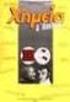 4 Πρόλογος Η παρούσα διπλωµατική εργασία µε τίτλο «ιερεύνηση χωρικής κατανοµής µετεωρολογικών µεταβλητών. Εφαρµογή στον ελληνικό χώρο», ανατέθηκε από το ιεπιστηµονικό ιατµηµατικό Πρόγραµµα Μεταπτυχιακών
4 Πρόλογος Η παρούσα διπλωµατική εργασία µε τίτλο «ιερεύνηση χωρικής κατανοµής µετεωρολογικών µεταβλητών. Εφαρµογή στον ελληνικό χώρο», ανατέθηκε από το ιεπιστηµονικό ιατµηµατικό Πρόγραµµα Μεταπτυχιακών
derivation of the Laplacian from rectangular to spherical coordinates
 derivation of the Laplacian from rectangular to spherical coordinates swapnizzle 03-03- :5:43 We begin by recognizing the familiar conversion from rectangular to spherical coordinates (note that φ is used
derivation of the Laplacian from rectangular to spherical coordinates swapnizzle 03-03- :5:43 We begin by recognizing the familiar conversion from rectangular to spherical coordinates (note that φ is used
Digital motor protection relays
 Digital motor protection relays Specification DMP -S & DMP -Sa DMP -T & DMP -Ta Model No. DMP06-S/Sa DMP60-S/Sa DMP06-T/Ta DMP60-T/Ta Wiring Screw type Tunnel type Panel mount Unit or Extension Note1)
Digital motor protection relays Specification DMP -S & DMP -Sa DMP -T & DMP -Ta Model No. DMP06-S/Sa DMP60-S/Sa DMP06-T/Ta DMP60-T/Ta Wiring Screw type Tunnel type Panel mount Unit or Extension Note1)
CYTA Cloud Server Set Up Instructions
 CYTA Cloud Server Set Up Instructions ΕΛΛΗΝΙΚΑ ENGLISH Initial Set-up Cloud Server To proceed with the initial setup of your Cloud Server first login to the Cyta CloudMarketPlace on https://cloudmarketplace.cyta.com.cy
CYTA Cloud Server Set Up Instructions ΕΛΛΗΝΙΚΑ ENGLISH Initial Set-up Cloud Server To proceed with the initial setup of your Cloud Server first login to the Cyta CloudMarketPlace on https://cloudmarketplace.cyta.com.cy
ΟΔΗΓΙΕΣ ΧΡΗΣΗΣ USE INSTRUCTIONS
 ΟΔΗΓΙΕΣ ΧΡΗΣΗΣ USE INSTRUCTIONS ΤΗΛΕΦΩΝΟ ΜΕ ΑΝΑΓΝΩΡΙΣΗ ΚΛΗΣΗΣ /CORDED PHONE WITH CALLER ID ΜΟΝΤΕΛΟ/MODEL: TM09-448 DC48V Παρακαλούμε διαβάστε προσεκτικά όλες τις οδηγίες χρήσης πριν την χρήση της συσκευής
ΟΔΗΓΙΕΣ ΧΡΗΣΗΣ USE INSTRUCTIONS ΤΗΛΕΦΩΝΟ ΜΕ ΑΝΑΓΝΩΡΙΣΗ ΚΛΗΣΗΣ /CORDED PHONE WITH CALLER ID ΜΟΝΤΕΛΟ/MODEL: TM09-448 DC48V Παρακαλούμε διαβάστε προσεκτικά όλες τις οδηγίες χρήσης πριν την χρήση της συσκευής
EE512: Error Control Coding
 EE512: Error Control Coding Solution for Assignment on Finite Fields February 16, 2007 1. (a) Addition and Multiplication tables for GF (5) and GF (7) are shown in Tables 1 and 2. + 0 1 2 3 4 0 0 1 2 3
EE512: Error Control Coding Solution for Assignment on Finite Fields February 16, 2007 1. (a) Addition and Multiplication tables for GF (5) and GF (7) are shown in Tables 1 and 2. + 0 1 2 3 4 0 0 1 2 3
[1] P Q. Fig. 3.1
![[1] P Q. Fig. 3.1 [1] P Q. Fig. 3.1](/thumbs/79/80362156.jpg) 1 (a) Define resistance....... [1] (b) The smallest conductor within a computer processing chip can be represented as a rectangular block that is one atom high, four atoms wide and twenty atoms long. One
1 (a) Define resistance....... [1] (b) The smallest conductor within a computer processing chip can be represented as a rectangular block that is one atom high, four atoms wide and twenty atoms long. One
Votre système de traite vous parle, écoutez-le!
 Le jeudi 28 octobre 2010 Best Western Hôtel Universel, Drummondville Votre système de traite vous parle, écoutez-le! Bruno GARON Conférence préparée avec la collaboration de : Martine LABONTÉ Note : Cette
Le jeudi 28 octobre 2010 Best Western Hôtel Universel, Drummondville Votre système de traite vous parle, écoutez-le! Bruno GARON Conférence préparée avec la collaboration de : Martine LABONTÉ Note : Cette
Auswandern Studieren Studieren - Universität Griechisch Θα ήθελα να εγγραφώ σε πανεπιστήμιο. Angeben, dass man sich einschreiben will Japanisch Θα ήθε
 - Universität Θα ήθελα να εγγραφώ σε πανεπιστήμιο. Angeben, dass man sich einschreiben will Θα ήθελα να γραφτώ για. Angeben, dass man sich für einen anmelden möchte ένα προπτυχιακό ένα μεταπτυχιακό ένα
- Universität Θα ήθελα να εγγραφώ σε πανεπιστήμιο. Angeben, dass man sich einschreiben will Θα ήθελα να γραφτώ για. Angeben, dass man sich für einen anmelden möchte ένα προπτυχιακό ένα μεταπτυχιακό ένα
Calculating the propagation delay of coaxial cable
 Your source for quality GNSS Networking Solutions and Design Services! Page 1 of 5 Calculating the propagation delay of coaxial cable The delay of a cable or velocity factor is determined by the dielectric
Your source for quality GNSS Networking Solutions and Design Services! Page 1 of 5 Calculating the propagation delay of coaxial cable The delay of a cable or velocity factor is determined by the dielectric
ASL BS ,00 ASL BS ,00 ASL BS ,80 ASL BS ,60 ASL TP SET 1 817,20 ASL TP SET 2 997,20 ASL TP SET ,20
 www.asl-inter.com BASIC SERIES ASL BS 217 Κεντρική μονάδα intercom 2 καναλιών. Κάθε κανάλι διαθέτει φωτιζόμενο κουμπί Talk και Call και volume για τον έλεγχο της έντασης. Στην πίσω πλευρά διαθέτει μια
www.asl-inter.com BASIC SERIES ASL BS 217 Κεντρική μονάδα intercom 2 καναλιών. Κάθε κανάλι διαθέτει φωτιζόμενο κουμπί Talk και Call και volume για τον έλεγχο της έντασης. Στην πίσω πλευρά διαθέτει μια
Technisches Handbuch. Pergola Top Star 120X70. metaform Bescha ungssysteme
 02 Technisches Handbuch Pergola Top Star 120X70 Exklusiv von Metaform ΑVΕΕ entworfen, ist es die Innova on bei der professionellen Bescha ung, denn das wegweisende Hebesystem erlaubt es Ihnen, sie an jeder
02 Technisches Handbuch Pergola Top Star 120X70 Exklusiv von Metaform ΑVΕΕ entworfen, ist es die Innova on bei der professionellen Bescha ung, denn das wegweisende Hebesystem erlaubt es Ihnen, sie an jeder
Κωδικός QR ενεργοποίησης
 Εγχειρίδιο χρήσης Το εγχειρίδιο αυτό ισχύει για τα κλιματιστικά MORRIS με λειτουργία WiFi. Παρακαλούμε να διαβάσετε το εγχειρίδιο προσεκτικά πριν την χρήση του κλιματιστικού και να το κρατήσετε για μελλοντική
Εγχειρίδιο χρήσης Το εγχειρίδιο αυτό ισχύει για τα κλιματιστικά MORRIS με λειτουργία WiFi. Παρακαλούμε να διαβάσετε το εγχειρίδιο προσεκτικά πριν την χρήση του κλιματιστικού και να το κρατήσετε για μελλοντική
Επιτραπέζιος Η/Υ K30AM / K30AM-J Εγχειρίδιο χρήστη
 Επιτραπέζιος Η/Υ K30AM / K30AM-J Εγχειρίδιο χρήστη GK9380 Ελληνικα Πρώτη Έκδοση Μάιος 2014 Copyright 2014 ASUSTeK Computer Inc. Διατηρούνται όλα τα δικαιώματα. Απαγορεύεται η αναπαραγωγή οποιουδήποτε τμήματος
Επιτραπέζιος Η/Υ K30AM / K30AM-J Εγχειρίδιο χρήστη GK9380 Ελληνικα Πρώτη Έκδοση Μάιος 2014 Copyright 2014 ASUSTeK Computer Inc. Διατηρούνται όλα τα δικαιώματα. Απαγορεύεται η αναπαραγωγή οποιουδήποτε τμήματος
Guide utilisateur - Benutzerhandbuch Guía de usuario - Οδηγός χρήστη
 Guide utilisateur - Benutzerhandbuch Guía de usuario - Οδηγός χρήστη Système domotique By-me Hausautomationssystem By-me Sistema domótico By-me Σύστημα οικιακού αυτοματισμού By-me FRANÇAIS... 2 DEUTSCH...
Guide utilisateur - Benutzerhandbuch Guía de usuario - Οδηγός χρήστη Système domotique By-me Hausautomationssystem By-me Sistema domótico By-me Σύστημα οικιακού αυτοματισμού By-me FRANÇAIS... 2 DEUTSCH...
3-087-936-53(1) Manuale delle applicazioni del computer. εφαρµογών υπολογιστή. Digital Video Camera Recorder. 2004 Sony Corporation
 3-087-936-53(1) Manuale delle applicazioni del computer Οδηγός εφαρµογών υπολογιστή IT GR Digital Video Camera Recorder 2004 Sony Corporation Da leggere subito Per utilizzare la videocamera, leggere il
3-087-936-53(1) Manuale delle applicazioni del computer Οδηγός εφαρµογών υπολογιστή IT GR Digital Video Camera Recorder 2004 Sony Corporation Da leggere subito Per utilizzare la videocamera, leggere il
How to register an account with the Hellenic Community of Sheffield.
 How to register an account with the Hellenic Community of Sheffield. (1) EN: Go to address GR: Πηγαίνετε στη διεύθυνση: http://www.helleniccommunityofsheffield.com (2) EN: At the bottom of the page, click
How to register an account with the Hellenic Community of Sheffield. (1) EN: Go to address GR: Πηγαίνετε στη διεύθυνση: http://www.helleniccommunityofsheffield.com (2) EN: At the bottom of the page, click
ΔΙΠΛΩΜΑΤΙΚΗ ΕΡΓΑΣΙΑ. του φοιτητή του Τμήματος Ηλεκτρολόγων Μηχανικών και. Τεχνολογίας Υπολογιστών της Πολυτεχνικής Σχολής του. Πανεπιστημίου Πατρών
 ΠΑΝΕΠΙΣΤΗΜΙΟ ΠΑΤΡΩΝ ΤΜΗΜΑ ΗΛΕΚΤΡΟΛΟΓΩΝ ΜΗΧΑΝΙΚΩΝ ΚΑΙ ΤΕΧΝΟΛΟΓΙΑΣ ΥΠΟΛΟΓΙΣΤΩΝ ΤΟΜΕΑΣ ΣΥΣΤΗΜΑΤΩΝ ΗΛΕΚΤΡΙΚΗΣ ΕΝΕΡΓΕΙΑΣ ΕΡΓΑΣΤΗΡΙΟ ΗΛΕΚΤΡΟΜΗΧΑΝΙΚΗΣ ΜΕΤΑΤΡΟΠΗΣ ΕΝΕΡΓΕΙΑΣ ΔΙΠΛΩΜΑΤΙΚΗ ΕΡΓΑΣΙΑ του φοιτητή του
ΠΑΝΕΠΙΣΤΗΜΙΟ ΠΑΤΡΩΝ ΤΜΗΜΑ ΗΛΕΚΤΡΟΛΟΓΩΝ ΜΗΧΑΝΙΚΩΝ ΚΑΙ ΤΕΧΝΟΛΟΓΙΑΣ ΥΠΟΛΟΓΙΣΤΩΝ ΤΟΜΕΑΣ ΣΥΣΤΗΜΑΤΩΝ ΗΛΕΚΤΡΙΚΗΣ ΕΝΕΡΓΕΙΑΣ ΕΡΓΑΣΤΗΡΙΟ ΗΛΕΚΤΡΟΜΗΧΑΝΙΚΗΣ ΜΕΤΑΤΡΟΠΗΣ ΕΝΕΡΓΕΙΑΣ ΔΙΠΛΩΜΑΤΙΚΗ ΕΡΓΑΣΙΑ του φοιτητή του
